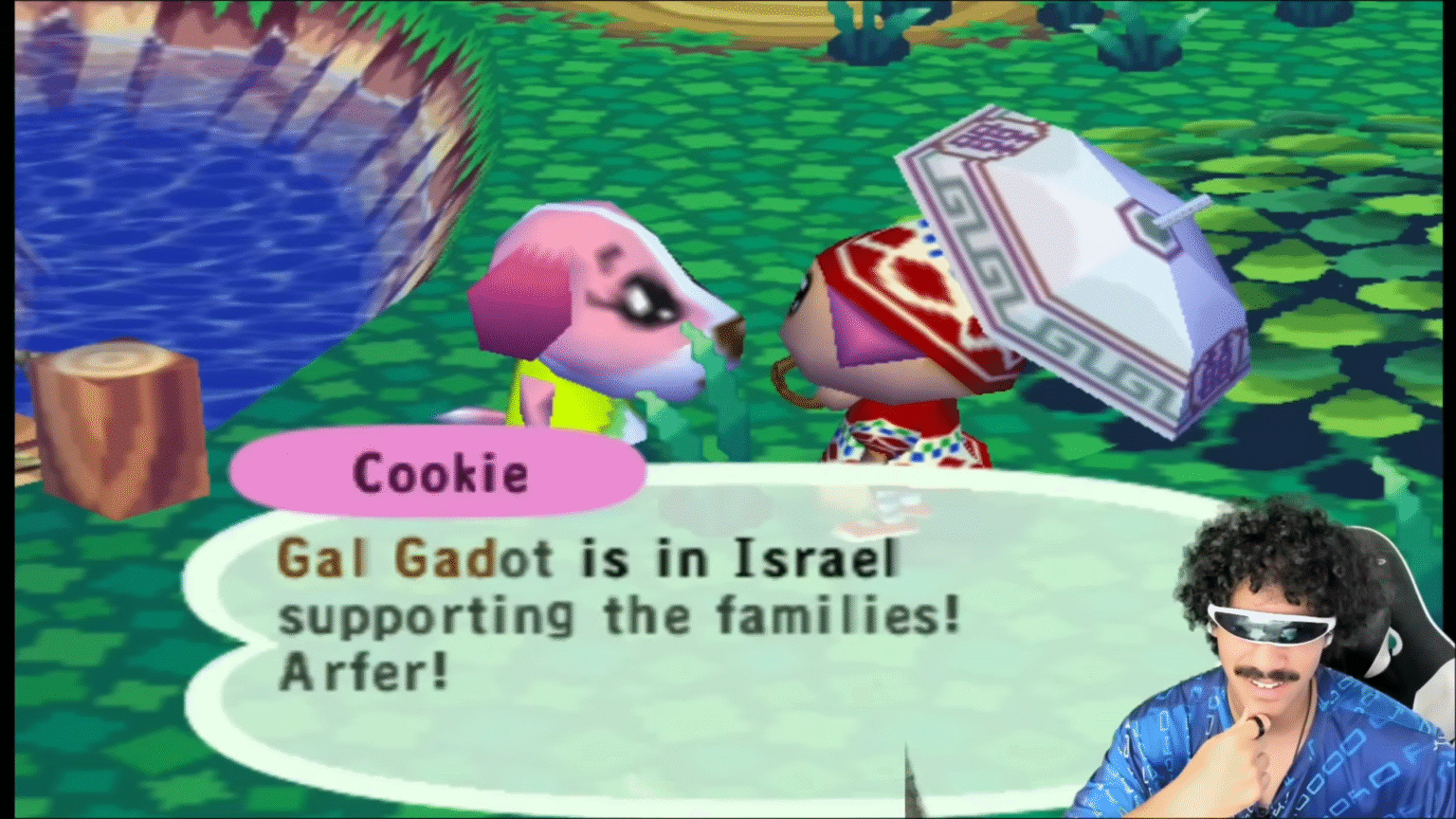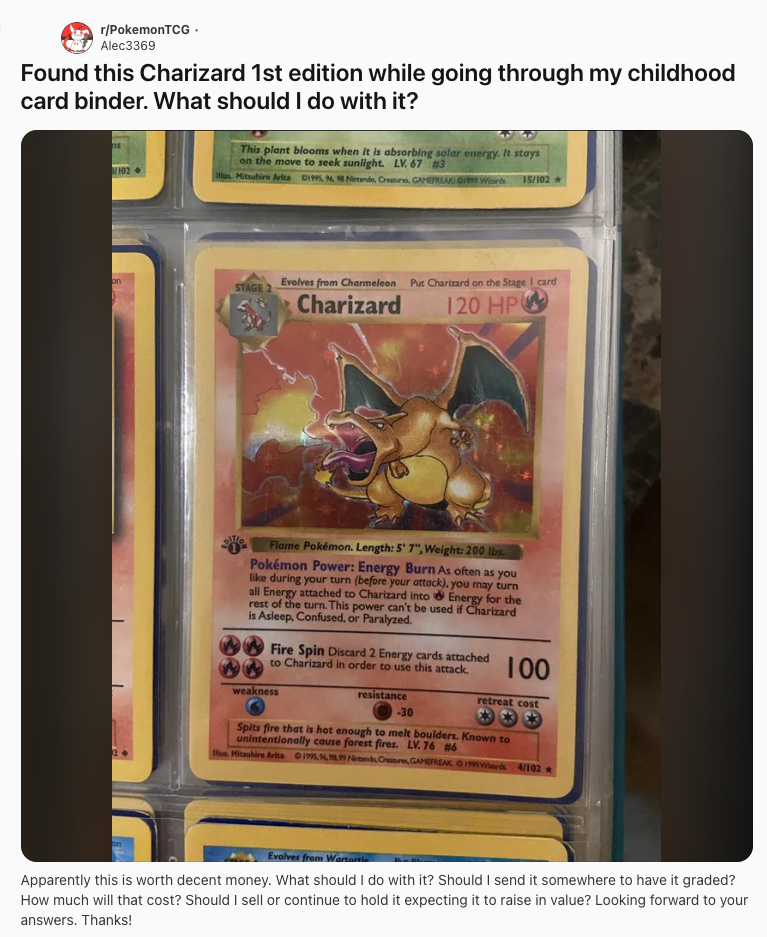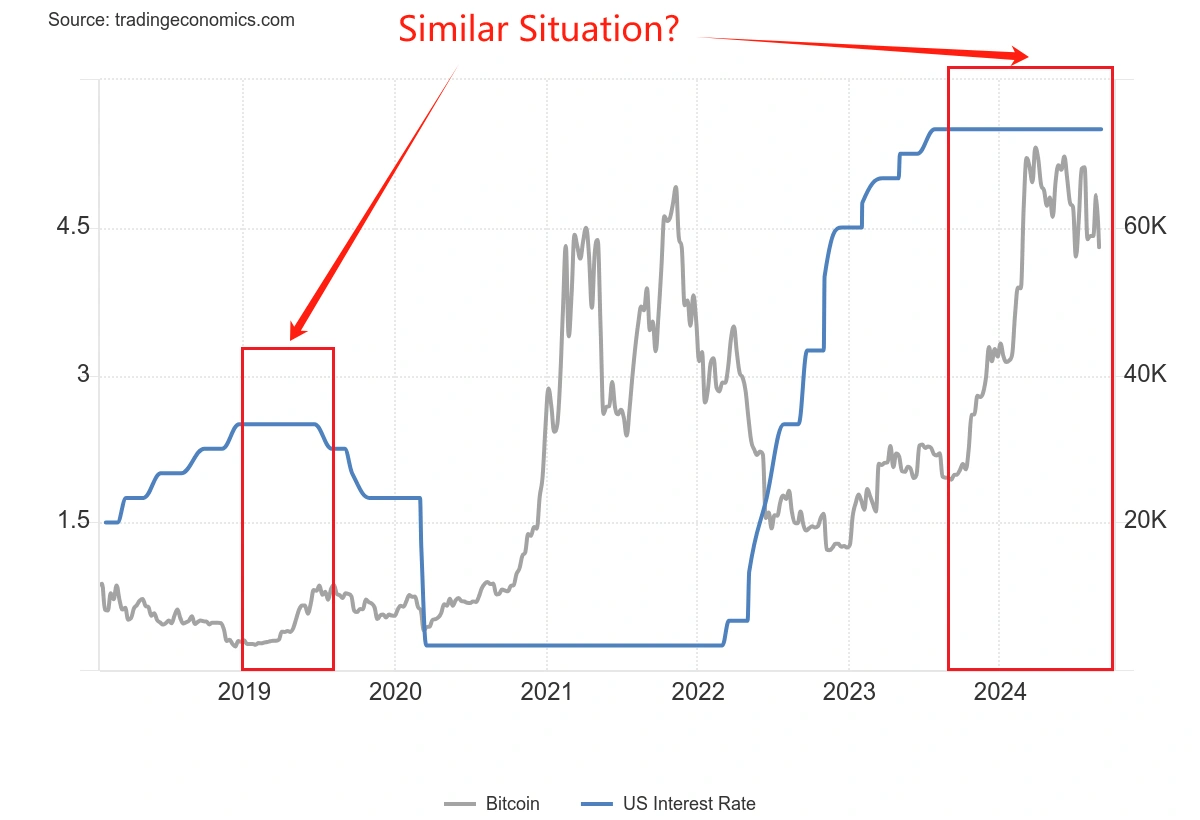Linux实战命令之一:网络基本配置
时间:2009-03-23 来源:sjhf
|
一、设置IP 我们可以为网卡设置固定的IP,也可设置一个用于测试的临时IP。要设置一个固定IP,可以通过命令setup和netconfig或通过修过配置文件来完成。 1、本例我们假设已配置了第1个网卡的IP,将为第2个网卡配置IP地址。过程如下: [root@OracleOnLinux root]# cd /etc/sysconfig/network-scripts/ [root@OracleOnLinux network-scripts]# ls //查看当前目录中的文件,可以看到没有第2个网卡的配置文件 ifcfg-eth0 ifdown-ipv6 ifup ifup-isdn ifup-sit ifcfg-lo ifdown-isdn ifup-aliases ifup-plip ifup-sl ifdown ifdown-post ifup-cipcb ifup-plusb ifup-wireless ifdown-aliases ifdown-ppp ifup-ippp ifup-post init.ipv6-global ifdown-cipcb ifdown-sit ifup-ipv6 ifup-ppp network-functions ifdown-ippp ifdown-sl ifup-ipx ifup-routes network-functions-ipv6 [root@OracleOnLinux network-scripts]# cat ifcfg-eth0 //通过配置文件查看eth0的配置 DEVICE=eth0 ONBOOT=yes BOOTPROTO=static IPADDR=192.168.0.154 NETMASK=255.255.255.0 GATEWAY=192.168.0.254 [root@OracleOnLinux network-scripts]# cp ifcfg-eth0 ifcfg-eth1 //拷贝一份以建立第二个网卡eth1的配置文件 [root@OracleOnLinux network-scripts]# vi ifcfg-eth1 //修改原配置文件为以下内容 DEVICE=eth1 ONBOOT=yes BOOTPROTO=static IPADDR=172.16.0.254 NETMASK=255.255.255.0 GATEWAY=172.16.0.1 ~ "ifcfg-eth1" [已转换] 6L, 101C 已写入 [root@OracleOnLinux network-scripts]# service network restart //重启网络服务,使修改生效 正在关闭接口 eth0: [ 确定 ] 正在关闭接口 eth1: [ 确定 ] 关闭环回接口: [ 确定 ] 设置网络参数: [ 确定 ] 弹出环回接口: [ 确定 ] 弹出界面 eth0: [ 确定 ] 弹出界面 eth1: [ 确定 ] [root@OracleOnLinux network-scripts]# ifconfig //查看当前IP的配置,可见第二个网卡的IP已配置成功 eth0 Link encap:Ethernet HWaddr 00:0C:29:2E:70:80 inet addr:192.168.0.154 Bcast:192.168.0.255 Mask:255.255.255.0 UP BROADCAST RUNNING MULTICAST MTU:1500 Metric:1 RX packets:963 errors:0 dropped:0 overruns:0 frame:0 TX packets:664 errors:0 dropped:0 overruns:0 carrier:0 collisions:0 txqueuelen:100 RX bytes:87678 (85.6 Kb) TX bytes:67862 (66.2 Kb) Interrupt:10 Base address:0x1080 eth1 Link encap:Ethernet HWaddr 00:0C:29:2E:70:8A inet addr:172.16.0.254 Bcast:172.16.0.255 Mask:255.255.255.0 UP BROADCAST RUNNING MULTICAST MTU:1500 Metric:1 RX packets:192 errors:0 dropped:0 overruns:0 frame:0 TX packets:4 errors:0 dropped:0 overruns:0 carrier:0 collisions:0 txqueuelen:100 RX bytes:15035 (14.6 Kb) TX bytes:168 (168.0 b) Interrupt:9 Base address:0x1400 lo Link encap:Local Loopback inet addr:127.0.0.1 Mask:255.0.0.0 UP LOOPBACK RUNNING MTU:16436 Metric:1 RX packets:20 errors:0 dropped:0 overruns:0 frame:0 TX packets:20 errors:0 dropped:0 overruns:0 carrier:0 collisions:0 txqueuelen:0 RX bytes:1618 (1.5 Kb) TX bytes:1618 (1.5 Kb) [root@OracleOnLinux network-scripts]# ifconfig | grep inet //只查看IP部分 inet addr:192.168.0.154 Bcast:192.168.0.255 Mask:255.255.255.0 inet addr:172.16.0.254 Bcast:172.16.0.255 Mask:255.255.255.0 inet addr:127.0.0.1 Mask:255.0.0.0 2、现在我们来设置一个临时用于测试的IP [root@OracleOnLinux network-scripts]# ifconfig eth0:1 10.0.0.254 netmask 255.255.255.0 //对eth0再分配一个临时IP [root@OracleOnLinux network-scripts]# ifconfig | more eth0 Link encap:Ethernet HWaddr 00:0C:29:2E:70:80 inet addr:192.168.0.154 Bcast:192.168.0.255 Mask:255.255.255.0 …… eth0:1 Link encap:Ethernet HWaddr 00:0C:29:2E:70:80 //可见临时IP已设置好 inet addr:10.0.0.254 Bcast:10.255.255.255 Mask:255.255.255.0 UP BROADCAST RUNNING MULTICAST MTU:1500 Metric:1 RX packets:269 errors:0 dropped:0 overruns:0 frame:0 TX packets:4 errors:0 dropped:0 overruns:0 carrier:0 collisions:0 txqueuelen:100 RX bytes:20922 (20.4 Kb) TX bytes:168 (168.0 b) Interrupt:10 Base address:0x1080 eth1 Link encap:Ethernet HWaddr 00:0C:29:2E:70:8A inet addr:172.16.0.254 Bcast:172.16.0.255 Mask:255.255.255.0 …… lo Link encap:Local Loopback inet addr:127.0.0.1 Mask:255.0.0.0 …… [root@OracleOnLinux network-scripts]# service network restart //重启网络服务 [root@OracleOnLinux network-scripts]# ifconfig | more //再次查看设置的临时IP已消失 eth0 Link encap:Ethernet HWaddr 00:0C:29:2E:70:80 inet addr:192.168.0.154 Bcast:192.168.0.255 Mask:255.255.255.0 …… eth1 Link encap:Ethernet HWaddr 00:0C:29:2E:70:8A inet addr:172.16.0.254 Bcast:172.16.0.255 Mask:255.255.255.0 …… lo Link encap:Local Loopback inet addr:127.0.0.1 Mask:255.0.0.0 …… =================================================================================================== 二、设置路由 1、查看本地路由 [root@linux-tys root]# netstat -rn //查看本机路由表,也可用route命令 Kernel IP routing table Destination Gateway Genmask Flags MSS Window irtt Iface 172.16.0.0 0.0.0.0 255.255.255.0 U 0 0 0 eth1 192.168.0.0 0.0.0.0 255.255.255.0 U 0 0 0 eth0 12.0.0.0 0.0.0.0 255.255.255.0 U 0 0 0 eth0 169.254.0.0 0.0.0.0 255.255.0.0 U 0 0 0 eth0 127.0.0.0 0.0.0.0 255.0.0.0 U 0 0 0 lo 0.0.0.0 192.168.0.1 0.0.0.0 UG 0 0 0 eth0 0.0.0.0 192.168.0.254 0.0.0.0 UG 0 0 0 eth0 0.0.0.0 12.0.0.254 0.0.0.0 UG 0 0 0 eth0 2、添加一条路由 [root@linux-tys root]# route add -net 192.168.3.0 netmask 255.255.255.0 gw 192.168.0.154 dev eth0 //添加一个网络路由 [root@linux-tys root]# route add -host 172.16.0.169 gw 172.16.0.254 //添加一个主机路由 [root@linux-tys root]# netstat -rn Kernel IP routing table Destination Gateway Genmask Flags MSS Window irtt Iface 172.16.0.169 172.16.0.254 255.255.255.255 UGH 0 0 0 eth1 192.168.3.0 192.168.0.154 255.255.255.0 UG 0 0 0 eth0 172.16.0.0 0.0.0.0 255.255.255.0 U 0 0 0 eth1 192.168.0.0 0.0.0.0 255.255.255.0 U 0 0 0 eth0 12.0.0.0 0.0.0.0 255.255.255.0 U 0 0 0 eth0 169.254.0.0 0.0.0.0 255.255.0.0 U 0 0 0 eth0 127.0.0.0 0.0.0.0 255.0.0.0 U 0 0 0 lo 0.0.0.0 192.168.0.1 0.0.0.0 UG 0 0 0 eth0 0.0.0.0 192.168.0.254 0.0.0.0 UG 0 0 0 eth0 0.0.0.0 12.0.0.254 0.0.0.0 UG 0 0 0 eth0 --------------------------------- 注: Flags:路由标志。其中U表示路由项是活动的;H表示目标为单个主机;G表示使用网关;R表对动态路由进行修复;D表示路由项是动态安装的;M表示动态修改路由;!表示拒绝路由。 Ref:依赖于本路由的其它路由数目。 Use:该路由项被使用的次数。 Iface:该路由项发送数据包使用的网络接口。 ------------------------------------------------------- [root@linux-tys root]# route del -net 192.168.3.0 netmask 255.255.255.0 //删除网络路由 [root@linux-tys root]# route del -host 172.16.0.169 //删除主机路由 [root@linux-tys root]# netstat -rn Kernel IP routing table Destination Gateway Genmask Flags MSS Window irtt Iface 172.16.0.0 0.0.0.0 255.255.255.0 U 0 0 0 eth1 192.168.0.0 0.0.0.0 255.255.255.0 U 0 0 0 eth0 12.0.0.0 0.0.0.0 255.255.255.0 U 0 0 0 eth0 169.254.0.0 0.0.0.0 255.255.0.0 U 0 0 0 eth0 127.0.0.0 0.0.0.0 255.0.0.0 U 0 0 0 lo 0.0.0.0 192.168.0.1 0.0.0.0 UG 0 0 0 eth0 0.0.0.0 192.168.0.254 0.0.0.0 UG 0 0 0 eth0 0.0.0.0 12.0.0.254 0.0.0.0 UG 0 0 0 eth0 三、用命令ping测试网络连通性 [root@linux-tys root]# ping 192.168.0.16 //本命令需用用ctrl+c中止 PING 192.168.0.16 (192.168.0.16) 56(84) bytes of data. 64 bytes from 192.168.0.16: icmp_seq=1 ttl=64 time=0.550 ms 64 bytes from 192.168.0.16: icmp_seq=2 ttl=64 time=0.341 ms 64 bytes from 192.168.0.16: icmp_seq=3 ttl=64 time=0.222 ms 64 bytes from 192.168.0.16: icmp_seq=4 ttl=64 time=0.220 ms 64 bytes from 192.168.0.16: icmp_seq=5 ttl=64 time=0.208 ms 64 bytes from 192.168.0.16: icmp_seq=6 ttl=64 time=0.274 ms --- 192.168.0.16 ping statistics --- 6 packets transmitted, 6 received, 0% packet loss, time 5095ms rtt min/avg/max/mdev = 0.208/0.302/0.550/0.120 ms [root@linux-tys root]# ping --help //查看帮助 ping: invalid option -- - Usage: ping [-LRUbdfnqrvVaA] [-c count] [-i interval] [-w deadline] [-p pattern] [-s packetsize] [-t ttl] [-I interface or address] [-M mtu discovery hint] [-S sndbuf] [ -T timestamp option ] [ -Q tos ] [hop1 ...] destination [root@linux-tys root]# ping -c 4 -s 1000 192.168.0.16 PING 192.168.0.16 (192.168.0.16) 1000(1028) bytes of data. 1008 bytes from 192.168.0.16: icmp_seq=1 ttl=64 time=0.314 ms 1008 bytes from 192.168.0.16: icmp_seq=2 ttl=64 time=0.251 ms 1008 bytes from 192.168.0.16: icmp_seq=3 ttl=64 time=0.231 ms 1008 bytes from 192.168.0.16: icmp_seq=4 ttl=64 time=0.233 ms --- 192.168.0.16 ping statistics --- 4 packets transmitted, 4 received, 0% packet loss, time 3058ms rtt min/avg/max/mdev = 0.231/0.257/0.314/0.035 ms 四、命令netstat的使用 1、netstat命令常用参数简介 1) –t 显示当前TCP协议连接情况 2) –l 查看系统监听情况 3)–ln 同上,但将以数字形式表示端口信息 4)netstat –i 查看网卡传送、接收数据包的情况 5) –an 查看所有连接,并以数字形式表示端口信息 6) –r 查看本机的路由 2、netstat命令使用示例 [root@linux-tys root]# netstat -an Active Internet connections (servers and established) Proto Recv-Q Send-Q Local Address Foreign Address State tcp 0 0 127.0.0.1:1024 0.0.0.0:* LISTEN tcp 0 0 0.0.0.0:1025 0.0.0.0:* LISTEN tcp 0 0 0.0.0.0:111 0.0.0.0:* LISTEN tcp 0 0 0.0.0.0:10000 0.0.0.0:* LISTEN tcp 0 0 0.0.0.0:22 0.0.0.0:* LISTEN tcp 0 0 127.0.0.1:631 0.0.0.0:* LISTEN tcp 0 52 192.168.0.154:22 192.168.0.16:1059 ESTABLISHED tcp 0 0 192.168.0.154:22 192.168.0.16:1049 ESTABLISHED udp 0 0 0.0.0.0:1024 0.0.0.0:* udp 0 0 0.0.0.0:10000 0.0.0.0:* udp 0 0 0.0.0.0:846 0.0.0.0:* udp 0 0 0.0.0.0:111 0.0.0.0:* udp 0 0 0.0.0.0:631 0.0.0.0:* Active UNIX domain sockets (servers and established) Proto RefCnt Flags Type State I-Node Path unix 2 [ ACC ] STREAM LISTENING 8474 /tmp/.esd/socket unix 13 [ ] DGRAM 1580 /dev/log unix 2 [ ACC ] STREAM LISTENING 7552 /tmp/.fam_socket unix 2 [ ACC ] STREAM LISTENING 2161 /tmp/.font-unix/fs7100 unix 2 [ ACC ] STREAM LISTENING 8553 /tmp/ssh-XXVkjhRL/agent.4243 unix 2 [ ACC ] STREAM LISTENING 6092 /tmp/ssh-XXG3eSwq/agent.3773 unix 2 [ ] STREAM 8473 unix 3 [ ] STREAM CONNECTED 7727 /tmp/.famaJaaeu unix 3 [ ] STREAM CONNECTED 7726 unix 2 [ ] DGRAM 5428 unix 2 [ ] DGRAM 5165 unix 2 [ ] DGRAM 4860 unix 2 [ ] DGRAM 2237 unix 2 [ ] DGRAM 2192 unix 2 [ ] DGRAM 2179 unix 2 [ ] DGRAM 2055 unix 2 [ ] DGRAM 2013 unix 2 [ ] DGRAM 1771 unix 2 [ ] DGRAM 1630 unix 2 [ ] DGRAM 1595 [root@linux-tys root]# netstat -t Active Internet connections (w/o servers) Proto Recv-Q Send-Q Local Address Foreign Address State tcp 0 0 tys.linux.com:ssh 192.168.0.16:1059 ESTABLISHED tcp 0 0 tys.linux.com:ssh 192.168.0.16:1049 ESTABLISHED [root@linux-tys root]# -----待续-------- |
相关阅读 更多 +
排行榜 更多 +