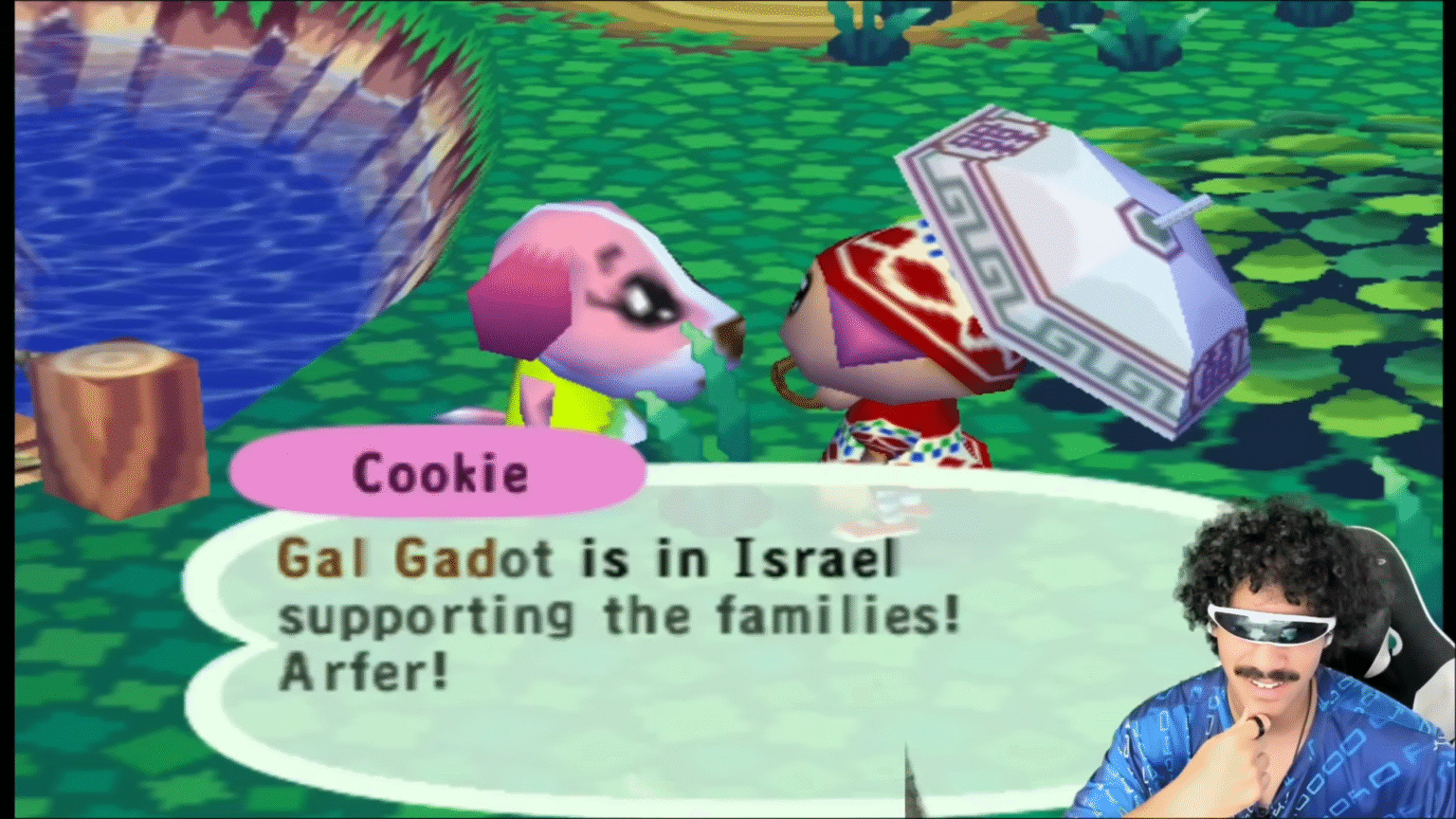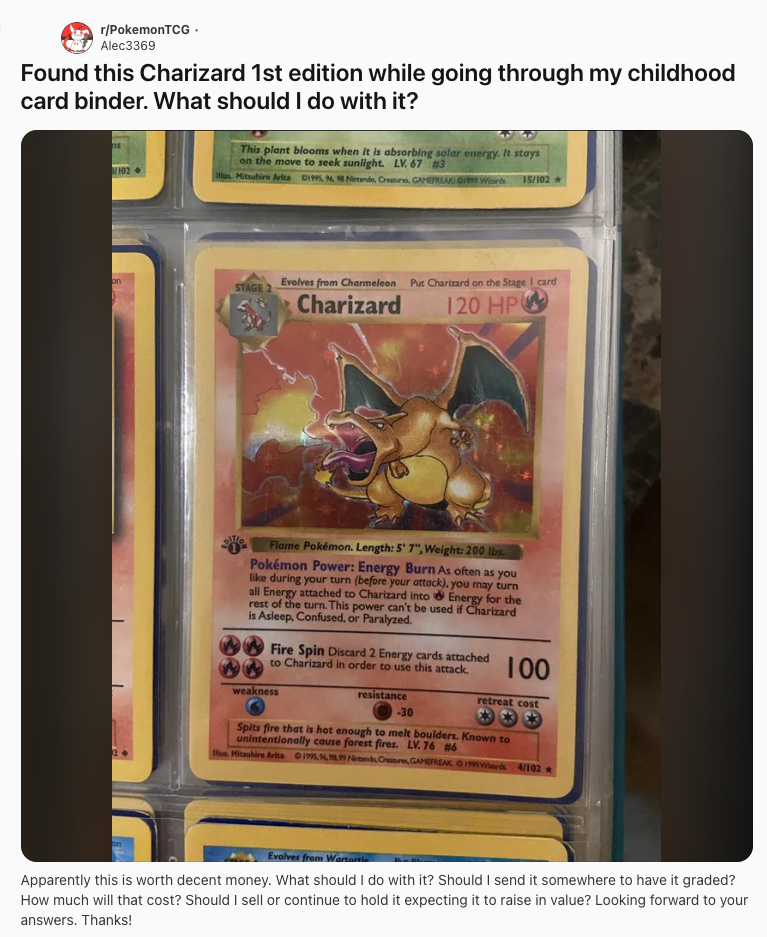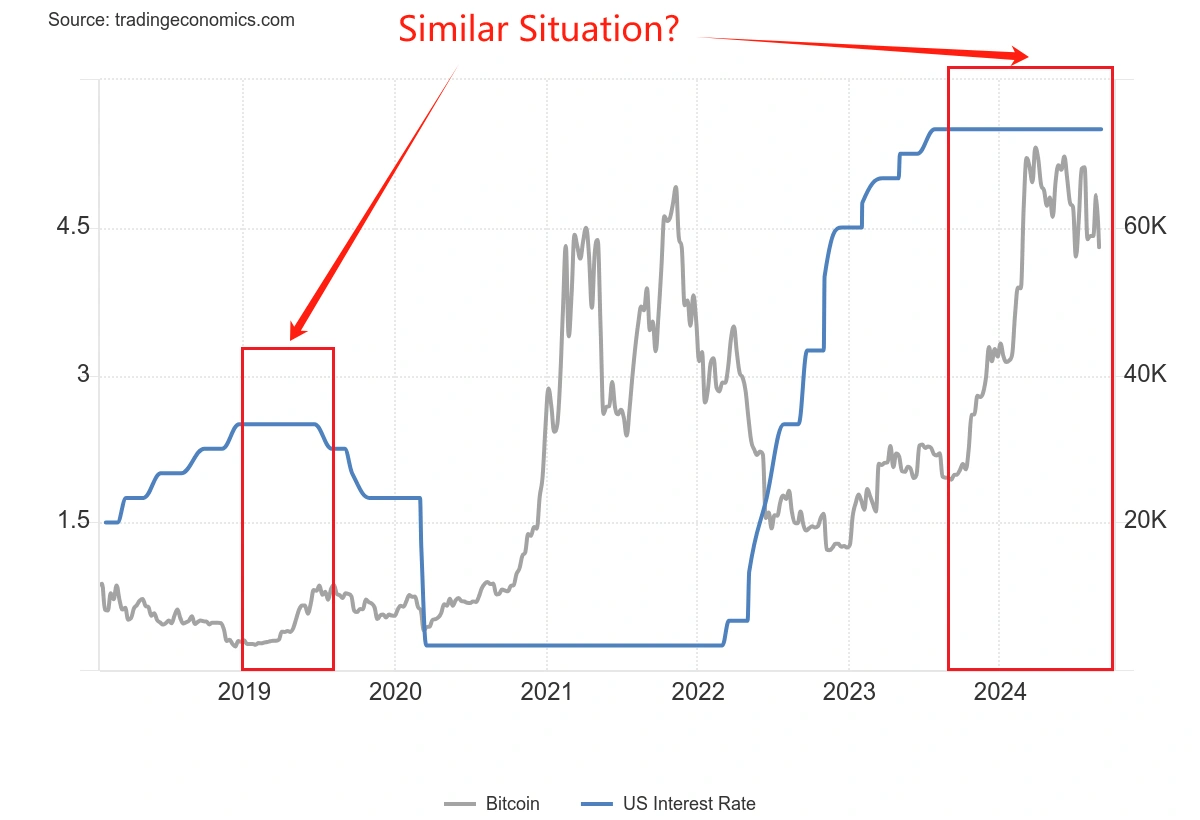linux(AMD64) 从9204到9207升级文档(2)
时间:2009-03-23 来源:sjhf
7 Installation TasksYou can install the patch set either interactively or noninteractively. See one of the following sections for information about how to complete the installation:
|
The following procedure describes how to install the patch set interactively:
- Log in as the Oracle software owner (typically oracle).
-
If you are not installing the software on the local system, enter the following command to direct X applications to display on the local system:
-
Bourne, Bash, or Korn shell:
$ DISPLAY=local_host:0.0 ; export DISPLAY
-
C shell:
% setenv DISPLAY local_host:0.0
-
Bourne, Bash, or Korn shell:
-
Enter the following command to set the LD_LIBRARY_PATH environment variable:
-
Bourne, Bash, or Korn shell:
$ LD_LIBRARY_PATH=$LD_LIBRARY_PATH:$ORACLE_HOME/lib; export LD_LIBRARY_PATH
-
C shell:
% setenv LD_LIBRARY_PATH $LD_LIBRARY_PATH:$ORACLE_HOME/lib
-
Bourne, Bash, or Korn shell:
-
For RAC installations, enter the following commands where oracle_home is the Oracle home where you installed Oracle Universal Installer 10.1.0.4:
$ cd oracle_home/oui/bin
$ ./runInstaller -updateNodeList -noClusterEnabled -local ORACLE_HOME=$ORACLE_HOME CLUSTER_NODES=node1,node2,node3 -
Enter following commands to start the Installer where patchset_directory is the directory where you unzipped the patch set software:
$ patchset_directory/Disk1
$ ./runInstaller - On the Welcome screen, click Next.
- On the Specify File Locations screen, click Browse next to the Path field in the Source section.
-
Select the products.xml file from the stage directory where you unpacked the patch set files, then click Next. For example:
patchset_directory/Disk1/stage/products.xml
- In the Name field in the Destination section, select the name of the Oracle home that you want to update from the drop down list, then click Next.
-
If you are installing the patch set on an RAC cluster, click Next when the Selected Nodes screen appears.
$ cd patchset_directory/Disk1
$ ./runInstaller -silent -responseFile response_file - After the installation, run the $ORACLE_HOME/root.sh script as the root user. If you are applying the patch set to an RAC installation, then run the root.sh script on each node of the cluster.
8 Postinstallation Tasks
Review the information in this section before using the upgraded software. This section lists required and optional postinstallation tasks, depending on the installation type and the products that you want to use.- Upgrading Databases from Previous Releases Directly to Oracle9i Release 2 (9.2.0.7)
- Required Postinstallation Tasks
- mod_plsql Postinstallation Steps
8.1 Upgrading Databases from Previous Releases Directly to Oracle9i Release 2 (9.2.0.7)
To upgrade Oracle databases from a previous release directly to Oracle9i release 2 (9.2.0.7) follow the instructions in OracleMetalink note 214887.1 Upgrading Directly to a 9.2.0 Patch Set.SQL> STARTUP
-
If necessary, enter the following command to determine whether the system uses an initialization parameter file (initsid.ora) or a server parameter file (spfiledbname.ora):
SQL> SHOW PARAMETER PFILE;
This command displays the name and location of the server parameter file or the initialization parameter file. -
Determine the current values of these parameters:
SQL> SHOW PARAMETER SHARED_POOL_SIZE
SQL> SHOW PARAMETER JAVA_POOL_SIZE -
If the system is using a server parameter file:
-
If necessary, set the value of the SHARED_POOL_SIZE initialization parameter to at least 150 MB:
SQL> ALTER SYSTEM SET SHARED_POOL_SIZE='150M' SCOPE=spfile;
-
If necessary, set the value of the JAVA_POOL_SIZE initialization parameter to at least 150 MB:
SQL> ALTER SYSTEM SET JAVA_POOL_SIZE='150M' SCOPE=spfile;
-
If necessary, set the value of the SHARED_POOL_SIZE initialization parameter to at least 150 MB:
- If the system uses an initialization parameter file, if necessary change the values of the SHARED_POOL_SIZE and the JAVA_POOL_SIZE initialization parameters to at least 150 MB in the initialization parameter file (initsid.ora).
-
Shut down the database:
SQL> SHUTDOWN
8.2.2 Upgrade the Database
After you install the patch set, you must perform the following steps on every database associated with the upgraded Oracle home:- Log in as the Oracle software owner (typically oracle).
-
For RAC installations, start the Global Services Daemon (GSD) on each node of the cluster as follows:
$ gsdctl start
-
Start the Oracle Net listener as follows:
$ lsnrctl start
$ sqlplus /nolog
SQL> CONNECT / AS SYSDBA -
For RAC installations:
-
Start the database as follows, where db_name is the database name:
$ srvctl start database -d db_name
-
Use SQL*Plus to log in to the database as the SYS user with SYSDBA privileges:
$ sqlplus /nolog
SQL> CONNECT / AS SYSDBA -
Set the CLUSTER_DATABASE initialization parameter to FALSE:
SQL> ALTER SYSTEM SET CLUSTER_DATABASE=FALSE SCOPE=spfile;
SQL> EXIT
$ srvctl stop database -d db_name -
Use SQL*Plus to log in to the database as the SYS user with SYSDBA privileges:
$ sqlplus /nolog
SQL> CONNECT / AS SYSDBA
-
Start the database as follows, where db_name is the database name:
-
Enter the following SQL*Plus commands:
SQL> STARTUP MIGRATE
SQL> SPOOL patch.log
SQL> @?/rdbms/admin/catpatch.sql
SQL> SPOOL OFF - Review the patch.log file for errors and inspect the list of components that is displayed at the end of catpatch.sql script. This list provides the version and status of each SERVER component in the database.
- If necessary, rerun the catpatch.sql script after correcting any problems.
-
Restart the database:
SQL> SHUTDOWN
SQL> STARTUP -
Run the utlrp.sql script to recompile all invalid PL/SQL packages now instead of when the packages are accessed for the first time. This step is optional but recommended.
SQL> @?/rdbms/admin/utlrp.sql
-
For RAC installations:
-
Set the CLUSTER_DATABASE initialization parameter to TRUE:
SQL> ALTER SYSTEM SET CLUSTER_DATABASE=TRUE SCOPE=spfile;
SQL> SHUTDOWN
SQL> STARTUP
-
Set the CLUSTER_DATABASE initialization parameter to TRUE:
-
If you are using the Oracle Recovery Manager catalog, enter the following command:
$ rman catalog username/password@alias
RMAN> UPGRADE CATALOG; -
If Oracle Internet Directory release 9.2.0 is installed in the Oracle home, run the following shell script:
$ORACLE_HOME/bin/oidpatchca.sh
In the preceding example, Password_to_register_DIP_Server must conform to the password policy in the Oracle Internet Directory server.
-connect Connect_String
-lsnrport Listener_Port
-systempwd SYSTEM_Password
-odspwd ODS_Password
-sudn Super-User_DN
-supwd Super-User_Password
-dippwd Password_to_register_DIP_Server
8.2.3 Download the Latest Version of OPatch
You must install OPatch version 1.0.0.0.53 in order to apply patches on top of 9.2.0.7. Download and unzip patch 2617419.$ cd $ORACLE_HOME/Apache/modplsql/patch
-
Connect to the database instance as sysdba:
$ sqlplus " / as sysdba"
Check owa_patch_sid.log file for any errors.
SQL> @@owa_patch.sql
-
Run the utlrp.sql script to recompile all invalid PL/SQL packages now instead of when the packages are accessed for the first time. This step is optional but recommended.
SQL> @?/rdbms/admin/utlrp.sql
-
Before restoring the Oracle home to the original release, perform the following steps:
$ sqlplus /nolog
SQL> connect / AS SYSDBA
SQL> SHUTDOWN
SQL> STARTUP MIGRATE
SQL> SPOOL catbkout.out
SQL> @?/rdbms/admin/catbkout.sql
SQL> SHUTDOWN IMMEDIATE - Restore the Oracle9i installation and Central Inventory (see /etc/oraInst.loc) that you backed up before applying the patch set
-
After restoring the original Oracle home, perform the following steps:
$ sqlplus /nolog
SQL> connect / AS SYSDBA
SQL> STARTUP MIGRATE
SQL> SPOOL catpatch.out
SQL> @?/rdbms/admin/catpatch.sql -
If Oracle Spatial is installed with the database, perform the following steps:
SQL> alter session set current_schema = mdsys;
SQL> @?/md/admin/prvtsidx.plb
SQL> @?/md/admin/prvt3glh.plb
SQL> @?/md/admin/prvt3gl.plb
SQL> alter session set current_schema = sys; -
Shut down the database:
SQL> SHUTDOWN IMMEDIATE
-
Start the database and recompile the remaining invalid objects:
SQL> STARTUP
SQL> @?/rdbms/admin/utlrp.sql - Review catbkout.out and catpatch.out for errors
- Log in as the Oracle software owner (typically oracle).
-
If you are not installing the software on the local system, enter the following command to direct X applications to display on the local system:
-
Bourne, Bash, or Korn shell:
$ DISPLAY=local_host:0.0 ; export DISPLAY
-
C shell:
% setenv DISPLAY local_host:0.0
-
Bourne, Bash, or Korn shell:
-
Enter the following commands to start the Oracle Universal Installer, where patchset_directory is the directory where you unzipped the patch set software:
$ cd patchset_directory/Disk1
$ ./runInstaller - If you are installing the patch on an RAC cluster, click Next on the Selected Nodes screen.
- On the Specify File Locations screen, click Browse next to the Path field in the Source section.
-
Select the products.xml file from the stage directory where you unpacked the patch set files. For example:
patchset_directory/Disk1/stage/products.xml
-
Select the Oracle home that you want to upgrade in the Name field in the Destination section, then click Next.
Error while invoking target <blank> of makefile
The following is an example of a valid error message. Notice that the target of the makefile is identified. Messages similar to the following should not be ignored, and you should contact Oracle Support Services.
/oracle/9.2.0.7/gateway/lib/gateway.mkError while invoking target install of makefile
/oracle/9.2.0.7/gateway/lib/gateway.mk11.3 Oracle Procedural Gateway for APPC Configuration Parameters
If you use Oracle Procedural Gateway for APPC, comment out the following parameters if they are present in the gateway shell script or initsid.ora files:- FDS_CLASS
- FDS_CLASS_VERSION
- FDS_INSTANCE
11.4 Bug 2602782
Scrollable ResultSet returns 3 times NCHAR character byte size when database Ncharset is UTF8. This problem occurs only with the JDBC Thin driver.11.5 Bug 3259636
If you use DBCA to create a new database using the seed database option, some of the components will be from an older version. This is because the seed database was created before the patch release. To update all the components, ensure that you have followed the steps described in the "Upgrade the Database" section .11.6 Bug 3785754
If you are using Oracle Streams, SQL Apply with a logical standby database, or the LogMiner query tool using the DICT_FROM_REDO_LOGS option, you might see a warning similar to the following when you run the catpatch.sql script:***WARNING*** At 21-SEP-04 09:52:09 problems related to bug 3785754
This warning indicates that problems were detected in the LogMiner dictionary. See Oracle MetaLink note 283565.1 for information about these problems. Depending on the application that you are running, do the following:
were encountered. See Patch or Upgrade Notes.
Call Oracle support.- Oracle Streams Destroy and re-create captures.
- Logical Standby Reinstantiate the standby database.
ORA-29807: specified operator does not exist
Workaround: Click Ignore.11.8 Building Pro*C Applications if PostgreSQL is Installed
When building Pro*C applications, you may encounter errors similar to the following in the linking phase:sample6.o(.text+0x91): In function `main':: undefined reference to `ECPGget_sqlca'
Workaround: If the postgresql-devel package is installed on the system, add the following directory to the beginning of the SYS_INCLUDE parameter in the $ORACLE_HOME/precomp/admin/pcscfg.cfg file before building Pro*C applications:$ORACLE_HOME/precomp/public
11.9 Running catpatch.sql during postinstallation steps
When running catpatch.sql as part of the postnstallation process, the following error may occur:create type XMLTypePI OID '0000000000000000000000000002014F' as *
ERROR at line 1:
ORA-04021: timeout occurred while waiting to lock object SYS.XMLTYPEPI
9 Removing the Patch Set Software
Starting in 9.2.0.7.0, there is a new script called catbkout.sql. This script enables the user to restore the Oracle9i installation of the database back to the original 9.2 patch release (as long as it is 9.2.0.4 or greater) that the user backed up before applying the patch set. Perform the following steps for backing out from the 9207 patch release:10 Reinstalling the Patch Set Software
If necessary, you can reinstall a patch set that has been applied to an Oracle9i installation. You must reinstall the patch set interactively. To reinstall the patch set: 相关阅读 更多 +
排行榜 更多 +