Everything怎么快速搜索文件夹内容?简单几步就搞定!
时间:2021-04-09 来源:互联网
Everything是一款体积极小、搜索文件速度快的 文件搜索工具,它能够在搜索前就把文件和文件夹都列出来,比起微软自带的搜索功能可方便多啦,因此许多用户也都用Everything帮助自己搜索文件,软件非常好操作,今天小编为大家分享一下Everything快速搜索文件夹内容的技巧,来看看吧。
方法步骤
1、首先,打开软件,点击菜单栏上的工具,弹出的菜单选择文件列表编辑器;
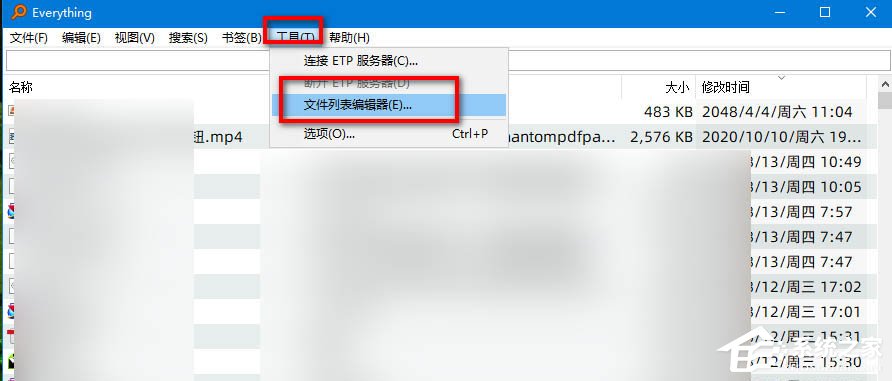
2、然后将要搜索文件的文件夹,直接拖动到文件列表编辑器中,可以拖动多个文件夹进去;
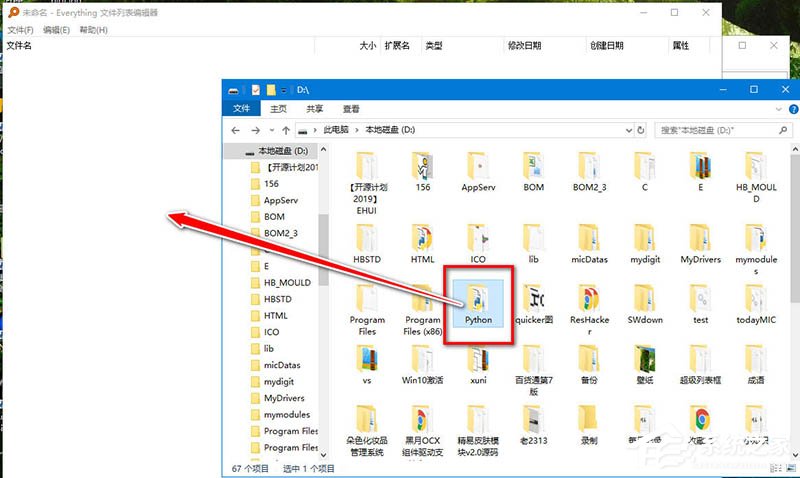
3、稍等一会,文件列表编辑器中就会出现,文件夹内的所有文件;
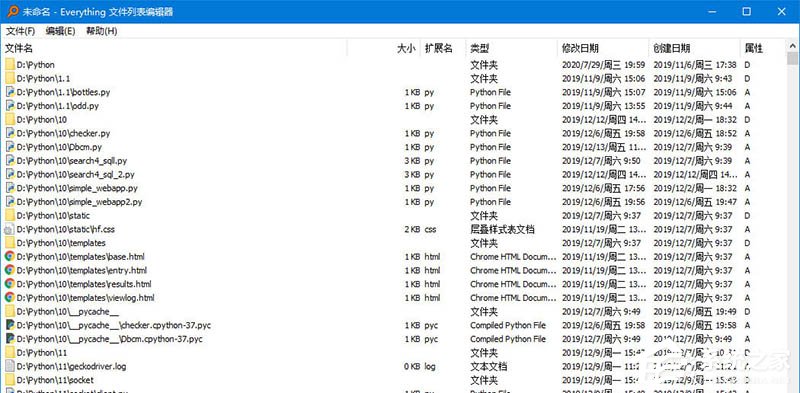
4、接着我们ctrl+s,保存一下文件;
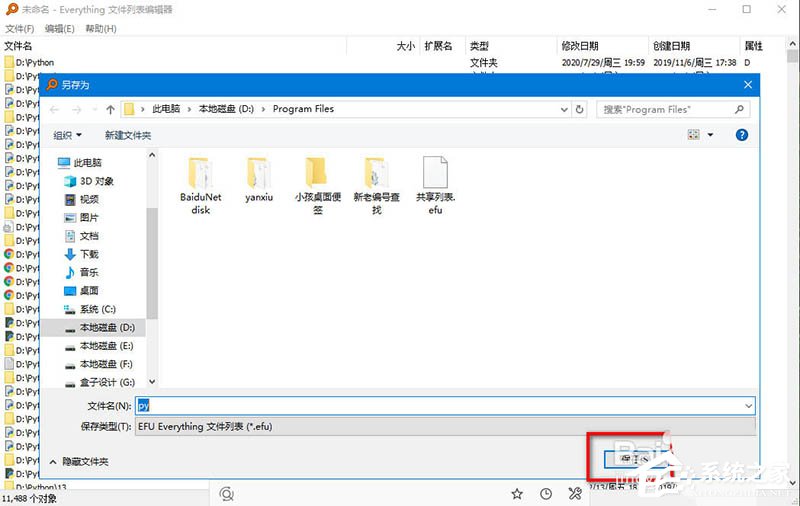
5、再次返回到软件主界面,点击文件→打开文件列表;
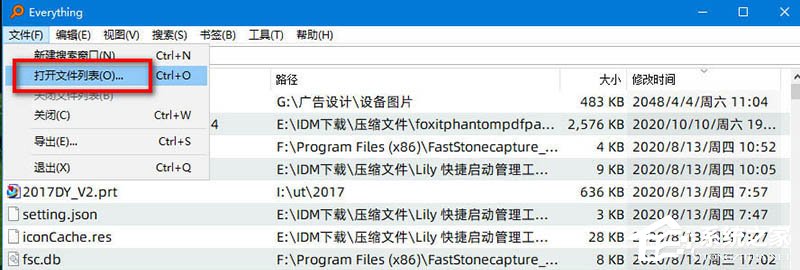
6、选择刚保存的文件列表文件;
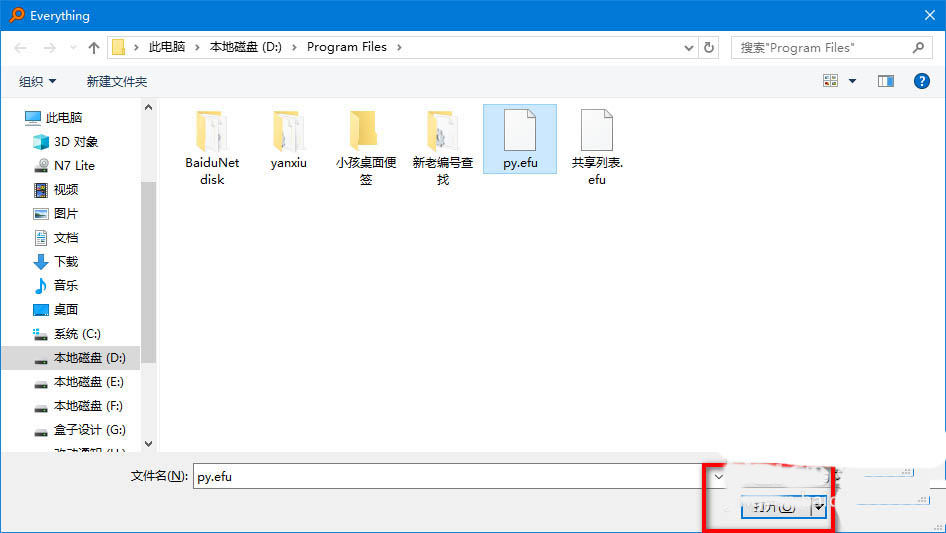
7、此时软件内的文件内容,就只有刚保存的文件列表内容了;
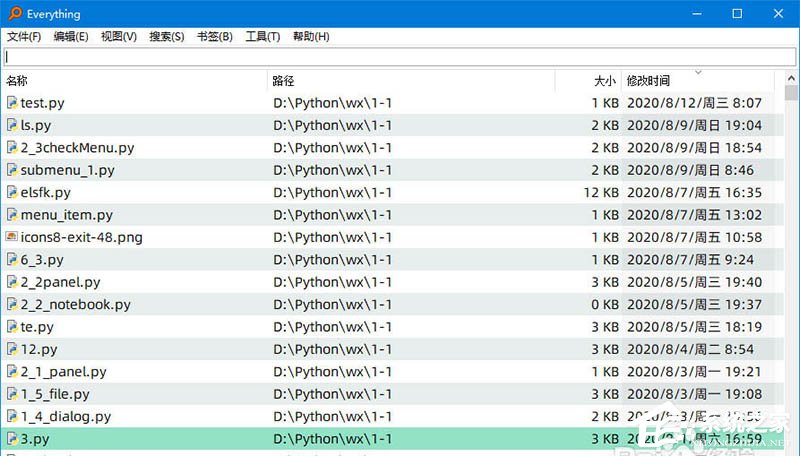
8、使用完成后,记得点击文件→关闭文件列表命令,不然不会搜索所有文件。
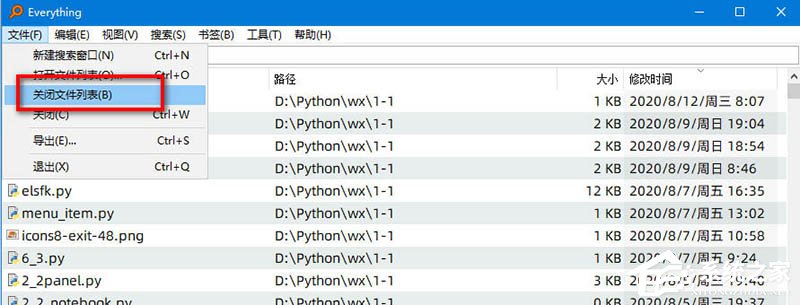
相关阅读更多 +
-
 怪物猎人荒野巨戟龙版本太刀满会配装攻略 2025-12-26
怪物猎人荒野巨戟龙版本太刀满会配装攻略 2025-12-26 -
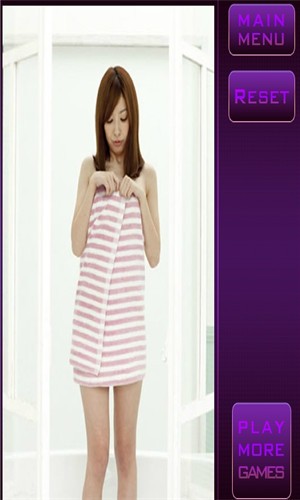 撕掉她的外衣免费版游戏最新版本下载-撕掉她的外衣免费版手机安卓安装包下载 2025-12-26
撕掉她的外衣免费版游戏最新版本下载-撕掉她的外衣免费版手机安卓安装包下载 2025-12-26 -
 电影《什么意思夫妇》开机首发概念海报 小沈阳沈春阳“对抗路夫妇”爆笑开演 2025-12-26
电影《什么意思夫妇》开机首发概念海报 小沈阳沈春阳“对抗路夫妇”爆笑开演 2025-12-26 -
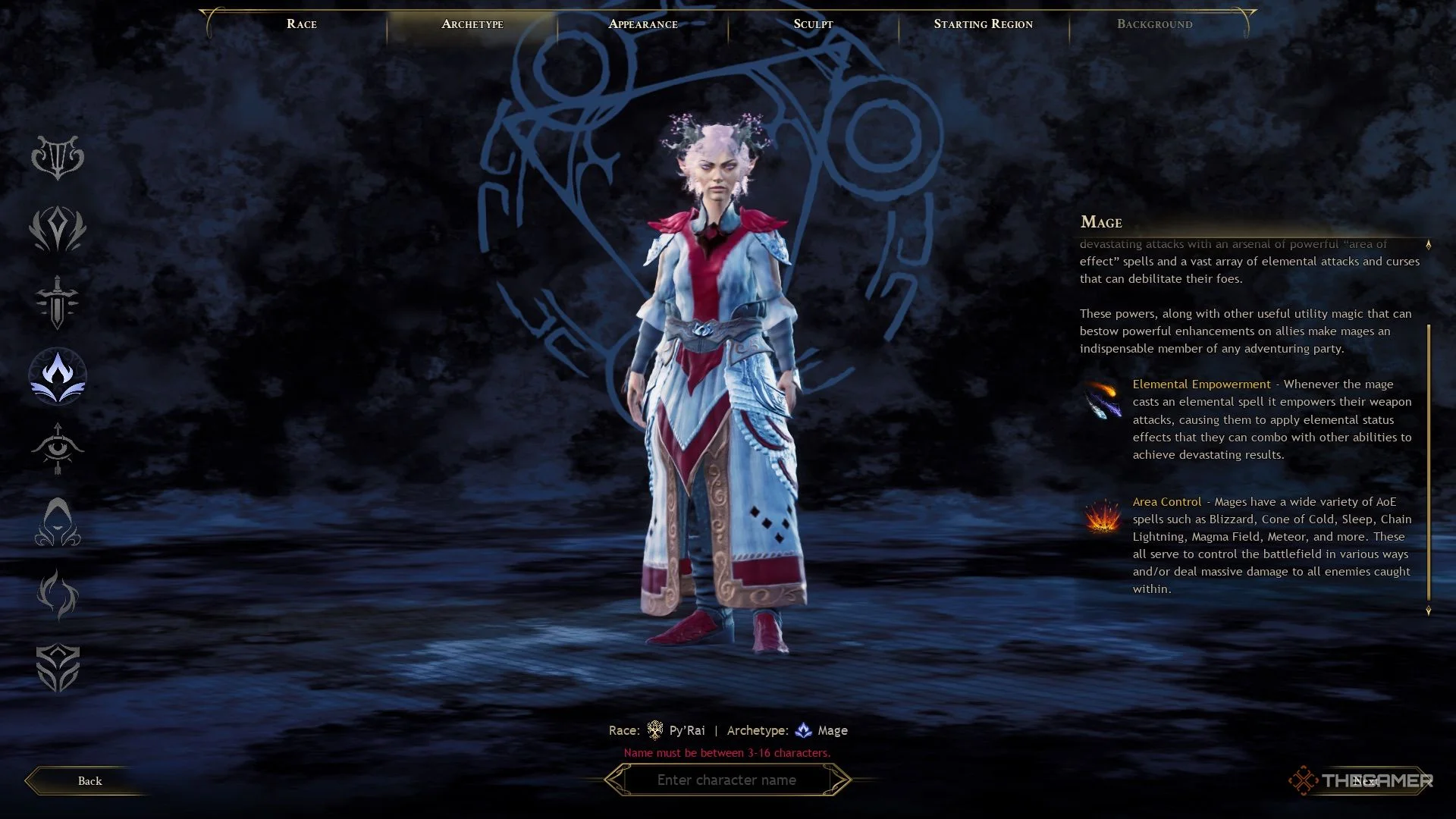 创世灰烬法师职业介绍 2025-12-26
创世灰烬法师职业介绍 2025-12-26 -
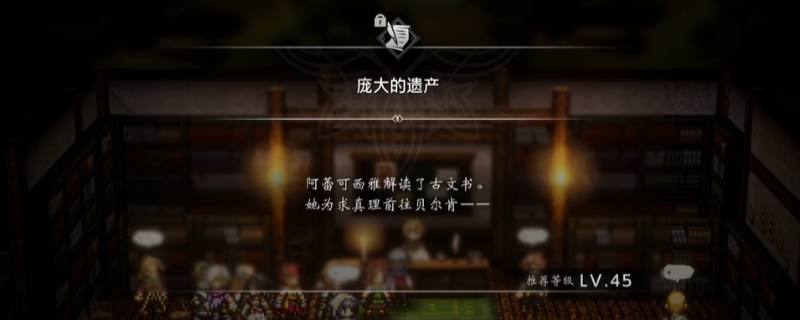 《歧路旅人0》支线庞大的遗产做法介绍 2025-12-26
《歧路旅人0》支线庞大的遗产做法介绍 2025-12-26 -
 《崩坏:星穹铁道》全自动光盾邪修阿雅攻略 2025-12-26
《崩坏:星穹铁道》全自动光盾邪修阿雅攻略 2025-12-26
最近更新





