Indesign如何打乱页面顺序?Indesign移动页面到指定位置的方法
时间:2021-04-15 来源:互联网
Adobe InDesign是一款功能强大的印刷品排版与设计软件,十分专业,软件拥有许多实用工具,能够高效的进行页面排版,对于用户来说,使用简单,界面直观,能帮从事设计的朋友们快速完成任务,做出精美的页面。今天小编为大家分享的InDesign操作技巧是——Indesign如何打乱页面顺序以及移动页面到指定位置的方法。
方法步骤
1、双击打开Indesign。
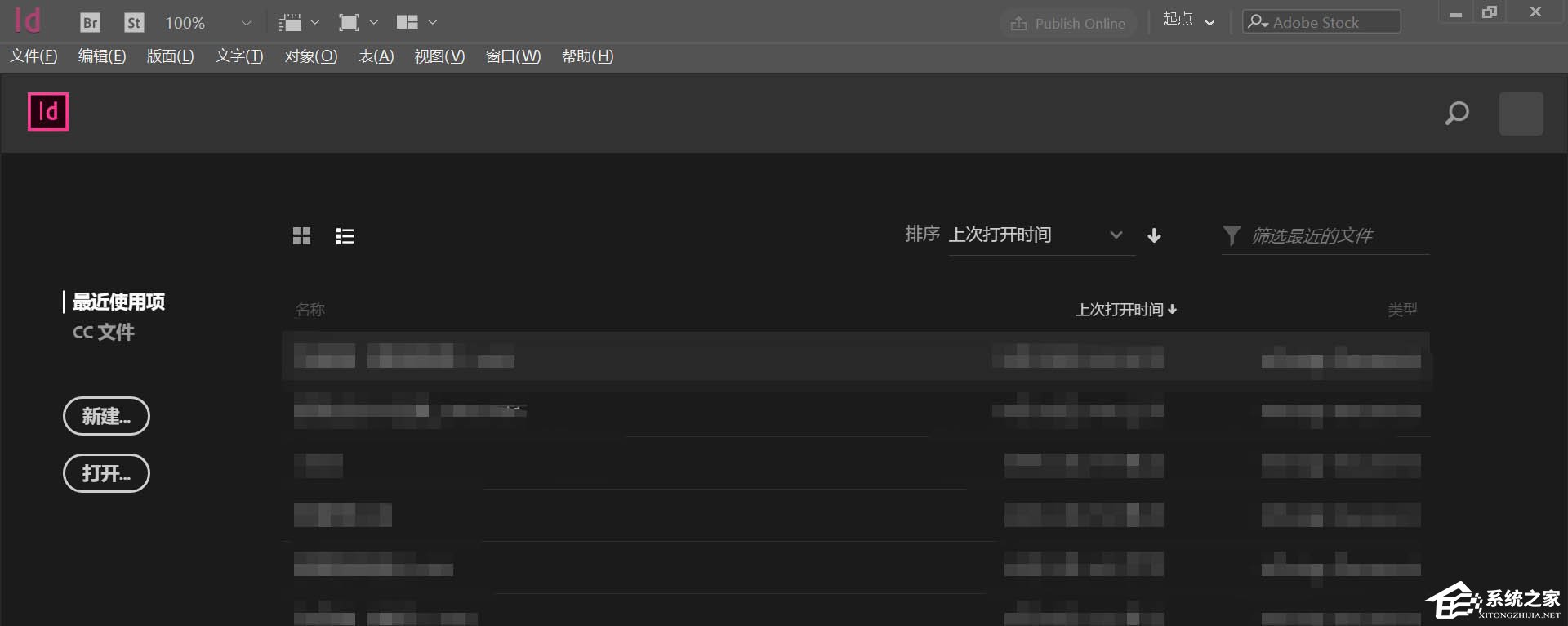
2、点击新建,建立一个新的空白文档。
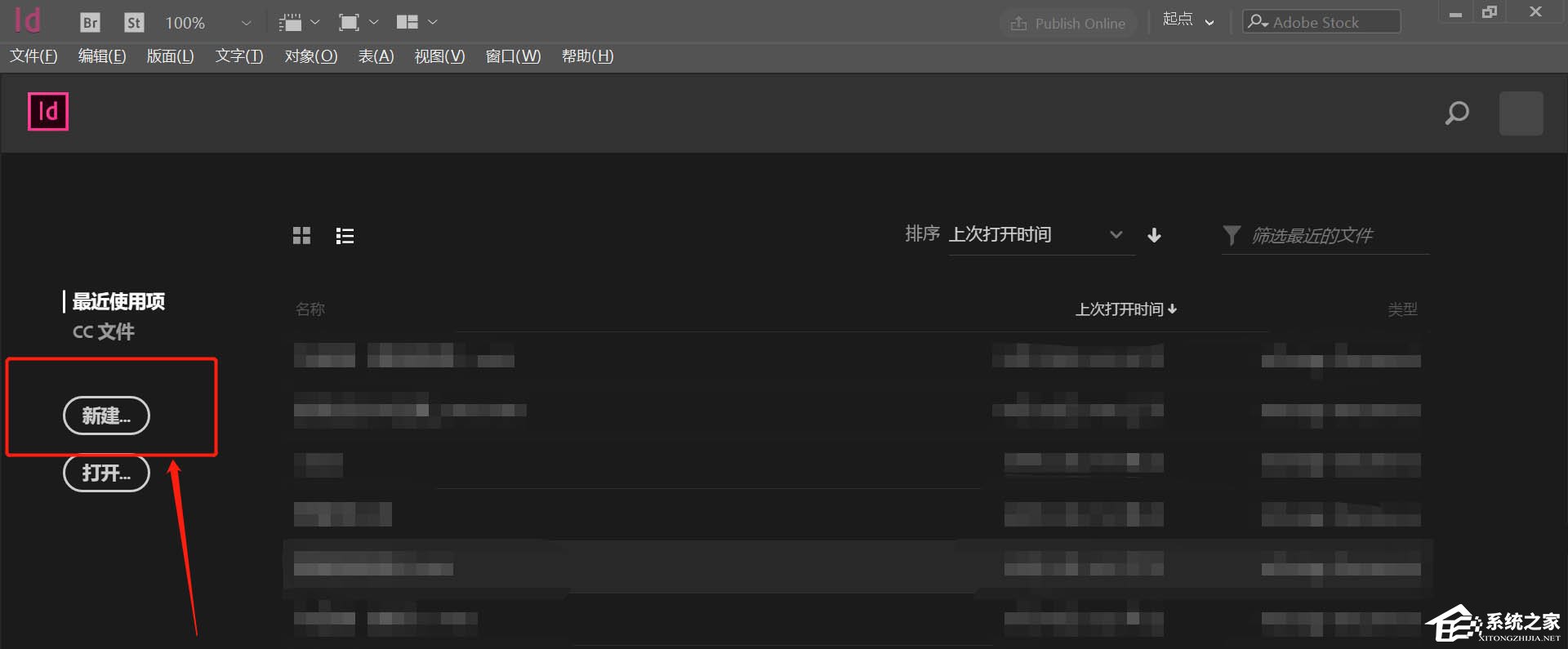
3、点击页面下方的新建页面按钮,新建几个页面。
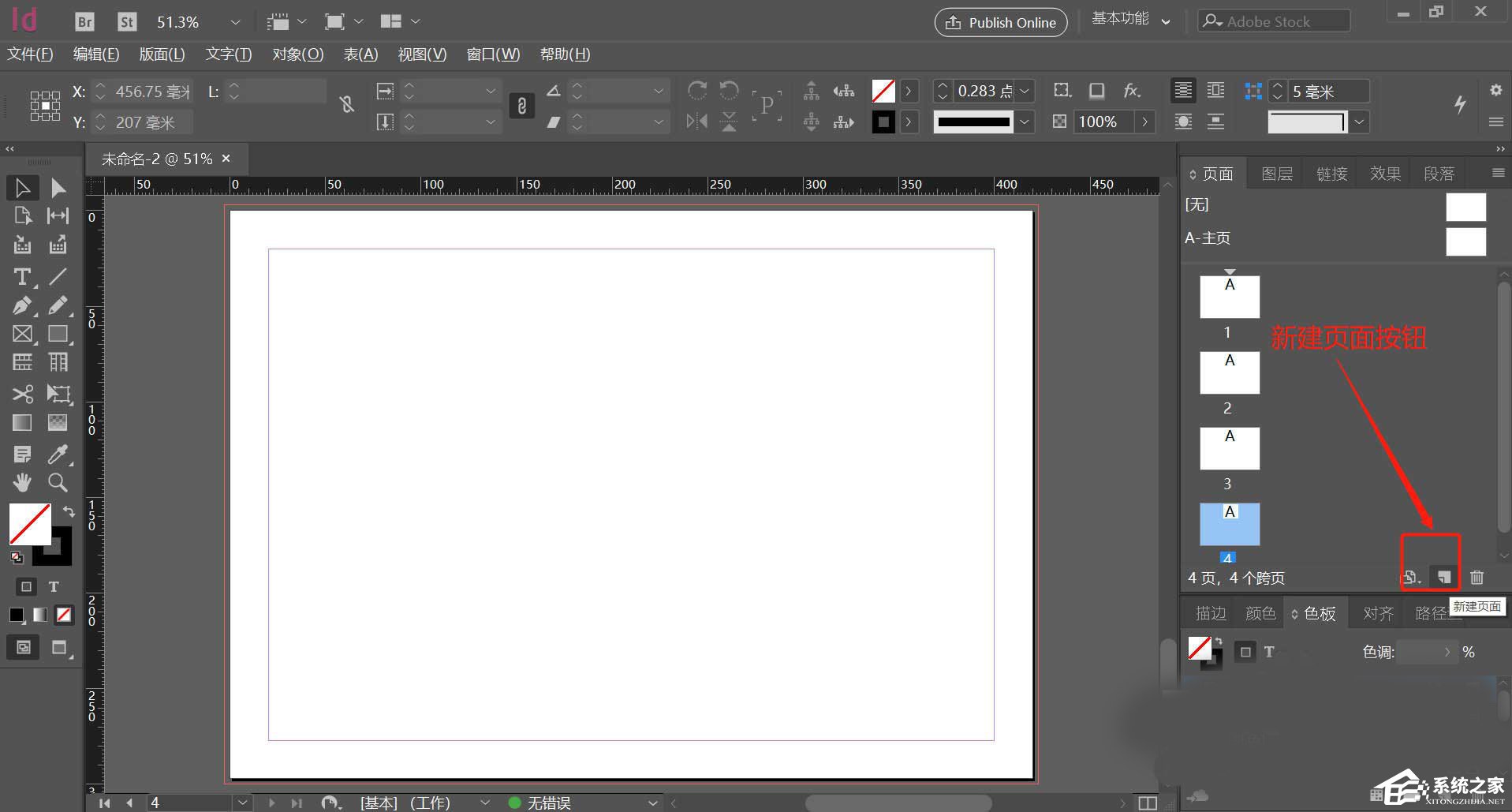
4、本次共新建了6个页面,并且为每个页面进行编号。
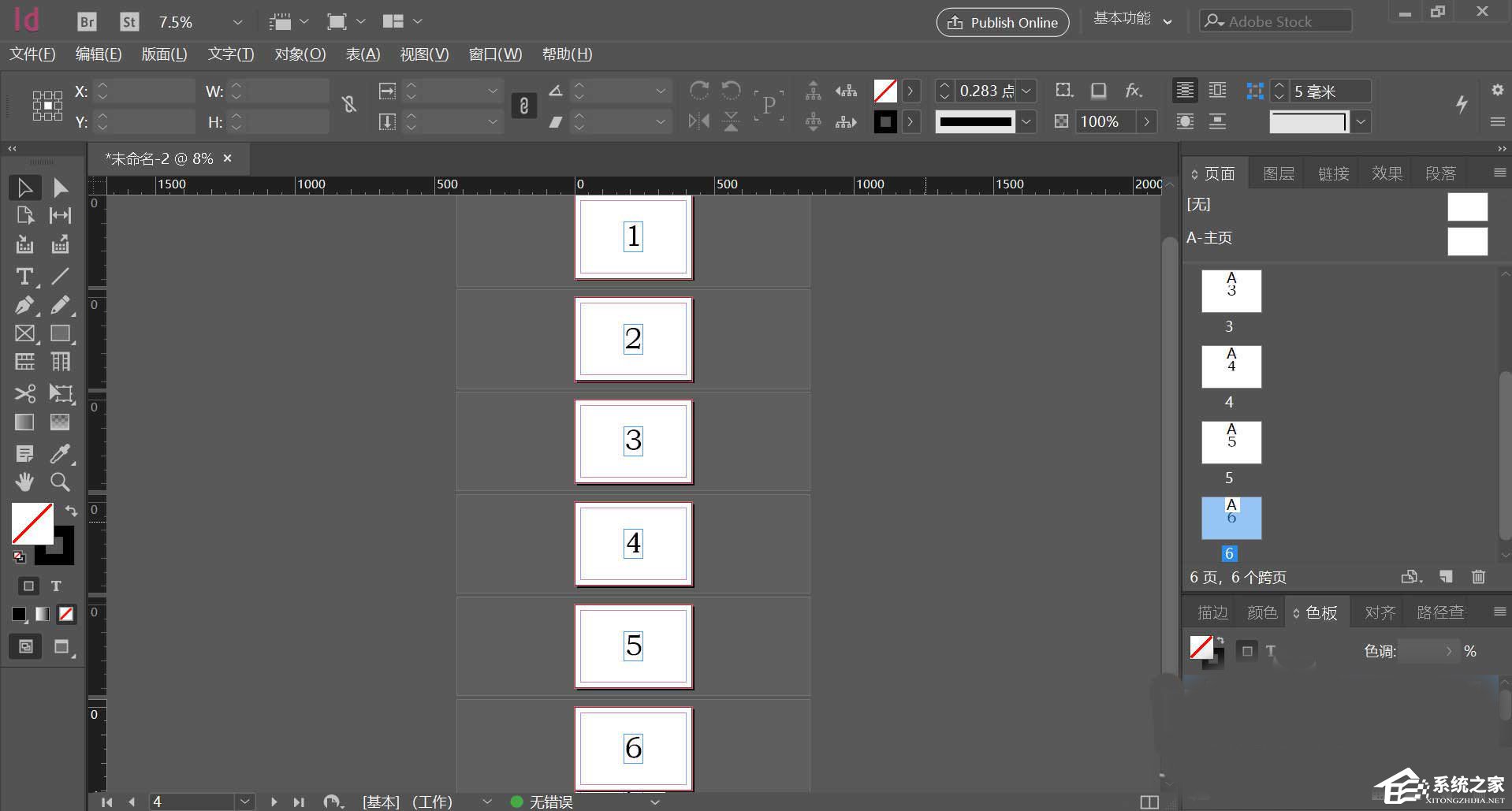
5、按住shift,选中要多个要移动的页面,如果是单个页面不需要按住shift。
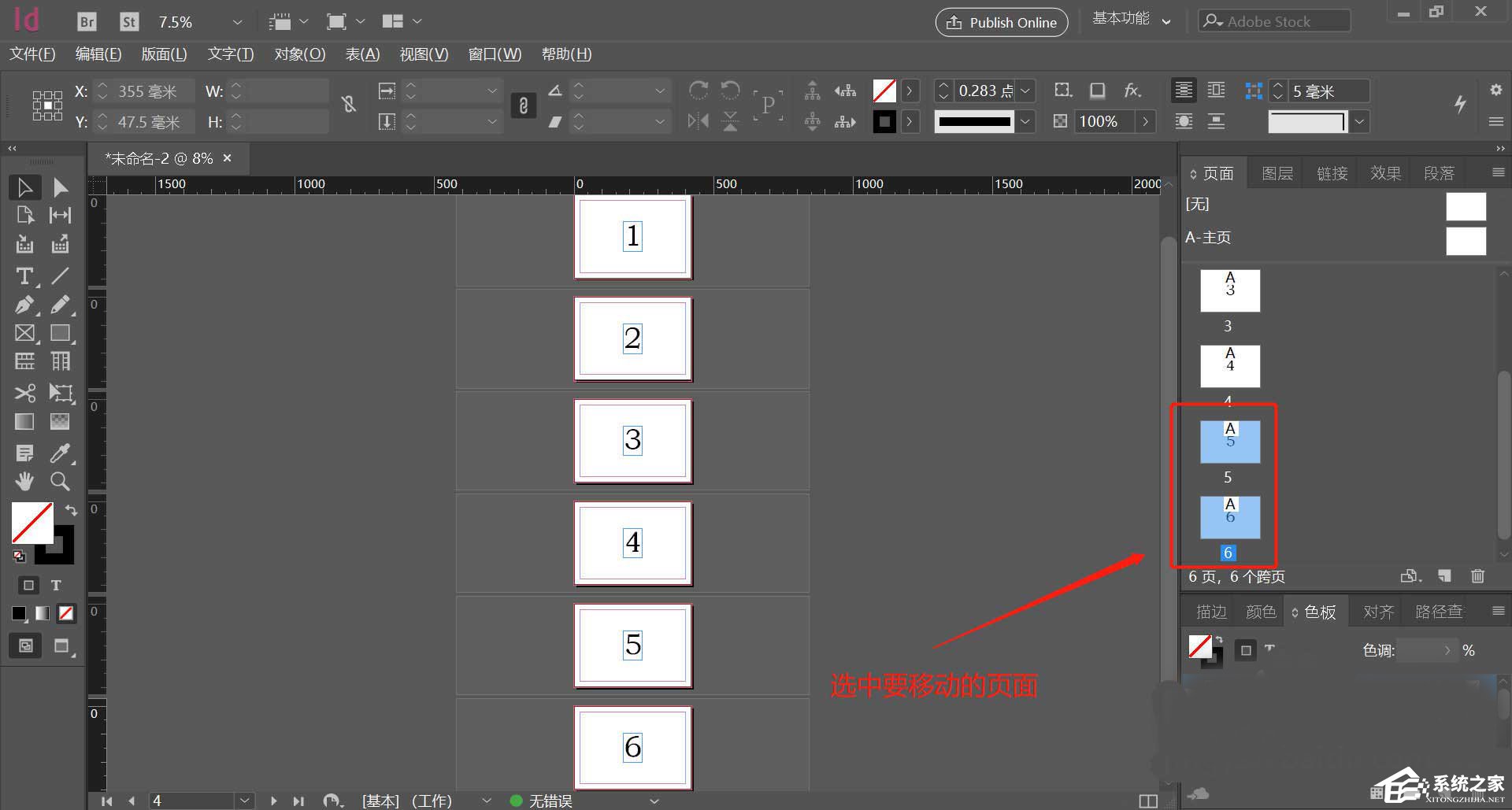
6、单击鼠标右键,再点击移动页面。
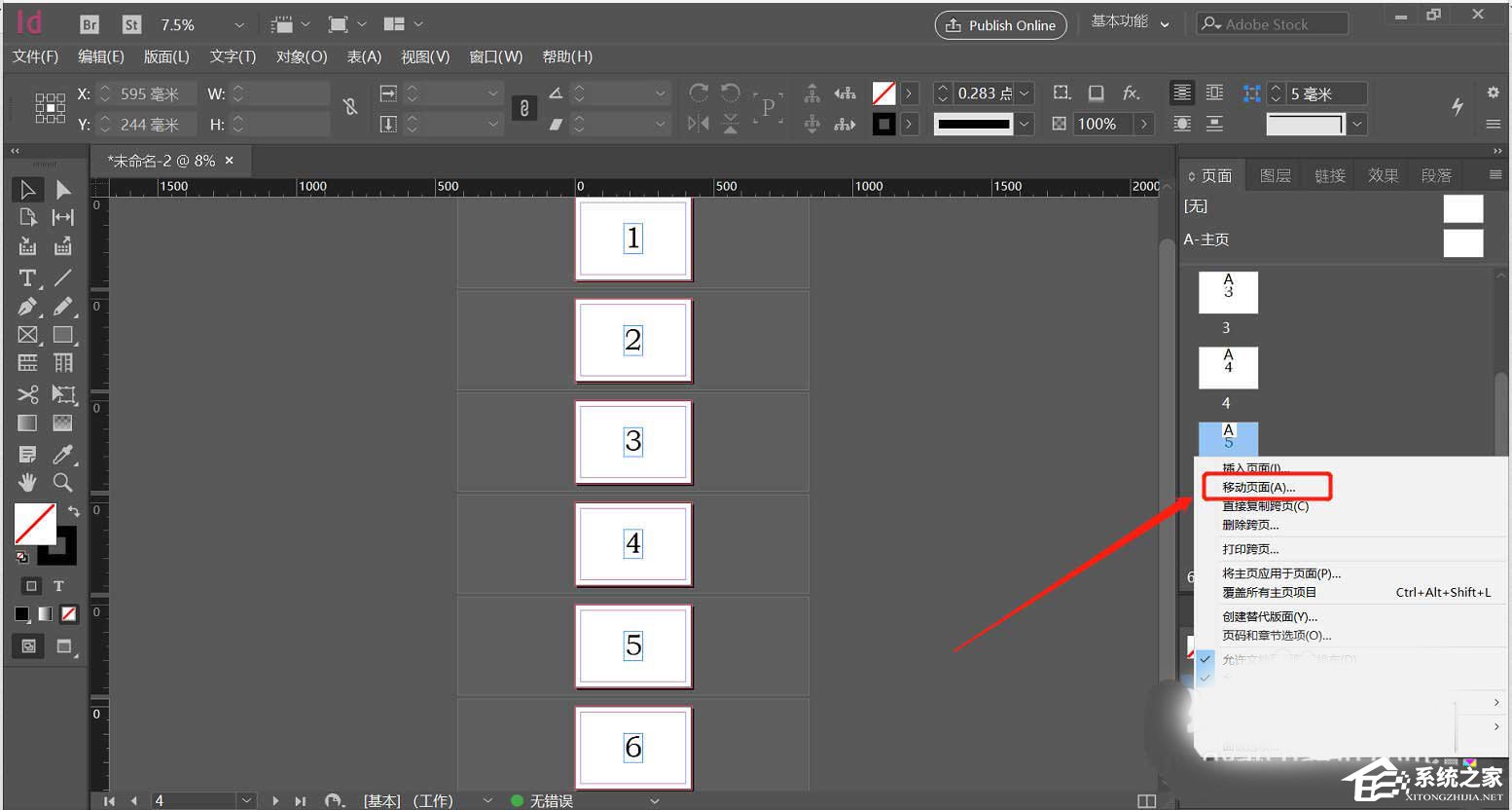
7、再移动页面对话框中输入要移动的位置,并点击确定。
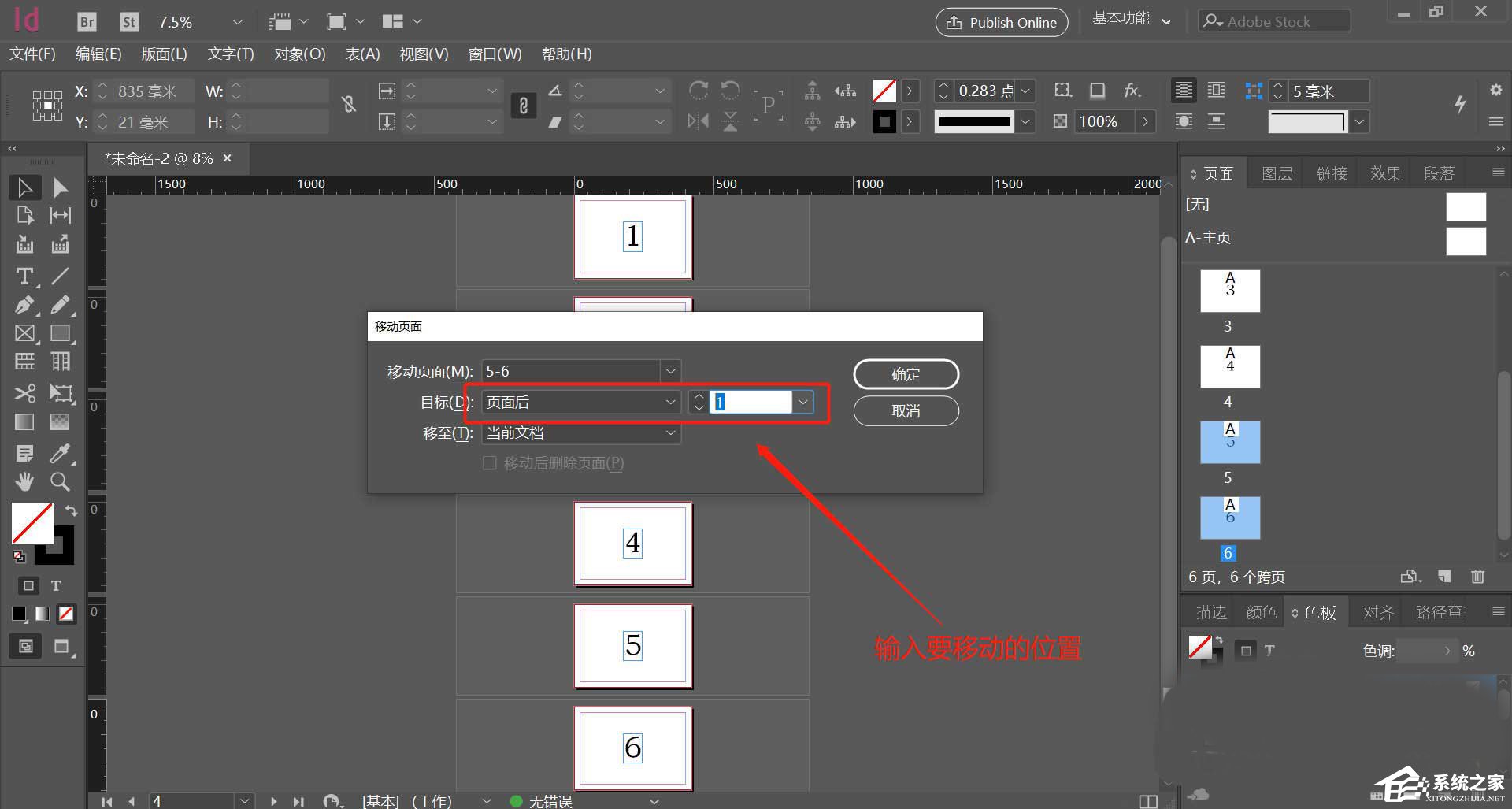
8、页面移动成功。
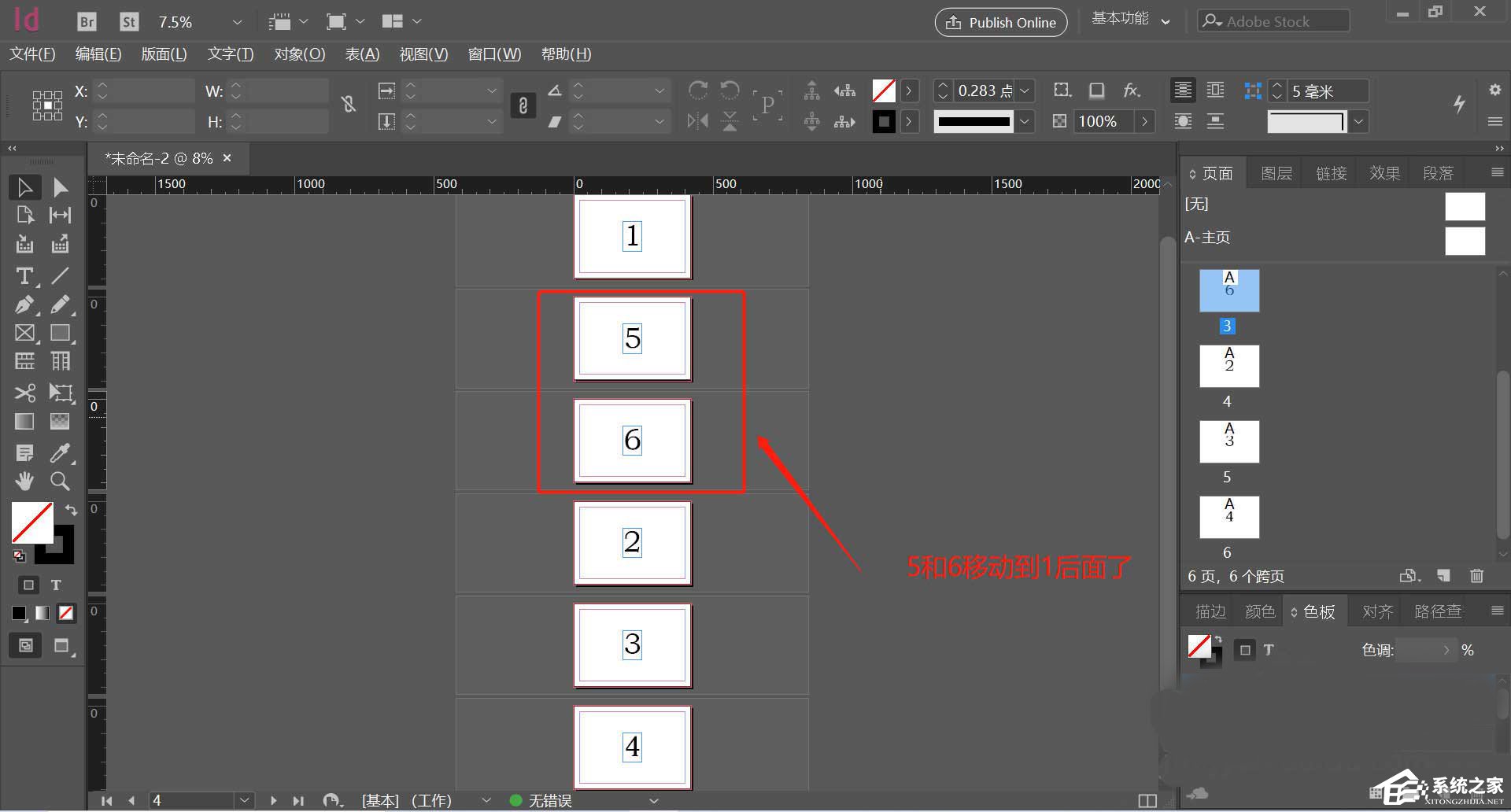
相关阅读更多 +
-
 动漫共和国app安卓正版下载-动漫共和国官方正版下载 2026-01-11
动漫共和国app安卓正版下载-动漫共和国官方正版下载 2026-01-11 -
 奇漫屋漫画-奇漫屋免费漫画官网入口 2026-01-11
奇漫屋漫画-奇漫屋免费漫画官网入口 2026-01-11 -
 明人的梗是什么梗?揭秘网络热词背后的搞笑真相! 2026-01-11
明人的梗是什么梗?揭秘网络热词背后的搞笑真相! 2026-01-11 -
 自动售货机识别硬币,主要靠检测硬币的 蚂蚁庄园1月3日答案早知道 2026-01-11
自动售货机识别硬币,主要靠检测硬币的 蚂蚁庄园1月3日答案早知道 2026-01-11 -
 抖币充值官网1:1兑换-苹果抖币充值避坑指南 2026-01-11
抖币充值官网1:1兑换-苹果抖币充值避坑指南 2026-01-11 -
 qq空间-网页版 2026-01-11
qq空间-网页版 2026-01-11
最近更新





