浅谈Angular如何使用ng
时间:2021-07-07 来源:互联网
今天PHP爱好者为您带来ng-content 元素是一个用来插入外部或者动态内容的占位符。本篇文章中,我们将会探索如何使用 ng-content 进行内容投影,来创建灵活的可复用组件。希望对大家有所帮助。

在这篇文章中,我们将会探索如何使用 ng-content 进行内容投影,来创建灵活的可复用组件。
ng-content
ng-content 元素是一个用来插入外部或者动态内容的占位符。父组件将外部内容传递给子组件,当 Angular 解析模板时,就会在子组件模板中 ng-content 出现的地方插入外部内容。
我们可以使用内容投影来创建可重用的组件。这些组件有相似的逻辑和布局,并且可以在许多地方使用。一般我们在封装一些公共组件的时候经常会用到。
不使用内容投影
为了理解为什么要使用 ng-content 进行内容投影,首先让我们来创建一个很常见的 button 组件。
btn.component.ts
import { Component } from '@angular/core';
@Component({
selector: 'app-btn',
templateUrl: './btn.component.html',
styleUrls: ['./btn.component.scss'],
})
export class BtnComponent {
constructor() {}
onClick($event: any) {
console.log($event);
}
}
btn.component.html
<button (click)=onClick($event)>
Click Me
</button>
在这个组件中,button 的文本始终是 Click Me,如果我们想传递不同的文本进来呢?可能你会想到最常使用的 @Input 装饰器,但是如果我们不只是想传文本进来,而是传一段 html 进来呢?这个时候就需要用到这篇文章的主角:ng-content。
单插槽内容投影
内容投影的最基本形式是单插槽内容投影。单插槽内容投影是指创建一个组件,我们可以在其中投影一个组件。
要创建使用单插槽内容投影的组件,我们只需要对上面的组件进行一些简单的修改:把 Click Me 替换为 <ng-content></ng-content>。
btn.component.html
<button (click)=onClick($event)>
<ng-content></ng-content>
</button>
在使用 btn 组件的地方:
<app-btn>Cancel</app-btn>
<app-btn><b>Submit</b></app-btn>
在 <app-btn></app-btn> 中的内容会传递给 btn 组件,并且显示在 ng-contnet 中。
多插槽内容投影
上面的 btn 组件非常简单,但实际上ng-content 要比这个更强大。一个组件可以具有多个插槽,每个插槽可以指定一个 CSS 选择器,该选择器会决定将哪些内容放入该插槽。该模式称为多插槽内容投影。使用此模式,我们必须指定希望投影内容出现在的位置。可以通过使用 ng-content 的 select 属性来完成此任务。
要创建使用多插槽内容投影的组件,需要执行以下操作:
创建一个组件。
在组件模板中,添加
ng-content元素,让你希望投影的内容出现在其中。将
select属性添加到ng-content元素。 Angular 使用的选择器支持标签名、属性、CSS 类和:not伪类的任意组合。
下面我们来创建一个复杂一些的 card 组件。
card.component.html
<p class="card">
<p class="header">
<ng-content select="header"></ng-content>
</p>
<p class="content">
<ng-content select="content"></ng-content>
</p>
<p class="footer">
<ng-content select="footer"></ng-content>
</p>
</p>
在使用 card 组件的地方:
app.component.html
<app-card>
<header>
<h1>Angular</h1>
</header>
<content>One framework. Mobile & desktop.</content>
<footer><b>Super-powered by Google </b></footer>
</app-card>
<app-card>
<header>
<h1 style="color:red;">React</h1>
</header>
<content>A JavaScript library for building user interfaces</content>
<footer><b>Facebook Open Source </b></footer>
</app-card>
如果在 app-card 中有不属于 header, content, footer 之外的内容呢?比如按照下面的写法使用 app-card 组件:
app.component.html
<app-card>
<header>
<h1>Angular</h1>
</header>
<p>Not match any selector</p>
<content>One framework. Mobile & desktop.</content>
<footer><b>Super-powered by Google </b></footer>
<p>This text will not not be shown</p>
</app-card>
会发现两个 p 都没有渲染在页面中,为了解决这个问题,我们可以在组件中添加一个没有任何 selector 的 ng-content 标签。所有没办法匹配到任何其他插槽的内容都会被渲染在这个里面。
card.component.html
<p class="card">
<p class="header">
<ng-content select="header"></ng-content>
</p>
<p class="content">
<ng-content select="content"></ng-content>
</p>
<p class="footer">
<ng-content select="footer"></ng-content>
</p>
<ng-content></ng-content>
</p>
ngProjectAs
在某些情况下,我们需要使用 ng-container 把一些内容包裹起来传递到组件中。大多数情况是因为我们需要使用结构型指令像 ngIf 或者 ngSwitch 等。比如只有在某些情况下才向 card 组件传递 header。
在下面的例子中,我们将 header 包裹在了 ng-container 中。
<app-card>
<ng-container>
<header>
<h1>Angular</h1>
</header>
</ng-container>
<content>One framework. Mobile & desktop.</content>
<footer><b>Super-powered by Google </b></footer>
</app-card>
由于 ng-container 的存在,header 部分并没有被渲染到我们想要渲染的插槽中,而是渲染到了没有提供任何 selector 的 ng-content 中。
在这种情况下,我们可以使用 ngProjectAs 属性。
在上面的 ng-container 加上这个属性,就可以按照我们的期望来渲染了。
<app-card>
<ng-container ngProjectAs='header'>
...
</app-card>
以上就是浅谈Angular如何使用ng-content进行内容投影的详细内容,更多请关注php爱好者其它相关文章!
-
 鸭嘴兽属于哪类动物 蚂蚁庄园1月4日答案早知道 2026-01-11
鸭嘴兽属于哪类动物 蚂蚁庄园1月4日答案早知道 2026-01-11 -
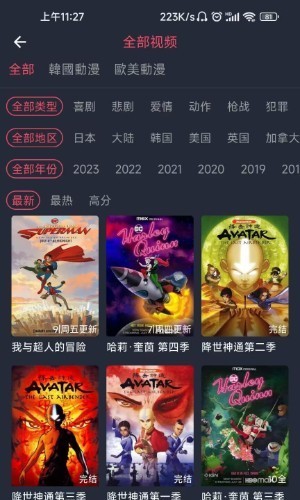 漫蛙官网入口免费下载最新版本-漫蛙漫画官网免费下载安装包 2026-01-11
漫蛙官网入口免费下载最新版本-漫蛙漫画官网免费下载安装包 2026-01-11 -
 Bilibili网站主站入口-Bilibili官网快捷登录入口 2026-01-11
Bilibili网站主站入口-Bilibili官网快捷登录入口 2026-01-11 -
 永劫无间手游s10pve新英雄是谁 s10共斗诛神新英雄新BOSS更新介绍 2026-01-11
永劫无间手游s10pve新英雄是谁 s10共斗诛神新英雄新BOSS更新介绍 2026-01-11 -
 口袋新旅途炎炎龙进化形态是什么 2026-01-11
口袋新旅途炎炎龙进化形态是什么 2026-01-11 -
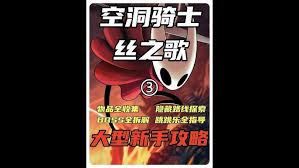 空洞骑士丝之歌深坞如何进行全收集 2026-01-11
空洞骑士丝之歌深坞如何进行全收集 2026-01-11





