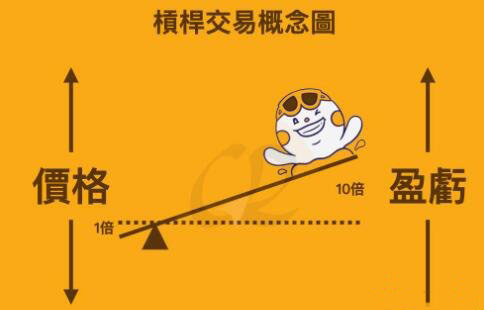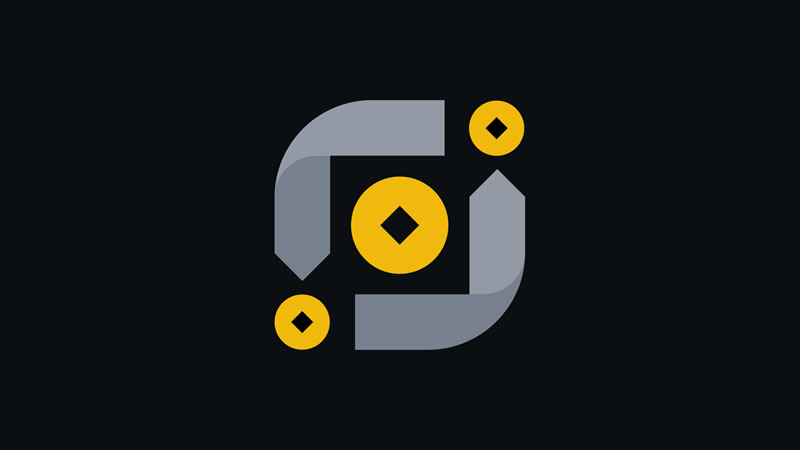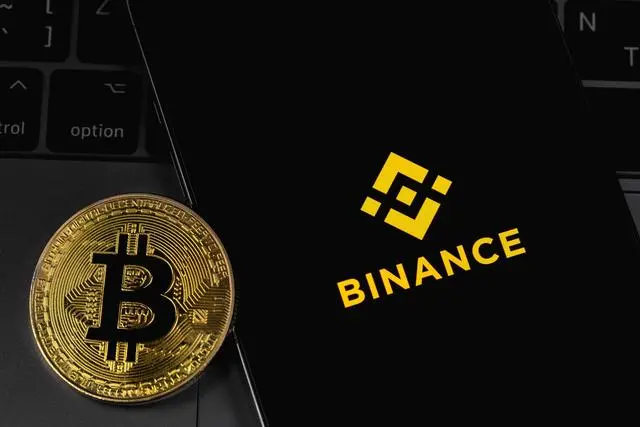学习:Advanced SharePoint View and Filter techniques(转)
时间:2011-05-31 来源:LeimOO
Introduction
We discussed in a previous article how to customise SharePoint’s built in Task List and briefly looked at the power of Views with Filters. In this article we will build upon that by demonstrating some advanced use of Filters.
This article assumes that you are already familiar with Views and Filters – if not please review the previous article.
Overdue Tasks
|
To show a task lists Overdue tasks use the following Filter :
And
Note – [Today] is a special marker that SharePoint understands as the current date. |
My Overdue Tasks
|
Add the following to the Overdue Tasks filter
Note – [Me] is a special marker that SharePoint understands as the current user. |
Items added in Last 7 Days
It would be nice to be able to enter something like
- Created – is less than – [Today] – 7
in the filter, but alas its not quite that simple!
[EDIT - This work around was written in early 2006 and WSS 2 / SPS 2003 wouldn't accept this - in WSS 3 / MOSS 2007 you can now use a FILTER formula like [Today]-7 as long as you keep the spaces out!]
The workaround is to create a Calculated column and then filter on that column.
|
Select Modify Settings and Columns, then Add a new columnGive the column name something like “Filter 7 Days” and select a Calculated column |
|
|
Enter a suitable DescriptionIn the Formula box enter “=Created+7″Choose Date and Time format and Date Only
Clear Add to default view as we don’t want this field to appear on any of the views |
|
|
Create a new viewSetup a filter to show only :
|
Items Due in the next 7 Days
[EDIT - This work around was written in early 2006 and WSS 2 / SPS 2003 wouldn't accept this - in WSS 3 / MOSS 2007 you can now use a FILTER formula like [Due Date]-7 as long as you keep the spaces out!]
|
Select Modify Settings and Columns, then Add a new columnGive the column name something like “Filter Coming Due” and select a Calculated column |
|
|
Enter a suitable DescriptionIn the Formula box enter “=Due Date-7″Choose Date and Time format and Date Only
Clear Add to default view as we don’t want this field to appear on any of the views |
|
|
Create a new viewSetup a filter to show only :-
And
And
This will ensure that the view only displays Uncompleted items that are due in the next 7 Days but are not Overdue. |
Items due in the current Calendar Month
If you need to filter for a Calendar Week/Month (rather than a rolling 7/30 day period) then this post details how
How To Use Filters in SharePoint to show items in the current Calendar Month
Come From: http://blog.pentalogic.net/2008/10/advanced-sharepoint-view-and-filters/