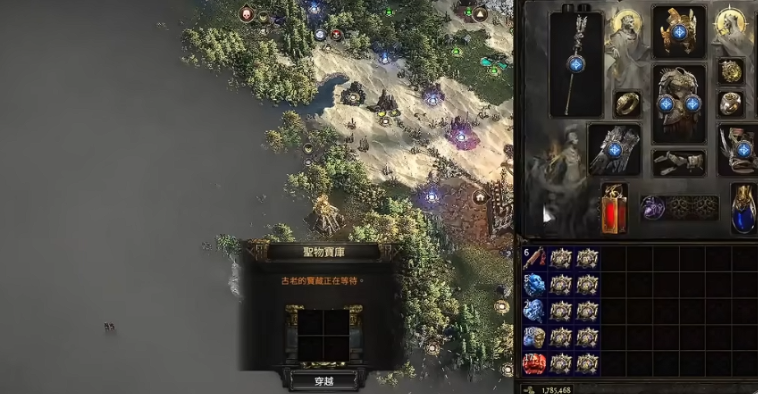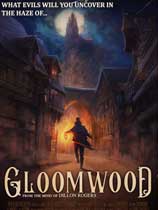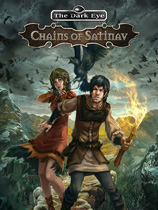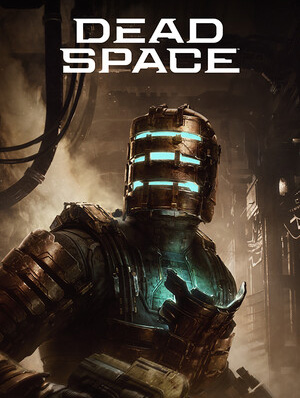[原创] RDLC 报表系列(五) RDLC报表分组
时间:2011-05-04 来源:我-大熊
本文只代表作者在一定阶段的认识与理解。
一、写作前提
在我的博客园中我写了关于一些RDLC报表的使用,请参考这里。因为没有时间,所以没有导入到我的个人博客中。在博客园中相关文章如下:
- [原创] RDLC 报表系列(一) 创建一个报表
- [原创] RDLC 报表系列(二) 报表中插入图片
- [原创] RDLC 报表系列(三) 参数、常量及常用表达式的使用
- [原创] RDLC 报表系列(四) 子报表的使用
二、本文内容
- 加载RDLC报表数据
- 实现数据分组
- 总结
- 代码下载(下载)
三、加载RDLC报表数据
我们的示例是要从学生表中,取出200条学生信息,然后加载到RDLC报表中。
using System;
using System.Collections;
using System.Configuration;
using System.Data;
using System.Linq;
using System.Web;
using System.Web.Security;
using System.Web.UI;
using System.Web.UI.HtmlControls;
using System.Web.UI.WebControls;
using System.Web.UI.WebControls.WebParts;
using System.Data.SqlClient;
using System.Collections.Generic;
using System.Xml.Linq;
using Microsoft.Reporting.WinForms;
using RCLC.DataEntity;
namespace RCLC
{
public partial class _Default : CustomPageBase
{
protected void Page_Load(object sender, EventArgs e)
{
}
protected void ButtonReportGenerate_Click(object sender, EventArgs e)
{
List<ReportDataSource> reportDataSource = new List<ReportDataSource>();
RportDataSet ds = new RportDataSet();
string templatePath = string.Empty;
string totalRecords = string.Empty;
//获得数据
SqlConnection conn = new SqlConnection(ConfigurationManager.ConnectionStrings["LoggingConnectionString"].ConnectionString);
SqlCommand command = conn.CreateCommand();
command.CommandType = CommandType.Text;
command.CommandText = "SELECT TOP 200 * FROM T_STUDENT";
SqlDataAdapter da = new SqlDataAdapter(command);
da.Fill(ds.T_STUDENT);
//指定报表模板
templatePath = "ReportTemplate/StudentReport.rdlc";
//把获取的数据集合提供给在报表中名为RportDataSet_T_STUDENT数据集
reportDataSource.Add(new ReportDataSource("RportDataSet_T_STUDENT", ds.T_STUDENT));
List<ReportParameter> parameterList = new List<ReportParameter>();
////Generate Report, 报表可以生成PDF,EXCEL及以其它形式,根据需求去设置
GetReportMultipleDataSourceFile(reportDataSource, templatePath, parameterList, "pdf");
}
}
}
上面的代码已经获取到200条学生的信息,然后把数据从数据库中取出然后加载到StudentReport.rdlc报表中,下面要做的事情就是对数据进行分组了。
四、实现分组
下面我们根据学生的性别进行分组,步骤如下:
- 打开RDLC模板文件,点击报表的行标签,然后点击“插入分组(Insert Group)”
- 在插入分组的窗口中,我们选择需要分组字段(这里的学生的性别),如下图所示
- 插入分组后,我们可以为分组加一标题,标题就是性别
这样我们就已经分组结束了,下面我们要做的就是看看如果如何。
】
你也可以从这里下载PDF结果(下载)。
五、总结
通过上面的示例我们学会了如何使用RDLC分组功能实现功能,通过上面的示例我们插入了一个性别的分组,当然也可以分组中再插入子分组,以实现二级、三级或者N级分组。
当然可以对分组进行统计等一系列功能。
相关阅读 更多 +