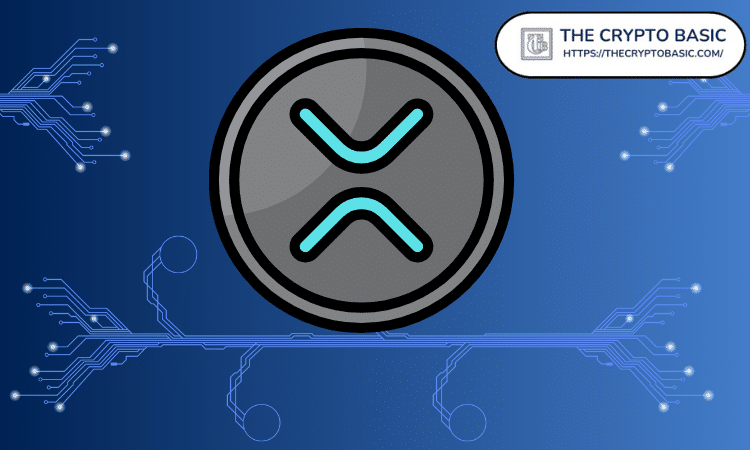【WinForm窗体控件开发】之四 DesignerSerializationVisibilityAttribute 控件属性的串行化
时间:2010-12-02 来源:bobbychen
using System;
using System.Collections.Generic;
using System.ComponentModel;
using System.Data;
using System.Drawing;
using System.Text;
using System.Windows.Forms;
namespace WinFormControlLibrary
{
public partial class ThirdControl自定义控件属性的串行化 : Control
{
#region Field
/// <summary>
/// 名
/// </summary>
private String _firstName = "Bobby";
/// <summary>
/// 姓
/// </summary>
private String _lastName = "Chen";
/// <summary>
/// 集合1
/// </summary>
private List<Int32> _collection1 = new List<Int32>();
/// <summary>
/// 集合2
/// </summary>
private List<Int32> _collection2 = new List<Int32>();
[BrowsableAttribute(true)]
// 若不设置,则默认为 [DesignerSerializationVisibility(DesignerSerializationVisibility.Visible)]
public List<Int32> Collection1
{
get { return _collection1; }
set { _collection1 = value; }
}
[BrowsableAttribute(true)]
[DesignerSerializationVisibility(DesignerSerializationVisibility.Content)]
public List<Int32> Collection2
{
get { return _collection2; }
set { _collection2 = value; }
}
[
BrowsableAttribute(true),
BindableAttribute(false),
CategoryAttribute("自定义项目"),
DescriptionAttribute("名"),
]
public String FirstName
{
get { return _firstName; }
set { _firstName = value; }
}
[
BrowsableAttribute(true),
BindableAttribute(false),
CategoryAttribute("自定义项目"),
DescriptionAttribute("姓"),
]
public String LastName
{
get { return _lastName; }
set { _lastName = value; }
}
#endregion
public ThirdControl自定义控件属性的串行化()
{
InitializeComponent();
}
protected override void OnPaint(PaintEventArgs pe)
{
base.OnPaint(pe);
#region 重绘控件
Graphics g = pe.Graphics;
//
// 设定大小区域
//
Size size = new Size(Size.Width - 1, Size.Height - 1);
//
// 设定Control 的大小
//
Rectangle rectagle = new Rectangle(Point.Empty, size);
// 绘制控件边框
g.DrawRectangle(Pens.Black, rectagle);
// 绘制控件内容
for (Int32 i = 0; i < _collection1.Count; i++)
{
g.DrawString(_collection1[i].ToString(), Font, Brushes.Red, 1, i * FontHeight);
}
for (Int32 i = 0; i < _collection2.Count; i++)
{
g.DrawString(_collection2[i].ToString(), Font, Brushes.Red, 10, i * FontHeight);
}
#endregion
}
}
}
在这个控件中,我们定义了两个泛型集合Collection1 和 Collection2 。
Collection1默认没有使用DesignerSerializationVisibilityAttribute属性,因此会默认提供为控件指定DesignerSerializationVisibilityAttribute.Visible值;
Collection2则指定了DesignerSerializationVisibilityAttribute.Content值;
我们将控件添加到一个窗体中,并为Collection1赋值 1,2,3,4,为Collection2赋值 5,6,7,8
下面我们来看一下这个控件在窗体中的代码:
namespace 自定义窗体控件Demo
{
partial class 之四窗体控件实现属性的串行化
{
/// <summary>
/// Required designer variable.
/// </summary>
private System.ComponentModel.IContainer components = null;
/// <summary>
/// Clean up any resources being used.
/// </summary>
/// <param name="disposing">true if managed resources should be disposed; otherwise, false.</param>
protected override void Dispose(bool disposing)
{
if (disposing && (components != null))
{
components.Dispose();
}
base.Dispose(disposing);
}
#region Windows Form Designer generated code
/// <summary>
/// Required method for Designer support - do not modify
/// the contents of this method with the code editor.
/// </summary>
private void InitializeComponent()
{
System.ComponentModel.ComponentResourceManager resources = new System.ComponentModel.ComponentResourceManager(typeof(之四窗体控件实现属性的串行化));
this.thirdControl自定义控件属性的串行化1 = new WinFormControlLibrary.ThirdControl自定义控件属性的串行化();
this.SuspendLayout();
//
// thirdControl自定义控件属性的串行化1
//
this.thirdControl自定义控件属性的串行化1.Collection1 = ((System.Collections.Generic.List<int>)(resources.GetObject("thirdControl自定义控件属性的串行化1.Collection1")));
this.thirdControl自定义控件属性的串行化1.Collection2.Add(4);
this.thirdControl自定义控件属性的串行化1.Collection2.Add(5);
this.thirdControl自定义控件属性的串行化1.Collection2.Add(6);
this.thirdControl自定义控件属性的串行化1.Collection2.Add(7);
this.thirdControl自定义控件属性的串行化1.FirstName = "Bobby";
this.thirdControl自定义控件属性的串行化1.LastName = "Chen";
this.thirdControl自定义控件属性的串行化1.Location = new System.Drawing.Point(30, 12);
this.thirdControl自定义控件属性的串行化1.Name = "thirdControl自定义控件属性的串行化1";
this.thirdControl自定义控件属性的串行化1.Size = new System.Drawing.Size(133, 93);
this.thirdControl自定义控件属性的串行化1.TabIndex = 0;
this.thirdControl自定义控件属性的串行化1.Text = "thirdControl自定义控件属性的串行化1";
//
// 之四窗体控件实现属性的串行化
//
this.AutoScaleDimensions = new System.Drawing.SizeF(6F, 13F);
this.AutoScaleMode = System.Windows.Forms.AutoScaleMode.Font;
this.ClientSize = new System.Drawing.Size(297, 262);
this.Controls.Add(this.thirdControl自定义控件属性的串行化1);
this.Name = "之四窗体控件实现属性的串行化";
this.Text = "之四窗体控件实现属性的串行化";
this.ResumeLayout(false);
}
#endregion
private WinFormControlLibrary.ThirdControl自定义控件属性的串行化 thirdControl自定义控件属性的串行化1;
}
}
em.ComponentModel.IContainer components = null;
/// <summary>
/// Clean up any resources being used.
/// </summary>
/// <param name="disposing">true if managed resources should be disposed; otherwise, false.</param>
protected override void Dispose(bool disposing)
{
if (disposing && (components != null))
{
components.Dispose();
}
base.Dispose(disposing);
}
#region Windows Form Designer generated code
/// <summary>
/// Required method for Designer support - do not modify
/// the contents of this method with the code editor.
/// </summary>
private void InitializeComponent()
{
System.ComponentModel.ComponentResourceManager resources = new System.ComponentModel.ComponentResourceManager(typeof(之四窗体控件实现属性的串行化));
this.thirdControl自定义控件属性的串行化1 = new WinFormControlLibrary.ThirdControl自定义控件属性的串行化();
this.SuspendLayout();
//
// thirdControl自定义控件属性的串行化1
//
this.thirdControl自定义控件属性的串行化1.Collection1 = ((System.Collections.Generic.List<int>)(resources.GetObject("thirdControl自定义控件属性的串行化1.Collection1")));
this.thirdControl自定义控件属性的串行化1.Collection2.Add(4);
this.thirdControl自定义控件属性的串行化1.Collection2.Add(5);
this.thirdControl自定义控件属性的串行化1.Collection2.Add(6);
this.thirdControl自定义控件属性的串行化1.Collection2.Add(7);
this.thirdControl自定义控件属性的串行化1.FirstName = "Bobby";
this.thirdControl自定义控件属性的串行化1.LastName = "Chen";
this.thirdControl自定义控件属性的串行化1.Location = new System.Drawing.Point(30, 12);
this.thirdControl自定义控件属性的串行化1.Name = "thirdControl自定义控件属性的串行化1";
this.thirdControl自定义控件属性的串行化1.Size = new System.Drawing.Size(133, 93);
this.thirdControl自定义控件属性的串行化1.TabIndex = 0;
this.thirdControl自定义控件属性的串行化1.Text = "thirdControl自定义控件属性的串行化1";
//
// 之四窗体控件实现属性的串行化
//
this.AutoScaleDimensions = new System.Drawing.SizeF(6F, 13F);
this.AutoScaleMode = System.Windows.Forms.AutoScaleMode.Font;
this.ClientSize = new System.Drawing.Size(297, 262);
this.Controls.Add(this.thirdControl自定义控件属性的串行化1);
this.Name = "之四窗体控件实现属性的串行化";
this.Text = "之四窗体控件实现属性的串行化";
this.ResumeLayout(false);
}
#endregion
private WinFormControlLibrary.ThirdControl自定义控件属性的串行化 thirdControl自定义控件属性的串行化1;
}
}
我们重点看一下 thirdControl自定义控件属性的串行化1 这个代码,我把它单独列出来,如下:
//
// thirdControl自定义控件属性的串行化1
//
this.thirdControl自定义控件属性的串行化1.Collection1 = ((System.Collections.Generic.List<int>)(resources.GetObject("thirdControl自定义控件属性的串行化1.Collection1")));
this.thirdControl自定义控件属性的串行化1.Collection2.Add(4);
this.thirdControl自定义控件属性的串行化1.Collection2.Add(5);
this.thirdControl自定义控件属性的串行化1.Collection2.Add(6);
this.thirdControl自定义控件属性的串行化1.Collection2.Add(7);
this.thirdControl自定义控件属性的串行化1.FirstName = "Bobby";
this.thirdControl自定义控件属性的串行化1.LastName = "Chen";
this.thirdControl自定义控件属性的串行化1.Location = new System.Drawing.Point(30, 12);
this.thirdControl自定义控件属性的串行化1.Name = "thirdControl自定义控件属性的串行化1";
this.thirdControl自定义控件属性的串行化1.Size = new System.Drawing.Size(133, 93);
this.thirdControl自定义控件属性的串行化1.TabIndex = 0;
this.thirdControl自定义控件属性的串行化1.Text = "thirdControl自定义控件属性的串行化1";
Collection1中添加的数值(1,2,3,4)没有在窗体的Designer中生成代码,其实他被编译到窗体的资源文件中去了;
Collection2中的数值我们可以清楚的看见,因为使用了DesignerSerializationVisibilityAttribute.Content 所以指定的在窗体的Designer中自动产生了代码;
我们再来看看窗体中是怎样调用资源文件的:
System.ComponentModel.ComponentResourceManager resources = new System.ComponentModel.ComponentResourceManager(typeof(之四窗体控件实现属性的串行化));
this.thirdControl自定义控件属性的串行化1 = new WinFormControlLibrary.ThirdControl自定义控件属性的串行化();
this.SuspendLayout();
好了,基本上如何使用DesignerSerializationVisibilityAttribute属性就是这些内容了。
做到这里有肯能有人要问如果得的Collection是一个自定义类型,我要如何在窗体中进行设置呢,下一次我们讲TypeConverterAttribute类型转换属性将解决这个问题。