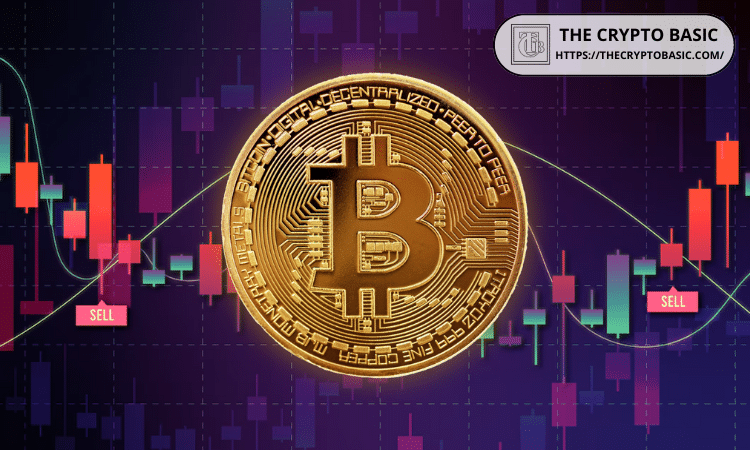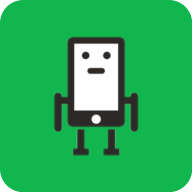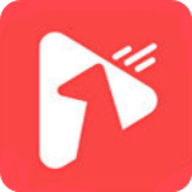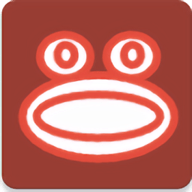Linux下新手基本操作及技巧看图上路 (7)
时间:2010-11-22 来源:footman265
screen.width*0.7) {this.resized=true; this.width=screen.width*0.7; this.alt='Click here to open new window\nCTRL+Mouse wheel to zoom in/out';}" border=0>
图 17. 添加用户 - 第 2 部分
现在,我们要将 mqm 和 mqbrkrs 组添加到 root 用户标识。为了做到这一点,我们首先需要点击 Set filter 下拉菜单,然后点击 System Users。接下来点击包含有 root 的那一行来选中它,然后单击 Edit 按钮。与上面对 mqm 用户所做的一样,单击 Details,然后向下滚动 Additional groups 列表,单击 mqm 和 mqbrkrs 组的复选框来将 root 添加到这些组。
screen.width*0.7) {this.resized=true; this.width=screen.width*0.7; this.alt='Click here to open new window\nCTRL+Mouse wheel to zoom in/out';}" border=0>
图 18. 将组添加到用户
单击 Next 返回到第一个编辑屏幕,然后单击 Next 返回到用户管理屏幕。最后,单击 finish 提交所有更改。
向您的 Red Hat Linux 系统添加用户和组
出于本练习的目的,我们假定使用一个运行 GNOME 桌面的 Red Hat Linux 8.1 系统。如果您用的是 KDE 桌面或 Red Hat Linux 的不同版本,那么您会发现一些差异。复习本节和前一节,您就应该清楚会出现哪些步骤,并会得到完成任务所需的足够信息。
首先您需要启动 Red Hat User Manager。单击任务栏左边的 GNOME Menu 图标(带有“红帽子”徽标),然后选择 System Settings,再选择 Users and Groups。
screen.width*0.7) {this.resized=true; this.width=screen.width*0.7; this.alt='Click here to open new window\nCTRL+Mouse wheel to zoom in/out';}" border=0>
图 19. 任务栏中的 Users and Groups