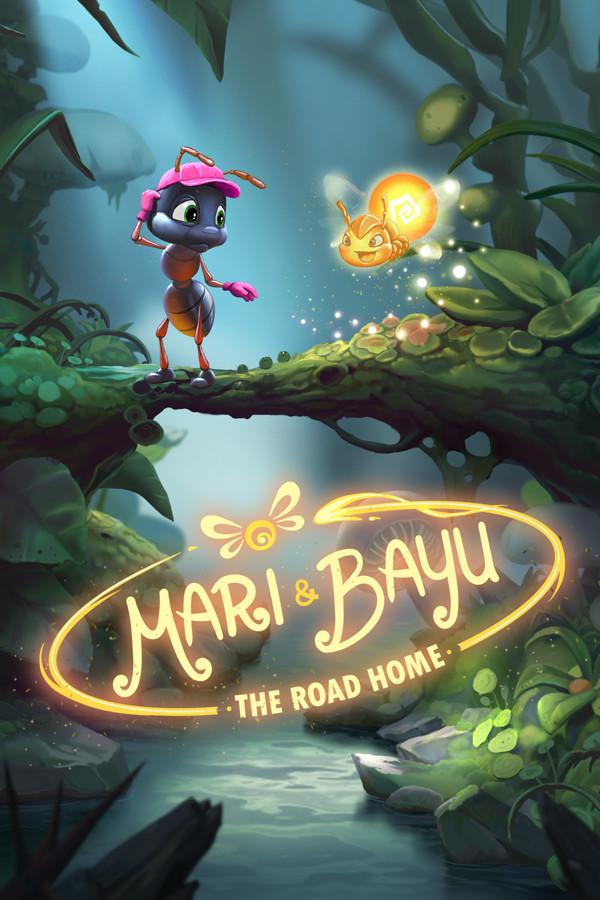在SWT中使用OLE操纵Excel(2)
时间:2010-11-08 来源:landuochong
import org.eclipse.swt.SWT;
|
|
import org.eclipse.swt.layout.FillLayout;
import org.eclipse.swt.ole.win32.OLE;
import org.eclipse.swt.ole.win32.OleAutomation;
import org.eclipse.swt.ole.win32.OleClientSite;
import org.eclipse.swt.ole.win32.OleFrame;
import org.eclipse.swt.ole.win32.Variant;
import org.eclipse.swt.widgets.Display;
import org.eclipse.swt.widgets.Shell;
public class ColorRangeShell {
public static void main(String[] args) {
new ColorRangeShell().open();
}
public void open()
{
Display display = Display.getDefault();
Shell shell = new Shell();
shell.setText("Color Range Shell");
shell.setSize(400, 300);
shell.setLayout(new FillLayout());
createExcelPart(shell);
shell.open();
while(!shell.isDisposed())
if(!display.readAndDispatch())
display.sleep();
display.dispose();
}
private static final int SHEET_ID = 0x000001e5;
private static final int CELL_ID = 0x000000c5;
private void createExcelPart(Shell shell)
{
OleFrame frame = new OleFrame(shell,SWT.NONE);
OleClientSite clientSite = new OleClientSite(frame,SWT.NONE,"Excel.Sheet");
clientSite.doVerb(OLE.OLEIVERB_SHOW);
OleAutomation workbook = new OleAutomation(clientSite);
OleAutomation worksheet = workbook.getProperty(SHEET_ID, new Variant[]{new Variant(1)}).getAutomation();
//获得单元格
OleAutomation cellA1 = worksheet.getProperty(CELL_ID, new Variant[]{new Variant("A1")}).getAutomation();
OleAutomation cellD1 = worksheet.getProperty(CELL_ID, new Variant[]{new Variant("D1")}).getAutomation();
//获得单元格区域
OleAutomation areaA3D5 = worksheet.getProperty(CELL_ID,new Variant[]{new Variant("A3"),new Variant("D5")}).getAutomation();
colorRangeByRed(cellA1);
colorRangeByRed(cellD1);
colorRangeByRed(areaA3D5);
}
/**
* 获得interior的方法在Range中的Id
*/
private static final int INTERIOR = 0x00000081;
/**
* 为ColorIndex赋值的方法在interior中的Id
*/
private static final int COLOR_INDEX = 0x00000061;
/**
* 红色在Excel的Index为3
*/
private static final int RED = 3;
/**
* 用红色作为Range的背景色
* @param automation
*/
private void colorRangeByRed(OleAutomation automation)
{
//获得interior
OleAutomation interior = automation.getProperty(INTERIOR).getAutomation();
//设置颜色
interior.setProperty(COLOR_INDEX, new Variant(RED));
}
}
运行效果:
原理:
<!--[if !supportLists]-->ü <!--[endif]-->为Range设置背景色是通过Range的interior属性
<!--[if !supportLists]-->ü <!--[endif]-->interior也是一个对象,为它的ColorIndex属性赋值可设置其颜色
<!--[if !supportLists]-->ü <!--[endif]-->Excel里的颜色设置是通过其序列号设定的(不是通过RGB),红色的index是3。获得所有颜色的index的方法还没找到,可以一个个试,从0开始的整数。
在实际应用中,常常会遇到单元格的值比较长而被遮住,用户不得不手动调整宽度,如果能通过程序就自动调整宽度就会很方便了。实际上在通过OleView.exe这个工具查询得知Range有AutoFit的方法,它的Id是0x000000ed,那么如果获得了Range的引用,只要调用AutoFit这个方法,就可以自动调整宽度了。下面请看代码与示例效果:
package com.jrkui.example.excel;
import org.eclipse.swt.SWT;
import org.eclipse.swt.layout.FillLayout;
import org.eclipse.swt.ole.win32.OLE;
import org.eclipse.swt.ole.win32.OleAutomation;
import org.eclipse.swt.ole.win32.OleClientSite;
import org.eclipse.swt.ole.win32.OleFrame;
import org.eclipse.swt.ole.win32.Variant;
import org.eclipse.swt.widgets.Display;
import org.eclipse.swt.widgets.Shell;
publicclass AutofitShell {
publicstaticvoid main(String[] args) {
new AutofitShell().open();
}
publicvoid open()
{
Display display = Display.getDefault();
Shell shell = new Shell();
shell.setText("Auto Fit");
shell.setSize(700, 300);
shell.setLayout(new FillLayout());
createExcelPart(shell);
shell.open();
while(!shell.isDisposed())
if(!display.readAndDispatch())
display.sleep();
display.dispose();
}
privatestaticfinalintSHEET_ID = 0x000001e5;
privatestaticfinalintCELL_ID = 0x000000c5;
privatestaticfinalintCELL_VALUE_ID = 0x00000006;
privatevoid createExcelPart(Shell shell)
{
OleFrame frame = new OleFrame(shell,SWT.NONE);
OleClientSite clientSite = new OleClientSite(frame,SWT.NONE,"Excel.Sheet");
clientSite.doVerb(OLE.OLEIVERB_SHOW);
OleAutomation workbook = new OleAutomation(clientSite);
OleAutomation worksheet = workbook.getProperty(SHEET_ID,new Variant[]{new Variant(1)}).getAutomation();
OleAutomation cellA3 = worksheet.getProperty(CELL_ID,new Variant[]{new Variant("A3")}).getAutomation();
cellA3.setProperty(CELL_VALUE_ID, new Variant("if you don't fit the width of the cell, you couldn't see all."));
autoFitWidth(cellA3);
// autoFitWidth(getColumnOfCell(cellA3));
}
publicstaticfinalintAUTO_FIT_RANGE = 0x000000ed;
/**
*自适应宽度
*@paramautomation
*/
privatevoid autoFitWidth(OleAutomation automation)
{
//如果使用automation.getProperty(AUTO_FIT_RANGE)也是同样的效果
automation.invoke(AUTO_FIT_RANGE);
}
publicstaticfinalintCOLUMN_OF_CELL = 0x000000f6;
/**
*获得单元格所在的列
*@paramcell
*@return
*/
private OleAutomation getColumnOfCell(OleAutomation cell)
{
return cell.getProperty(COLUMN_OF_CELL).getAutomation();
}
}
运行效果(自动调整A3单元格的宽度):
运行效果(去掉createExcelPart()方法中的autoFitWidth(getColumnOfCell(cellA3));的注释,自动调整A3单元格所在列的列宽)
说明:
- 调整列宽在本例中是通过autoFitWidth(OleAutomation automation)方法
- 在autoFitWidth(OleAutomation automation)中调用了OleAutomation的invoke()方法,参数是所代表ole对象的方法的id,意思是调用该方法,用 automation.getProperty(AUTO_FIT_RANGE)也是同样的效果
- autoFitWidth(OleAutomation automation)的参数是一个Range对象,可以是一个单元格,也可以是一个单元格的区域,在本例中示范了两种效果(单元格、列)
- 获得一个单元格区域的的所在列的方法在Range中是Range* EntireColumn(),其id是0x000000f6
设置字体格式是常见的需求
package com.jrkui.example.excel;
import org.eclipse.swt.SWT;
import org.eclipse.swt.layout.FillLayout;
import org.eclipse.swt.ole.win32.OLE;
import org.eclipse.swt.ole.win32.OleAutomation;
import org.eclipse.swt.ole.win32.OleClientSite;
import org.eclipse.swt.ole.win32.OleFrame;
import org.eclipse.swt.ole.win32.Variant;
import org.eclipse.swt.widgets.Display;
import org.eclipse.swt.widgets.Shell;
public class FontStyleShell {
public static void main(String[] args) {
new FontStyleShell().open();
}
public void open()
{
Display display = Display.getDefault();
Shell shell = new Shell();
shell.setText("Font Style");
shell.setSize(400, 300);
shell.setLayout(new FillLayout());
createExcelPart(shell);
shell.open();
while(!shell.isDisposed())
if(!display.readAndDispatch())
display.sleep();
display.dispose();
}
private static final int SHEET_ID = 0x000001e5;
private static final int CELL_ID = 0x000000c5;
private static final int CELL_VALUE_ID = 0x00000006;
private void createExcelPart(Shell shell)
{
OleFrame frame = new OleFrame(shell,SWT.NONE);
OleClientSite clientSite = new OleClientSite(frame,SWT.NONE,"Excel.Sheet");
clientSite.doVerb(OLE.OLEIVERB_SHOW);
OleAutomation workbook = new OleAutomation(clientSite);
OleAutomation worksheet = workbook.getProperty(SHEET_ID,new Variant[]{new Variant(1)}).getAutomation();
OleAutomation cellA3 = worksheet.getProperty(CELL_ID,new Variant[]{new Variant("A3")}).getAutomation();
cellA3.setProperty(CELL_VALUE_ID, new Variant("Hello OLE!"));
setFontStyle(cellA3);
}
private static final int FONT_SIZE = 0x00000068;
private static final int FONT_NAME = 0x0000006e;
private static final int COLOR_INDEX = 0x00000061;
private static final int FONT = 0x00000092;
private static final int BOLD = 0x00000060;
private static final int RED = 3;
private void setFontStyle(OleAutomation cell)
{
OleAutomation font = cell.getProperty(FONT).getAutomation();//获得单元格的font对象
font.setProperty(FONT_SIZE, new Variant(32));//大小
font.setProperty(FONT_NAME, new Variant("Arial Black"));//使用Arial Black的字体
font.setProperty(BOLD, new Variant(true));//粗体
font.setProperty(COLOR_INDEX, new Variant(RED));//颜色
}
}