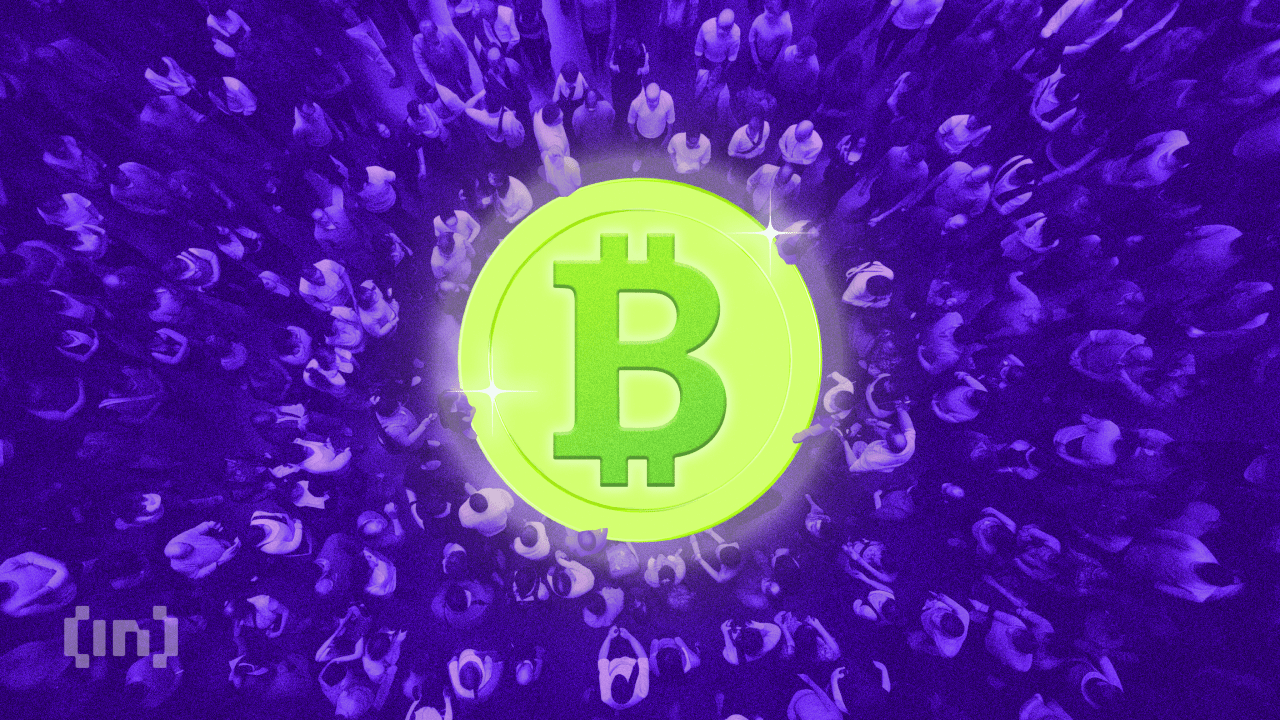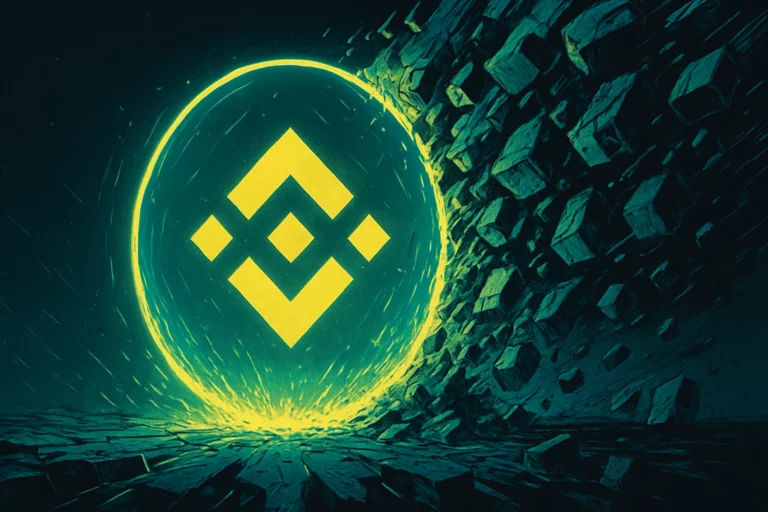Ubuntu Linux配置IP地址使用命令
时间:2010-11-08 来源:mydear
特别值得一提的是Ubuntu Linux配置有很多值得学习的地方,这里我们主要介绍Ubuntu Linux配置,包括介绍IP地址等方面。Ubuntu Linux配置IP地址。
一、使用命令设置ubuntu的ip地址
1.修改配置文件blacklist.conf禁用IPV6:
sudo vi /etc/modprobe.d/blacklist.conf
2.在文档最后添加 blacklist ipv6,然后查看修改结果:
cat /etc/modprobe.d/blacklist.conf
3.设置IP(设置网卡eth0的IP地址和子网掩码)
sudo ifconfig eth0 192.168.2.1 netmask 255.255.255.0
4.设置网关
sudo route add default gw 192.168.2.254
5.设置DNS 修改/etc/resolv.conf,在其中加入nameserver DNS的地址1 和 nameserver DNS的地址2 完成。
6.重启网络服务(若不行,请重启ubuntu:sudo reboot):
sudo /etc/init.d/networking restart
7.查看当前IP:
ifconfig
二、直接修改系统Ubuntu Linux配置文件
网络Ubuntu Linux配置文件是:/etc/network/interfaces
打开后里面可设置DHCP或手动设置静态ip。前面auto eth0,让网卡开机自动挂载。
1. 以DHCP方式配置网卡
编辑文件/etc/network/interfaces:
sudo vi /etc/network/interfaces
并用下面的行来替换有关eth0的行:
# The primary network interface - use DHCP to find our address
auto eth0
iface eth0 inet dhcp
用下面的命令使网络设置生效:
sudo /etc/init.d/networking restart
也可以在命令行下直接输入下面的命令来获取地址
sudo dhclient eth0
2. 为网卡配置静态IP地址
编辑文件/etc/network/interfaces:
sudo vi /etc/network/interfaces
并用下面的行来替换有关eth0的行:
# The primary network interface
auto eth0
iface eth0 inet static
address 192.168.2.1
gateway 192.168.2.254
netmask 255.255.255.0
#network 192.168.2.0
#broadcast 192.168.2.255
将上面的ip地址等信息换成你自己就可以了.用下面的命令使网络设置生效:
sudo /etc/init.d/networking restart
3. 设定第二个IP地址(虚拟IP地址)
编辑文件/etc/network/interfaces:
sudo vi /etc/network/interfaces
在该文件中添加如下的行:
auto eth0:1
iface eth0:1 inet static
address x.x.x.x
netmask x.x.x.x
network x.x.x.x
broadcast x.x.x.x
gateway x.x.x.x
根据你的情况填上所有诸如address,netmask,network,broadcast和gateways等信息:
用下面的命令使网络设置生效:
sudo /etc/init.d/networking restart
4. 设置主机名称(hostname)
使用下面的命令来查看当前主机的主机名称:
sudo /bin/hostname
使用下面的命令来设置当前主机的主机名称:
sudo /bin/hostname newname
系统启动时,它会从/etc/hostname来读取主机的名称。
5. Ubuntu Linux配置DNS
首先,你可以在/etc/hosts中加入一些主机名称和这些主机名称对应的IP地址,这是简单 使用本机的静态查询。要访问DNS 服务器来进行查询,需要设置/etc/resolv.conf文件,假设DNS服务器的IP地址是192.168.2.2, 那么/etc/resolv.conf文件的内容应为:
search chotim.com
nameserver 192.168.2.2
6.手动重启网络服务:
sudo /etc/init.d/networking restart