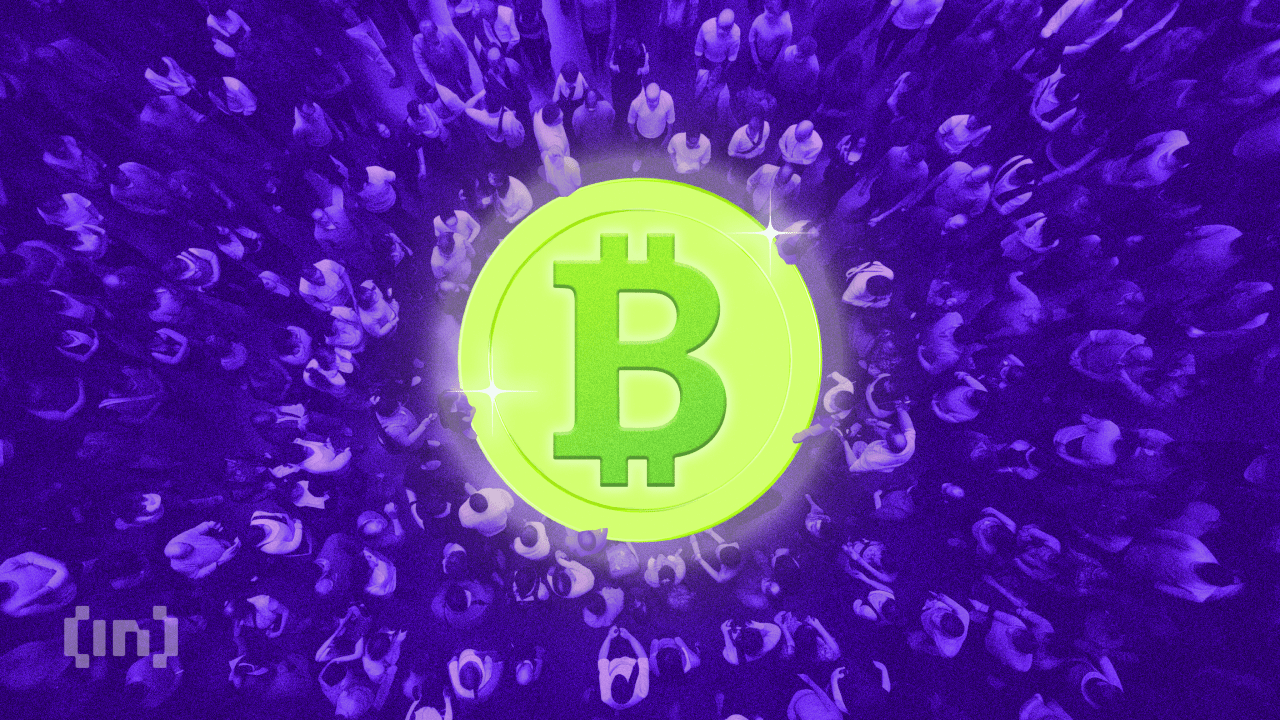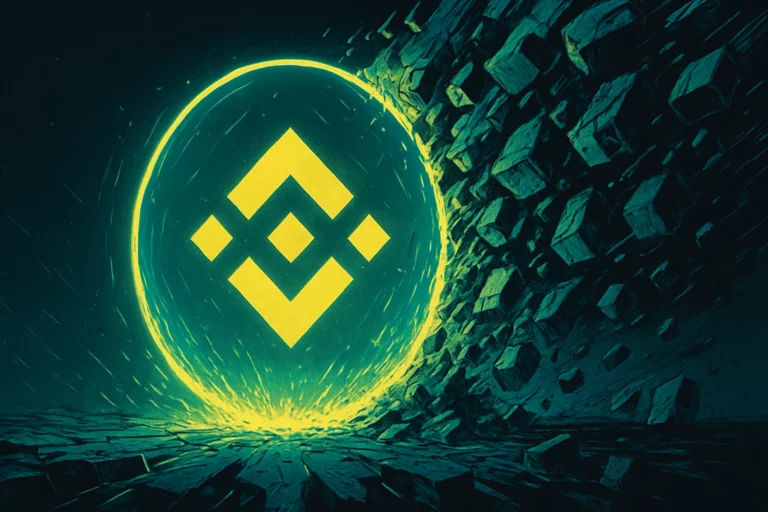在RHEL5中设置VNC Server服务
时间:2010-11-05 来源:一路狂笑
在RHEL5中设置VNC Server服务
2010.10.25 TsengYia#126.com http://selinux.cublog.cn
***********************************************
系统环境:RHEL5.0 [2.6.18-128xen]
***************************************************************** 一、VNC Server服务器端
1. 用户及访问接口配置
[root@localhost ~]# vi /etc/sysconfig/vncservers
……
VNCSERVERS="1:root"
VNCSERVERARGS[2]="-geometry 1024x600 -nolisten tcp -nohttpd -localhost" 2. 设置访问密码
[root@localhost ~]# vncpasswd 3. 启动vncserver服务
[root@localhost ~]# /etc/init.d/vncserver start
[root@localhost ~]# chkconfig --level 5 vncserver on 4. 设置用户会话参数,以便使用更友好的图形界面
[root@localhost ~]# vi /root/.vnc/xstartup
#!/bin/sh
# Uncomment the following tow lines for normal desktop:
unset SESSION_MANAGER
exec /etc/X11/xinit/xinitrc
#[ -x /etc/vnc/xstartup ] && exec /etc/vnc/xstartup
#[ -x $HOME/.Xresources ] && xrdb $HOME/.Xresources
#xsetroot -solid grey
#vncconfig -iconic &
#xterm -geometry 80x24+10+10 -ls -title "$VNCDESKTOP Desktop" &
#twm & [root@localhost ~]# /etc/init.d/vncserver restart #//修改xstartup配置后,重新启动vncserver服务
二、VNC Viewer客户机端
1. 安装VNC Viewer工具包 2. 运行VNC Viewer工具,连接到服务器(IP地址:显示号,例如192.168.1.20:1)
系统环境:RHEL5.0 [2.6.18-128xen]
***************************************************************** 一、VNC Server服务器端
1. 用户及访问接口配置
[root@localhost ~]# vi /etc/sysconfig/vncservers
……
VNCSERVERS="1:root"
VNCSERVERARGS[2]="-geometry 1024x600 -nolisten tcp -nohttpd -localhost" 2. 设置访问密码
[root@localhost ~]# vncpasswd 3. 启动vncserver服务
[root@localhost ~]# /etc/init.d/vncserver start
[root@localhost ~]# chkconfig --level 5 vncserver on 4. 设置用户会话参数,以便使用更友好的图形界面
[root@localhost ~]# vi /root/.vnc/xstartup
#!/bin/sh
# Uncomment the following tow lines for normal desktop:
unset SESSION_MANAGER
exec /etc/X11/xinit/xinitrc
#[ -x /etc/vnc/xstartup ] && exec /etc/vnc/xstartup
#[ -x $HOME/.Xresources ] && xrdb $HOME/.Xresources
#xsetroot -solid grey
#vncconfig -iconic &
#xterm -geometry 80x24+10+10 -ls -title "$VNCDESKTOP Desktop" &
#twm & [root@localhost ~]# /etc/init.d/vncserver restart #//修改xstartup配置后,重新启动vncserver服务
二、VNC Viewer客户机端
1. 安装VNC Viewer工具包 2. 运行VNC Viewer工具,连接到服务器(IP地址:显示号,例如192.168.1.20:1)
相关阅读 更多 +