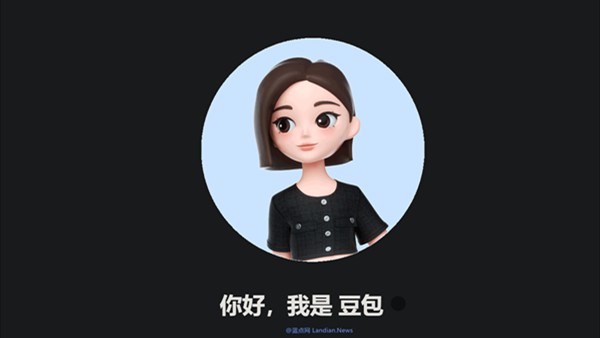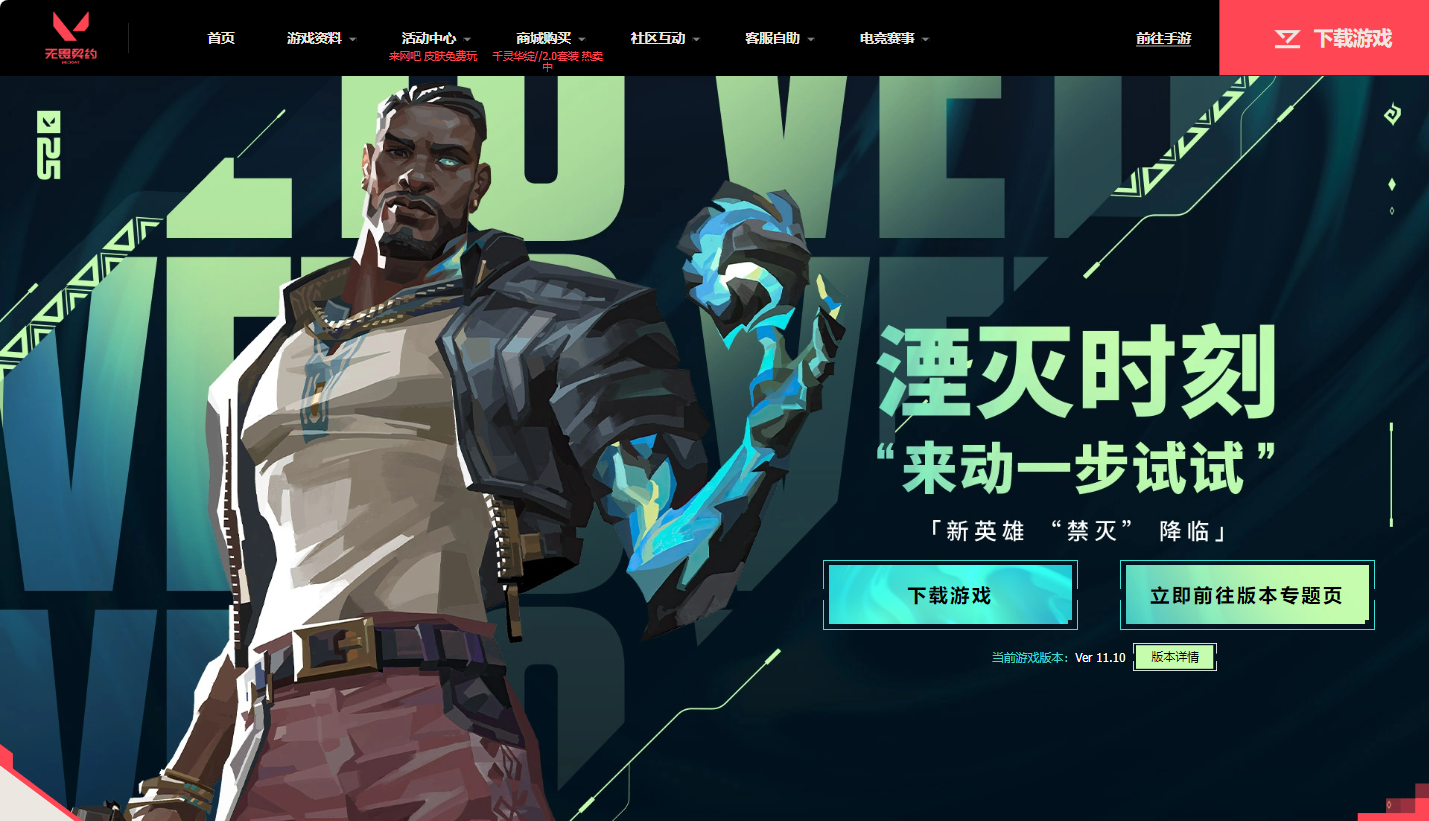In Mac OS X, how do I create and delete users?
时间:2010-10-10 来源:Eric Yih
To allow users to log into your computer in Mac OS X, you must create accounts for each of them.
Creating a new user in Mac OS X
- From the Apple menu, select System Preferences... .
- From the View menu, select Accounts (OS X 10.2.x and later) or Users (OS X 10.1.x and earlier).
- In OS X 10.3.x and later, under the list of user accounts, click + (the plus sign). In OS X 10.2.x and earlier, click New User... .
- In the "Name:" field, enter the new user's real name.
- In the "Short Name:" field, enter a username you wish to assign to the user. This name is limited to eight alphanumeric characters.
Note: At Indiana University, UITS strongly recommends that you use your IU Network ID username for the short name. This is necessary in order to access some services on the IU network.
- In 10.1.x only, click the Password tab.
- In the "Password:" or "New Password:" field, type a password for the user, then type it again in the "Verify:" field. You can optionally set a password hint for the user. Try to use something only the new user will understand as the reminder hint, or leave this field blank.
- If you wish to allow this user to make changes to the system settings, add programs, and perform other system functions beyond basic use, select Allow user to administer this computer or Allow user to administer this machine. In 10.3.x and later, you must first click the Security tab to access this option.
Note: Selecting this option will give the user the ability to make changes to your system without your approval.
- In 10.2.x and earlier, click Save or OK to add the user to your system. In 10.3.x and later, the user account is added as soon as you click one of the other tabs (such as Security) or close the Accounts preference pane.
Deleting a user in Mac OS X
- From the Apple menu, select System Preferences... .
- From the View menu, select Accounts (10.2.x and later) or Users (10.1.x and earlier).
- Select the name of the user you wish to delete, and in 10.3.x and later, under the list of accounts, click - (the minus sign). In 10.2.x and earlier, click Delete User... .
- In 10.1.x and earlier, if you have multiple administrator accounts on your computer, select the user to whom you wish to assign the account files and directories. In 10.2.x and later, the files and directories will be moved to the /Users/Deleted Users/ folder; you may retrieve them from there and delete them or move them to your own account if you wish.
- Click Delete or OK to complete the deletion of the user account. To delete the account without saving the user's files and directories, in 10.3.x and later click Delete Immediately.
相关阅读 更多 +