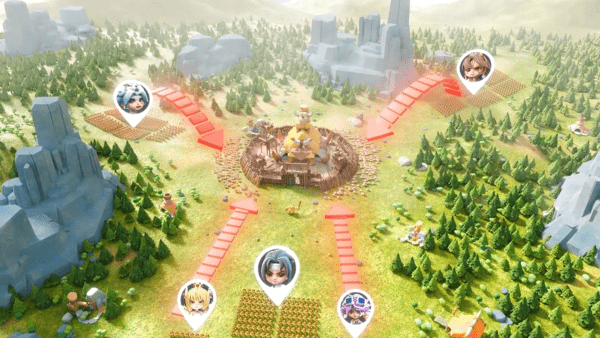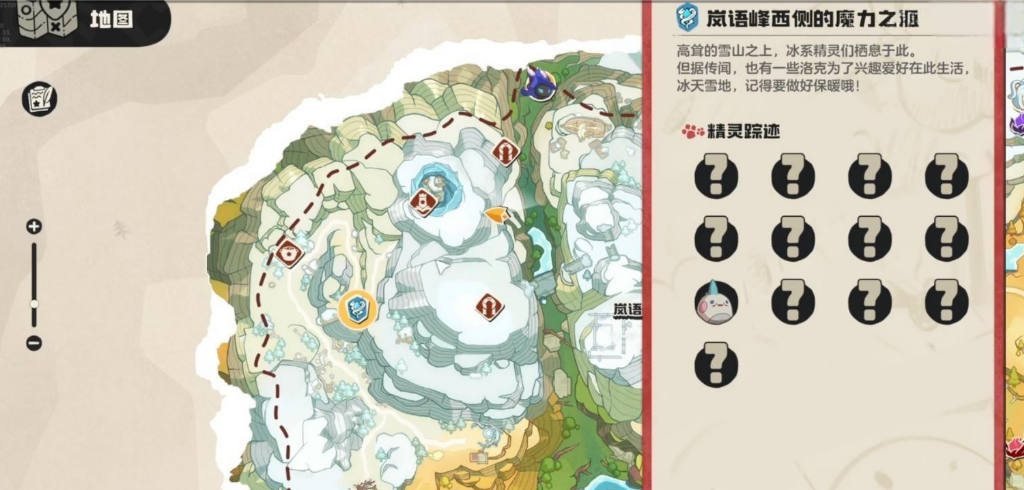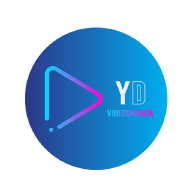RHCE133--系统日志管理
时间:2010-10-07 来源:twenty_four
- 连接时间的日志
- 进程监控日志
- 系统和服务日志
- 在Linux系统,大部分日志都是由syslog日志服务驱动和管理的,syslog服务由两个重要的
- 消息类型:auth,authpriv,security;cron,daemon,kern,lpr,mail, mark,news,syslog,user,uucp,local0~local7.
一、Linux系统日志作用
日志对任何一个OS、应用软件、服务进程而言都是必不可少的模块。日志
文件对于系统和网络安全起到中大作用,同时具有审计、跟踪、排错功能。
可以通过日志文件监测系统与网络安全隐患,以及监测黑客入侵攻击路线。
二、日志分类
连接时间日志一般由/var/log/wtmp和/var/run/utmp这两个文件记录,不过这
两个文件无法直接cat查看,并且该文件由系统自动更新,可以通过如下:
w/who/finger/id/last/lastlog/ac 进行查看
[root@51cto ~]# who
root tty1 2010-10-06 22:56
root pts/0 2010-10-06 22:26 (218.192.87.4)
root pts/1 2010-10-06 23:41 (218.192.87.4)
root pts/3 2010-10-06 23:18 (218.192.87.4)
[root@51cto ~]# w
01:01:02 up 2:36, 4 users, load average: 0.15, 0.03, 0.01
USER TTY FROM LOGIN@ IDLE JCPU PCPU WHAT
root tty1 - 22:56 1:20m 0.16s 0.16s -bash
root pts/0 218.192.87.4 22:26 2:05m 0.18s 0.18s -bash
root pts/1 218.192.87.4 23:41 0.00s 0.41s 0.00s w
root pts/3 218.192.87.4 23:18 1:38m 0.03s 0.03s -bash
[root@51cto ~]# ac -p //查看每个用户的连接时间
u51 1.23
u55 0.04
root 95.21 //可以看到root连接时间最长吧
51cto 0.06
user1 3.93
total 100.48
[root@51cto ~]# ac -a //查看所有用户的连接时间
total 100.49
[root@51cto ~]# ac -d //查看用户每天的连接时间
Sep 24 total 0.14
Sep 25 total 14.60
Sep 26 total 13.71
Sep 27 total 21.47
Sep 28 total 11.74
Sep 29 total 6.60
Sep 30 total 8.81
Oct 1 total 9.04
Oct 2 total 0.47 //可以看到我国庆3、4、5号出去玩了
Oct 6 total 8.62
Today total 5.29
其他几个命令不做具体介绍了
进程统计监控日志在监控用户的操作指令是非常有效的。当服务器最近发现经常
无故关机或者无故被人删除文件等现象时,可以通过使用进程统计日志查看:
[root@51cto ~]# accton /var/account/pacct //开启进程统计日志监控
[root@51cto ~]# lastcomm //查看进程统计日志情况
accton S root pts/1 0.00 secs Thu Oct 7 01:20
accton root pts/1 0.00 secs Thu Oct 7 01:20
ac root pts/1 0.00 secs Thu Oct 7 01:14
ac root pts/1 0.00 secs Thu Oct 7 01:14
free root pts/1 0.00 secs Thu Oct 7 01:10
lastcomm root pts/1 0.00 secs Thu Oct 7 01:09
bash F root pts/1 0.00 secs Thu Oct 7 01:09
lastcomm root pts/1 0.00 secs Thu Oct 7 01:09
ifconfig root pts/1 0.00 secs Thu Oct 7 01:09
lastcomm root pts/1 0.00 secs Thu Oct 7 01:09
lastcomm root pts/1 0.00 secs Thu Oct 7 01:09
lastcomm root pts/1 0.00 secs Thu Oct 7 01:09
accton S root pts/1 0.00 secs Thu Oct 7 01:09
[root@51cto ~]# accton //关闭进程统计日志监控
系统日志服务是由一个名为syslog的服务管理的,如一下日志文件都是由syslog日志服务驱动的:
/var/log/lastlog :记录最后一次用户成功登陆的时间、登陆IP等信息
/var/log/messages :记录Linux操作系统常见的系统和服务错误信息
/var/log/secure :Linux系统安全日志,记录用户和工作组变坏情况、用户登陆认证情况
/var/log/btmp :记录Linux登陆失败的用户、时间以及远程IP地址
/var/log/cron :记录crond计划任务服务执行情况
…...
[root@51cto ~]# cat /var/log/lastlog
Lpts/0218.192.87.4
Lpts/1218.192.87.4
Lpts/1218.192.87.4
Lpts/0218.192.87.46
Lpts/0218.192.87.4
…...
三、Linux日志服务介绍
配置文件控制管理,分别是/etc/syslog.conf主配置文件和/etc/sysconfig/syslog辅助
配置文件, /etc/init.d/syslog是启动脚本,这里主讲主配置文件/etc/syslog.conf:
/etc/syslog.conf 语句结构:
[root@51cto ~]# grep -v "#" /etc/syslog.conf //列出非#打头的每一行
*.info;mail.none;authpriv.none;cron.none /var/log/messages
authpriv.* /var/log/secure
mail.* -/var/log/maillog
cron.* /var/log/cron
*.emerg *
uucp,news.crit /var/log/spooler
local7.* /var/log/boot.log
选择域(消息类型.错误级别) 动作域
错误级别:(8级)debug,info,notice,warning|warn;err|error;crit,alert,emerg|panic
动作域:file,user,console,@remote_ip
举如上的/etc/syslog.conf文件三个例子:
*.info;mail.none;authpriv.none;cron.none /var/log/messages
表示info级别的任何消息都发送到/var/log/messages日志文件,但邮件系统、验证系统
和计划任务的错误级别信息就除外,不发送(none表示禁止)
cron.* /var/log/cron 表示所有级别的cron信息发到/var/log/cron文件
*.emerg * 表示emerg错误级别(危险状态)的所有消息类型发给所有用户
四、Linux日志服务器配置
此服务器的配置非常简单,只是修改一个文件的一个地方,然后重启服务即可:
[root@51cto ~]# grep -v "#" /etc/sysconfig/syslog
SYSLOGD_OPTIONS="-m 0 -r" //只要在这里添加“-r”就行咯
KLOGD_OPTIONS="-x"
SYSLOG_UMASK=077
[root@51cto ~]# service syslog restart
关闭内核日志记录器: [确定]
关闭系统日志记录器: [确定]
启动系统日志记录器: [确定]
启动内核日志记录器: [确定]
对于发送消息到服务器的OS,只要在写/etc/syslog.conf主配置文件的时候,作用域
为@server-ip就行了,比如针对218.192.87.24这台日志服务器,把一台ubuntu系统的所有
info级别的auth信息发给日志服务器,那么对于ubuntu系统的/etc/syslog.conf文件最后一
行添加 auth.info @218.192.87.24 就OK了
五、日志转储服务
系统工作到了一定时间后,日志文件的内容随着时间和访问量的增加而越来越多,
日志文件也越来越大。而且当日志文件超过系统控制范围时候,还会对系统性能
造成影响。转储方式可以设为每年转储、每月转储、每周转储、达到一定大小转储。
在Linux系统,经常使用“logrotate”工具进行日志转储,结合cron计划任务,可以轻松
实现日志文件的转储。转储方式的设置由“/etc/logrotate.conf”配置文件控制:
[root@51cto ~]# cat /etc/logrotate.conf
# see "man logrotate" for details //可以查看帮助文档
# rotate log files weekly
weekly //设置每周转储
# keep 4 weeks worth of backlogs
rotate 4 //最多转储4次
# create new (empty) log files after rotating old ones
create //当转储后文件不存储时创建它
# uncomment this if you want your log files compressed
#compress //以压缩方式转储
# RPM packages drop log rotation information into this directory
include /etc/logrotate.d //其他日志文件的转储方式,包含在该目录下
# no packages own wtmp -- we'll rotate them here
/var/log/wtmp { //设置/var/log/wtmp日志文件的转储参数
monthly //每月转储
create 0664 root utmp //转储后文件不存在时创建它,文件所有者为root,
所属组为utmp,对应的权限为0664
rotate 1 //转储一次
}
# system-specific logs may be also be configured here.
举2个例子:为/var/log/news/目录下的所有文件设置转储参数,每周转储,转储2次,转储
时将老的日志文件放到/var/log/news/old目录下,若日志文件不存在,则跳过。完成后重启
news新闻组服务,转储时不压缩。那么可以在/etc/logrotate.conf文件的最后添加如下:
/var/log/news/*{
monthly
rotate 2
olddir /var/log/news/old
missingok
postrotate
kill -HUP `cat /var/run/inn.pid`
endscript
nocompress
}
另一个例子:为/var/log/httpd/access.log和/var/log/httpd/error.log日志设置转储参数。转储
5次,转储时发送邮件给root@localhost用户,当日志文件达到100KB时才转储,转储后重启
httpd服务,那么可以直接在/etc/logrotate.conf文件的最后添加如下:
/var/log/httpd/access.log /var/log/http/error.log{
rotate 5
mail root@localhost
size=100k
sharedscripts
/sbin/killall -HUP httpd
endscript
}
六、自定义日志转储(/etc/logrotate.d/*)
通过下面一个例子将所有类型错误级别为info的日志转储到/var/log/test.log日志文件中,并设置
/var/log/test.log达到50KB后进行转储,转储10次,转储时压缩,转储后重启syslog服务:
1、修改/etc/syslog.conf文件使得如下:
[root@51cto ~]# tail -1 /etc/syslog.conf //查看该文件的最后一行
*.info /var/log/test.log
2、重启syslog服务:
[root@51cto ~]# /sbin/service syslog restart
关闭内核日志记录器: [确定]
关闭系统日志记录器: [确定]
启动系统日志记录器: [确定]
启动内核日志记录器: [确定]
3、创建/etc/logrotate.d/test.log日志转储参数配置文件,添加如下:
[root@51cto ~]# vim /etc/logrotate.d/test.log
[root@51cto ~]# cat /etc/logrotate.d/test.log
/var/log/test.log{
rotate 10
size = 50k
compress
postrotate
killall -HUP syslog
endscript
}
4、查看文件/etc/cron.daily/logrotate确保如下:
[root@51cto ~]# cat /etc/cron.daily/logrotate
#!/bin/sh