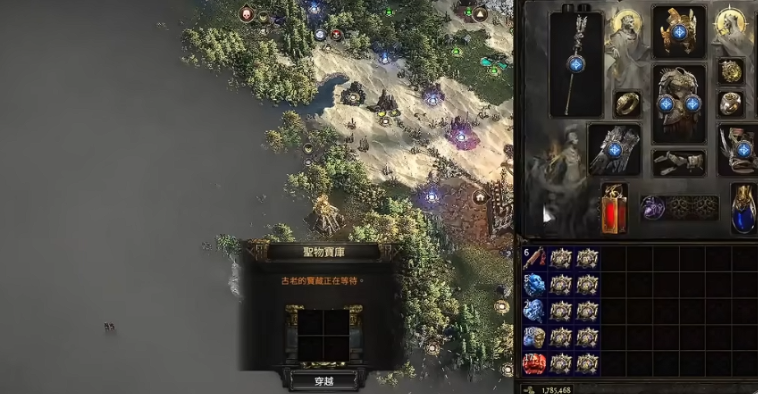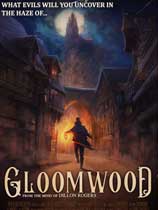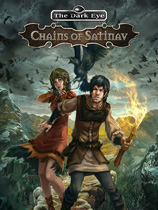Datalist嵌套以及属性生成器和页面样式
时间:2010-09-09 来源:Simcoder
要实现的页面效果是:

1.页面添加数据绑定控件(在ddlBigType里嵌套了ddlSmallType)
 代码
<asp:DataList ID="ddlBigType" runat="server"
代码
<asp:DataList ID="ddlBigType" runat="server" onitemdatabound="ddlBigType_ItemDataBound" Width="192px">
<ItemTemplate>
<div class="classblock">
<dl><dt>
<a target="_blank" href="Trade-<%# Eval("id") %>.html">
<%# Eval("TYPE") %>
</a></dt>
<dd>
<asp:DataList ID="ddlSmallType" runat="server" Font-Bold="False" Font-Italic="False"
Font-Overline="False" Font-Strikeout="False" Font-Underline="False"
HorizontalAlign="Left" RepeatColumns="3" RepeatDirection="Horizontal"
RepeatLayout="Flow">
<ItemTemplate>
<a href='Trade-<%# Eval("id") %>.html'> <%# Eval("TYPE") %></a>
</ItemTemplate>
</asp:DataList>
</dd>
</dl>
</div>
</ItemTemplate>
</asp:DataList>
2.进行数据绑定
ddlBigType要使用dataTable绑定数据,否则会出现异常;
然后在ddlBigType的ddlBigType_ItemDataBound事件中加入如下代码(根据自己需要适当修改):
 代码
if (e.Item.ItemType == ListItemType.Item || e.Item.ItemType == ListItemType.AlternatingItem)
代码
if (e.Item.ItemType == ListItemType.Item || e.Item.ItemType == ListItemType.AlternatingItem){
DataList dataList = (DataList)e.Item.FindControl("ddlSmallType");
DataRowView rowv = (DataRowView)e.Item.DataItem;
int id = Convert.ToInt32(rowv["Id"]);
if (id > 0)
{
DataTable dt = IndustryTypeService.GetSmallType(id);
if (dt != null)
{
try
{
dataList.DataSource = dt;
dataList.DataBind();
}
catch (Exception ex)
{
throw new Exception(ex.Message);
}
}
} }
3.进行版式控制
回到页面进入设计模式 选择datalist的 属性生成器

属性生成器界面如下:

设置方向为水平,布局为流
点击格式 设置 水平对齐 居左


4.样式
 代码
.classblock {
代码
.classblock {float:left; width:200px; border-bottom:#eeeeee 1px dashed; text-align:left; overflow:hidden
}
.classblock dl {
float:left; width:200px; overflow:hidden;
}
.classblock dl dt {
float:left; width:200px; line- font-weight:bold; font-size:14px
}
.classblock dl dd {
float:left; width:200px; line- color:#666;
}
.classblock dl dt a:link { color:#003CC8; text-decoration:none;}
.classblock dl dt a:visited { text-decoration:none; color:#003CC8;}
.classblock dl dt a:hover { color:#FF7300; text-decoration:underline;}
.classblock dl dt a:active { text-decoration:underline; color:#FF7300;}
.classblock dl dd a:link { color:#555; text-decoration:none;}
.classblock dl dd a:visited { text-decoration:none; color:#555;}
.classblock dl dd a:hover { color:#FF7300; text-decoration:underline;}
.classblock dl dd a:active { text-decoration:underline; color:#FF7300;}
相关阅读 更多 +
排行榜 更多 +
 代码
代码