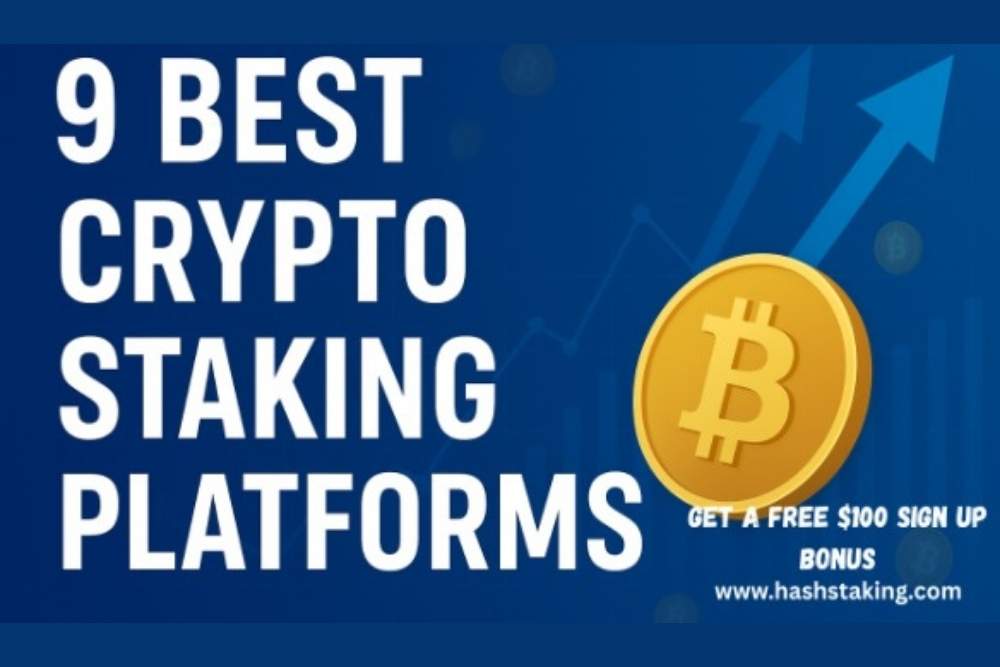【转】asp.net里导出excel表方法汇总
时间:2010-09-20 来源:明月幾時有
1、由dataset生成
public void CreateExcel(DataSet ds,string typeid,string FileName)
{
HttpResponse resp;
resp = Page.Response;
resp.ContentEncoding = System.Text.Encoding.GetEncoding("GB2312");
resp.AppendHeader("Content-Disposition", "attachment;filename=" + FileName);
string colHeaders= "", ls_item="";
int i=0;
//定义表对象与行对像,同时用DataSet对其值进行初始化
DataTable dt=ds.Tables[0];
DataRow[] myRow=dt.Select("");
// typeid=="1"时导出为EXCEL格式文件;typeid=="2"时导出为XML格式文件
if(typeid=="1")
{
//取得数据表各列标题,各标题之间以\t分割,最后一个列标题后加回车符
for(i=0;i colHeaders+=dt.Columns[i].Caption.ToString()+"\t";
colHeaders +=dt.Columns[i].Caption.ToString() +"\n";
//向HTTP输出流中写入取得的数据信息
resp.Write(colHeaders);
//逐行处理数据
foreach(DataRow row in myRow)
{
//在当前行中,逐列获得数据,数据之间以\t分割,结束时加回车符\n
for(i=0;i ls_item +=row[i].ToString() + "\t";
ls_item += row[i].ToString() +"\n";
//当前行数据写入HTTP输出流,并且置空ls_item以便下行数据
resp.Write(ls_item);
ls_item="";
}
}
else
{
if(typeid=="2")
{
//从DataSet中直接导出XML数据并且写到HTTP输出流中
resp.Write(ds.GetXml());
}
}
//写缓冲区中的数据到HTTP头文件中
resp.End();
}
2、使用微软的C++写的ACTIVEX控件:http://download.microsoft.com/download/OfficeXPDev/sample/1.0/WIN98MeXP/EN-US/Dsoframerctl.exe
3、由datagrid生成:
public void ToExcel(System.Web.UI.Control ctl)
{
HttpContext.Current.Response.AppendHeader("Content-Disposition","attachment;filename=Excel.xls");
HttpContext.Current.Response.Charset ="UTF-8";
HttpContext.Current.Response.ContentEncoding =System.Text.Encoding.Default;
HttpContext.Current.Response.ContentType ="application/ms-excel";//image/JPEG;text/HTML;image/GIF;vnd.ms-excel/msword
ctl.Page.EnableViewState =false;
System.IO.StringWriter tw = new System.IO.StringWriter() ;
System.Web.UI.HtmlTextWriter hw = new System.Web.UI.HtmlTextWriter (tw);
ctl.RenderControl(hw);
HttpContext.Current.Response.Write(tw.ToString());
HttpContext.Current.Response.End();
}
用法:ToExcel(datagrid1);
4、这个用dataview ,代码好长
public void OutputExcel(DataView dv,string str)
{
//
// TODO: 在此处添加构造函数逻辑
//
//dv为要输出到Excel的数据,str为标题名称
GC.Collect();
Application excel;// = new Application();
int rowIndex=4;
int colIndex=1;
_Workbook xBk;
_Worksheet xSt;
excel= new ApplicationClass();
xBk = excel.Workbooks.Add(true);
xSt = (_Worksheet)xBk.ActiveSheet;
//
//取得标题
//
foreach(DataColumn col in dv.Table.Columns)
{
colIndex++;
excel.Cells[4,colIndex] = col.ColumnName;
xSt.get_Range(excel.Cells[4,colIndex],excel.Cells[4,colIndex]).HorizontalAlignment = XlVAlign.xlVAlignCenter;//设置标题格式为居中对齐
}
//
//取得表格中的数据
//
foreach(DataRowView row in dv)
{
rowIndex ++;
colIndex = 1;
foreach(DataColumn col in dv.Table.Columns)
{
colIndex ++;
if(col.DataType == System.Type.GetType("System.DateTime"))
{
excel.Cells[rowIndex,colIndex] = (Convert.ToDateTime(row[col.ColumnName].ToString())).ToString("yyyy-MM-dd");
xSt.get_Range(excel.Cells[rowIndex,colIndex],excel.Cells[rowIndex,colIndex]).HorizontalAlignment = XlVAlign.xlVAlignCenter;//设置日期型的字段格式为居中对齐
}
else
if(col.DataType == System.Type.GetType("System.String"))
{
excel.Cells[rowIndex,colIndex] = "''"+row[col.ColumnName].ToString();
xSt.get_Range(excel.Cells[rowIndex,colIndex],excel.Cells[rowIndex,colIndex]).HorizontalAlignment = XlVAlign.xlVAlignCenter;//设置字符型的字段格式为居中对齐
}
else
{
excel.Cells[rowIndex,colIndex] = row[col.ColumnName].ToString();
}
}
}
//
//加载一个合计行
//
int rowSum = rowIndex + 1;
int colSum = 2;
excel.Cells[rowSum,2] = "合计";
xSt.get_Range(excel.Cells[rowSum,2],excel.Cells[rowSum,2]).HorizontalAlignment = XlHAlign.xlHAlignCenter;
//
//设置选中的部分的颜色
//
xSt.get_Range(excel.Cells[rowSum,colSum],excel.Cells[rowSum,colIndex]).Select();
xSt.get_Range(excel.Cells[rowSum,colSum],excel.Cells[rowSum,colIndex]).Interior.ColorIndex = 19;//设置为浅黄色,共计有56种
//
//取得整个报表的标题
//
excel.Cells[2,2] = str;
//
//设置整个报表的标题格式
//
xSt.get_Range(excel.Cells[2,2],excel.Cells[2,2]).Font.Bold = true;
xSt.get_Range(excel.Cells[2,2],excel.Cells[2,2]).Font.Size = 22;
//
//设置报表表格为最适应宽度
//
xSt.get_Range(excel.Cells[4,2],excel.Cells[rowSum,colIndex]).Select();
xSt.get_Range(excel.Cells[4,2],excel.Cells[rowSum,colIndex]).Columns.AutoFit();
//
//设置整个报表的标题为跨列居中
//
xSt.get_Range(excel.Cells[2,2],excel.Cells[2,colIndex]).Select();
xSt.get_Range(excel.Cells[2,2],excel.Cells[2,colIndex]).HorizontalAlignment = XlHAlign.xlHAlignCenterAcrossSelection;
//
//绘制边框
//
xSt.get_Range(excel.Cells[4,2],excel.Cells[rowSum,colIndex]).Borders.LineStyle = 1;
xSt.get_Range(excel.Cells[4,2],excel.Cells[rowSum,2]).Borders[XlBordersIndex.xlEdgeLeft].Weight = XlBorderWeight.xlThick;//设置左边线加粗
xSt.get_Range(excel.Cells[4,2],excel.Cells[4,colIndex]).Borders[XlBordersIndex.xlEdgeTop].Weight = XlBorderWeight.xlThick;//设置上边线加粗
xSt.get_Range(excel.Cells[4,colIndex],excel.Cells[rowSum,colIndex]).Borders[XlBordersIndex.xlEdgeRight].Weight = XlBorderWeight.xlThick;//设置右边线加粗
xSt.get_Range(excel.Cells[rowSum,2],excel.Cells[rowSum,colIndex]).Borders[XlBordersIndex.xlEdgeBottom].Weight = XlBorderWeight.xlThick;//设置下边线加粗
//
//显示效果
//
excel.Visible=true;
//xSt.Export(Server.MapPath(".")+"\\"+this.xlfile.Text+".xls",SheetExportActionEnum.ssExportActionNone,Microsoft.Office.Interop.OWC.SheetExportFormat.ssExportHTML);
xBk.SaveCopyAs(Server.MapPath(".")+"\\"+this.xlfile.Text+".xls");
ds = null;
xBk.Close(false, null,null);
excel.Quit();
System.Runtime.InteropServices.Marshal.ReleaseComObject(xBk);
System.Runtime.InteropServices.Marshal.ReleaseComObject(excel);
System.Runtime.InteropServices.Marshal.ReleaseComObject(xSt);
xBk = null;
excel = null;
xSt = null;
GC.Collect();
string path = Server.MapPath(this.xlfile.Text+".xls");
System.IO.FileInfo file = new System.IO.FileInfo(path);
Response.Clear();
Response.Charset="GB2312";
Response.ContentEncoding=System.Text.Encoding.UTF8;
// 添加头信息,为"文件下载/另存为"对话框指定默认文件名
Response.AddHeader("Content-Disposition", "attachment; filename=" + Server.UrlEncode(file.Name));
// 添加头信息,指定文件大小,让浏览器能够显示下载进度
Response.AddHeader("Content-Length", file.Length.ToString());
// 指定返回的是一个不能被客户端读取的流,必须被下载
Response.ContentType = "application/ms-excel";
// 把文件流发送到客户端
Response.WriteFile(file.FullName);
// 停止页面的执行
Response.End();
}