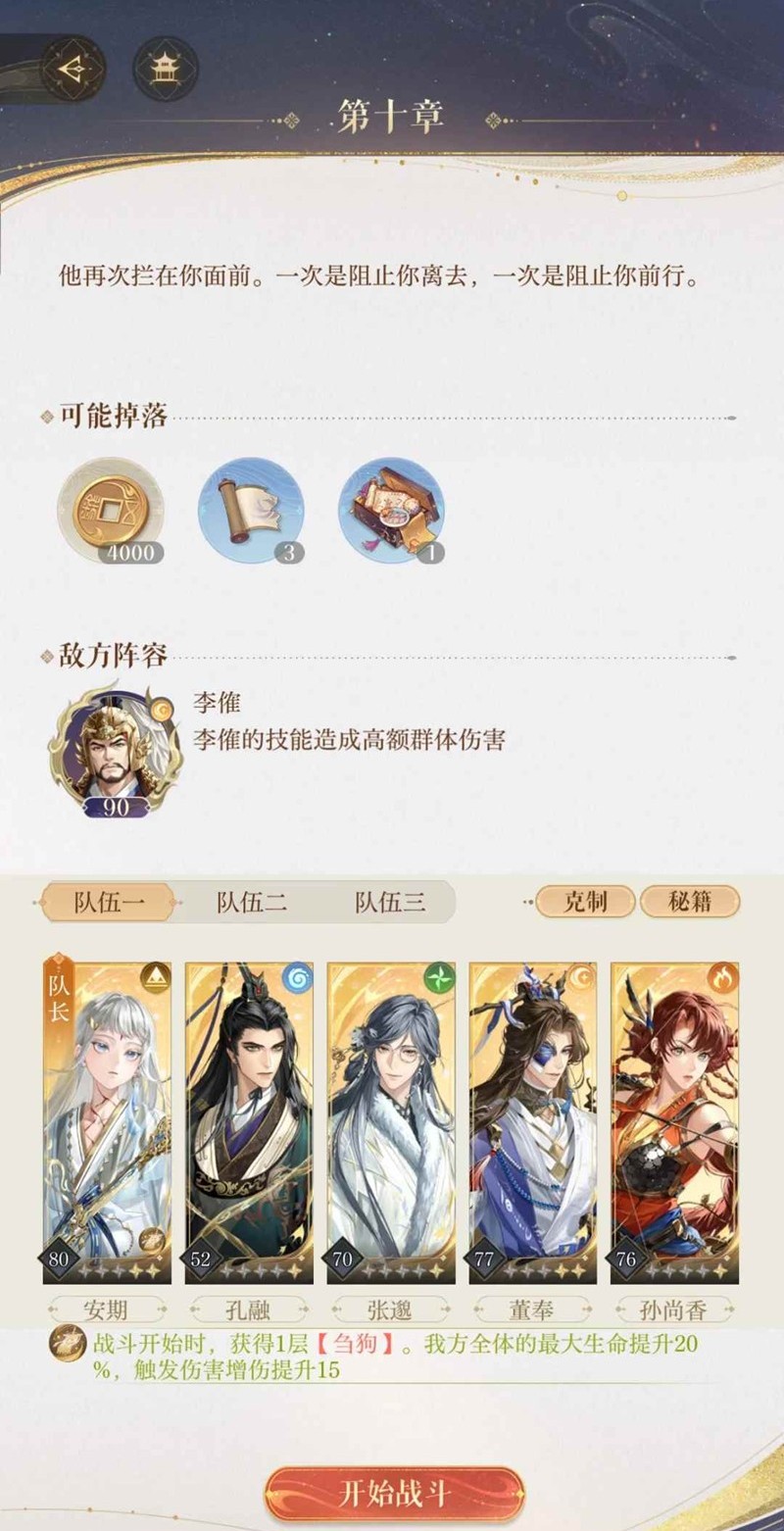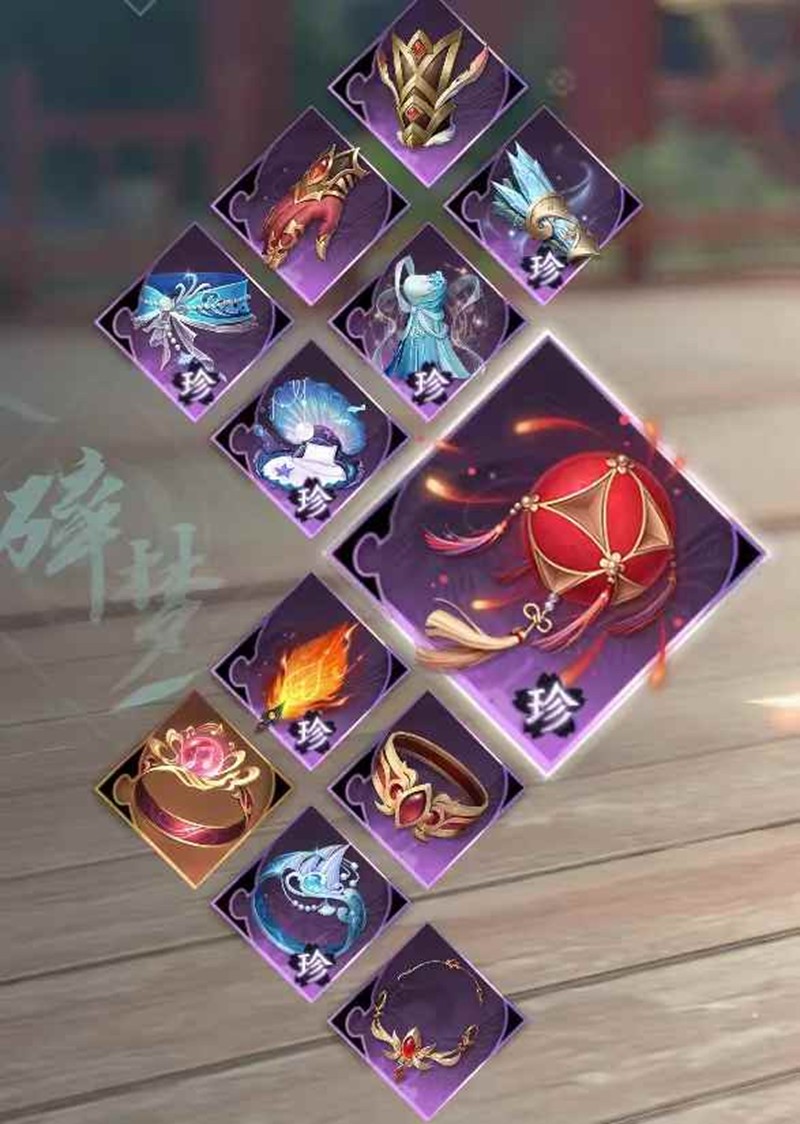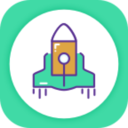How to uninstal documentum Content Server
时间:2010-09-17 来源:毁于随
Unstalling documentum content server is a hard thing which need careful work. Here are the official steps.
1. Shut down and uninstall the index agent if fulltext indexing is installed.[The Content Server Fulltext Indexing System Installation and Administration Guide] provides information about uninstalling fulltext indexing components.
2. Shut down the documentum repository.
3. Shut down and uninstall the index server if fulltext indexing is installed. The
repository must be shut down for this.
4. Delete the documentum repository
5. Delete any connection broker located on the current host.
6. Uninstall the documentum Content Server software.
7. Uninstall the Index Agent Configuration Program if fulltext indexing is installed
**********************************************************************
Deleting a repository:
1. Log in to the host as the documentum Content Server installation owner.
2. Start the Content Server configuration program.
• On Windows, click Start > Documentum > Server Manager, select the repository, and click Delete.
• On UNIX and Linux, navigate to the $DM_HOME/install directory and run the dm_launch_server_config_Program.sh program.
The Content Server configuration program starts.
3. Click Next.
4. On Windows, provide the installation owner password and click Next.
5. Select Custom Installation and click Next.
6. Select Create New, Upgrade, or Delete Repositories and click Next.
7. Select Delete an Existing Repository, select the repository to delete, and click Next. You are asked if you want to delete the component.
8. Click OK.
The installer stops the documentum Content Server and provides the location of the tablespace or
database deletion script.
This is $DOCUMENTUM/server_uninstall/delete_db/repository_name, where repository_name is the name of the repository.
9. Click OK
10. Indicate whether to configure another repository or exit from the configuration program and click Next. An information dialog box appears.
11. Click Finish.
12. From the database, drop the database tables associated with the repository
Deleting documentum Connect Broker:
1. Connect to the host as the Content Server installation owner.
2. Start the Content Server configuration program.
• On Windows, click Start > Documentum > Server Manager > Connection Broker, select the connection broker, and click Delete.
• On UNIX and Linux, navigate to the $DM_HOME/install directory and run the dm_launch_server_config_Program.sh program.
3. Click Next.
4. On Windows, provide the installation owner password and click Next.
5. Select Custom Installation and click Next.
6. Select Create New, Upgrade, or Delete Connection Brokers and click Next.
7. Select Delete an Existing Connection Broker, select the connection broker to delete, and click Next.
8. When prompted to delete the component, click OK.
9. Indicate whether to configure another connection broker or exit from the configuration program and click Next. If you indicated to configure another connection broker, the program returns to the connection broker dialog box, and you can repeat the connection broker deletion procedure. If you indicated not to configure another connection broker, an information dialog box appears.
10. Click Finish
Finally UNINSTALL CONTENT SERVER on the host by navigating to:
1. Click Start > Settings > Control Panel > Add/Remove Programs.
2. Select Documentum Content Server and click Remove.
3. Select Documentum Task Chaining Framework and click Remove.
4. Select Documentum Application Server and click Remove.
5. Select Documentum Service Wrapper and click Remove.
6. Optionally, uninstall the DFC Runtime Environment.
Note: Do not uninstall the DFC Runtime Environment if any other EMCDocumentum software is installed on the host.