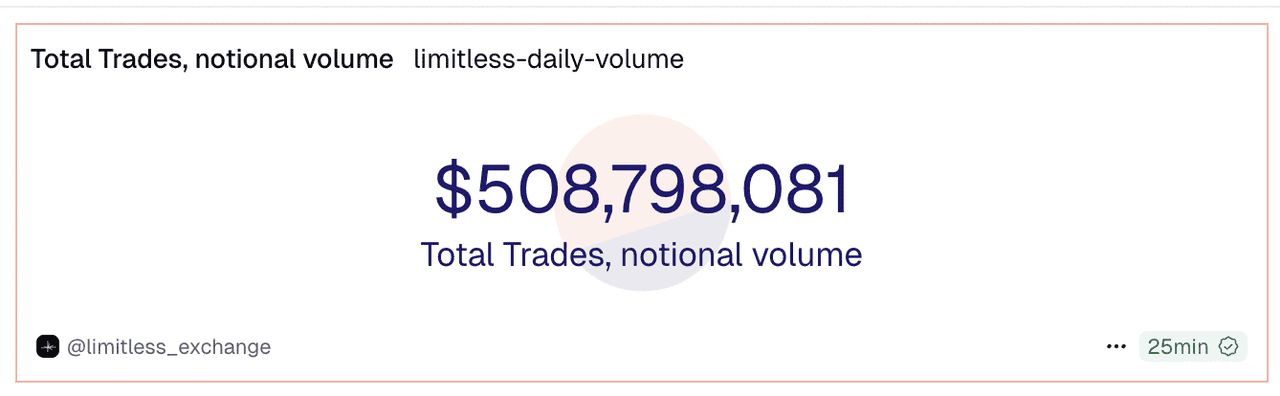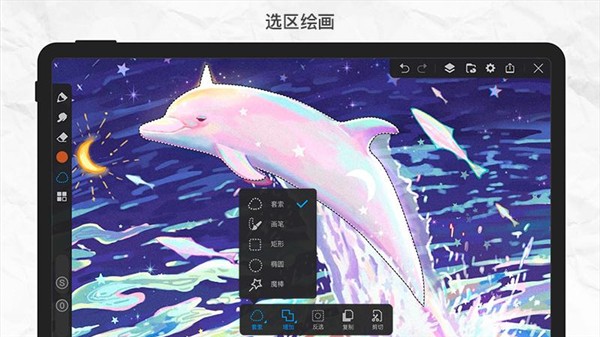稳扎稳打Silverlight(44) - 4.0浏览器外运行(Out Of Browser)之OOB的增强及其新增的NotificationWindow
时间:2010-08-16 来源:webabcd
[源码下载]
稳扎稳打Silverlight(44) - 4.0浏览器外运行(Out Of Browser)之OOB的增强及其新增的NotificationWindow
作者:webabcd
介绍
Silverlight 4.0 OOB 模式的新特性:
在线DEMO
http://www.cnblogs.com/webabcd/archive/2010/08/09/1795417.html
示例
1、OOB(Out Of Browser)模式的复习,以及其新增的 Closing 事件
Demo.xaml
 代码
<navigation:Page x:Class="Silverlight40.OutOfBrowser.Demo"
代码
<navigation:Page x:Class="Silverlight40.OutOfBrowser.Demo"
xmlns="http://schemas.microsoft.com/winfx/2006/xaml/presentation"
xmlns:x="http://schemas.microsoft.com/winfx/2006/xaml"
xmlns:d="http://schemas.microsoft.com/expression/blend/2008"
xmlns:mc="http://schemas.openxmlformats.org/markup-compatibility/2006"
xmlns:navigation="clr-namespace:System.Windows.Controls;assembly=System.Windows.Controls.Navigation"
Title="Other Page">
<Grid x:Name="LayoutRoot">
<StackPanel HorizontalAlignment="Left">
<Button Name="btnOutOfBrowser" Margin="50" Click="btnOutOfBrowser_Click" />
<Button Name="btnClose" Margin="50" Content="关闭" Click="btnClose_Click" />
<TextBlock Text="OOB 模式下网络状况的检测,以及程序的升级详见本目录下的 AutoUpdateDemo.xaml" Margin="5" />
<TextBlock Text="OOB 模式的 toast(以及与 Popup 的对比)详见本目录下的 NotificationWindowDemo.xaml" Margin="5" />
<TextBlock Text="OOB 模式下自定义 NotificationWindow 的内容及样式详见本目录下的 CustomNotificationWindowDemo.xaml" Margin="5" />
</StackPanel>
</Grid>
</navigation:Page>
Demo.xaml.cs
 代码
/*
代码
/*
* Silverlight 3.0 时代具有如下特性
* Application.InstallStateChanged - 浏览器外运行的相关状态发生改变时所触发的事件
* Application.InstallState - 浏览器外运行的相关状态 [System.Windows.InstallState 枚举]
* NotInstalled - 在浏览器中运行
* Installing - 安装到桌面中
* Installed - 在浏览器外运行
* InstallFailed - 安装到桌面的过程中发生错误
* Application.IsRunningOutOfBrowser - 当前程序是否是从浏览器外启动的
* Application.Install() - 安装 Silverlight 程序到浏览器外(卸载只能通过右键菜单的方式卸载)
* Application.CheckAndDownloadUpdateAsync, Application.CheckAndDownloadUpdateCompleted - 一对异步方法/事件,用于更新浏览器外运行的 Silverlight 程序(从服务器上下载新的版本)
*
* 启用 OOB:在 Silverlight 项目上单击右键 -> 属性 -> Silverlight -> 选中 Enable running application out of the browser
* 配置 OOB:在 Silverlight 项目上单击右键 -> 属性 -> Silverlight -> Out-of-Browser Settings 可以对“浏览器外运行”的相关参数做设置(也可以手动修改 Properties/OutOfBrowserSettings.xml)
*/
/*
* 调试 OOB 模式下的 Silverlight 程序:启用 OOB 模式,将 Silverlight 项目设置为启动项目,然后运行即可
*/
/*
* 本例用于演示 Closing 事件
* Application.Current.MainWindow - OOB 模式下的应用程序窗口。属性值为 System.Windows.Window 类型
* Window.Activate() - 激活窗口,使之具有焦点,并置于最前面
* Window.IsActive - 是否为激活窗口(仅 get)
* Window.Close() - 关闭窗口
* Window.Closing - 窗口关闭前触发的事件。事件参数为 System.ComponentModel.ClosingEventArgs 类型
* ClosingEventArgs.IsCancelable - 是否可以取消窗口的关闭事件
* ClosingEventArgs.Cancel - 是否取消窗口的关闭事件
*/
using System;
using System.Collections.Generic;
using System.Linq;
using System.Net;
using System.Windows;
using System.Windows.Controls;
using System.Windows.Documents;
using System.Windows.Input;
using System.Windows.Media;
using System.Windows.Media.Animation;
using System.Windows.Shapes;
using System.Windows.Navigation;
namespace Silverlight40.OutOfBrowser
{
public partial class Demo : Page
{
public Demo()
{
InitializeComponent();
}
protected override void OnNavigatedTo(NavigationEventArgs e)
{
if (App.Current.IsRunningOutOfBrowser)
btnOutOfBrowser.Content = "卸载";
else
btnOutOfBrowser.Content = "安装";
Init();
}
private void btnOutOfBrowser_Click(object sender, RoutedEventArgs e)
{
if (!App.Current.IsRunningOutOfBrowser && App.Current.InstallState == InstallState.NotInstalled)
App.Current.Install();
else
MessageBox.Show("已经安装,使用右键卸载");
}
void Init()
{
if (Application.Current.IsRunningOutOfBrowser)
Application.Current.MainWindow.Closing += new EventHandler<System.ComponentModel.ClosingEventArgs>(MainWindow_Closing);
}
void MainWindow_Closing(object sender, System.ComponentModel.ClosingEventArgs e)
{
if (MessageBox.Show("确认关闭吗?", "确认", MessageBoxButton.OKCancel) == MessageBoxResult.OK)
{
}
else
{
if (e.IsCancelable)
e.Cancel = true;
}
}
private void btnClose_Click(object sender, RoutedEventArgs e)
{
if (Application.Current.IsRunningOutOfBrowser)
Application.Current.MainWindow.Close();
}
}
}
2、演示如何实现程序在 OOB 模式下的自动更新
AutoUpdateDemo.xaml 代码
<navigation:Page x:Class="Silverlight40.OutOfBrowser.AutoUpdateDemo"
代码
<navigation:Page x:Class="Silverlight40.OutOfBrowser.AutoUpdateDemo"
xmlns="http://schemas.microsoft.com/winfx/2006/xaml/presentation"
xmlns:x="http://schemas.microsoft.com/winfx/2006/xaml"
xmlns:d="http://schemas.microsoft.com/expression/blend/2008"
xmlns:mc="http://schemas.openxmlformats.org/markup-compatibility/2006"
xmlns:navigation="clr-namespace:System.Windows.Controls;assembly=System.Windows.Controls.Navigation"
Title="AutoUpdateDemo Page">
<Grid x:Name="LayoutRoot">
<StackPanel>
<Button Name="btnOutOfBrowser" Margin="50" Click="btnOutOfBrowser_Click" />
<TextBlock Name="lblMsg" />
</StackPanel>
</Grid>
</navigation:Page>
AutoUpdateDemo.xaml.cs 代码
/*
代码
/*
* 本例演示 Silverlight 应用程序在 OOB 模式下的自动更新
* 注1:Silverlight 应用程序根据 Assembly Version 来判断是否需要更新
* 注2:程序下载成功后,需要重启 Silverlight 应用程序,这样运行的才是更新后的程序
*
* NetworkInterface.GetIsNetworkAvailable() - 网络是否有效
* NetworkChange.NetworkAddressChanged - 网络状态发生变化时所触发的事件
* Application.CheckAndDownloadUpdateAsync, Application.CheckAndDownloadUpdateCompleted - 一对异步方法/事件,用于更新浏览器外运行的 Silverlight 程序(从服务器上下载新的版本)
* CheckAndDownloadUpdateCompletedEventArgs.UpdateAvailable - 是否已经成功更新了版本
* CheckAndDownloadUpdateCompletedEventArgs.Error - 下载更新时发生了异常
*/
using System;
using System.Collections.Generic;
using System.Linq;
using System.Net;
using System.Windows;
using System.Windows.Controls;
using System.Windows.Documents;
using System.Windows.Input;
using System.Windows.Media;
using System.Windows.Media.Animation;
using System.Windows.Shapes;
using System.Windows.Navigation;
using System.Net.NetworkInformation;
namespace Silverlight40.OutOfBrowser
{
public partial class AutoUpdateDemo : Page
{
public AutoUpdateDemo()
{
InitializeComponent();
}
protected override void OnNavigatedTo(NavigationEventArgs e)
{
if (App.Current.IsRunningOutOfBrowser)
btnOutOfBrowser.Content = "卸载";
else
btnOutOfBrowser.Content = "安装";
Init();
}
private void btnOutOfBrowser_Click(object sender, RoutedEventArgs e)
{
if (!App.Current.IsRunningOutOfBrowser && App.Current.InstallState == InstallState.NotInstalled)
App.Current.Install();
else
MessageBox.Show("已经安装,使用右键卸载");
}
private void Init()
{
lblMsg.Text = string.Format("网络状态:{0}", NetworkInterface.GetIsNetworkAvailable().ToString());
// 网络状态发生改变时所触发的事件,可以拔网线看效果
NetworkChange.NetworkAddressChanged += new NetworkAddressChangedEventHandler(NetworkChange_NetworkAddressChanged);
if (App.Current.IsRunningOutOfBrowser && NetworkInterface.GetIsNetworkAvailable())
{
App.Current.CheckAndDownloadUpdateCompleted += new CheckAndDownloadUpdateCompletedEventHandler(Current_CheckAndDownloadUpdateCompleted);
App.Current.CheckAndDownloadUpdateAsync();
lblMsg.Text += "\n检查更新。。。";
}
}
void NetworkChange_NetworkAddressChanged(object sender, EventArgs e)
{
lblMsg.Text += "\n";
lblMsg.Text += string.Format("网络状态:{0}", NetworkInterface.GetIsNetworkAvailable().ToString());
}
void Current_CheckAndDownloadUpdateCompleted(object sender, CheckAndDownloadUpdateCompletedEventArgs e)
{
if (e.UpdateAvailable)
{
lblMsg.Text += "\n更新完毕,请重启程序";
}
else
{
if (e.Error == null)
lblMsg.Text += "\n程序无更新(如果有新更新要修改 Assembly Version)";
else
lblMsg.Text += "\n" + e.Error.ToString();
}
}
}
}
3、演示 NotificationWindow(toast) 的效果,以及其和 Popup 的对比
NotificationWindowDemo.xaml 代码
<navigation:Page x:Class="Silverlight40.OutOfBrowser.NotificationWindowDemo"
代码
<navigation:Page x:Class="Silverlight40.OutOfBrowser.NotificationWindowDemo"
xmlns="http://schemas.microsoft.com/winfx/2006/xaml/presentation"
xmlns:x="http://schemas.microsoft.com/winfx/2006/xaml"
xmlns:d="http://schemas.microsoft.com/expression/blend/2008"
xmlns:mc="http://schemas.openxmlformats.org/markup-compatibility/2006"
xmlns:navigation="clr-namespace:System.Windows.Controls;assembly=System.Windows.Controls.Navigation"
Title="NotificationWindowDemo Page">
<Grid x:Name="LayoutRoot">
<StackPanel HorizontalAlignment="Left">
<Button Name="btnOutOfBrowser" Margin="50" Click="btnOutOfBrowser_Click" />
<!-- Popup 的 Demo -->
<Button Name="btnShowPopup" Margin="5" Content="弹出 Popup" Click="btnShowPopup_Click" />
<!-- NotificationWindow 的 Demo -->
<Button Name="btnShowNotificationWindow" Margin="5" Content="弹出 NotificationWindow" Click="btnShowNotificationWindow_Click" />
</StackPanel>
</Grid>
</navigation:Page>
NotificationWindowDemo.xaml.cs 代码
/*
代码
/*
* NotificationWindow - 在 OOB 模式下显示通知窗口,也就是 toast
*/
using System;
using System.Collections.Generic;
using System.Linq;
using System.Net;
using System.Windows;
using System.Windows.Controls;
using System.Windows.Documents;
using System.Windows.Input;
using System.Windows.Media;
using System.Windows.Media.Animation;
using System.Windows.Shapes;
using System.Windows.Navigation;
using System.Windows.Controls.Primitives;
namespace Silverlight40.OutOfBrowser
{
public partial class NotificationWindowDemo : Page
{
public NotificationWindowDemo()
{
InitializeComponent();
}
protected override void OnNavigatedTo(NavigationEventArgs e)
{
if (App.Current.IsRunningOutOfBrowser)
btnOutOfBrowser.Content = "卸载";
else
btnOutOfBrowser.Content = "安装";
}
private void btnOutOfBrowser_Click(object sender, RoutedEventArgs e)
{
if (!App.Current.IsRunningOutOfBrowser && App.Current.InstallState == InstallState.NotInstalled)
App.Current.Install();
else
MessageBox.Show("已经安装,使用右键卸载");
}
private void btnShowPopup_Click(object sender, RoutedEventArgs e)
{
/*
* Popup - 用于在 Silverlight 程序区域之内,Silverlight 内容之上显示内容,其通吃浏览器内外。来自 Silverlight 2.0
* Popup.Child - Popup 上显示的内容
* Popup.IsOpen - 是否显示 Popup
*/
Popup popup = new Popup();
Border border = new Border();
border.BorderBrush = new SolidColorBrush(Colors.Black);
border.BorderThickness = new Thickness(5.0);
StackPanel container = new StackPanel();
container.Width = 320;
container.Height = 240;
container.Background = new SolidColorBrush(Colors.Yellow);
TextBlock lblMsg = new TextBlock();
lblMsg.Text = "Popup 信息";
Button btnClose = new Button();
btnClose.Content = "关闭";
btnClose.Click += (x, y) => { popup.IsOpen = false; };
container.Children.Add(lblMsg);
container.Children.Add(btnClose);
border.Child = container;
popup.Child = border;
popup.VerticalOffset = 100;
popup.HorizontalOffset = 100;
popup.IsOpen = true;
}
private void btnShowNotificationWindow_Click(object sender, RoutedEventArgs e)
{
/*
* NotificationWindow.Content - toast 所显示的内容
* NotificationWindow.Show(int durationInMilliseconds) - 显示 toast,并在指定时间后隐藏 toast
*
* 注:每个 Silverlight 应用程序在同一时间只能显示一个 toast 。如果在一个 toast 正在显示的同时调用 NotificationWindow.Show() 则会引发异常
*/
if (App.Current.IsRunningOutOfBrowser)
{
NotificationWindow notify = new NotificationWindow();
notify.Width = 320;
notify.Height = 80;
TextBlock lblMsg = new TextBlock();
lblMsg.Text = "NotificationWindow 信息";
lblMsg.FontSize = 18;
notify.Content = lblMsg;
notify.Show(3000);
}
else
{
MessageBox.Show("请在浏览器外运行");
}
}
}
}
4、演示如何实现自定义的 NotificationWindow
CustomNotificationWindow.cs 代码
/*
代码
/*
* 本例演示如何实现自定的 NotificationWindow
*/
using System;
using System.Net;
using System.Windows;
using System.Windows.Controls;
using System.Windows.Documents;
using System.Windows.Ink;
using System.Windows.Input;
using System.Windows.Media;
using System.Windows.Media.Animation;
using System.Windows.Shapes;
namespace Silverlight40.OutOfBrowser
{
public class CustomNotificationWindow : ContentControl
{
public CustomNotificationWindow()
{
// 设置控件的默认样式
this.DefaultStyleKey = typeof(CustomNotificationWindow);
}
// toast 的标题
public string Title
{
get { return (string)GetValue(CustomNotificationWindow.TitleProperty); }
set { SetValue(CustomNotificationWindow.TitleProperty, value); }
}
public static readonly DependencyProperty TitleProperty = DependencyProperty.Register
(
"Title",
typeof(string),
typeof(CustomNotificationWindow),
new PropertyMetadata(OnTitlePropertyChanged)
);
private static void OnTitlePropertyChanged(DependencyObject depObj, DependencyPropertyChangedEventArgs e)
{
}
// toast 的正文
public string Text
{
get { return (string)GetValue(CustomNotificationWindow.TextProperty); }
set { SetValue(CustomNotificationWindow.TextProperty, value); }
}
public static readonly DependencyProperty TextProperty = DependencyProperty.Register
(
"Text",
typeof(string),
typeof(CustomNotificationWindow),
new PropertyMetadata(OnTextPropertyChanged)
);
private static void OnTextPropertyChanged(DependencyObject depObj, DependencyPropertyChangedEventArgs e)
{
}
// UI 元素在应用程序中显示之前所调用的方法
public override void OnApplyTemplate()
{
base.OnApplyTemplate();
// Control.GetTemplateChild() - 在实例化的 ControlTemplate 可视化树中检索已命名的元素
Button btnClose = GetTemplateChild("btnClose") as Button;
if (btnClose != null)
{
btnClose.Click += (s, e) =>
{
EventHandler<EventArgs> handler = this.Closed;
if (handler != null)
handler(this, EventArgs.Empty);
};
}
}
public event EventHandler<EventArgs> Closed;
}
}
CustomNotificationWindowDemo.xaml 代码
<navigation:Page x:Class="Silverlight40.OutOfBrowser.CustomNotificationWindowDemo"
代码
<navigation:Page x:Class="Silverlight40.OutOfBrowser.CustomNotificationWindowDemo"
xmlns="http://schemas.microsoft.com/winfx/2006/xaml/presentation"
xmlns:x="http://schemas.microsoft.com/winfx/2006/xaml"
xmlns:d="http://schemas.microsoft.com/expression/blend/2008"
xmlns:mc="http://schemas.openxmlformats.org/markup-compatibility/2006"
xmlns:navigation="clr-namespace:System.Windows.Controls;assembly=System.Windows.Controls.Navigation"
Title="CustomNotificationWindowDemo Page">
<Grid x:Name="LayoutRoot">
<StackPanel HorizontalAlignment="Left">
<Button Name="btnOutOfBrowser" Margin="50" Click="btnOutOfBrowser_Click" />
<!-- 自定义 NotificationWindow 的 Demo -->
<Button Name="btnShowCustomNotificationWindow" Margin="5" Content="弹出 CustomNotificationWindow" Click="btnShowCustomNotificationWindow_Click" />
</StackPanel>
</Grid>
</navigation:Page>
CustomNotificationWindowDemo.xaml.cs 代码
/*
代码
/*
* 本例演示如何使用自定的 NotificationWindow
*/
using System;
using System.Collections.Generic;
using System.Linq;
using System.Net;
using System.Windows;
using System.Windows.Controls;
using System.Windows.Documents;
using System.Windows.Input;
using System.Windows.Media;
using System.Windows.Media.Animation;
using System.Windows.Shapes;
using System.Windows.Navigation;
namespace Silverlight40.OutOfBrowser
{
public partial class CustomNotificationWindowDemo : Page
{
public CustomNotificationWindowDemo()
{
InitializeComponent();
}
protected override void OnNavigatedTo(NavigationEventArgs e)
{
if (App.Current.IsRunningOutOfBrowser)
btnOutOfBrowser.Content = "卸载";
else
btnOutOfBrowser.Content = "安装";
}
private void btnOutOfBrowser_Click(object sender, RoutedEventArgs e)
{
if (!App.Current.IsRunningOutOfBrowser && App.Current.InstallState == InstallState.NotInstalled)
App.Current.Install();
else
MessageBox.Show("已经安装,使用右键卸载");
}
private void btnShowCustomNotificationWindow_Click(object sender, RoutedEventArgs e)
{
// 实例化一个 NotificationWindow,并指定其宽和高
NotificationWindow notify = new NotificationWindow();
notify.Width = 320;
notify.Height = 80;
// 将 NotificationWindow 的显示内容设置为自定义的内容
CustomNotificationWindow custom = new CustomNotificationWindow();
custom.Title = "我是标题";
custom.Text = "我是内容";
custom.Width = notify.Width;
custom.Height = notify.Height;
custom.Closed += (x, y) => { notify.Close(); };
notify.Content = custom;
notify.Show(3000);
}
}
}
OK
[源码下载]
稳扎稳打Silverlight(44) - 4.0浏览器外运行(Out Of Browser)之OOB的增强及其新增的NotificationWindow
作者:webabcd
介绍
Silverlight 4.0 OOB 模式的新特性:
- 新增了 Closing 事件
- 实现程序在 OOB 模式下的自动更新
- NotificationWindow - 在 OOB 模式下显示通知窗口,也就是 toast
- 实现自定义的 NotificationWindow
在线DEMO
http://www.cnblogs.com/webabcd/archive/2010/08/09/1795417.html
示例
1、OOB(Out Of Browser)模式的复习,以及其新增的 Closing 事件
Demo.xaml
 代码
<navigation:Page x:Class="Silverlight40.OutOfBrowser.Demo"
代码
<navigation:Page x:Class="Silverlight40.OutOfBrowser.Demo" xmlns="http://schemas.microsoft.com/winfx/2006/xaml/presentation"
xmlns:x="http://schemas.microsoft.com/winfx/2006/xaml"
xmlns:d="http://schemas.microsoft.com/expression/blend/2008"
xmlns:mc="http://schemas.openxmlformats.org/markup-compatibility/2006"
xmlns:navigation="clr-namespace:System.Windows.Controls;assembly=System.Windows.Controls.Navigation"
Title="Other Page">
<Grid x:Name="LayoutRoot">
<StackPanel HorizontalAlignment="Left">
<Button Name="btnOutOfBrowser" Margin="50" Click="btnOutOfBrowser_Click" />
<Button Name="btnClose" Margin="50" Content="关闭" Click="btnClose_Click" />
<TextBlock Text="OOB 模式下网络状况的检测,以及程序的升级详见本目录下的 AutoUpdateDemo.xaml" Margin="5" />
<TextBlock Text="OOB 模式的 toast(以及与 Popup 的对比)详见本目录下的 NotificationWindowDemo.xaml" Margin="5" />
<TextBlock Text="OOB 模式下自定义 NotificationWindow 的内容及样式详见本目录下的 CustomNotificationWindowDemo.xaml" Margin="5" />
</StackPanel>
</Grid>
</navigation:Page>
Demo.xaml.cs
 代码
/*
代码
/** Silverlight 3.0 时代具有如下特性
* Application.InstallStateChanged - 浏览器外运行的相关状态发生改变时所触发的事件
* Application.InstallState - 浏览器外运行的相关状态 [System.Windows.InstallState 枚举]
* NotInstalled - 在浏览器中运行
* Installing - 安装到桌面中
* Installed - 在浏览器外运行
* InstallFailed - 安装到桌面的过程中发生错误
* Application.IsRunningOutOfBrowser - 当前程序是否是从浏览器外启动的
* Application.Install() - 安装 Silverlight 程序到浏览器外(卸载只能通过右键菜单的方式卸载)
* Application.CheckAndDownloadUpdateAsync, Application.CheckAndDownloadUpdateCompleted - 一对异步方法/事件,用于更新浏览器外运行的 Silverlight 程序(从服务器上下载新的版本)
*
* 启用 OOB:在 Silverlight 项目上单击右键 -> 属性 -> Silverlight -> 选中 Enable running application out of the browser
* 配置 OOB:在 Silverlight 项目上单击右键 -> 属性 -> Silverlight -> Out-of-Browser Settings 可以对“浏览器外运行”的相关参数做设置(也可以手动修改 Properties/OutOfBrowserSettings.xml)
*/
/*
* 调试 OOB 模式下的 Silverlight 程序:启用 OOB 模式,将 Silverlight 项目设置为启动项目,然后运行即可
*/
/*
* 本例用于演示 Closing 事件
* Application.Current.MainWindow - OOB 模式下的应用程序窗口。属性值为 System.Windows.Window 类型
* Window.Activate() - 激活窗口,使之具有焦点,并置于最前面
* Window.IsActive - 是否为激活窗口(仅 get)
* Window.Close() - 关闭窗口
* Window.Closing - 窗口关闭前触发的事件。事件参数为 System.ComponentModel.ClosingEventArgs 类型
* ClosingEventArgs.IsCancelable - 是否可以取消窗口的关闭事件
* ClosingEventArgs.Cancel - 是否取消窗口的关闭事件
*/
using System;
using System.Collections.Generic;
using System.Linq;
using System.Net;
using System.Windows;
using System.Windows.Controls;
using System.Windows.Documents;
using System.Windows.Input;
using System.Windows.Media;
using System.Windows.Media.Animation;
using System.Windows.Shapes;
using System.Windows.Navigation;
namespace Silverlight40.OutOfBrowser
{
public partial class Demo : Page
{
public Demo()
{
InitializeComponent();
}
protected override void OnNavigatedTo(NavigationEventArgs e)
{
if (App.Current.IsRunningOutOfBrowser)
btnOutOfBrowser.Content = "卸载";
else
btnOutOfBrowser.Content = "安装";
Init();
}
private void btnOutOfBrowser_Click(object sender, RoutedEventArgs e)
{
if (!App.Current.IsRunningOutOfBrowser && App.Current.InstallState == InstallState.NotInstalled)
App.Current.Install();
else
MessageBox.Show("已经安装,使用右键卸载");
}
void Init()
{
if (Application.Current.IsRunningOutOfBrowser)
Application.Current.MainWindow.Closing += new EventHandler<System.ComponentModel.ClosingEventArgs>(MainWindow_Closing);
}
void MainWindow_Closing(object sender, System.ComponentModel.ClosingEventArgs e)
{
if (MessageBox.Show("确认关闭吗?", "确认", MessageBoxButton.OKCancel) == MessageBoxResult.OK)
{
}
else
{
if (e.IsCancelable)
e.Cancel = true;
}
}
private void btnClose_Click(object sender, RoutedEventArgs e)
{
if (Application.Current.IsRunningOutOfBrowser)
Application.Current.MainWindow.Close();
}
}
}
2、演示如何实现程序在 OOB 模式下的自动更新
AutoUpdateDemo.xaml
 代码
<navigation:Page x:Class="Silverlight40.OutOfBrowser.AutoUpdateDemo"
代码
<navigation:Page x:Class="Silverlight40.OutOfBrowser.AutoUpdateDemo" xmlns="http://schemas.microsoft.com/winfx/2006/xaml/presentation"
xmlns:x="http://schemas.microsoft.com/winfx/2006/xaml"
xmlns:d="http://schemas.microsoft.com/expression/blend/2008"
xmlns:mc="http://schemas.openxmlformats.org/markup-compatibility/2006"
xmlns:navigation="clr-namespace:System.Windows.Controls;assembly=System.Windows.Controls.Navigation"
Title="AutoUpdateDemo Page">
<Grid x:Name="LayoutRoot">
<StackPanel>
<Button Name="btnOutOfBrowser" Margin="50" Click="btnOutOfBrowser_Click" />
<TextBlock Name="lblMsg" />
</StackPanel>
</Grid>
</navigation:Page>
AutoUpdateDemo.xaml.cs
 代码
/*
代码
/** 本例演示 Silverlight 应用程序在 OOB 模式下的自动更新
* 注1:Silverlight 应用程序根据 Assembly Version 来判断是否需要更新
* 注2:程序下载成功后,需要重启 Silverlight 应用程序,这样运行的才是更新后的程序
*
* NetworkInterface.GetIsNetworkAvailable() - 网络是否有效
* NetworkChange.NetworkAddressChanged - 网络状态发生变化时所触发的事件
* Application.CheckAndDownloadUpdateAsync, Application.CheckAndDownloadUpdateCompleted - 一对异步方法/事件,用于更新浏览器外运行的 Silverlight 程序(从服务器上下载新的版本)
* CheckAndDownloadUpdateCompletedEventArgs.UpdateAvailable - 是否已经成功更新了版本
* CheckAndDownloadUpdateCompletedEventArgs.Error - 下载更新时发生了异常
*/
using System;
using System.Collections.Generic;
using System.Linq;
using System.Net;
using System.Windows;
using System.Windows.Controls;
using System.Windows.Documents;
using System.Windows.Input;
using System.Windows.Media;
using System.Windows.Media.Animation;
using System.Windows.Shapes;
using System.Windows.Navigation;
using System.Net.NetworkInformation;
namespace Silverlight40.OutOfBrowser
{
public partial class AutoUpdateDemo : Page
{
public AutoUpdateDemo()
{
InitializeComponent();
}
protected override void OnNavigatedTo(NavigationEventArgs e)
{
if (App.Current.IsRunningOutOfBrowser)
btnOutOfBrowser.Content = "卸载";
else
btnOutOfBrowser.Content = "安装";
Init();
}
private void btnOutOfBrowser_Click(object sender, RoutedEventArgs e)
{
if (!App.Current.IsRunningOutOfBrowser && App.Current.InstallState == InstallState.NotInstalled)
App.Current.Install();
else
MessageBox.Show("已经安装,使用右键卸载");
}
private void Init()
{
lblMsg.Text = string.Format("网络状态:{0}", NetworkInterface.GetIsNetworkAvailable().ToString());
// 网络状态发生改变时所触发的事件,可以拔网线看效果
NetworkChange.NetworkAddressChanged += new NetworkAddressChangedEventHandler(NetworkChange_NetworkAddressChanged);
if (App.Current.IsRunningOutOfBrowser && NetworkInterface.GetIsNetworkAvailable())
{
App.Current.CheckAndDownloadUpdateCompleted += new CheckAndDownloadUpdateCompletedEventHandler(Current_CheckAndDownloadUpdateCompleted);
App.Current.CheckAndDownloadUpdateAsync();
lblMsg.Text += "\n检查更新。。。";
}
}
void NetworkChange_NetworkAddressChanged(object sender, EventArgs e)
{
lblMsg.Text += "\n";
lblMsg.Text += string.Format("网络状态:{0}", NetworkInterface.GetIsNetworkAvailable().ToString());
}
void Current_CheckAndDownloadUpdateCompleted(object sender, CheckAndDownloadUpdateCompletedEventArgs e)
{
if (e.UpdateAvailable)
{
lblMsg.Text += "\n更新完毕,请重启程序";
}
else
{
if (e.Error == null)
lblMsg.Text += "\n程序无更新(如果有新更新要修改 Assembly Version)";
else
lblMsg.Text += "\n" + e.Error.ToString();
}
}
}
}
3、演示 NotificationWindow(toast) 的效果,以及其和 Popup 的对比
NotificationWindowDemo.xaml
 代码
<navigation:Page x:Class="Silverlight40.OutOfBrowser.NotificationWindowDemo"
代码
<navigation:Page x:Class="Silverlight40.OutOfBrowser.NotificationWindowDemo" xmlns="http://schemas.microsoft.com/winfx/2006/xaml/presentation"
xmlns:x="http://schemas.microsoft.com/winfx/2006/xaml"
xmlns:d="http://schemas.microsoft.com/expression/blend/2008"
xmlns:mc="http://schemas.openxmlformats.org/markup-compatibility/2006"
xmlns:navigation="clr-namespace:System.Windows.Controls;assembly=System.Windows.Controls.Navigation"
Title="NotificationWindowDemo Page">
<Grid x:Name="LayoutRoot">
<StackPanel HorizontalAlignment="Left">
<Button Name="btnOutOfBrowser" Margin="50" Click="btnOutOfBrowser_Click" />
<!-- Popup 的 Demo -->
<Button Name="btnShowPopup" Margin="5" Content="弹出 Popup" Click="btnShowPopup_Click" />
<!-- NotificationWindow 的 Demo -->
<Button Name="btnShowNotificationWindow" Margin="5" Content="弹出 NotificationWindow" Click="btnShowNotificationWindow_Click" />
</StackPanel>
</Grid>
</navigation:Page>
NotificationWindowDemo.xaml.cs
 代码
/*
代码
/** NotificationWindow - 在 OOB 模式下显示通知窗口,也就是 toast
*/
using System;
using System.Collections.Generic;
using System.Linq;
using System.Net;
using System.Windows;
using System.Windows.Controls;
using System.Windows.Documents;
using System.Windows.Input;
using System.Windows.Media;
using System.Windows.Media.Animation;
using System.Windows.Shapes;
using System.Windows.Navigation;
using System.Windows.Controls.Primitives;
namespace Silverlight40.OutOfBrowser
{
public partial class NotificationWindowDemo : Page
{
public NotificationWindowDemo()
{
InitializeComponent();
}
protected override void OnNavigatedTo(NavigationEventArgs e)
{
if (App.Current.IsRunningOutOfBrowser)
btnOutOfBrowser.Content = "卸载";
else
btnOutOfBrowser.Content = "安装";
}
private void btnOutOfBrowser_Click(object sender, RoutedEventArgs e)
{
if (!App.Current.IsRunningOutOfBrowser && App.Current.InstallState == InstallState.NotInstalled)
App.Current.Install();
else
MessageBox.Show("已经安装,使用右键卸载");
}
private void btnShowPopup_Click(object sender, RoutedEventArgs e)
{
/*
* Popup - 用于在 Silverlight 程序区域之内,Silverlight 内容之上显示内容,其通吃浏览器内外。来自 Silverlight 2.0
* Popup.Child - Popup 上显示的内容
* Popup.IsOpen - 是否显示 Popup
*/
Popup popup = new Popup();
Border border = new Border();
border.BorderBrush = new SolidColorBrush(Colors.Black);
border.BorderThickness = new Thickness(5.0);
StackPanel container = new StackPanel();
container.Width = 320;
container.Height = 240;
container.Background = new SolidColorBrush(Colors.Yellow);
TextBlock lblMsg = new TextBlock();
lblMsg.Text = "Popup 信息";
Button btnClose = new Button();
btnClose.Content = "关闭";
btnClose.Click += (x, y) => { popup.IsOpen = false; };
container.Children.Add(lblMsg);
container.Children.Add(btnClose);
border.Child = container;
popup.Child = border;
popup.VerticalOffset = 100;
popup.HorizontalOffset = 100;
popup.IsOpen = true;
}
private void btnShowNotificationWindow_Click(object sender, RoutedEventArgs e)
{
/*
* NotificationWindow.Content - toast 所显示的内容
* NotificationWindow.Show(int durationInMilliseconds) - 显示 toast,并在指定时间后隐藏 toast
*
* 注:每个 Silverlight 应用程序在同一时间只能显示一个 toast 。如果在一个 toast 正在显示的同时调用 NotificationWindow.Show() 则会引发异常
*/
if (App.Current.IsRunningOutOfBrowser)
{
NotificationWindow notify = new NotificationWindow();
notify.Width = 320;
notify.Height = 80;
TextBlock lblMsg = new TextBlock();
lblMsg.Text = "NotificationWindow 信息";
lblMsg.FontSize = 18;
notify.Content = lblMsg;
notify.Show(3000);
}
else
{
MessageBox.Show("请在浏览器外运行");
}
}
}
}
4、演示如何实现自定义的 NotificationWindow
CustomNotificationWindow.cs
 代码
/*
代码
/** 本例演示如何实现自定的 NotificationWindow
*/
using System;
using System.Net;
using System.Windows;
using System.Windows.Controls;
using System.Windows.Documents;
using System.Windows.Ink;
using System.Windows.Input;
using System.Windows.Media;
using System.Windows.Media.Animation;
using System.Windows.Shapes;
namespace Silverlight40.OutOfBrowser
{
public class CustomNotificationWindow : ContentControl
{
public CustomNotificationWindow()
{
// 设置控件的默认样式
this.DefaultStyleKey = typeof(CustomNotificationWindow);
}
// toast 的标题
public string Title
{
get { return (string)GetValue(CustomNotificationWindow.TitleProperty); }
set { SetValue(CustomNotificationWindow.TitleProperty, value); }
}
public static readonly DependencyProperty TitleProperty = DependencyProperty.Register
(
"Title",
typeof(string),
typeof(CustomNotificationWindow),
new PropertyMetadata(OnTitlePropertyChanged)
);
private static void OnTitlePropertyChanged(DependencyObject depObj, DependencyPropertyChangedEventArgs e)
{
}
// toast 的正文
public string Text
{
get { return (string)GetValue(CustomNotificationWindow.TextProperty); }
set { SetValue(CustomNotificationWindow.TextProperty, value); }
}
public static readonly DependencyProperty TextProperty = DependencyProperty.Register
(
"Text",
typeof(string),
typeof(CustomNotificationWindow),
new PropertyMetadata(OnTextPropertyChanged)
);
private static void OnTextPropertyChanged(DependencyObject depObj, DependencyPropertyChangedEventArgs e)
{
}
// UI 元素在应用程序中显示之前所调用的方法
public override void OnApplyTemplate()
{
base.OnApplyTemplate();
// Control.GetTemplateChild() - 在实例化的 ControlTemplate 可视化树中检索已命名的元素
Button btnClose = GetTemplateChild("btnClose") as Button;
if (btnClose != null)
{
btnClose.Click += (s, e) =>
{
EventHandler<EventArgs> handler = this.Closed;
if (handler != null)
handler(this, EventArgs.Empty);
};
}
}
public event EventHandler<EventArgs> Closed;
}
}
CustomNotificationWindowDemo.xaml
 代码
<navigation:Page x:Class="Silverlight40.OutOfBrowser.CustomNotificationWindowDemo"
代码
<navigation:Page x:Class="Silverlight40.OutOfBrowser.CustomNotificationWindowDemo" xmlns="http://schemas.microsoft.com/winfx/2006/xaml/presentation"
xmlns:x="http://schemas.microsoft.com/winfx/2006/xaml"
xmlns:d="http://schemas.microsoft.com/expression/blend/2008"
xmlns:mc="http://schemas.openxmlformats.org/markup-compatibility/2006"
xmlns:navigation="clr-namespace:System.Windows.Controls;assembly=System.Windows.Controls.Navigation"
Title="CustomNotificationWindowDemo Page">
<Grid x:Name="LayoutRoot">
<StackPanel HorizontalAlignment="Left">
<Button Name="btnOutOfBrowser" Margin="50" Click="btnOutOfBrowser_Click" />
<!-- 自定义 NotificationWindow 的 Demo -->
<Button Name="btnShowCustomNotificationWindow" Margin="5" Content="弹出 CustomNotificationWindow" Click="btnShowCustomNotificationWindow_Click" />
</StackPanel>
</Grid>
</navigation:Page>
CustomNotificationWindowDemo.xaml.cs
 代码
/*
代码
/** 本例演示如何使用自定的 NotificationWindow
*/
using System;
using System.Collections.Generic;
using System.Linq;
using System.Net;
using System.Windows;
using System.Windows.Controls;
using System.Windows.Documents;
using System.Windows.Input;
using System.Windows.Media;
using System.Windows.Media.Animation;
using System.Windows.Shapes;
using System.Windows.Navigation;
namespace Silverlight40.OutOfBrowser
{
public partial class CustomNotificationWindowDemo : Page
{
public CustomNotificationWindowDemo()
{
InitializeComponent();
}
protected override void OnNavigatedTo(NavigationEventArgs e)
{
if (App.Current.IsRunningOutOfBrowser)
btnOutOfBrowser.Content = "卸载";
else
btnOutOfBrowser.Content = "安装";
}
private void btnOutOfBrowser_Click(object sender, RoutedEventArgs e)
{
if (!App.Current.IsRunningOutOfBrowser && App.Current.InstallState == InstallState.NotInstalled)
App.Current.Install();
else
MessageBox.Show("已经安装,使用右键卸载");
}
private void btnShowCustomNotificationWindow_Click(object sender, RoutedEventArgs e)
{
// 实例化一个 NotificationWindow,并指定其宽和高
NotificationWindow notify = new NotificationWindow();
notify.Width = 320;
notify.Height = 80;
// 将 NotificationWindow 的显示内容设置为自定义的内容
CustomNotificationWindow custom = new CustomNotificationWindow();
custom.Title = "我是标题";
custom.Text = "我是内容";
custom.Width = notify.Width;
custom.Height = notify.Height;
custom.Closed += (x, y) => { notify.Close(); };
notify.Content = custom;
notify.Show(3000);
}
}
}
OK
[源码下载]
相关阅读 更多 +
排行榜 更多 +