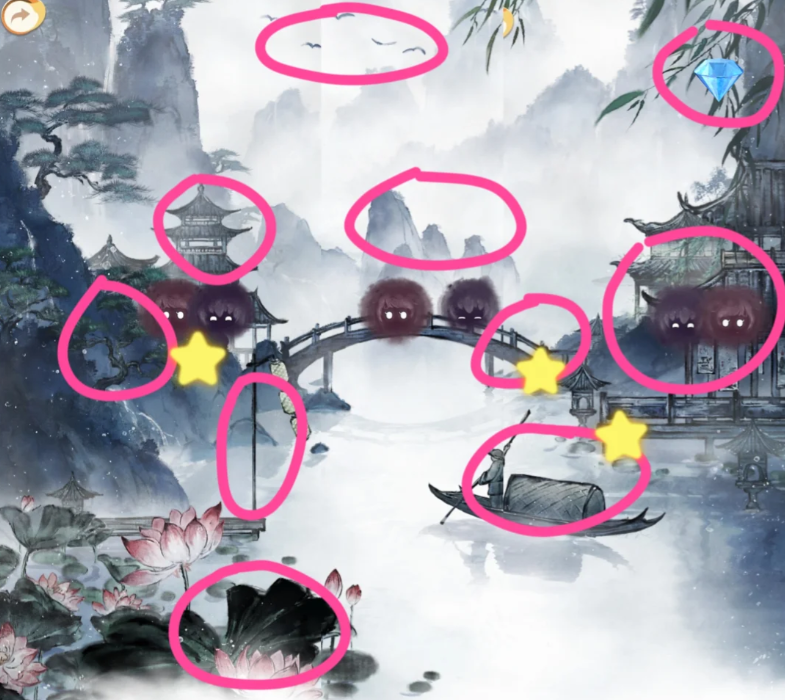The MySQL Database Installation and configuration
时间:2010-08-30 来源:xuequansongmo

Red Hat / Fedora Core RPM Packages:
- mysql-VERSION.i386.rpm (Required)
- mysql-server-VERSION.i386.rpm (Required)
- mysqlclient9-VERSION.i386.rpm (Shared object libraries)
- mysql-devel-VERSION.i386.rpm (C include files and libraries for software developers)
- php-mysql-VERSION.i386.rpm (For accessing MySQL database from php)
Check if installed: rpm -q mysql mysql-server mysqlclient9
The examples on this page used mySQL 3.23.58 which is used in Red Hat 7, 8, 9 and Fedora Core 1, 2, 3.
Also see YoLinux.com systems administration - using RPM to set GPG signatures and install RPM packages.
Installing MySQL.com RPM packages: If instaling newer versions of MySQL from RPM packages obtained from MySQL.com, you must first import and register their public GPG key:
- Download public key named [email protected] from http://www.keyserver.net/ with one of two methods:
- wget --output-document=pubkey_mysql.asc http://keyserver.veridis.com:11371/export?id=-8326718950139043339
(Saves key 0x5072E1F5 as file pubkey_mysql.asc) - gpg --keyserver keyserver.veridis.com --recv-key 5072e1f5
gpg --export -a 5072e1f5 > pubkey_mysql.asc
- wget --output-document=pubkey_mysql.asc http://keyserver.veridis.com:11371/export?id=-8326718950139043339
- Import key: rpm --import pubkey_mysql.asc
ERROR: 1062 Duplicate entry 'localhost-root' for key 1 |
Ubuntu / Debian package installation:
- apt-get install mysql-client
- apt-get install mysql-server
Start the database:
Start the database: /etc/rc.d/init.d/mysqld start(The script will run mysql_install_db to create a default database in /var/lib/mysql/mysql/ if the mysql init script has never been run before. The install script will not be run again as long as the default database directory exists.)
The database executes as user mysqld and group mysqld.
Notes:
- One may manually initialize the database with the command: /usr/bin/mysql_install_db
Creates system tables in /var/lib/mysql/mysql/
Only execute the first time MySQL is installed. - Databases located in: /var/lib/mysql/
- Default config file installed by RPM: /etc/my.cnf
(Ubuntu: /etc/mysql/my.cnf)[mysqld]
datadir=/var/lib/mysql
socket=/var/lib/mysql/mysql.sock
[mysql.server]
user=mysql
basedir=/var/lib
[safe_mysqld]
err-log=/var/log/mysqld.log
pid-file=/var/run/mysqld/mysqld.pid
Post installation:
- Admin user id: root
Default password: blankThe first task is to assign a password:
Note: the following SQL commands will also work:[prompt]$ mysqladmin -u root password 'new-password'
mysql> USE mysql;
mysql> UPDATE user SET Password=PASSWORD('new-password') WHERE user='root';
mysql> FLUSH PRIVILEGES;
- Create a database: (Creates directory /var/lib/mysql/bedrock)
(or use SQL command: CREATE DATABASE bedrock;)[prompt]$ mysqladmin -h localhost -u root -ppassword create bedrock
Show all mysql databases: mysqlshow -u root -ppassword - Add tables, data, etc:
Connect to database and issue the following SQL commands:
Note: Data type used was CHAR. Other data types include:[prompt]$ mysql -h localhost -u root -ppassword
...
mysql> show databases; - List all databases in MySQL.
+----------+
| Database |
+----------+
| bedrock |
| mysql |
| test |
+----------+
mysql> use bedrock; - Define database to connect to. Refers to directory path: /var/lib/mysql/bedrock
mysql> create table employee (Name char(20),Dept char(20),jobTitle char(20));
mysql> DESCRIBE employee; - View the table just created. Same as "show columns from employee;"
+----------+----------+------+-----+---------+-------+
| Field | Type | Null | Key | Default | Extra |
+----------+----------+------+-----+---------+-------+
| Name | char(20) | YES | | NULL | |
| Dept | char(20) | YES | | NULL | |
| jobTitle | char(20) | YES | | NULL | |
+----------+----------+------+-----+---------+-------+
3 rows in set (0.03 sec)
mysql> show tables;
+-------------------+
| Tables_in_bedrock |
+-------------------+
| employee |
+-------------------+
mysql> INSERT INTO employee VALUES ('Fred Flinstone','Quarry Worker','Rock Digger');
mysql> INSERT INTO employee VALUES ('Wilma Flinstone','Finance','Analyst');
mysql> INSERT into employee values ('Barney Rubble','Sales','Neighbor');
mysql> INSERT INTO employee VALUES ('Betty Rubble','IT','Neighbor');
- CHAR(M) : Fixed length string. Always stores M characters whether it is holding 2 or 20 characters. Where M can range 1 to 255 characters.
- VARCHAR(M) : Variable length. Stores only the string. If M is defined to be 200 but the string is 20 characters long, only 20 characters are stored. Slower than CHAR.
- INT : Ranging from -2147483648 to 2147483647 or unsigned 0 to 4294967295
- FLOAT(M,N) : FLOAT(4,2) - Four digits total of which 2 are after the decimal. i.e. 12.34 Values are rounded to fit format if they are too large.
- DATE, TEXT, BLOB, SET, ENUM
- Add a user. Use the MySQL SQL console to enter SQL commands. The command mysql with the correct login/password will connect you to the database. The admin tables are stored in the database "mysql".
Note:[prompt]$ mysql -h localhost -u root -ppassword
Welcome to the MySQL monitor. Commands end with ; or \g.
Your MySQL connection id is 1 to server version: 3.23.41
Type 'help;' or '\h' for help. Type '\c' to clear the buffer.
mysql> USE mysql;
mysql> SHOW TABLES;
+-----------------+
| Tables_in_mysql |
+-----------------+
| columns_priv |
| db |
| func |
| host |
| tables_priv |
| user |
+-----------------+
mysql> INSERT INTO user (Host, User, Password, Select_priv) VALUES ('', 'Dude1', password('supersecret'), 'Y');
mysql> FLUSH PRIVILEGES; - Required each time one makes a change to the GRANT table
mysql> GRANT ALL PRIVILEGES ON bedrock.* TO Dude1;
mysql> FLUSH PRIVILEGES; - Required each time one makes a change to the GRANT table
mysql> quit
- There is NO space between the -p and the password! You can omit the password and you will be prompted for it.
- The SQL flush command is equivalent to issuing the command:
[prompt]$ mysqladmin reload
- Test the database:
mysql> SELECT * from employee;
+-----------------+---------------+-------------+
| Name | Dept | jobTitle |
+-----------------+---------------+-------------+
| Fred Flinstone | Quarry Worker | Rock Digger |
| Wilma Flinstone | Finance | Analyst |
| Barney Rubble | Sales | Neighbor |
| Betty Rubble | IT | Neighbor |
+-----------------+---------------+-------------+
1 row in set (0.00 sec)
mysql> SELECT name FROM employee WHERE dept='Sales';
+---------------+
| name |
+---------------+
| Barney Rubble |
+---------------+
1 row in set (0.00 sec)
- Quit from the SQL shell:
[prompt]$ quit
- Shutting down the database:
[prompt]$ mysqladmin -u root -ppassword shutdown - PREFERRED
OR
[prompt]$ /etc/rc.d/init.d/mysqld stop
OR
[prompt]$ service mysqld stop
Documentation in /usr/share/doc/mysql-3.23.41/ (local file)
| Security: |
- user table
- db and host table
- tables_priv
- columns_priv
Use the user table to grant connection privileges to database by a user (host, user name and password). Grant database and table access for transaction access. i.e. grant "SELECT", "UPDATE", "CREATE", "DELETE", "ALTER" etc. permission for database, table, field (columns) or database server access.
Access can be granted by network permissions: GRANT ALL PRIVILEGES on bedrock.* to david@'192.168.10.0/255.255.255.0';
This grants access from nodes 192.168.10.0 - 192.168.10.255. Or the network definitions can reference resolvable names: '%.domain.com'. The host definition of '%' or '' (null) refers to any host. (..according to the documentation. My experience is that in the mysql.user table use only '%' for "Host" to refer to any host.)
mysql> GRANT ALL PRIVILEGES on bedrock.* to david@'%'; |
mysql> GRANT ALL PRIVILEGES on *.* to david@'%' identified by 'david'; |
Show privileges: SHOW GRANTS FOR Dude2@'%';
Network security: Use firewall rules (ipchains or iptables) to block internet access to port 3306. (default port used by MySQL)
Note: I have found that when adding access from "anywhere" ('%'), the MySQL database table 'user' requires two entries, 'localhost' and '%'. Also, it is typically safer to allow more privileges to those with 'localhost' access than to users from '%' ("anywhere").
Passwords and connecting to the databse:
- Connect: [prompt]$ mysql -h host_name -u user_name -ppassword
- Using default blank password: [prompt]$ mysql -h localhost -u root -p
If a password is required, you will be prompted. Note, blank passwords are a security hole which has already lead to one mySQL internet worm. Change any default blank passwords. - Delete null/blank users: DELETE FROM user WHERE User = '';
- Beware of open access permissions from hosts '%': SELECT * FROM db WHERE Host = '%';
- Change a password:
[prompt]$ mysqladmin -u root -p password new-password
You will be prompted to enter the old root password to complete this command.
or:[prompt]$ mysqladmin -u root -pold-password password new-password
or:mysql> SET PASSWORD FOR root@'localhost' = PASSWORD('supersecret');
mysql> FLUSH PRIVILEGES;
- As an added security precaution it is wise to delete any user id not used. i.e. any defaults generated for demonstration purposes.
- Note that the default port used by MySQL is 3306. This can be protected with firewall rules. See the YoLinux IpTables tutorial.
Debian/Ubuntu upgrades: Note that the Debian/Ubuntu distribution will have an additional file /etc/mysql/debian.conf. This file holds a password for the user "debian-sys-maint" which is used by the install tool dpkg to perform database upgrades. This can also be used in emergencies if you forget the root password. It is also a security hole if the file is available to others.
[Potential Pitfall]: It is very easy to make mistakes which get entered into important tables. If you enter the command twice you may have one incorrect and one correct entry. Look at the table data after a mistake to see what happened in case it needs to be fixed.
Example:
mysql> USE mysql; |
mysql> DELETE FROM db WHERE User='Dude3' AND Host='localhost'; |
[Potential Pitfall]: Any changes (UPDATE) to the user table will require a "FLUSH PRIVILEGES" before the changes will be effective.
mysql> UPDATE user SET Host='%' WHERE User='Dude2'; |
[prompt]$ mysql -u Dude2 -ppassword -h node.your-domain.com
MySQL root password recovery:
- As Linux system root user stop the database process: /etc/init.d/mysql stop
(or: service mysql stop) - Start MySQL in safe mode and skip the use of the "grant tables": /usr/bin/mysqld_safe --user=mysql --socket=/var/lib/mysql/mysql.sock --pid-file=/var/run/mysqld/mysqld.pid --datadir=/var/lib/mysql --skip-grant-tables --skip-networking &
- Reset the MySQL root password: mysqladmin -u root flush-privileges password newpassword
- Stop MySQL running in safe mode: kill `cat /var/run/mysqld/mysqld.pid`
- Start MySQL: /etc/init.d/mysql start
- The new MySQL root password can now be used: mysql -u root -p
Respond withthe password: newpassword
Disabling networking:
If your configuration is a web server interacting with a mySQL database running on the same "localhost" then one may turn off network access to tighten security. Edit shell script:- /usr/bin/safe_mysqld (Fedora Core 3)
- /usr/bin/mysqld_safe (Red Hat Enterprise Linux 4)
.. |
... |
| MySQL Admin Commands: |
- Statistics: [prompt]$ mysqladmin version
- List database environment: [prompt]$ mysqladmin variables
- Show if database is running: [prompt]$ mysqladmin ping
- Show databases available:
OR[prompt]$ mysqlshow
+-----------+
| Databases |
+-----------+
| bedrock |
| mysql |
| test |
+-----------+mysql> SHOW DATABASES;
- Delete database: mysql> drop database bedrock;
- Show list of active threads in server:
[prompt]$ mysqladmin -h localhost -u root -p processlist
+----+------+-----------+----+---------+------+-------+------------------+
| Id | User | Host | db | Command | Time | State | Info |
+----+------+-----------+----+---------+------+-------+------------------+
| 15 | root | localhost | | Query | 0 | | show processlist |
+----+------+-----------+----+---------+------+-------+------------------+ - Delete a database: [prompt]$ mysqladmin drop database-name
- Execute SQL from Linux command line interface:
[prompt]$ mysql -h localhost -u root -p -e "select host,db,user from db" mysql - Execute SQL command file from Linux command line interface:
[prompt]$ mysql -h localhost -u root -p database-name < text-file-with-sql-statements.sql
- Loadtest (benchmark) the system:
[prompt]$ cd sql-bench
[prompt]$ run-all-tests
or
[prompt]$ mysql -vvf test < ./tests/auto_increment.tst
| Sample SQL: |
SQL requests are either administrative or data-related. The following are sample SQL segments and are not necessarily pertinent to the previous example:
mysql> CREATE DATABASE bedrock; |
| Loading Data: |
Command: LOAD DATA LOCAL INFILE 'file.dat' INTO TABLE employer;
Input tab delimited file: file.dat
Fred Flinstone Quarry Worker Rock Digger |
| Dump/Backup/Transfer Database: |
The mysqldump command will read the mySQL database and generate a SQL command text file. This allows data to be migrated to other versions of mySQL (i.e. upgrade from typical Red Hat (RH7.x to FC3) mySQL release 3.23.58 to a more advanced mySQL 4.1 or 5.0) or to other SQL databases. SQL command file generated can create tables, insert data, ....
| Option | Description |
|---|---|
|
-A --all-databases |
Dump all the databases. |
|
-B --databases |
Dump the specified databases. |
|
-h --host= |
Specify host to connect to. |
|
-p --password= |
Specify password. If you do not specify a password, then you will be queried. |
|
-u --user= |
Specify user. Defaults to current user logged in. |
| --opt | Same as: --add-drop-table --add-locks --all --extended-insert --quick --lock-tables |
| --add-drop-table | Add a "drop table" SQL statement before each "create" SQL statement. |
| --add-locks | Add "lock" SQL statements around "insert" SQL statements. |
|
-a --all |
Include all mySQL specific SQL "create" options. |
|
-e --extended-insert |
Allows utilization of the new, much faster INSERT syntax. Database you are migrating to must support this notation. |
|
-q --quick |
Don’t buffer query, dump directly to stdout. |
|
-l --lock-tables |
Lock all tables for read. |
|
-? --help |
Display command line options. |
Examples:
- Dump database to a file:
- Dump specified database:
mysqldump --opt database > db-dump-file.sql - Dump specified table in database:
mysqldump --opt database table-name > db-dump-file.sql - Dump multiple databases:
mysqldump --opt --databases database1 database2 database3 > db-dump-file.sql - Dump everything:
mysqldump --opt --all-databases > total-db-dump-file.sql
mysqldump -u user-id -h host-name --opt --all-databases > total-db-dump-file.sql
- Dump specified database:
- Import dumped file:
mysql database < db-dump-file.sql - Export from one database and import to another:
- Transfer specifed database from one database to another:
mysqldump --opt database | mysql --host=host-name -C database
- Transfer specifed database from one database to another:
Man Page:
Upgrading to 4.1:
- Upgrading mySQL to 4.1 from 3.23
- Use the command: mysql_fix_privilege_tables --password=root-password
This allows you to use the new GRANT command.
| Restore MySql Database: |
Restore using dump generated by mysqldump above:
- mysql -h host-name -u user-id -psupersecretpassword < total-db-dump-file.sql
- mysql database-name -h host-name -u user-id -psupersecretpassword < db-dump-file.sql
| System Notes: |
[Potential Pitfall]: Ubuntu mysql 5.0 database migration - When migrating the mysql database by copying files from /var/lib/mysql/... and /etc/mysql/... from one system running Ubuntu 6.11 to 8.04, I got nebulous error message in /var/log/syslog. The root cause of the problem was apparmor. If turing off apparmor (/etc/init.d/apparmor stop) allows your database to start and function properly, then go fix your apparmor security rules in /etc/apparmor.d/usr.sbin.mysqld. Also note that you must use the newer script /etc/mysql/debian-start from release 8.04 after copying /etc/mysql/....
Note: Debian and Ubuntu distributions manage mysql package upgrades using a mysql user debian-sys-maint which has its information located in /etc/mysql/debian.cnf. If you ever forget your mysql root password, you can always get back into the mysql database using the user debian-sys-maint and its password held in /etc/mysql/debian.cnf.
| Building MySql from source: (on Linux) |
Prerequisites:
- C compiler: 2.95.2 or later. (Check with the command: rpm -q gcc)
- Downloaded source from http://dev.mysql.com/downloads/mysql/4.1.html
- Expand tar file: tar xzf mysql-4.1.16.tar.gz
- cd mysql-4.1.16
- ./configure --prefix=/opt/mysql --sysconfdir=/opt/etc --localstatedir=/opt/var/mysql --with-unix-socket-path=/opt/tmp/mysql.sock
(Use the command ./configure --help to see all options.)
This should create an installation which will not clobber an existing RPM mySQL installation. - make
- make install
- Create mysql config file: cp support-files/my-medium.cnf /opt/var/my.cnf
- Create user/group mysql
- Test if user/group mysql already exists: groups mysql
- Create group: groupadd mysql
- Create user: useradd -g mysql -M -r -d /opt/lib/mysql -s /sbin/nologin -c "MySQL Server" mysql
- chown -R mysql:mysql /opt/var/mysql
- Install default database: /opt/mysql/bin/mysql_install_db --user=mysql
Since this command is run as root, specify the --user option to operate command as user mysql.
Creates help database with SQL script: /opt/mysql/share/mysql/fill_help_tables.sql - Start mySQL database: /opt/mysql/bin/mysqld_safe --user=mysql &
- /opt/mysql/bin/mysqladmin -u root password 'new-password'
- /opt/mysql/bin/mysqladmin -u root -h yoserver2 password 'new-password'
- See tutorial above for use and administration.
- Check defaults: (Defaults from config file: /opt/var/my.cnf)
- /opt/mysql/bin/my_print_defaults --config-file=my client mysql
--password=supersecret
--port=3306
--socket=/opt/tmp/mysql.sock
--no-auto-rehash
- /opt/mysql/bin/my_print_defaults --config-file=my client mysql mysql_install_db
--datadir=/var/lib/mysql
--socket=/var/lib/mysql/mysql.sock
--password=supersecret
--port=3306
--socket=/opt/tmp/mysql.sock
--port=3306
--socket=/opt/tmp/mysql.sock
--skip-locking
--key_buffer=16M
--max_allowed_packet=1M
--table_cache=64
--sort_buffer_size=512K
--net_buffer_length=8K
--read_buffer_size=256K
--read_rnd_buffer_size=512K
--myisam_sort_buffer_size=8M
--log-bin
--server-id=1
- /opt/mysql/bin/my_print_defaults --config-file=my client mysql
| Commands/Man pages: |
- isamchk - Check and repair of ISAM tables.
- isamlog - Write info about whats in a nisam log file.
- msql2mysql
- my_print_defaults
- myisamchk
- myisamlog
- myisampack
- mysql - text-based client for mysqld, a SQL-based relational database daemon
- mysql_config
- mysql_convert_table_format
- mysql_find_rows
- mysql_fix_privilege_tables
- mysql_install_db
- mysql_setpermission
- mysql_zap - a perl script used to kill processes
- mysqlaccess - Create new users to mysql.
- mysqlbinlog
- mysqlbug
- mysqlcheck
- mysqld_multi - Used for managing several mysqld processes running in different UNIX sockets and TCP/IP ports.
- mysqldump - text-based client for dumping or backing up mysql databases , tables and or data.
- mysqldumpslow
- mysqlhotcopy
- mysqlimport
- mysqlshow - Shows the structure of a mysql database (databases,tables and columns)
- mysqltest
- pack_isam
- perror - used to display a description for a system error code, or an MyISAM/ISAM table handler error code.
- replace - A utility program to replace changes strings in place in files or on the standard input.
- resolve_stack_dump
- resolveip
- mysqladmin - A utility for performing administrative operations
- safe_mysqld - The recommended way to start a mysqld daemon on Unix.