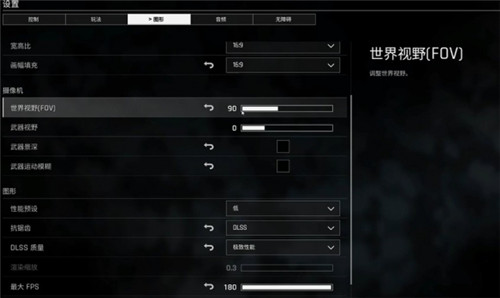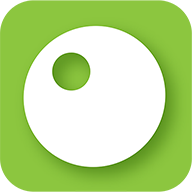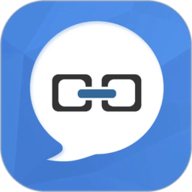ESXi Tech Support Mode
时间:2010-05-31 来源:hiyangyong
To use Tech Support Mode:
- Log in to your ESXi host at the console.
- Press Alt+F1 to switch to the console window.
- Enter unsupported to start the Tech Support Mode login process. Note that no text will appear on the console window.
- Enter the password for the root user. Tech Support Mode is now active.
- Complete tasks in Tech Support Mode.
- Enter the command clear to clear the screen of any residual data from step 5. This may be required by your local security policies.
- Enter the command exit to exit Tech Support Mode.
- Press Alt+F2 to return the server to DCUI mode.
- Connect VMware Infrastructure Client (VI Client) to an ESXi host or a VirtualCenter Server.
- Browse to a host in the inventory list.
- Click the Configuration tab.
- Click the Advanced Settings link.
- Click VMkernel in the left-hand pane.
- In the list of parameters, deselect VMkernel.Boot.techSupportMode.
- Restart the ESXi host. Before restarting the host, you should shut down virtual machines on that host or migrate them to another host using vMotion or cold migration.
相关阅读 更多 +
排行榜 更多 +