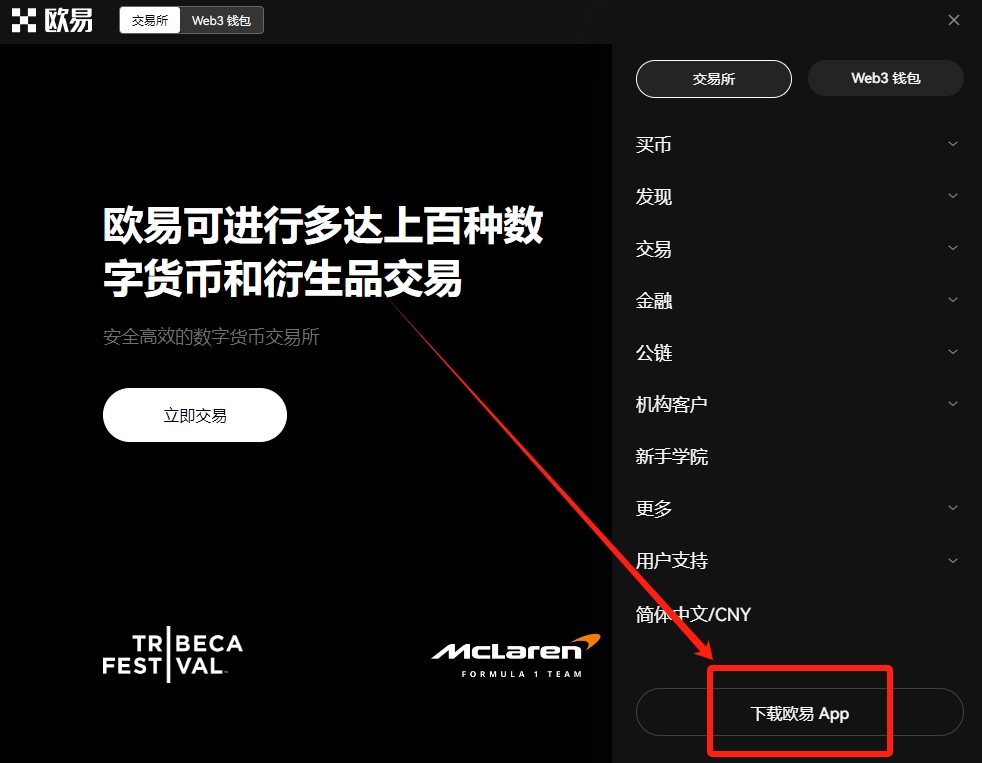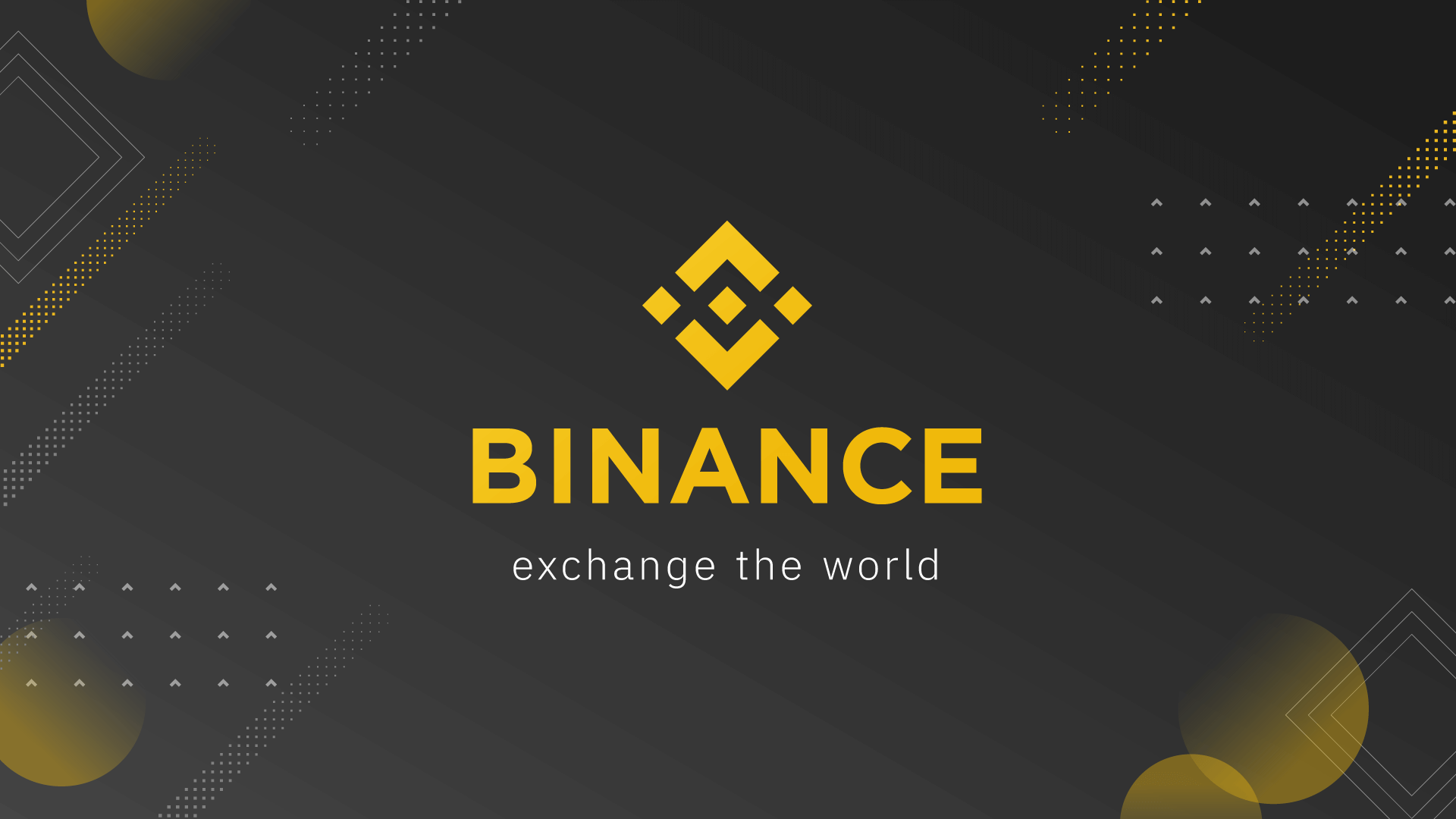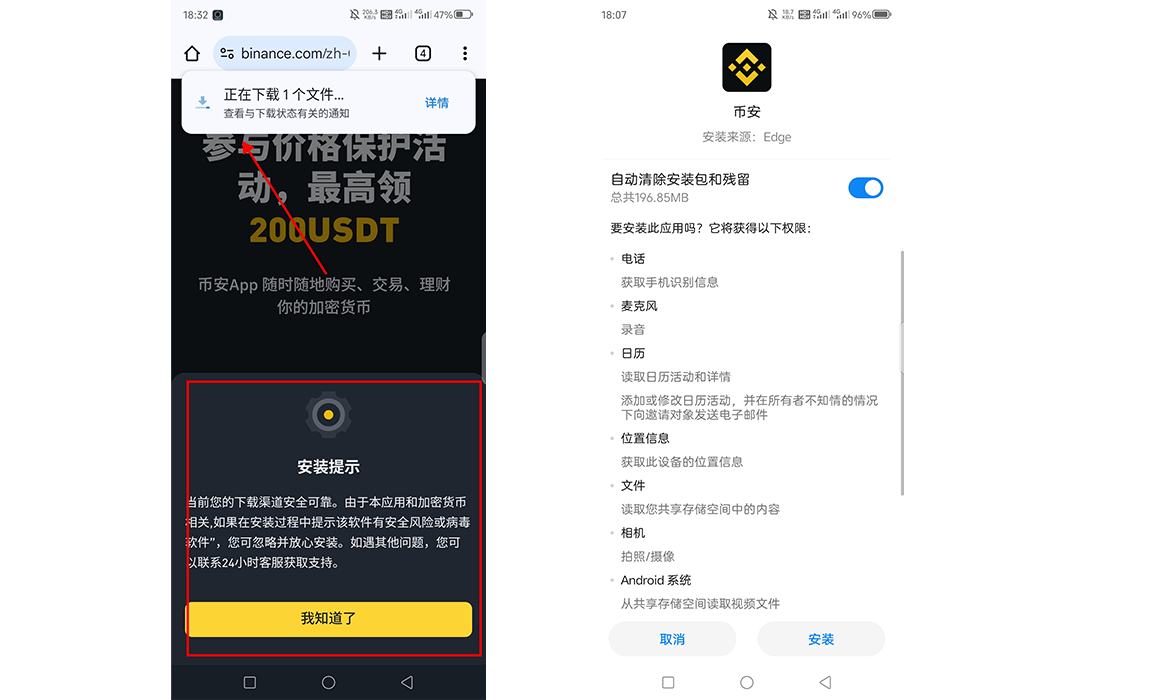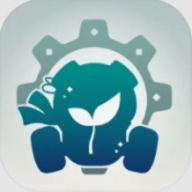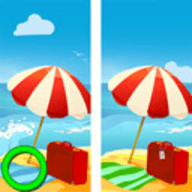mysql-5.1.40-linux-i686-glibc23.tar.gz安装笔记
时间:2010-05-31 来源:dearyzy
1.首先添加mysql用户组
Shell代码
- shell> groupadd mysql
shell> groupadd mysql
2.添加mysql用户,并指定到mysql用户组
Shell代码
- shell> useradd -g mysql mysql
shell> useradd -g mysql mysql
3.解压缩mysql-version.tar.gz到安装目录(/usr/local/)
Shell代码
- shell> cd /usr/local
- shell> gunzip < /path/to/mysql-VERSION-OS.tar.gz | tar xvf -
shell> cd /usr/local shell> gunzip < /path/to/mysql-VERSION-OS.tar.gz | tar xvf -
4.为创建mysql软连接mysql-VERSION-OS
Shell代码
- shell> ln -s full-path-to-mysql-VERSION-OS mysql
- shell> cd mysql
shell> ln -s full-path-to-mysql-VERSION-OS mysql shell> cd mysql
5.设定mysql安装目录权限,设置owner为mysql
Shell代码
- shell> chown -R mysql .
shell> chown -R mysql .
6.设定mysql安装目录权限,设置group为mysql
Shell代码
- shell> chgrp -R mysql .
shell> chgrp -R mysql .
7.执行mysql系统数据库初始化脚本
Shell代码
- shell> scripts/mysql_install_db --user=mysql
shell> scripts/mysql_install_db如报错指明路径
scripts/mysql_install_db --user=mysql --basedir=/usr/local/mysql --datadir=/usr/local/mysql/data
8.回收mysql用户在安装目录下的权限,重新分配给root
- shell> chown -R root .
shell> chown -R root .
9.设定data目录权限,分配给mysql用户,为了mysql程序能读写data目录下的文件
Shell代码
- shell> chown -R mysql data
shell> chown -R mysql data
10.使用mysql帐号启动mysql应用
Shell代码
- shell> bin/mysqld_safe --user=mysql &
shell> bin/mysqld_safe --user=mysql &
11.设置root密码
Shell代码
- shell> bin/mysqladmin -u root password '123123'
shell> bin/mysqladmin -u root password '123123'
12.登录mysql
Shell代码
- shell> bin/mysql -u root -p
- Enter password:
shell> bin/mysql -u root -p Enter password:
登录成功会看到:
Shell代码
- Welcome to the MySQL monitor. Commands end with ; or \g.
- Your MySQL connection id is 229
- Server version: 5.1.40-log MySQL Community Server (GPL)
- Type 'help;' or '\h' for help. Type '\c' to clear the current input statement.
- mysql>
Welcome to the MySQL monitor. Commands end with ; or \g. Your MySQL connection id is 229 Server version: 5.1.40-log MySQL Community Server (GPL) Type 'help;' or '\h' for help. Type '\c' to clear the current input statement. mysql>
这时mysql已经装好了,可以查看数据库了,但在正式使用数据库开发与部署的时候还需要做一些工作:
1.设定配置文件my.cnf
按照需求copy my-***.cnf到/etc/my.cnf
2.修改默认字符集utf8
(1).[client]下加入default-character-set=utf8
(2).[mysqld]下加入default-character-set=utf8
set-variable = default_character_set=gbk
3.设置默认存储引擎
mysql for linux的版本默认使用的数据库引擎是MyISAM,但只有InnoDB引擎支持事务,
所以需要修改配置:
(1).[mysqld]下加入default-storage-engine=INNODB
4.配置innodb参数
(1).找到# Uncomment the following if you are using InnoDB tables
去掉innodb_*下的所有#
(2).如果安装mysql的目录不是默认的,则需要修改
# mysql 默认安装目录为 /usr/local/mysql/
# mysql 默认表空间目录安装目录为 /usr/local/mysql/data/
innodb_data_home_dir=/usr/local/database/mysql/data/
innodb_log_group_home_dir=/usr/local/database/mysql/data/
5.设置系统服务
让linux启动的时候就启动mysql服务
- shell> cd /usr/local/mysql/
- shell> cp support-files/mysql.server /etc/init.d/mysql
- shell> chmod 777 /etc/init.d/mysql
- shell> chkconfig --add mysql
- shell> chkconfig --level 35 mysql on
shell> cd /usr/local/mysql/ shell> cp support-files/mysql.server /etc/init.d/mysql shell> chmod 777 /etc/init.d/mysql shell> chkconfig --add mysql shell> chkconfig --level 35 mysql on
6.重启MySQL服务
Shell代码
- shell> service mysql restart
**************************************************************************
Linux环境下MySQL5.1安装步骤:1、下载MySQL免安装版/二进制版软件(不 用编译)
文件格式:MYSQL-VERSION-OS.tar.gz
2、创建MySQL组,建立MySQL用户 并加入到mysql组中
(不同版本的Unix中,groupadd和useradd 的语法可能会稍有不同。)
#groupadd mysql
#useradd -g mysql mysql
3、进入目录/usr/local,解压缩 免安装版,并在此目录中建立名为mysql的软链接
#cd /usr/local
#gunzip < /path/to/MYSQL-VERSION-OS.tar.gz | tar xvf -
(该命令会在本目录下创建一个名为MYSQL- VERSION-OS的新目录。)
(使用GNU tar,则不再需要gunzip。你可以直接用下面的命令来解包和提取分发:
#> tar zxvf /path/to/mysql-VERSION-OS.tar.gz)
#ln -s MYSQL-VERSION-OS mysql
4、添加MySQL配置文件
如果你想要设置一个选项文件,使用support- files目录中的一个作为模板。在这个目录中有4个模板文件,是根据不同机器的内存定制的。
#cp support-files/my-medium.cnf /etc/my.cnf
(可能你需要用root用户运行这些命令。)
5、设定目录访问权限,用 mysql_install_db创建MySQL授权表初始化,并设置mysql,root帐号访问权限
#cd mysql
#chown -R mysql .
#chgrp -R mysql .
#scripts/mysql_install_db –user=mysql
#chown -R root .
#chown -R mysql data
(注意以上命令中的" . "符号不能少。)
6、运行MySQL
#bin/mysqld_safe –user=mysql &
(如果没有问题的话,应该会出现类似这样的提示:
[1] 42264
# Starting mysqld daemon with databases from /usr/local/mysql/var
如果出现 mysql ended这样的语句,表示Mysql没有正常启动,你可以到log中查找问题,Log文件的通常在/etc/my.cnf中配置。
大多数问题是权限设置不正确引起的。 )
7、设置root密码。默认安装密码为空, 为了安全你需要修改密码
#/usr/local/mysql/bin/mysqladmin -uroot password yourpassword
8、拷贝编译目录的一个脚本,设置开机自动 启动
#cp support-files/mysql.server /etc/rc.d/init.d/mysqld
#chmod 700 /etc/init.d/mysqld
#chkconfig –add mysqld
#chkconfig –level 345 mysqld on
9、启动mysqld服务
#service mysqld start
10、查看3306端口是否打开。要注意在 防火墙中开放该端口
#netstat -atln
免安装版/二进制版安装基本命令概述:
shell> groupadd mysql
shell> useradd -g mysql mysql
shell> cd /usr/local
shell> gunzip < /PATH/TO/MYSQL-VERSION-OS.tar.gz | tar xvf -
shell> ln -s FULL-PATH-TO-MYSQL-VERSION-OS mysql
shell> cd mysql
shell> chown -R mysql .
shell> chgrp -R mysql .
shell> scripts/mysql_install_db –user=mysql
shell> chown -R root .
shell> chown -R mysql data
shell> bin/mysqld_safe –user=mysql &
###############################################
源自网络,多谢原作者