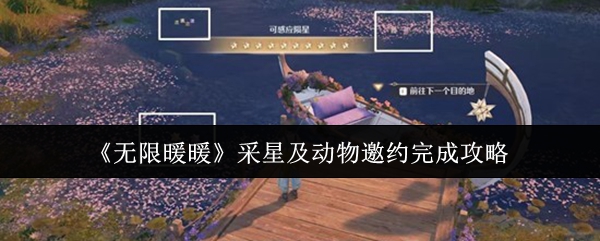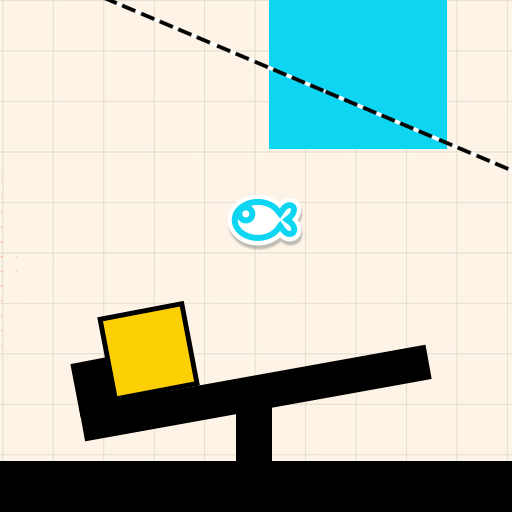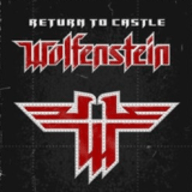Nginx在WINDOW平台制作系统服务
时间:2010-05-20 来源:hkebao
Nginx在WINDOW平台制作系统服务
时间:2010-5-20,整理人:遥方
1、 下载微软服务注册工具srvany.exe, instsrv.exe, 存放到D:\nginx\目录下
http://eastedu.bl-changjiang.com/UploadFiles/2006-5/511179043.rar
2、 安装NGINX服务, 将命令行切换到D\nginx\,执行下列命令
打开CMD窗口切换到D:\nginx目录下面去
instsrv NGINX D:\nginx\srvany.exe 执行这个命令
D:\nginx-0.8.12>instsrv.exe NGINX D:\nginx-0.8.12\srvany.exe
The service was successfuly added! 服务添加成功!
Make sure that you go into the Control Panel and use
the Services applet to change the Account Name and
Password that this newly installed service will use
for its Security Context.
3、 在D:\nginx\下,编辑一个nginx.reg文件
Windows Registry Editor Version 5.00
[HKEY_LOCAL_MACHINE\SYSTEM\CurrentControlSet\Services\NGINX\Parameters]
"Application"="D:\\nginx-0.8.12\\nginx.exe"
"AppParameters"=""
"AppDirectory"="D:\\nginx-0.8.12\\"
4、 让服务与程序关联起来, 命令行执行
regedit /s nginx.reg
5、 编辑启动nginx脚本start-nginx.bat(关闭脚本不用变), 让程序以服务方式运行
D:\nginx-0.8.12>net start nginx 以后就可以这样来启动nginx服务了。非常方便哦!
结论:将nginx配置成系统服务。再打开任务管理器发现这个时候运行nginx的用户为System