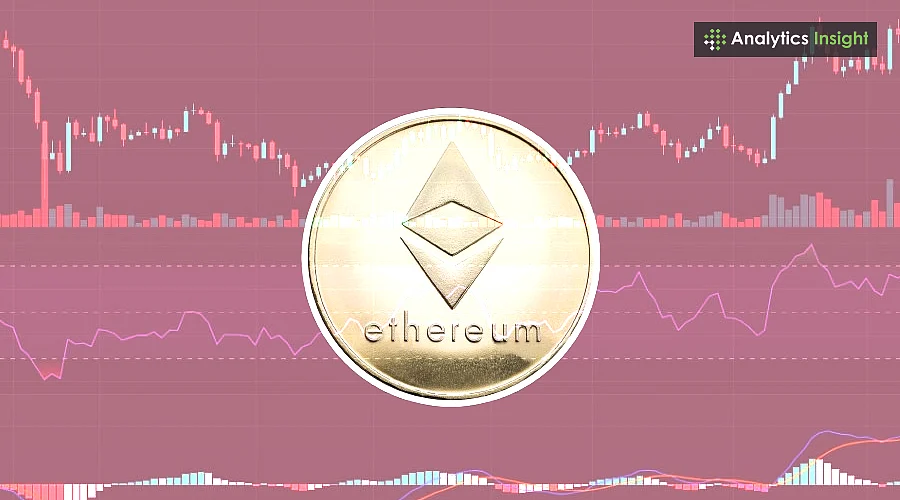BootDiskFormat
时间:2009-05-31 来源:gpephone
Introduction
Details
Text marked with [] shows user input.
Determine which device the SD Card Reader is on your system
$ [dmesg | tail]
...
[ 6854.215650] sd 7:0:0:0: [sdc] Mode Sense: 0b 00 00 08
[ 6854.215653] sd 7:0:0:0: [sdc] Assuming drive cache: write through
[ 6854.215659] sdc: sdc1
[ 6854.218079] sd 7:0:0:0: [sdc] Attached SCSI removable disk
[ 6854.218135] sd 7:0:0:0: Attached scsi generic sg2 type 0
...
In this case, it shows up as /dev/sdc (note sdc inside the square brackets above).
Check to see if the automounter has mounted the SD Card
Note there may be more than one partition (only one shown in the example below).
$ [df -h]
Filesystem Size Used Avail Use% Mounted on
...
/dev/sdc1 400M 94M 307M 24% /media/disk
...
Note the "Mounted on" field in the above and use that name in the umount commands below.
If so, unmount it
$ [umount /media/disk]
Start fdisk
Be sure to choose the whole device (/dev/sdc), not a single partition (/dev/sdc1).
$ [sudo fdisk /dev/sdc]
Print the partition record
Command (m for help): [p]
Disk /dev/sdc: 2021 MB, 2021654528 bytes
255 heads, 63 sectors/track, 245 cylinders
Units = cylinders of 16065 * 512 = 8225280 bytes
Device Boot Start End Blocks Id System
/dev/sdc1 * 1 246 1974240+ c W95 FAT32 (LBA)
Partition 1 has different physical/logical endings:
phys=(244, 254, 63) logical=(245, 200, 19)
Delete any partitions that are there already
Command (m for help): [d]
Selected partition 1
Set the Geometry of the SD Card
Command (m for help): [x]
Expert Command (m for help): [h]
Number of heads (1-256, default xxx): [255]
Expert Command (m for help): [s]
Number of sectors (1-63, default xxx): [63]
#cylinders = FLOOR (the number of Bytes on the SD Card (from above) / 255 / 63 / 512 )
So for this example: 2021654528 / 255 / 63 / 512 = 245.79. So we use 245 (i.e. truncate, don't round).
Expert Command (m for help): [c]
Number of cylinders (1-256, default xxx): [enter the number you calculated]
Expert Command (m for help): [r]
Print the partition record to check your work
Command (m for help): [p]
Disk /dev/sdc: 2021 MB, 2021654528 bytes
255 heads, 63 sectors/track, 245 cylinders
Units = cylinders of 16065 * 512 = 8225280 bytes
Device Boot Start End Blocks Id System
Create the FAT32 partition for booting and transferring files from Windows
Command (m for help): [n]
Command action
e extended
p primary partition (1-4)
[p]
Partition number (1-4): [1]
First cylinder (1-245, default 1): [(press Enter)]
Using default value 1
Last cylinder or +size or +sizeM or +sizeK (1-245, default 245): [+50]
Command (m for help): [t]
Selected partition 1
Hex code (type L to list codes): [c]
Changed system type of partition 1 to c (W95 FAT32 (LBA))
Mark it as bootable
Command (m for help): [a]
Partition number (1-4): [1]
Create the Linux partition for the root file system
Command (m for help): [n]
Command action
e extended
p primary partition (1-4)
[p]
Partition number (1-4): [2]
First cylinder (52-245, default 52): [(press Enter)]
Using default value 52
Last cylinder or +size or +sizeM or +sizeK (52-245, default 245): [(press Enter)]
Using default value 245
Print to Check Your Work
Command (m for help): [p]
Disk /dev/sdc: 2021 MB, 2021654528 bytes
255 heads, 63 sectors/track, 245 cylinders
Units = cylinders of 16065 * 512 = 8225280 bytes
Device Boot Start End Blocks Id System
/dev/sdc1 * 1 51 409626 c W95 FAT32 (LBA)
/dev/sdc2 52 245 1558305 83 Linux
Save the new partition records on the SD Card
This is an important step. All the work up to now has been temporary.
Command (m for help): [w]
The partition table has been altered!
Calling ioctl() to re-read partition table.
WARNING: Re-reading the partition table failed with error 16: Device or resource busy.
The kernel still uses the old table.
The new table will be used at the next reboot.
WARNING: If you have created or modified any DOS 6.x
partitions, please see the fdisk manual page for additional
information.
Syncing disks.
Format the partitions
$ [sudo mkfs.msdos -F 32 /dev/sdc1 -n LABEL1]
mkfs.msdos 2.11 (12 Mar 2005)
$ [sudo mkfs.ext3 -L LABEL2 /dev/sdc2]
mke2fs 1.40-WIP (14-Nov-2006)
Filesystem label=
OS type: Linux
Block size=4096 (log=2)
Fragment size=4096 (log=2)
195072 inodes, 389576 blocks
19478 blocks (5.00%) reserved for the super user
First data block=0
Maximum filesystem blocks=402653184
12 block groups
32768 blocks per group, 32768 fragments per group
16256 inodes per group
Superblock backups stored on blocks:
32768, 98304, 163840, 229376, 294912
Writing inode tables: done
Creating journal (8192 blocks): done
Writing superblocks and filesystem accounting information:
Bootloader settings
console=ttyS2,115200n8 root=/dev/mmcblk0p2 rw rootdelay=1
Comment by jkridner, Aug 12, 2008
Typical usage with uImage in 1st partition and rootfs in 2nd partition:
setenv bootargs 'console=ttyS2,115200n8 root=/dev/mmcblk0p2 rw rootdelay=1' setenv bootcmd 'mmcinit;fatload mmc 0 80300000 uImage;bootm 80300000'
Comment by LiveWinry, Nov 13, 2008When I used the FAT32 partition and it worked fine for me.
Comment by jxr041100, Mar 04, 2009when I followed the above procedure, sometimes I can have two partitions when I plug the SD card again. sometime only the first partition appears, what about the problem?
Comment by kvangend, Mar 12, 2009Be careful not to type 't' '1' 'c' - if you follow the above to the letter, you don't need to specify the partition number to change the type for. You know you have done it wrong if the partition type for partition 1 is now set to 'FAT12'. The spurious 'c' will then toggle some compatibility flags that may affect your system.