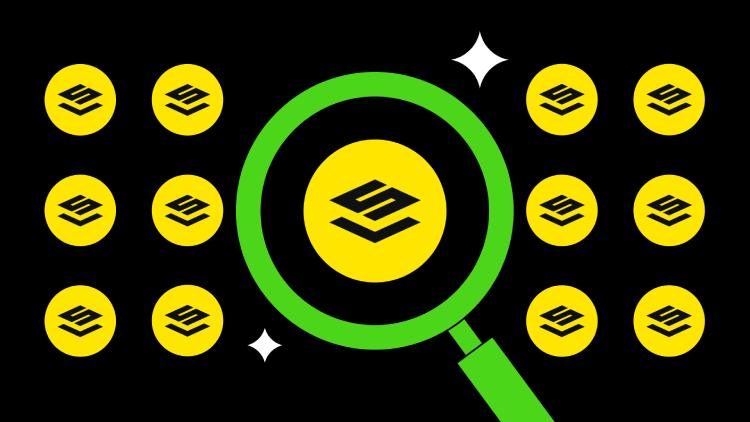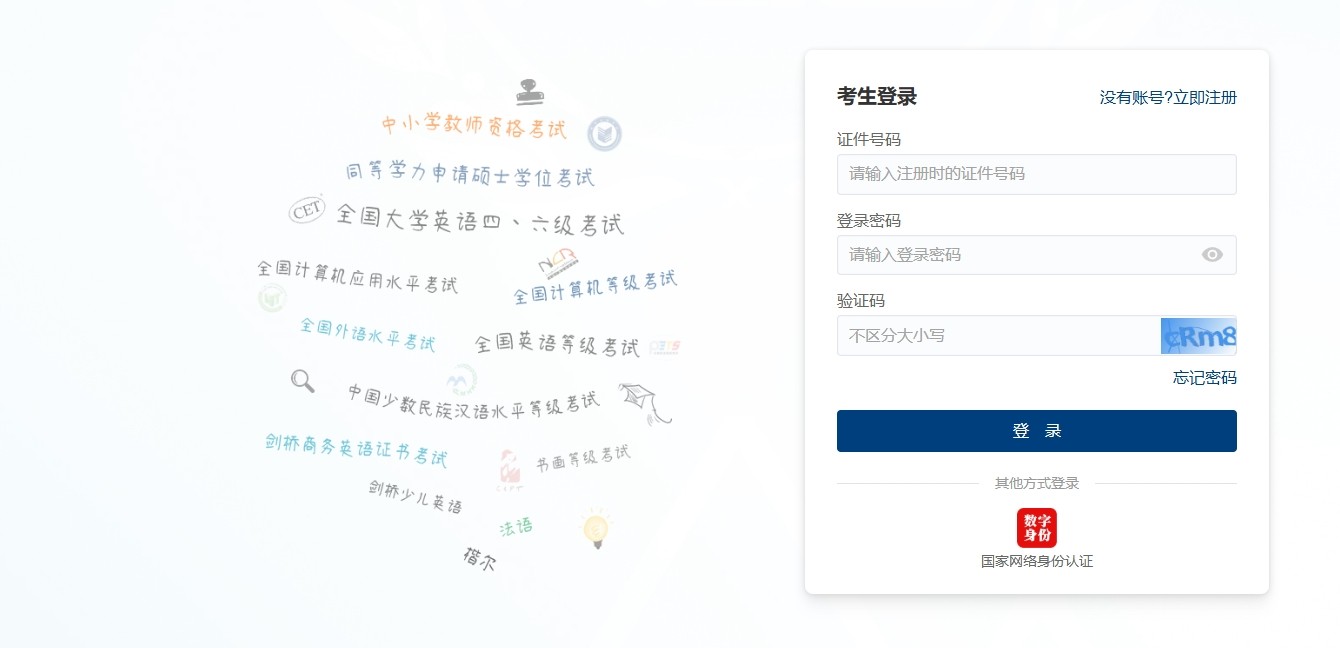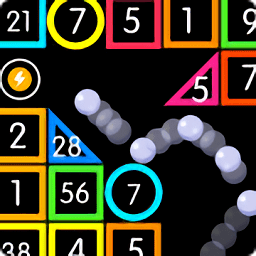FCKeditor的javascript的创建和使用方法(二)
时间:2007-08-07 来源:sdwsyjp
The FCKeditor Class
This is the main class used to create an instance of FCKeditor in a web page.
如果你想在你的web应用页面使用扩展大FCKeditor,就会用到下面这些方法;
-
Constructor
Properties
-
InstanceName
Width Height ToolbarSet Value BasePath CheckBrowser DisplayErrors Collections
-
Config
Methods
-
Create
ReplaceTextarea
Constructor
FCKeditor( instanceName[, width, height, toolbarSet, value] )
- instanceName: the unique name that represents the editor instance. width: the width of the editor in pixels or percents. (Optional, Default: "100%"). ">
- 宽度:默认100%
- 高度:默认200
- 工具栏:默认Default
- 内容:默认为空
Example:
var oFCKeditor = new FCKeditor( 'FCKeditor1' ) ;//建立FCKeditor的名字
Properties
InstanceName
The name of the this editor instance.
Width
The width of the editor in pixels or percent. Numeric values are handled as pixels.
Default Value: "100%"
Examples:
oFCKeditor.Width = 400 ; // 400 pixels
oFCKeditor.Width = "250" ; // 250 pixels
oFCKeditor.Width = "80%" ; // 80 percent
Height
The height of the editor in pixels or percent. Numeric values are handled as pixels.
Default Value: "200"
Examples:
oFCKeditor.Height = 400 ; // 400 pixels
oFCKeditor.Height = "250" ; // 250 pixels
oFCKeditor.Height = "100%" ; // 100 percent
ToolbarSet
The Toolbar set to use. Refers to the configuration set in the fckconfig.js file.
Default Value: "Default"
Example:
oFCKeditor.ToolbarSet = "MyToolbar" ;
Value
The initial value (the HTML) to show in the editor at startup.
Default Value: <empty>
Example:
oFCKeditor.Value = "<h1>Testing</h1>This is a <b>sample</b>." ;
This value can not contain new line characters such as "\n" and "\r". So you need to strip them out before you assign a string to oFCKeditor.Value. You also have to escape each " with a \.
see below
oFCKeditor.Value = "The book is called \"The Last Minute\"" ;
BasePath
The path used by the editor to find its code base. In other words, the directory where the editor’s package has been installed in your site (the directory containing the editor directory and fckconfig.js, fckeditor.js, etc.).
Default Value: "/fckeditor/"
Example:
oFCKeditor.BasePath = "/Components/FCKeditor/" ;
Remarks: Avoid using relative paths. It is preferable to set the base path starting from the root (/). Always finish the path with a slash (/).
CheckBrowser
Tells this class instance to check the browser compatibility when rendering the editor.
Default Value: true
Example:
oFCKeditor.CheckBrowser = true ;
Remarks:
- This option could be useful if the check was made at the server side.
DisplayErrors
Tells this class instance to show error messages on errors while rendering the editor.
Default Value: true
Example:
oFCKeditor.DisplayErrors = false ;
Collections
Config[ key ] = value
This collection holds all configuration settings set in the editor instance.
Example:
oFCKeditor.Config[ "AutoDetectLanguage" ] = false ;
oFCKeditor.Config[ "DefaultLanguage" ] = "pt-BR" ;
Methods
Create()
Builds and outputs the editor in the exact place where it's called.
Example:
oFCKeditor.Create() ;
ReplaceTextarea()
Replaces an existing <TEXTAREA> in the page with the FCKeditor instance. The Textarea must have its "id" set to the editor InstanceName. If the "id" is not found, the editor uses the TEXTAREA "name" for the replacement.
Example:
window.onload = function()
{
var oFCKeditor = new FCKeditor( 'MyTextarea ' ) ;
oFCKeditor.ReplaceTextarea() ;
}
...
<textarea id="MyTextarea" name= "MyTextarea">
This is <b>the</b> initial value.
</textarea>
If you intend to post the editor contents through a form (the most obvious use of the editor), you must set the "name" attribute of the TEXTAREA. It is useful, to not get confused, to use the same value as used for the "id" attribute.