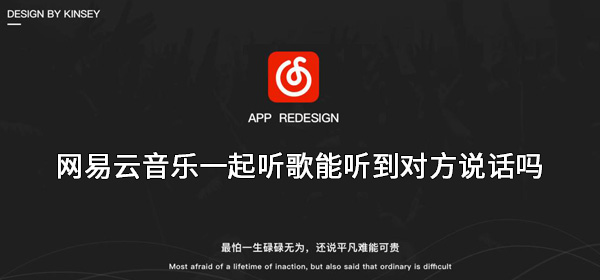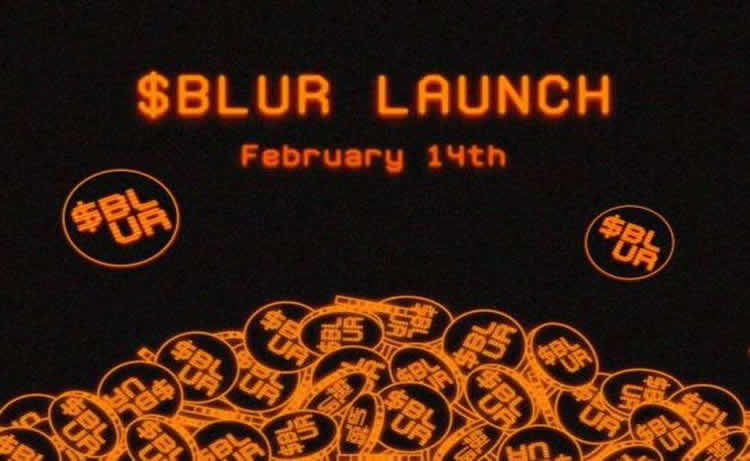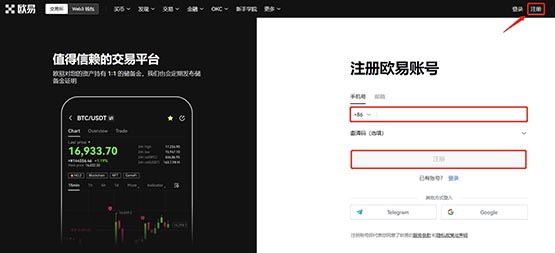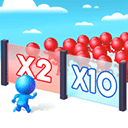使用loadrunner监测webSphere性能
时间:2007-07-22 来源:蓝色蜻蜓
通过ie登录到websphere控制管理台对websphere进行设置,loadrunner监测websphere性能主要是通过websphere提供的接口,通过接口返回的数据进行监测
通过http://182.119.171.104:9091/admin 登陆到websphere的控制台,选择服务器-〉应用服务器,如下图:
500)this.width=500;" border=0>
500)this.width=500;" border=0>
选择server1的配置页框
选择server1服务器的配置页面,在配置页面下有“性能监控服务”,选择“性能监控服务”如下图
500)this.width=500;" border=0>
选择配置中的“启动”,初始规范级别选择标准,如下图,应用并保存,然后重新启动服务,
通过http://182.119.171.104:9091/wasPerfTool/servlet/perfservlet/PerfServletApp可以看到检测结果, 500)this.width=500;" border=0> 至此websphere设置完毕,需要对loadrunner进行设置 在lr中选择websphere4.x-5.x打开资源监控图,然后使用右键,增加websphere服务的地址端口,如下图,增加的地址和端口为上边
在websphere中设置的地址和端口 500)this.width=500;" border=0> 500)this.width=500;" border=0> 选择要检测的资源,就可以了, 500)this.width=500;" border=0> 这样配置好以后可以再监控的时候选监控的时间区间,可以选择整个场景的过程通过弹出菜单的config菜单进行设置
通过http://182.119.171.104:9091/wasPerfTool/servlet/perfservlet/PerfServletApp可以看到检测结果, 500)this.width=500;" border=0> 至此websphere设置完毕,需要对loadrunner进行设置 在lr中选择websphere4.x-5.x打开资源监控图,然后使用右键,增加websphere服务的地址端口,如下图,增加的地址和端口为上边
在websphere中设置的地址和端口 500)this.width=500;" border=0> 500)this.width=500;" border=0> 选择要检测的资源,就可以了, 500)this.width=500;" border=0> 这样配置好以后可以再监控的时候选监控的时间区间,可以选择整个场景的过程通过弹出菜单的config菜单进行设置
相关阅读 更多 +
排行榜 更多 +