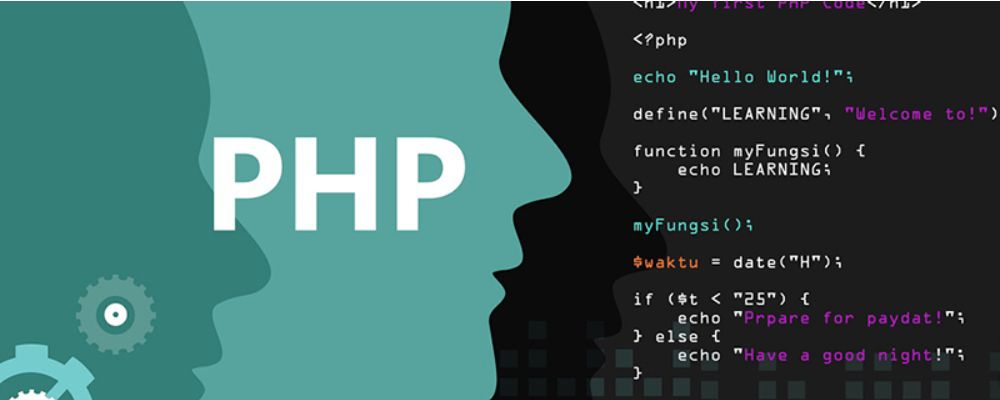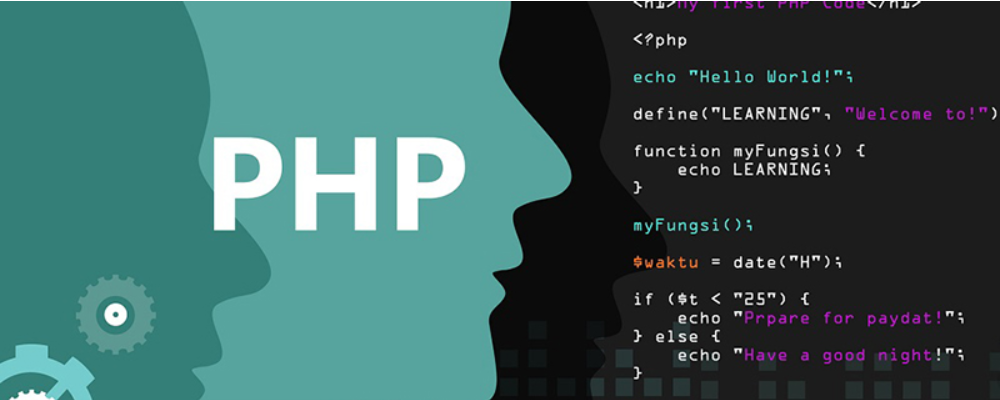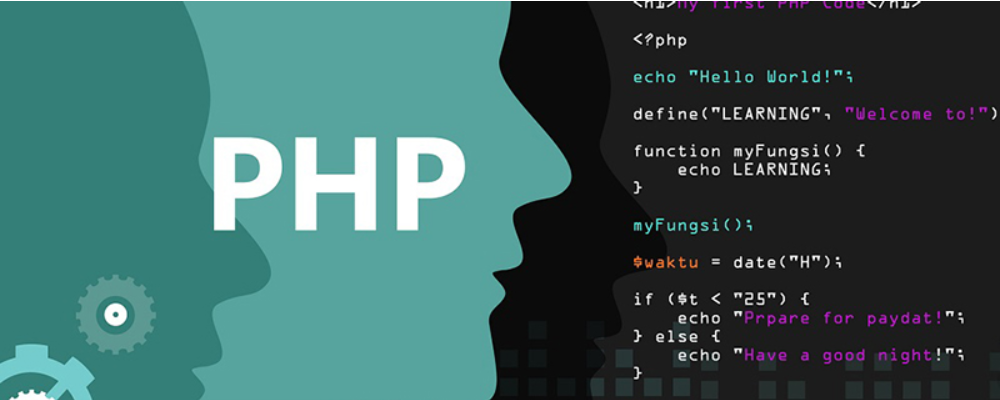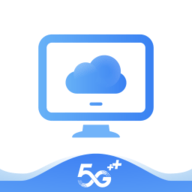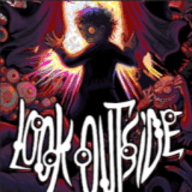linux 下mysql二进制文件(tar.gz)安装
时间:2007-07-16 来源:myblue
二进制文件(tar.gz)安装:
先创建用户和用户组
su - root
groupadd mysql
useradd -g mysql mysql 解压二进制文件。
gunzip -c filename | tar -xf - 复制目录/home/mysql到/usr/local; 创建mysql许可表:
linux:/usr/local/mysql #scripts/mysql_install_db --user=mysql 设置二进制所有权,使之归root所有,并属于mysql所在管理组:
linux:/usr/local/mysql # chown -R root /usr/local/mysql
linux:/usr/local/mysql # chgrp -R mysql/usr/local/mysql 将数据目录的所有权设置为mysql管理用户:
linux:/usr/local/mysql # chown -R mysql /usr/local/mysql/data 启动服务器:
linux:/usr/local/mysql # bin/mysqld_safe --user=mysql & 登入:
linux:/usr/local/mysql # bin/mysql -u mysql mysql>show databases;
最初只有两个:test,information_schema;
以root身份登入则有四个。 运行命令bin/mysql -u root -p,此时将出现password:(要求输入密码),但默认情况下root用户没有密码,所以回车即可。此时将进入MySQL界面,当然仍然只是个命令行窗口而以。 运行命令use test,将进入test数据库
mysql>use test; mysql> show tables
-> ;
Empty set (0.00 sec) 建立一个地址簿数据库:
mysql> create database address; mysql> use address;
Database changed 创建表:
mysql> create table friends (name Char(15),telphone VarChar(20),qq Char(10), address VarChar(30));
ERROR 1064 (42000): You have an error in your SQL syntax; check the manual that corresponds to your MySQL server version for the right syntax to use near 'create table friends (name Char(15),telphone VarChar(20),qq Char(10), address ' at line 1
mysql> create table friends (name Char(15),telphone VarChar(20),qq Char(10), address VarChar(30));
Query OK, 0 rows affected (0.01 sec)
新增几笔资料,并查询看看:
mysql> insert into friends values("xyf","123456","359830463","浙江");
Query OK, 1 row affected (0.00 sec) mysql> insert into friends values
-> (
-> "myblue",
-> "6743133"
-> ,"464313113",
-> "zhejiang");
Query OK, 1 row affected (0.00 sec) mysql> select * from friends;
+--------+----------+-----------+----------+
| name | telphone | qq | address |
+--------+----------+-----------+----------+
| xyf | 123456 | 359830463 | 浙江 |
| myblue | 6743133 | 464313113 | zhejiang |
+--------+----------+-----------+----------+
2 rows in set (0.00 sec) 创建和修改密码:
#在控制台上输入
linux:/usr/local/mysql # bin/mysql -u root -p Enter password:
Welcome to the MySQL monitor. Commands end with ; or \g.
Your MySQL connection id is 18
Server version: 5.1.12-beta MySQL Community Server (GPL) Type 'help;' or '\h' for help. Type '\c' to clear the buffer. mysql> update user set password=password('1234') where user='root';
mysql> FLUSH PRIVILEGES;
mysql> exit
Bye linux:/usr/local/mysql # bin/mysql -u root -p1234 Welcome to the MySQL monitor. Commands end with ; or \g.
Your MySQL connection id is 20
Server version: 5.1.12-beta MySQL Community Server (GPL) Type 'help;' or '\h' for help. Type '\c' to clear the buffer. mysql>
先创建用户和用户组
su - root
groupadd mysql
useradd -g mysql mysql 解压二进制文件。
gunzip -c filename | tar -xf - 复制目录/home/mysql到/usr/local; 创建mysql许可表:
linux:/usr/local/mysql #scripts/mysql_install_db --user=mysql 设置二进制所有权,使之归root所有,并属于mysql所在管理组:
linux:/usr/local/mysql # chown -R root /usr/local/mysql
linux:/usr/local/mysql # chgrp -R mysql/usr/local/mysql 将数据目录的所有权设置为mysql管理用户:
linux:/usr/local/mysql # chown -R mysql /usr/local/mysql/data 启动服务器:
linux:/usr/local/mysql # bin/mysqld_safe --user=mysql & 登入:
linux:/usr/local/mysql # bin/mysql -u mysql mysql>show databases;
最初只有两个:test,information_schema;
以root身份登入则有四个。 运行命令bin/mysql -u root -p,此时将出现password:(要求输入密码),但默认情况下root用户没有密码,所以回车即可。此时将进入MySQL界面,当然仍然只是个命令行窗口而以。 运行命令use test,将进入test数据库
mysql>use test; mysql> show tables
-> ;
Empty set (0.00 sec) 建立一个地址簿数据库:
mysql> create database address; mysql> use address;
Database changed 创建表:
mysql> create table friends (name Char(15),telphone VarChar(20),qq Char(10), address VarChar(30));
ERROR 1064 (42000): You have an error in your SQL syntax; check the manual that corresponds to your MySQL server version for the right syntax to use near 'create table friends (name Char(15),telphone VarChar(20),qq Char(10), address ' at line 1
mysql> create table friends (name Char(15),telphone VarChar(20),qq Char(10), address VarChar(30));
Query OK, 0 rows affected (0.01 sec)
新增几笔资料,并查询看看:
mysql> insert into friends values("xyf","123456","359830463","浙江");
Query OK, 1 row affected (0.00 sec) mysql> insert into friends values
-> (
-> "myblue",
-> "6743133"
-> ,"464313113",
-> "zhejiang");
Query OK, 1 row affected (0.00 sec) mysql> select * from friends;
+--------+----------+-----------+----------+
| name | telphone | qq | address |
+--------+----------+-----------+----------+
| xyf | 123456 | 359830463 | 浙江 |
| myblue | 6743133 | 464313113 | zhejiang |
+--------+----------+-----------+----------+
2 rows in set (0.00 sec) 创建和修改密码:
#在控制台上输入
linux:/usr/local/mysql # bin/mysql -u root -p Enter password:
Welcome to the MySQL monitor. Commands end with ; or \g.
Your MySQL connection id is 18
Server version: 5.1.12-beta MySQL Community Server (GPL) Type 'help;' or '\h' for help. Type '\c' to clear the buffer. mysql> update user set password=password('1234') where user='root';
mysql> FLUSH PRIVILEGES;
mysql> exit
Bye linux:/usr/local/mysql # bin/mysql -u root -p1234 Welcome to the MySQL monitor. Commands end with ; or \g.
Your MySQL connection id is 20
Server version: 5.1.12-beta MySQL Community Server (GPL) Type 'help;' or '\h' for help. Type '\c' to clear the buffer. mysql>
相关阅读 更多 +
排行榜 更多 +