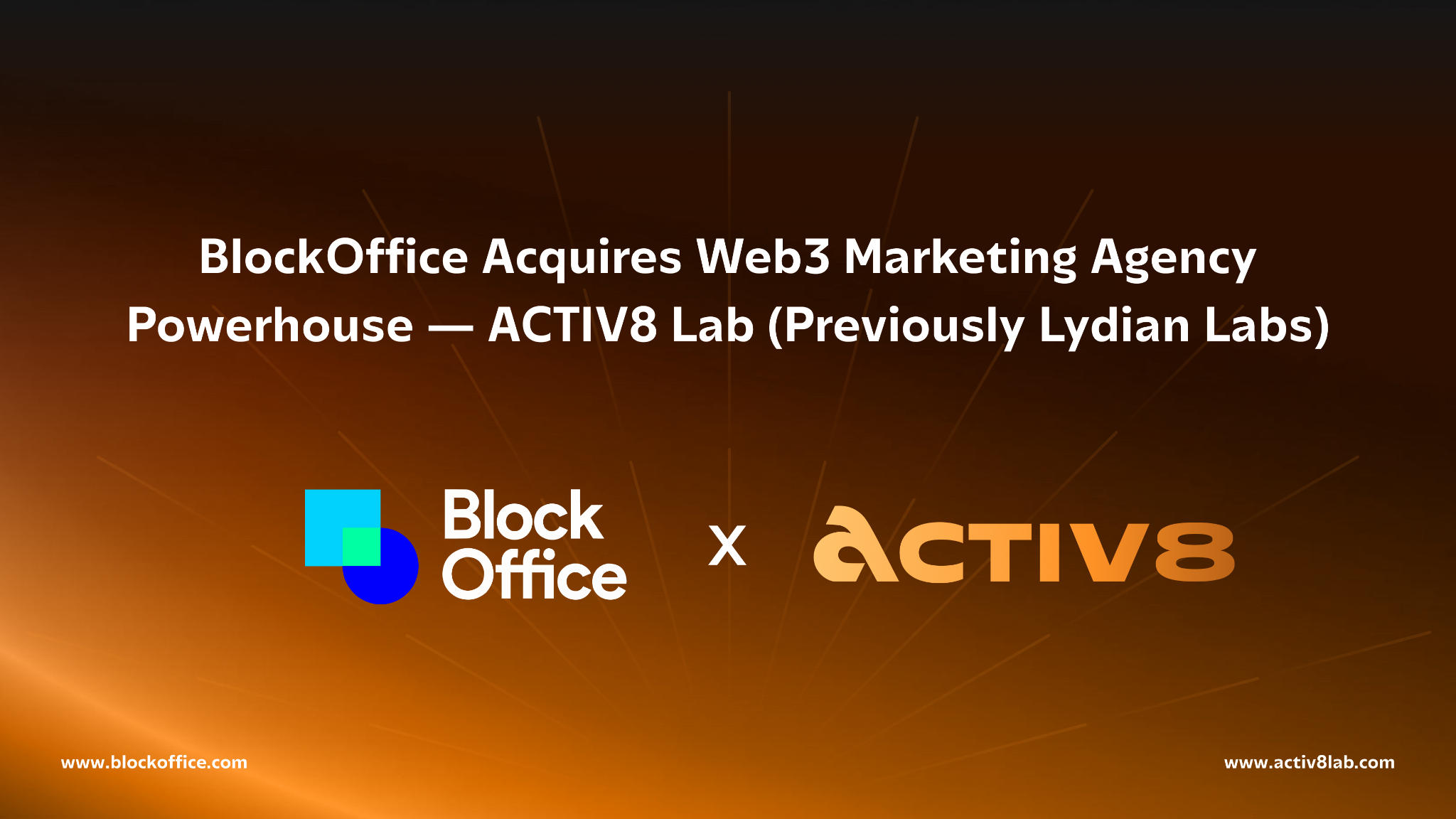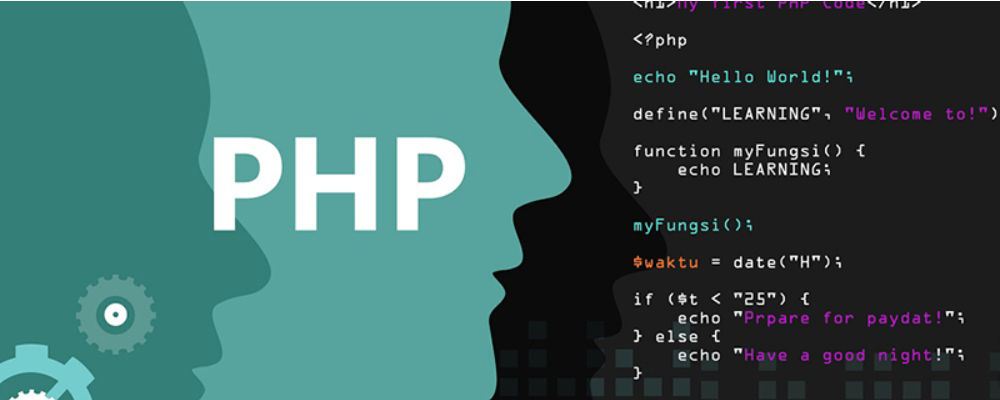Debian 4.0 (Etch)
时间:2007-04-12 来源:ming_nuaa
Written by luna6
After 21 months of development Debian has released version 4.0 codenamed Etch to the public on April, 8th 2007. In Debian time 21 months is downright snippy, which is a good thing. Trust me on that. Their last (in)famous release Debian 3.1 “Sarge” took a near vista-esque length of time for release (3+ years), so here’s hoping the colorful Debian gang can keep up to their more reasonable year and a half release cycle.
In fairness to the Debian group, their releases have always been held up on a pedestal for its stability and security. Debian’s strong points are definitely in the server arena, but that’s not to say Debian cannot work well as an everyday workstation. After all Ubuntu, Xandros, Lindows are all based off of Debian.
Because Debian Etch has taken “only” 21 months for release, the software included in this release feels relatively cutting edge, at least compared with Sarge. These are some of the more important packages that comes with Debian Etch :
2.6.18 Kernel
GNOME 2.14
KDE 3.5
Xfce 4.4
OpenOffice.org 2.0.4a
Evolution 2.6.3
iceweasel (Firefox) 2.0
Gimp 2.2.13
Apache 2.2
MySQL 5.0
Gaim 2.0
Although Debian can be downloaded in an astounding 21 cd set or 3 dvd set, you can go for the netinstall image which comes in at a paltry 180 megabytes. I chose to download the 3 dvd’s via bittorrent, figuring the net install would be a better choice later on once their servers has settled down. From going through the installation procedure I did find out that you can download just the first dvd and install Etch (for software packages I selected just the Desktop Environment & Standard System options). Any additional applications can easily be download via APT, once you have you the system installed. As expected the installation went fairly smoothly, the installer not having changed much since the Sarge days. This is actually good thing, since the Ubuntu people will be already familiar with the installer used in Etch.
Once the installation completed, I booted up into a garbled & frozen GDM login screen. This was actually expected, since I have had the same problems with Sarge and quite a few other distros (all but the latest Ubuntu / Fedora / Mandriva releases). What’s more perplexing is that the hardware on my test computer is not at all that esoteric. A custom built computer that includes an AMD X2 4400 CPU, 2 gigs of ram, Nvidia 6600 GT video card, and integrated motherboard components for the rest of the system. The most esoteric component I have is a 24″ Samsung 244T LCD monitor.
Fortunately the problem with the frozen and garbled gdm screen wasn’t very difficult to fix. I had my computer set up as dual boot system already, so I just rebooted into another Linux distro, mounted the Debian partition, opened up the xorg.conf file via the terminal, and changed the drivers from “nv” to “vesa.” After that and a reboot, Debian loaded fine except my screen was running at a really low resolution. If anybody has a similar problem and don’t have a dual boot configuration, they can easily use any old live disc, to edit their xorg.conf file.
Since Debian was running off of the generic vesa driver and the “nv” drivers were not working, it was time to update to the proprietary Nvidia drivers. The drivers available in the Debian repositories are the older 1.0.8776-4 version, which works fine, but they don’t have the features necessary to work with the latest Beryl 3d effects, so I went straight to the latest Nvidia drivers available on the the Nvidia website.
Before doing this, I first first added the non-free Debian repositories to my /etc/apt/sources.list and then updated my system. This is my sources.list after adding the non-free repositories :
deb http://ftp.de.debian.org/debian/ etch main contrib non-free
deb http://security.debian.org/ etch/updates main contrib non-free
# deb-src http://security.debian.org/ etch/updates main contrib non-free
Once that was modified, I needed to do a few more things to get ready for the Nvidia installation.
su -
apt-get update
apt-get install build-essential
then I had to type in the terminal
uname -r
to find out what kernel version I was running. The kernel I had was 2.6.18-4-k7. From there I installed the kernel headers by typing in the terminal as root user :
apt-get install linux-headers-2.6.18-4-k7
Obviously you should type “uname -r” in the terminal to find out which kernel you are running and install the appropriate linux headers for that particular kernel. As an example if you have 2.6.18-4-686 then you should install linux-headers-2.6.18-4-686.
From there I downloaded the drivers from Nvidia via :
wget http://us.download.nvidia.com/XFree86/Linux-x86/1.0-9755/
NVIDIA-Linux-x86-1.0-9755-pkg1.run
I then logged out Gnome and hit Cntrl+Alt+F1 to dropped into a basic shell. To be on the safe side I also typed in the terminal :
su -
/etc/init.d/gdm stop
After that I changed into the directory where the Nvidia drivers were downloaded and as root user typed in :
sh NVIDIA-Linux-x86-1.0-9755-pkg1.run
From there a familiar Nvidia installation wizard ran me through the Nvidia installation. Once the installation was over I typed in the terminal :
startx
and I was back into Debian Etch, but now running at my monitor’s 1920×1200 native resolution.
I was half way there but I still needed to install Beryl. The procedure was pretty easy. I had to first add two new repositories to my /etc/apt/sources.list :
deb http://debian.beryl-project.org/ etch main
deb-src http://debian.beryl-project.org/ etch main
then in the terminal install the gpg key for that repository via :
wget -O - http://debian.beryl-project.org/[email protected] | sudo apt-key add -
after that :
su -
apt-get install beryl-manager emerald-themes
Beryl was installed but I had to manually edit the xorg.conf to make it work with the Nvidia drivers. Basically I did :
su -
nano /etc/X11/xorg.conf
then added these two lines under the “Screen” section :
Option "XAANoOffscreenPixmaps"
Option "AddARGBGLXVisuals" "true"
then added these lines under “Device” :
Option "AllowGLXWithComposite" "true"
Option "RenderAccel" "true"
added one line under “Server Layout” :
Option “AIGLX” 'on"
Finally at the end of the file I added these lines :
Section “Extensions”
Option “Composite” “Enable”
EndSection
With a reboot, beryl and nvidia were doing its magic.
<iframe name="google_ads_frame" src="http://pagead2.googlesyndication.com/pagead/ads?client=ca-pub-1033855886730462&dt=1176381657102&lmt=1176381655&prev_fmts=160x600_as&format=468x60_as&output=html&url=http%3A%2F%2Flunapark6.com%2Fdebian-40-etch.html&color_bg=FFFFFF&color_text=292929&color_link=003366&color_url=003366&color_border=FFFFFF&ad_type=text&ref=http%3A%2F%2Fsecuritydot.net%2Fnews%2Fexploits%2Fvulnerabilities%2Farticles%2F2883%2Fnews.html&cc=100&u_h=1024&u_w=1280&u_ah=996&u_aw=1280&u_cd=32&u_tz=480&u_his=1&u_java=true&u_nplug=12&u_nmime=51" marginwidth="0" marginheight="0" vspace="0" hspace="0" allowtransparency="true" frameborder="0" height="60" scrolling="no" width="468"></iframe>
After that it was time to install extra applications that did not come with the default install. A simple
su -
apt-get update
apt-get install vlc mplayer gftp easytag amarok k3b xmms thunderbird sun-java5-jre sun-java5-plugin azureus klibido kftpgrabber rar par2 xpdf digikam xine-ui
got my computer ready for multimedia and internet tasks. Mp3’s played fine, all video formats I tried to play worked, and Sun’s java was running. I then wanted to install KDE which was as easy as :
su -
apt-get install kde
Afterwards, I did want to install a simple ftp program where I could login remotely and transfer files from. so I chose to use vsftpd and the procedure was as easy:
su -
apt-get install vsftpd
nano -w /etc/vsftpd.conf
then edit the line for anonymous_enable from YES to NO :
anonymous_enable=NO
uncomment these two lines :
local_enable=YES
write_enable=YES
then :
/etc/init.d/vsftpd restart
Also having a static ip is useful for running services. The way I setup a static ip was via :
su -
nano /etc/network/interfaces
and then comment out the iface eth0 line and add these 4 lines (plug in your own network information of course) :
#iface eth0 inet dhcp
iface eth0 inet static
address 192.168.1.85
netmask 255.255.255.0
gateway 192.168.1.1
I did notice that somethings worked differently in Debian than Ubuntu. As an example, If you want to run nautilus as root user I had to type in :
gksu "nautilus --no-desktop --browser"
While using Etch for the first time you may wonder where Firefox is and what happened to Mozilla’s Thunderbird that was installed earlier. Debian made the decision to fork from Firefox & Thunderbird, rather than comply with Mozilla’s licensing requirements. Specifically Mozilla requires that groups use their official builds or don’t use their trademarked logo and name. While most Linux distros complies with Mozilla’s licensing requirements, Debian made the decision to re-brand Firefox as “IceWeasel” and Thunderbird as “IceDove.” I’m sure the Debian group had good intentions behind this move, but I found Debian’s re-branding of Firefox as “IceWeasel” to be unfortunate and quite frankly, immature. I wonder how Debian would feel if I modified their distro for my own purposes, then advertised the distro as being “Debian” along with using their familiar red logo and allowed people from Lunapark6 to download it as Debian?
Although Debian allows users to set up most things the old school way, by modifying text files, there are some nicely included gui applications built in Debian Etch. If you want to install applications via a gui application or just browse through a list of what programs are available Synaptic works great as usual. Furthermore adding sharing folders via Samba and NFS worked nicely with the “Shared Folders” application. Adding extra repositories can be done through the “Software Preferences” app.
For the people that would like to try out Linux for the first time, Ubuntu or Fedora would be the better choice. You do have less guification in Debian Etch, but I find that to be a positive rather than a negative. That isn’t to say Debian Etch is a difficult distro to use. In fact my only prior experience with Debian was trying out Sarge for no more than 5 minutes several years ago. Because I regularly use Ubuntu (which is based off of snapshots of Debian releases) I found most things familiar, but with less attempts to appease Windows users. I can remember installing Sarge several years back and after the installation I thought “whats all the fuss?” The packages that came with Sarge were downright archaic, but this is not the case with Etch. Relatively new applications like KDE 3.5, Amarok 1.4.4, Gaim 2.0, and Iceweasal (Firefox) 2.0 ships with Debian Etch. Furthermore I actually had a blast setting up Etch and found the system perfect for my needs. Although Ubuntu’s Feisty Fawn hasn’t been released yet, their steps to “guify” everything in Linux becomes less appealing as the days pass by. With Etch you get the best package manager around in APT, a rock solid stable system, and the ability to tinker with the desktop all that you want - without having the procedure become too arcane (Gentoo?). If you are familiar with Linux then I would strongly recommend you try out Debian Etch - just an awesome release by the Debian group.
Pro’s :
For a Debian release - Etch comes with cutting edge software
Etch feels very fast
APT is still the fastest and most reliable package manager around
Security & Stability is second to none
Con’s :
There are more friendly distro’s for the first time Linux user.
Renaming Firefox as “Iceweasel” was just lame.
Gnome 2.14 comes installed by default - rather than Gnome 2.16