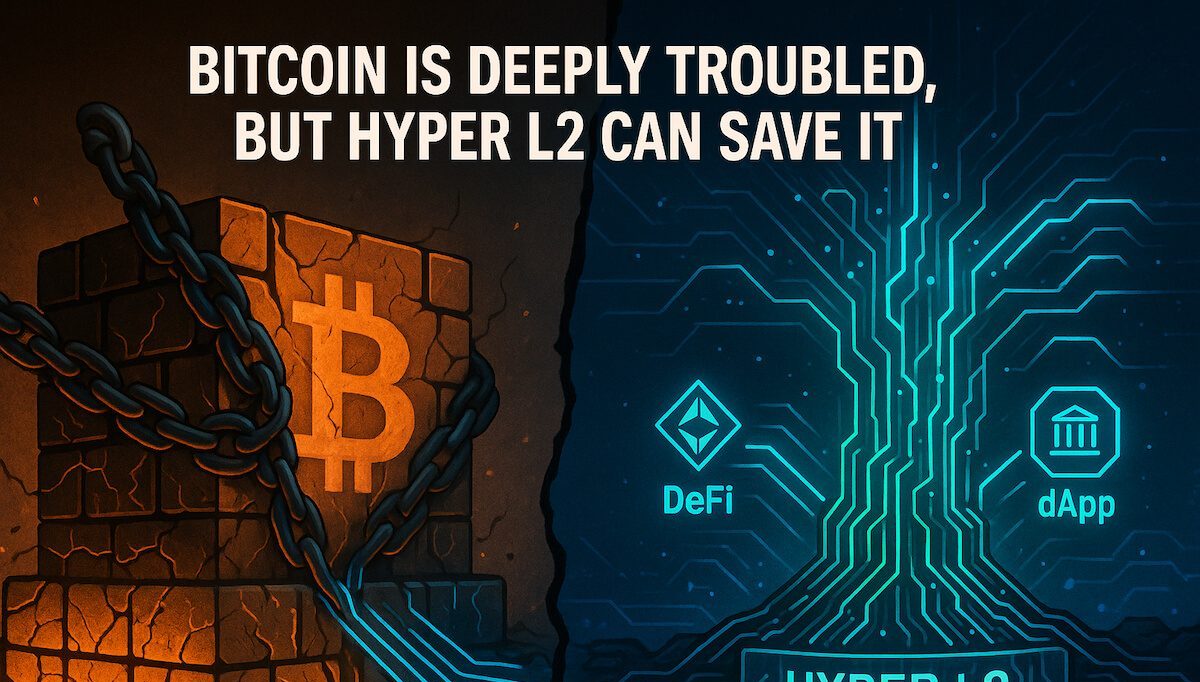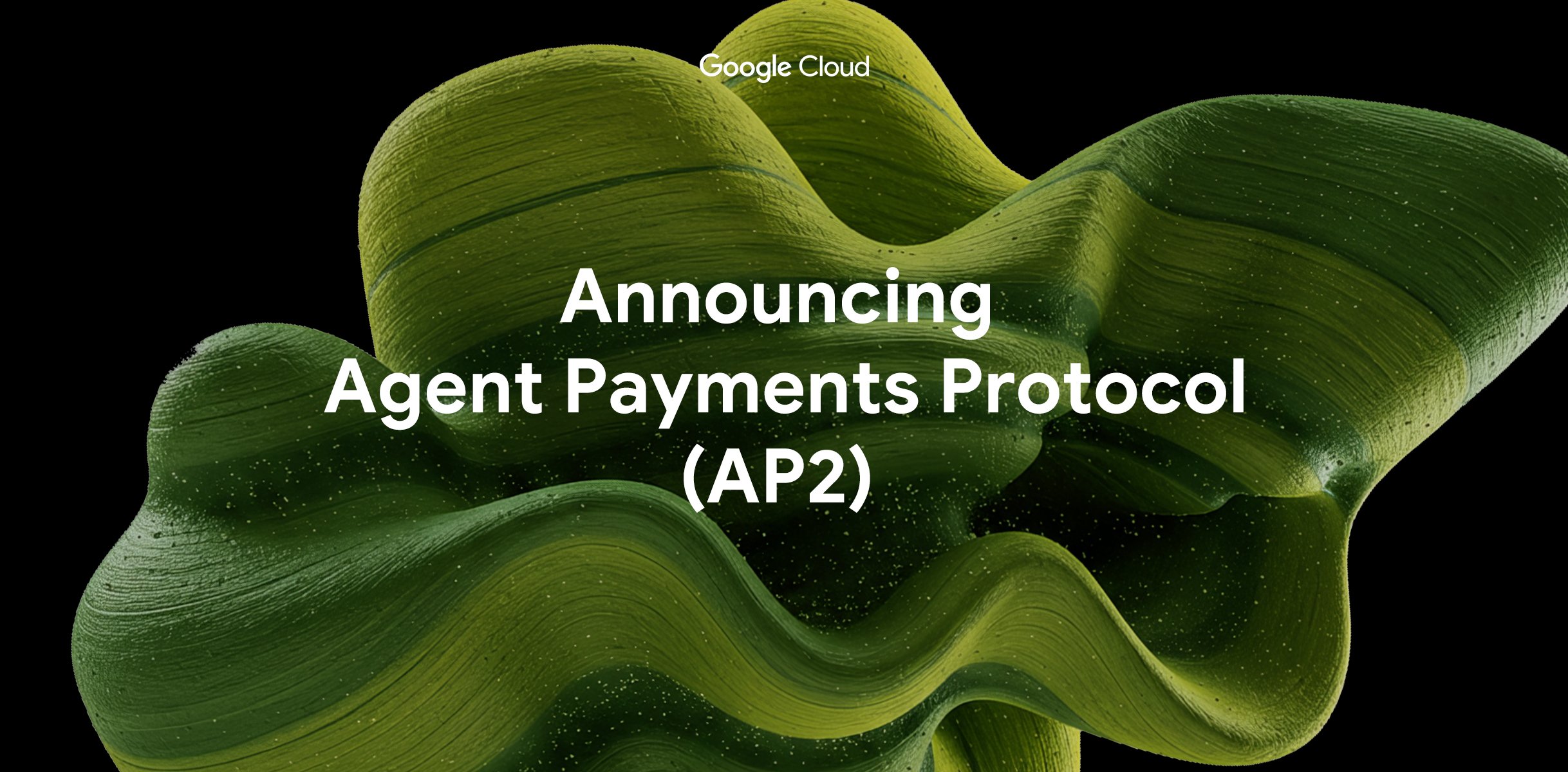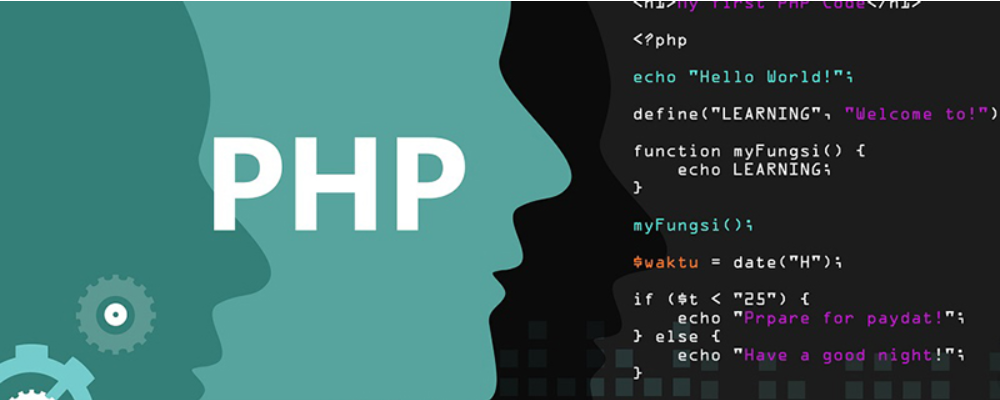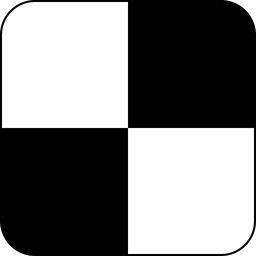ubuntu6.10发布 和 安装方法
时间:2007-02-08 来源:huanat
ubuntu6.10发布 和 安装方法
下载地址
http://releases.ubuntu.com/6.10/
http://www.ubuntu.com/products/GetUbuntu/download?action=show&redirect=download
介绍请看这里
http://wiki.ubuntu.org.cn/Ubuntu%E7%9A%84%E7%AE%80%E8%A6%81%E4%BB%8B%E7%BB%8D
了解 Ubuntu
1. 关于Ubuntu一词
* Ubuntu 是一个南非的民族观念,着眼于人们之间的忠诚和联系。该词来自于祖鲁语和科萨语。Ubuntu(发音"oo-BOON-too"--“乌班图”)被视为非洲人的传统理念,也是建立新南非共和国的基本原则之一,与非洲复兴的理想密切相关。 Ubuntu 精神的大意是“人道待人”(对他人仁慈)。另一种翻译可以是:“天下共享的信念,连接起每个人”。 “具有 ubuntu 精神的人心胸开阔,乐于助人,见贤思齐而不忌妒贤能,因为他/她拥有适度的自信,而这源自如下认识:自己乃是属于一个更大的整体,当他人受到伤害或死去时,当他人受到折磨或压迫时,这个整体就会消失。” --大主教 Desmond Tutu。 作为一个基于 GNU/Linux 的平台,Ubuntu 操作系统将 ubuntu 精神带到了软件世界。
2. 自由软件
* Ubuntu 项目完全遵从开源软件开发的原则;并且鼓励人们使用、完善并传播开源软件。也就是说Ubuntu目前是并将永远是免费的。 然而,这并不仅仅意味着零成本,自由软件的理念是人们应该以所有“对社会有用”的方式自由地使用软件。“自由软件”并不只意味着您不需要为其支付费用,它也意味着您可以以自己想要的方式使用软件:任何人可以任意方式下载、修改、修正和使用组成自由软件的代码。因此,除去自由软件常以免费方式提供这一事实外,这种自由也有着技术上的优势:进行程序开发时,就可以使用其他人的成果或以此为基础进行开发。对于非自由软件而言,这点就无法实现,进行程序开发时,人们总得白手起家。基于上述原因,自由软件的开发是迅捷、高效和激动人心的!
3. 不同之处
*
目前已有大量各种各样基于 GNU/Linux 的操作系统,例如:Debian, SuSE, Gentoo, RedHat 和 Mandriva。在这业已竞争纷繁的世界里,Ubuntu 是又一个参与者。那么 Ubuntu 何以有所不同? Debian 是一个广受称道、技术先进且有着良好支持的发行版,Ubuntu 正是基于 Debian 之上,旨在创建一个可以为桌面和服务器提供一个最新且一贯的 Linux 系统。Ubuntu 囊括了大量精挑细选自 Debian 发行版的软件包,同时保留了 Debian 强大的软件包管理系统,以便简易的安装或彻底的删除程序。与大多数发行版附带数量巨大的可用可不用的软件不同,Ubuntu 的软件包清单只包含那些高质量的重要应用程序。 注重质量,Ubuntu提供了一个健壮、功能丰富的计算环境,既适合家用又适用于商业环境。本项目花费了大量必要的时间,努力精益求精,每6个月就会发布一个版本,以提供最新最强大的软件。Ubuntu支持各种形形色色的架构,包括 i386 (386/486/Pentium(II/III/IV)和Athlon/Duron/Sempron 处理器),AMD64(Athlon64, Opteron, 最新的64位 Intel 处理器),以及PowerPC(iBook/Powerbook, G4 and G5)等。
4. 长期支持(Long-Term Support)
* Ubuntu 的所有版本至少会提供18个月的安全和其它升级支持。Ubuntu 6.06 LTS有点特别,它已是个准企业级版本,其桌面版本会提供3年支持,而服务器版本则将提供长达5年的支持。Ubuntu 6.06 LTS的开发周期比往常稍长,并专注于诸多领域,罗列如下:
* 质量保证
* 本地化
* 认证 所以,和以往版本相比,您可放心长期使用Ubuntu 6.06 LTS,由此该版本也被冠以“LTS”或“长期支持”(Long-Term Support)。
5. 桌面环境
* Ubuntu 默认桌面环境采用 GNOME,一个 UNIX 和 Linux 主流桌面套件和开发平台。 另一个 UNIX 和 Linux 主流桌面环境是 KDE。Kubuntu 项目为 Ubuntu 用户提供了一个默认 GNOME 桌面环境之外的选择。感谢 Kubuntu 项目小组的努力,Ubuntu 用户现在可以在自己的系统上轻易安装和使用KDE桌面。欲在 Ubuntu 基础上安装上一个可用的 Kubuntu,您须安装kubuntu-desktop 软件包。安装该软件包后,您就可以任意选择使用 Gnome 和 KDE 桌面环境。
6. 版本和发布号
* Ubuntu 的版本号是根据我们发布一个版本的日期而定。版本号由该次发布的年份和月份组成,并未反映其实际版本。我们的首次发布(Warty Warthog)是在2004年10月,因此该版本为4.10。当前版本(Dapper Drake)于2006年6月发布,因此版本号为6.06 LTS。
7. 后备和支持
* Ubuntu 由一个快速壮大的社区进行维护。该项目得到了由Mark Shuttleworth创建的控股公司——Canonical Ltd.的资助。Canonical 雇佣了 Ubuntu 核心开发人员,并为 Ubuntu 提供支持和咨询服务。 Canonical Ltd 还资助了其它大量开源软件项目,相关的详细信息请访问 Canonical 网站。
8. 何谓 Linux?
* Linux 内核,其发音为 'lee-nucks',是 Ubuntu 操作系统的心脏。内核是操作系统的重要组成部分,它是硬件和软件之间进行通讯的桥梁。 Linux 诞生于1991年,由芬兰学生 Linus Torvalds 发起。那时,它只能运行在 i386 系统上,实质上是个独立编写的 UNIX 内核之克隆,旨在充分利用当时全新的 i386 架构。 现如今 Linux 几乎能运行在所有现代架构之上,这要归功于来自世界各地的人们所付出的大量开发工作。 Linux内核不仅在技术上占有一席之地,还在意识上占有重要位置。有一整个社群的人相信自由软件的理念,并花费大量时间帮助开源技术,使之臻于完美。 正是这个社群里的人们促使了Ubuntu的出现,促成了标准委员会,它引领着互联网的发展,促成了一些组织如Mozilla基金会的出现,它负责创建了Mozilla Firefox,还促成了无数其它软件项目,想必您一直以来就受益匪浅。 开放源码的精神,这通常归因于 Linux,正在深刻影响着各地的软件开发者和用户,他们驱使着各个社区朝着共同的目标前进。
9. 何谓 GNU?
* GNU 项目,其发音为“guh-noo”,于1984年发起,目标是开发一个完整的 UNIX 类的操作系统——GNU 系统,它全部由自由软件组成。使用 Linux 内核的 GNU 操作系统变种已被广泛使用;尽管这些系统常冠以“Linux”,更准确的说它们应称为 GNU/Linux 系统。 GNU 项目和自由软件的理念紧密相连,它也是衍生自 GNU 的、诸如 Ubuntu 等项目的关键所在。自由软件这一概念的说明参见 第1.2节 ― 自由软件。
你还在用Windows XP吗?
如果你在用,那么你肯定受以下问题的侵扰:
1、 你必须安装杀毒程序并天天更新;
2、 你必须安装防火墙;
3、 你必须经常更新;
4、 你必须照着微软给你思路来做事,就像玩一台傻瓜照相机;
5、 你必须担心你是否中了木马,否则你的网络游戏帐号就会被盗;
6、 你必须担心是不是有人给你开了后门,正在遥远的地方偷偷监视你的行动、或者偷你的文件;
7、 你必须时常整理磁盘,否则Windows会把磁盘管理得像个垃圾站;
……
太多了的必须和担心了,但是就这样也是不够的!笔者就曾经中过一个传奇木马,这木马竟然把我的*星杀毒软件弄的不启动了,要知道我的*星是正版并且天天升级。还好我不玩传奇,不然损失就大了!可以这么说,杀毒软件对于网络上太多的变种病毒和木马来说,是“睁眼瞎”!Windows是不安全的,杀毒软件也帮不了他,所以用Windows + IE(包括Maxthon等IE外壳)上网,就等于把自己变成别人的猎物。
那么我们该怎么办呢?
我们可以用Linux,两年前,Linux还是高手和黑客的事情,但是感谢我们拥抱了技术时代,现在的Linux已经和Windows一样易用了,而且还更好!不信?那就让我们来看看Linux桌面家族中的Ubuntu——最人性化的Linux!
“Ubuntu”是一个古非洲语单词,意思是“乐于分享”。Ubuntu Linux 也将“乐于分享”的精神带到了软件世界。不像Windows的天价,Ubuntu是完全免费的,而且他的中文站点http://www.ubuntu.org.cn里边有全中文的文档,可以回答你想知道的一切关于Ubuntu的知识,不但如此,他同时提供3种版本:i386版(包括Intel和AMD),64位版(AMD64或者EM64T比如Athlon64和EM64T Xeon)和MAC(G3, G4和G5 computers包括iBooks和 PowerBooks)版,所以不论你使用哪种PC,Ubuntu都有适合你的版本。
不但如此,Ubuntu 包含了超过1000 种软件,覆盖了所有的桌面应用程序, 包含了文字处理,电子表格, internet 应用程序, web server 软件,,email 软件,开发设计工具,常用工具,当然还有一些游戏。不要以为这些程序难以替代Windows下的那些,他们有的可是比Windows下的好多了,其实,Windows下的好多程序还是从Unix/Linux移植的,比如著名的AutoCAD。
说了这么多好,那么到底怎么样呢?就让我们来一步步进入Ubuntu的世界吧!首先看看他的安装。
Ubuntu 5.10 版已经于十月十六日发布,代号“The Breezy Badger”,你可以到http://www.ubuntu.org.cn/download 下载,同时提供了教育网下载,你可以选择硬盘安装或光盘安装,这里我们介绍硬盘安装。光盘安装更加简单,懂硬盘安装的话,光盘安装就没有问题了。
下载到安装文件ubuntu-5.10-install-i386.iso后,首先,我们要给Ubuntu准备硬盘空间,4G足够了,越大越好,看你具体情况,然后在“控制面板”-“管理工具”“计算机管理”种,选择“磁盘管理”,选中我们刚才准备的盘,右键点击,选择“删除逻辑驱动器”,当然这样以来,这个盘的一切文件就删除了,你应该仔细备份后再删除,如果你删除多个连续的逻辑驱动器,你可以在图中看出,它们自动连成一片了,我们就是要这样给Ubuntu连续空间,如果你准备给Ubuntu你的d:盘和f:盘,我建议你把e:盘的东东全部移到的d:盘,然后给Ubuntu e:盘f:盘这段区域。
当删除逻辑驱动器后,你就可以看到如图一的样子,笔者把第二块磁盘,也就是磁盘1装Ubuntu,可见它的状态应该是“未指派”,同时,你需要一个FAT32格式的文件系统,如果你的文件系统都是NTFS,那么就在未指派的空间中,新建一个700M的逻辑分区,注意要把文件系统改为FAT32,默认的可是NTFS,建好以后,把我们的安装文件拷贝到这个分区来,记住要拷贝到根目录,安装系统会自动找到它的。
![]() screen.width*0.7) {this.resized=true; this.width=screen.width*0.7; this.style.cursor='hand'; this.alt='Click here to open new window\nCTRL+Mouse wheel to zoom in/out';}" onclick="if(!this.resized) {return true;} else {window.open('http://www.sqcn.net/UploadFiles/200510270343634.jpg');}" alt="" src="http://www.sqcn.net/UploadFiles/200510270343634.jpg" onload="if(this.width>screen.width*0.7) {this.resized=true; this.width=screen.width*0.7; this.alt='Click here to open new window\nCTRL+Mouse wheel to zoom in/out';}" border=0>图一
screen.width*0.7) {this.resized=true; this.width=screen.width*0.7; this.style.cursor='hand'; this.alt='Click here to open new window\nCTRL+Mouse wheel to zoom in/out';}" onclick="if(!this.resized) {return true;} else {window.open('http://www.sqcn.net/UploadFiles/200510270343634.jpg');}" alt="" src="http://www.sqcn.net/UploadFiles/200510270343634.jpg" onload="if(this.width>screen.width*0.7) {this.resized=true; this.width=screen.width*0.7; this.alt='Click here to open new window\nCTRL+Mouse wheel to zoom in/out';}" border=0>图一
接下来,我们要下载三个启动文件,他们负责启动系统到Ubuntu安装界面,他们是GRUB(点击此处下载)、vmlinuz(点击此处下载)和initrd.gz(点击此处下载),或者到这里查看下载地址(点击此处下载)把他们都拷贝到c:盘根目录下,注意一点,grldr和vmlinuz是没有后缀的,initrd.gz后缀是gz,在下载的过程中,IE有时会自动加上.Dat的扩展名,如果如此,将文件名grldr.dat 改为grldr。
接着,打开c:根目录下的boot.int文件,你如果看不到它,就在“控制面板”-“文件夹选项”-“查看”-“高级设置”中选择“显示所有文件和文件夹”,去掉“隐藏受保护的操作系统文件(推荐)”前边的对号。然后右键点击它,去掉“只读”属性前的对号,这样就可以保存了。打开后,在最下边加入一行:C:\GRLDR="GRUB" ,这样我们就可以启动GRUB来硬盘安装Ubuntu啦,如图二所示。
![]() screen.width*0.7) {this.resized=true; this.width=screen.width*0.7; this.style.cursor='hand'; this.alt='Click here to open new window\nCTRL+Mouse wheel to zoom in/out';}" onclick="if(!this.resized) {return true;} else {window.open('http://www.sqcn.net/UploadFiles/200510270352502.jpg');}" alt="" src="http://www.sqcn.net/UploadFiles/200510270352502.jpg" onload="if(this.width>screen.width*0.7) {this.resized=true; this.width=screen.width*0.7; this.alt='Click here to open new window\nCTRL+Mouse wheel to zoom in/out';}" border=0>图二
screen.width*0.7) {this.resized=true; this.width=screen.width*0.7; this.style.cursor='hand'; this.alt='Click here to open new window\nCTRL+Mouse wheel to zoom in/out';}" onclick="if(!this.resized) {return true;} else {window.open('http://www.sqcn.net/UploadFiles/200510270352502.jpg');}" alt="" src="http://www.sqcn.net/UploadFiles/200510270352502.jpg" onload="if(this.width>screen.width*0.7) {this.resized=true; this.width=screen.width*0.7; this.alt='Click here to open new window\nCTRL+Mouse wheel to zoom in/out';}" border=0>图二
然后我们重新启动计算机,在启动界面选择GRUB启动,如图三所示:
![]() screen.width*0.7) {this.resized=true; this.width=screen.width*0.7; this.style.cursor='hand'; this.alt='Click here to open new window\nCTRL+Mouse wheel to zoom in/out';}" onclick="if(!this.resized) {return true;} else {window.open('http://www.sqcn.net/UploadFiles/200510270446929.jpg');}" alt="" src="http://www.sqcn.net/UploadFiles/200510270446929.jpg" onload="if(this.width>screen.width*0.7) {this.resized=true; this.width=screen.width*0.7; this.alt='Click here to open new window\nCTRL+Mouse wheel to zoom in/out';}" border=0>图三
screen.width*0.7) {this.resized=true; this.width=screen.width*0.7; this.style.cursor='hand'; this.alt='Click here to open new window\nCTRL+Mouse wheel to zoom in/out';}" onclick="if(!this.resized) {return true;} else {window.open('http://www.sqcn.net/UploadFiles/200510270446929.jpg');}" alt="" src="http://www.sqcn.net/UploadFiles/200510270446929.jpg" onload="if(this.width>screen.width*0.7) {this.resized=true; this.width=screen.width*0.7; this.alt='Click here to open new window\nCTRL+Mouse wheel to zoom in/out';}" border=0>图三
进入GRUB后,选择第二项,进入命令行模式。在grub提示符后,依次输入命令,回车:
grub>find /vmlinuz
grub>kernel (hd0,0)/vmlinuz root=/dev/ram ramdisk_size=20000 devfs=mount,dall
grub>initrd (hd0,0)/initrd.gz
grub>boot
图中的 find /vmlinuz 命令不是必须的,仅仅返回一个 vmlinuz 文件的所在信息如(hd0,0),这个地址与下面的保持一致。
如图五所示:
![]() screen.width*0.7) {this.resized=true; this.width=screen.width*0.7; this.style.cursor='hand'; this.alt='Click here to open new window\nCTRL+Mouse wheel to zoom in/out';}" onclick="if(!this.resized) {return true;} else {window.open('http://www.sqcn.net/UploadFiles/20051027053598.jpg');}" alt="" src="http://www.sqcn.net/UploadFiles/20051027053598.jpg" onload="if(this.width>screen.width*0.7) {this.resized=true; this.width=screen.width*0.7; this.alt='Click here to open new window\nCTRL+Mouse wheel to zoom in/out';}" border=0>图五
screen.width*0.7) {this.resized=true; this.width=screen.width*0.7; this.style.cursor='hand'; this.alt='Click here to open new window\nCTRL+Mouse wheel to zoom in/out';}" onclick="if(!this.resized) {return true;} else {window.open('http://www.sqcn.net/UploadFiles/20051027053598.jpg');}" alt="" src="http://www.sqcn.net/UploadFiles/20051027053598.jpg" onload="if(this.width>screen.width*0.7) {this.resized=true; this.width=screen.width*0.7; this.alt='Click here to open new window\nCTRL+Mouse wheel to zoom in/out';}" border=0>图五
输入boot回车后,Ubuntu的安装就开始了,看着一行行的字符滚动,很有成就感吧,开始安装了,出现如图六所示的语言选择,我们默认使用英语来安装,启动到选择安装语言的界面,等到安装完毕后,我们再来统一设置语言。如果你习惯汉语安装,那就选择中文(简体)吧。
![]() screen.width*0.7) {this.resized=true; this.width=screen.width*0.7; this.style.cursor='hand'; this.alt='Click here to open new window\nCTRL+Mouse wheel to zoom in/out';}" onclick="if(!this.resized) {return true;} else {window.open('http://www.sqcn.net/UploadFiles/20051027061608.jpg');}" alt="" src="http://www.sqcn.net/UploadFiles/20051027061608.jpg" onload="if(this.width>screen.width*0.7) {this.resized=true; this.width=screen.width*0.7; this.alt='Click here to open new window\nCTRL+Mouse wheel to zoom in/out';}" border=0>
screen.width*0.7) {this.resized=true; this.width=screen.width*0.7; this.style.cursor='hand'; this.alt='Click here to open new window\nCTRL+Mouse wheel to zoom in/out';}" onclick="if(!this.resized) {return true;} else {window.open('http://www.sqcn.net/UploadFiles/20051027061608.jpg');}" alt="" src="http://www.sqcn.net/UploadFiles/20051027061608.jpg" onload="if(this.width>screen.width*0.7) {this.resized=true; this.width=screen.width*0.7; this.alt='Click here to open new window\nCTRL+Mouse wheel to zoom in/out';}" border=0>
下一步选择当前所在地,我们选择其它。
下一步选择国家的位置,我们选择当前所在地为亚洲中国。
下一步键盘的类型,我们选择当前的键盘的类型为美国英语。
下一步可能出现内核警告,如果出现当前的内核和ISO上的内核不一致,这是因为ISO的打包的内核不及时,没有我们使用的内核新,不过并不是问题。选择yes继续安装。如图十所示:
![]() screen.width*0.7) {this.resized=true; this.width=screen.width*0.7; this.style.cursor='hand'; this.alt='Click here to open new window\nCTRL+Mouse wheel to zoom in/out';}" onclick="if(!this.resized) {return true;} else {window.open('http://www.sqcn.net/UploadFiles/200510270645927.jpg');}" alt="" src="http://www.sqcn.net/UploadFiles/200510270645927.jpg" onload="if(this.width>screen.width*0.7) {this.resized=true; this.width=screen.width*0.7; this.alt='Click here to open new window\nCTRL+Mouse wheel to zoom in/out';}" border=0>图十
screen.width*0.7) {this.resized=true; this.width=screen.width*0.7; this.style.cursor='hand'; this.alt='Click here to open new window\nCTRL+Mouse wheel to zoom in/out';}" onclick="if(!this.resized) {return true;} else {window.open('http://www.sqcn.net/UploadFiles/200510270645927.jpg');}" alt="" src="http://www.sqcn.net/UploadFiles/200510270645927.jpg" onload="if(this.width>screen.width*0.7) {this.resized=true; this.width=screen.width*0.7; this.alt='Click here to open new window\nCTRL+Mouse wheel to zoom in/out';}" border=0>图十
下一步,如果没有网卡,或者网卡不能被识别,会出现一个警告信息,没有关系的,我们选择继续安装,选择continue回车。如图十一所示:
![]() screen.width*0.7) {this.resized=true; this.width=screen.width*0.7; this.style.cursor='hand'; this.alt='Click here to open new window\nCTRL+Mouse wheel to zoom in/out';}" onclick="if(!this.resized) {return true;} else {window.open('http://www.sqcn.net/UploadFiles/20051027078383.jpg');}" alt="" src="http://www.sqcn.net/UploadFiles/20051027078383.jpg" onload="if(this.width>screen.width*0.7) {this.resized=true; this.width=screen.width*0.7; this.alt='Click here to open new window\nCTRL+Mouse wheel to zoom in/out';}" border=0>图十一
screen.width*0.7) {this.resized=true; this.width=screen.width*0.7; this.style.cursor='hand'; this.alt='Click here to open new window\nCTRL+Mouse wheel to zoom in/out';}" onclick="if(!this.resized) {return true;} else {window.open('http://www.sqcn.net/UploadFiles/20051027078383.jpg');}" alt="" src="http://www.sqcn.net/UploadFiles/20051027078383.jpg" onload="if(this.width>screen.width*0.7) {this.resized=true; this.width=screen.width*0.7; this.alt='Click here to open new window\nCTRL+Mouse wheel to zoom in/out';}" border=0>图十一
没有正确识别网卡时,会出现配置网络失败的警告信息,这种发生在没有网卡,或者没有检测到网卡的情况下,一般不用理会。继续安装,选择Continue,回车。
下一步是设置电脑主机名,默认的主机名是 ubuntu,你可以修改成新的主机名,回车,继续。如图十三所示:
![]() screen.width*0.7) {this.resized=true; this.width=screen.width*0.7; this.style.cursor='hand'; this.alt='Click here to open new window\nCTRL+Mouse wheel to zoom in/out';}" onclick="if(!this.resized) {return true;} else {window.open('http://www.sqcn.net/UploadFiles/200510270841492.jpg');}" alt="" src="http://www.sqcn.net/UploadFiles/200510270841492.jpg" onload="if(this.width>screen.width*0.7) {this.resized=true; this.width=screen.width*0.7; this.alt='Click here to open new window\nCTRL+Mouse wheel to zoom in/out';}" border=0>十三
screen.width*0.7) {this.resized=true; this.width=screen.width*0.7; this.style.cursor='hand'; this.alt='Click here to open new window\nCTRL+Mouse wheel to zoom in/out';}" onclick="if(!this.resized) {return true;} else {window.open('http://www.sqcn.net/UploadFiles/200510270841492.jpg');}" alt="" src="http://www.sqcn.net/UploadFiles/200510270841492.jpg" onload="if(this.width>screen.width*0.7) {this.resized=true; this.width=screen.width*0.7; this.alt='Click here to open new window\nCTRL+Mouse wheel to zoom in/out';}" border=0>十三
下一步就是最关键的分区了,以前很多用户不会操作这一步,但是现在不用操心了,我们之前已经设置好了一块空的硬盘空间,这里,我们选择“保存所有分区,自动使用最大的空闲空间”,Ubuntu就会自动设置好我们刚才空出的那块空间,比以前的fdisk命令简单安全多了吧。
然后完成分区表设置,我们选择“完成分区并且写入到磁盘”。回车继续,如图十四所示:
![]() screen.width*0.7) {this.resized=true; this.width=screen.width*0.7; this.style.cursor='hand'; this.alt='Click here to open new window\nCTRL+Mouse wheel to zoom in/out';}" onclick="if(!this.resized) {return true;} else {window.open('http://www.sqcn.net/UploadFiles/20051027096565.jpg');}" alt="" src="http://www.sqcn.net/UploadFiles/20051027096565.jpg" onload="if(this.width>screen.width*0.7) {this.resized=true; this.width=screen.width*0.7; this.alt='Click here to open new window\nCTRL+Mouse wheel to zoom in/out';}" border=0>
screen.width*0.7) {this.resized=true; this.width=screen.width*0.7; this.style.cursor='hand'; this.alt='Click here to open new window\nCTRL+Mouse wheel to zoom in/out';}" onclick="if(!this.resized) {return true;} else {window.open('http://www.sqcn.net/UploadFiles/20051027096565.jpg');}" alt="" src="http://www.sqcn.net/UploadFiles/20051027096565.jpg" onload="if(this.width>screen.width*0.7) {this.resized=true; this.width=screen.width*0.7; this.alt='Click here to open new window\nCTRL+Mouse wheel to zoom in/out';}" border=0>
下一步,提示是否写入分区表,我们选择yse,写入磁盘,回车继续。
然后计算机会安装基本系统过程。
接下来选择时区,我们选择上海(shanghai),如图十七所示:
![]() screen.width*0.7) {this.resized=true; this.width=screen.width*0.7; this.style.cursor='hand'; this.alt='Click here to open new window\nCTRL+Mouse wheel to zoom in/out';}" onclick="if(!this.resized) {return true;} else {window.open('http://www.sqcn.net/UploadFiles/200510270935336.jpg');}" alt="" src="http://www.sqcn.net/UploadFiles/200510270935336.jpg" onload="if(this.width>screen.width*0.7) {this.resized=true; this.width=screen.width*0.7; this.alt='Click here to open new window\nCTRL+Mouse wheel to zoom in/out';}" border=0>
screen.width*0.7) {this.resized=true; this.width=screen.width*0.7; this.style.cursor='hand'; this.alt='Click here to open new window\nCTRL+Mouse wheel to zoom in/out';}" onclick="if(!this.resized) {return true;} else {window.open('http://www.sqcn.net/UploadFiles/200510270935336.jpg');}" alt="" src="http://www.sqcn.net/UploadFiles/200510270935336.jpg" onload="if(this.width>screen.width*0.7) {this.resized=true; this.width=screen.width*0.7; this.alt='Click here to open new window\nCTRL+Mouse wheel to zoom in/out';}" border=0>
接着输入你的帐号名,回车继续,如图十八所示:
![]() screen.width*0.7) {this.resized=true; this.width=screen.width*0.7; this.style.cursor='hand'; this.alt='Click here to open new window\nCTRL+Mouse wheel to zoom in/out';}" onclick="if(!this.resized) {return true;} else {window.open('http://www.sqcn.net/UploadFiles/200510270958382.jpg');}" alt="" src="http://www.sqcn.net/UploadFiles/200510270958382.jpg" onload="if(this.width>screen.width*0.7) {this.resized=true; this.width=screen.width*0.7; this.alt='Click here to open new window\nCTRL+Mouse wheel to zoom in/out';}" border=0>
screen.width*0.7) {this.resized=true; this.width=screen.width*0.7; this.style.cursor='hand'; this.alt='Click here to open new window\nCTRL+Mouse wheel to zoom in/out';}" onclick="if(!this.resized) {return true;} else {window.open('http://www.sqcn.net/UploadFiles/200510270958382.jpg');}" alt="" src="http://www.sqcn.net/UploadFiles/200510270958382.jpg" onload="if(this.width>screen.width*0.7) {this.resized=true; this.width=screen.width*0.7; this.alt='Click here to open new window\nCTRL+Mouse wheel to zoom in/out';}" border=0>
下一步是设置用户的密码,直接回车就选择上一步输入的帐号,也就是给刚才建立的用户输入密码。
下一步是输入密码,记住,这里不显示任何东西,也就是说不会出现一个 “*”号来表示你输入了一个密码。如图二十所示:
![]() screen.width*0.7) {this.resized=true; this.width=screen.width*0.7; this.style.cursor='hand'; this.alt='Click here to open new window\nCTRL+Mouse wheel to zoom in/out';}" onclick="if(!this.resized) {return true;} else {window.open('http://www.sqcn.net/UploadFiles/2005102701029759.jpg');}" alt="" src="http://www.sqcn.net/UploadFiles/2005102701029759.jpg" onload="if(this.width>screen.width*0.7) {this.resized=true; this.width=screen.width*0.7; this.alt='Click here to open new window\nCTRL+Mouse wheel to zoom in/out';}" border=0>
screen.width*0.7) {this.resized=true; this.width=screen.width*0.7; this.style.cursor='hand'; this.alt='Click here to open new window\nCTRL+Mouse wheel to zoom in/out';}" onclick="if(!this.resized) {return true;} else {window.open('http://www.sqcn.net/UploadFiles/2005102701029759.jpg');}" alt="" src="http://www.sqcn.net/UploadFiles/2005102701029759.jpg" onload="if(this.width>screen.width*0.7) {this.resized=true; this.width=screen.width*0.7; this.alt='Click here to open new window\nCTRL+Mouse wheel to zoom in/out';}" border=0>
下一步重新输入密码,回车继续。
下一步询问是否从 Internet 下载最新的安装包,因为我们安装以后也可以更新,所以不必在安装时耽误时间,我们需要选择否,也就是NO ,回车继续。
下一步自动安装 GRUB 的启动器。
下一步“安装复制”完成,准备重启,选择“Continue”,继续安装。
重新启动后,进入当前安装的系统,如图二十五所示,我们成功启动了Ubuntu,内核是2.6.10,正在启动中…
![]() screen.width*0.7) {this.resized=true; this.width=screen.width*0.7; this.style.cursor='hand'; this.alt='Click here to open new window\nCTRL+Mouse wheel to zoom in/out';}" onclick="if(!this.resized) {return true;} else {window.open('http://www.sqcn.net/UploadFiles/2005102701123233.jpg');}" alt="" src="http://www.sqcn.net/UploadFiles/2005102701123233.jpg" onload="if(this.width>screen.width*0.7) {this.resized=true; this.width=screen.width*0.7; this.alt='Click here to open new window\nCTRL+Mouse wheel to zoom in/out';}" border=0>
screen.width*0.7) {this.resized=true; this.width=screen.width*0.7; this.style.cursor='hand'; this.alt='Click here to open new window\nCTRL+Mouse wheel to zoom in/out';}" onclick="if(!this.resized) {return true;} else {window.open('http://www.sqcn.net/UploadFiles/2005102701123233.jpg');}" alt="" src="http://www.sqcn.net/UploadFiles/2005102701123233.jpg" onload="if(this.width>screen.width*0.7) {this.resized=true; this.width=screen.width*0.7; this.alt='Click here to open new window\nCTRL+Mouse wheel to zoom in/out';}" border=0>
下一步Ubuntu开始自动解压缩安装包,并且真正的的安装开始了,其实Windows的安装也是一样的,都是复制压缩包,然后解压缩再安装文件。安装完毕后,重新启动,终于出现我们的登陆界面了,怎么样,很清爽吧,如图三十所示:
![]() screen.width*0.7) {this.resized=true; this.width=screen.width*0.7; this.style.cursor='hand'; this.alt='Click here to open new window\nCTRL+Mouse wheel to zoom in/out';}" onclick="if(!this.resized) {return true;} else {window.open('http://www.sqcn.net/UploadFiles/2005102701143846.jpg');}" alt="" src="http://www.sqcn.net/UploadFiles/2005102701143846.jpg" onload="if(this.width>screen.width*0.7) {this.resized=true; this.width=screen.width*0.7; this.alt='Click here to open new window\nCTRL+Mouse wheel to zoom in/out';}" border=0>
screen.width*0.7) {this.resized=true; this.width=screen.width*0.7; this.style.cursor='hand'; this.alt='Click here to open new window\nCTRL+Mouse wheel to zoom in/out';}" onclick="if(!this.resized) {return true;} else {window.open('http://www.sqcn.net/UploadFiles/2005102701143846.jpg');}" alt="" src="http://www.sqcn.net/UploadFiles/2005102701143846.jpg" onload="if(this.width>screen.width*0.7) {this.resized=true; this.width=screen.width*0.7; this.alt='Click here to open new window\nCTRL+Mouse wheel to zoom in/out';}" border=0>
输入你的用户名(Username),再输入你的密码(password),开始登陆!如图三十一所示:
![]() screen.width*0.7) {this.resized=true; this.width=screen.width*0.7; this.style.cursor='hand'; this.alt='Click here to open new window\nCTRL+Mouse wheel to zoom in/out';}" onclick="if(!this.resized) {return true;} else {window.open('http://www.sqcn.net/UploadFiles/200510270127509.jpg');}" alt="" src="http://www.sqcn.net/UploadFiles/200510270127509.jpg" onload="if(this.width>screen.width*0.7) {this.resized=true; this.width=screen.width*0.7; this.alt='Click here to open new window\nCTRL+Mouse wheel to zoom in/out';}" border=0>
screen.width*0.7) {this.resized=true; this.width=screen.width*0.7; this.style.cursor='hand'; this.alt='Click here to open new window\nCTRL+Mouse wheel to zoom in/out';}" onclick="if(!this.resized) {return true;} else {window.open('http://www.sqcn.net/UploadFiles/200510270127509.jpg');}" alt="" src="http://www.sqcn.net/UploadFiles/200510270127509.jpg" onload="if(this.width>screen.width*0.7) {this.resized=true; this.width=screen.width*0.7; this.alt='Click here to open new window\nCTRL+Mouse wheel to zoom in/out';}" border=0>
终于进入Ubuntu了,欢迎来到Ubuntu的世界,很清爽,和XP类似也有开始菜单,第一项是程序(Application),类似于XP开始菜单的“所有程序”,如图三十二所示:
![]() screen.width*0.7) {this.resized=true; this.width=screen.width*0.7; this.style.cursor='hand'; this.alt='Click here to open new window\nCTRL+Mouse wheel to zoom in/out';}" onclick="if(!this.resized) {return true;} else {window.open('http://www.sqcn.net/UploadFiles/2005102701235966.jpg');}" alt="" src="http://www.sqcn.net/UploadFiles/2005102701235966.jpg" onload="if(this.width>screen.width*0.7) {this.resized=true; this.width=screen.width*0.7; this.alt='Click here to open new window\nCTRL+Mouse wheel to zoom in/out';}" border=0>
screen.width*0.7) {this.resized=true; this.width=screen.width*0.7; this.style.cursor='hand'; this.alt='Click here to open new window\nCTRL+Mouse wheel to zoom in/out';}" onclick="if(!this.resized) {return true;} else {window.open('http://www.sqcn.net/UploadFiles/2005102701235966.jpg');}" alt="" src="http://www.sqcn.net/UploadFiles/2005102701235966.jpg" onload="if(this.width>screen.width*0.7) {this.resized=true; this.width=screen.width*0.7; this.alt='Click here to open new window\nCTRL+Mouse wheel to zoom in/out';}" border=0>
右边是位置菜单(Places),类似XP的“我的电脑”和“网上邻居”,如图三十三所示:
![]() screen.width*0.7) {this.resized=true; this.width=screen.width*0.7; this.style.cursor='hand'; this.alt='Click here to open new window\nCTRL+Mouse wheel to zoom in/out';}" onclick="if(!this.resized) {return true;} else {window.open('http://www.sqcn.net/UploadFiles/2005102701257101.jpg');}" alt="" src="http://www.sqcn.net/UploadFiles/2005102701257101.jpg" onload="if(this.width>screen.width*0.7) {this.resized=true; this.width=screen.width*0.7; this.alt='Click here to open new window\nCTRL+Mouse wheel to zoom in/out';}" border=0>
screen.width*0.7) {this.resized=true; this.width=screen.width*0.7; this.style.cursor='hand'; this.alt='Click here to open new window\nCTRL+Mouse wheel to zoom in/out';}" onclick="if(!this.resized) {return true;} else {window.open('http://www.sqcn.net/UploadFiles/2005102701257101.jpg');}" alt="" src="http://www.sqcn.net/UploadFiles/2005102701257101.jpg" onload="if(this.width>screen.width*0.7) {this.resized=true; this.width=screen.width*0.7; this.alt='Click here to open new window\nCTRL+Mouse wheel to zoom in/out';}" border=0>
位置的右边是系统(System),类似XP的“控制面板”,如图三十四所示:
![]() screen.width*0.7) {this.resized=true; this.width=screen.width*0.7; this.style.cursor='hand'; this.alt='Click here to open new window\nCTRL+Mouse wheel to zoom in/out';}" onclick="if(!this.resized) {return true;} else {window.open('http://www.sqcn.net/UploadFiles/2005102701321556.jpg');}" alt="" src="http://www.sqcn.net/UploadFiles/2005102701321556.jpg" onload="if(this.width>screen.width*0.7) {this.resized=true; this.width=screen.width*0.7; this.alt='Click here to open new window\nCTRL+Mouse wheel to zoom in/out';}" border=0>
screen.width*0.7) {this.resized=true; this.width=screen.width*0.7; this.style.cursor='hand'; this.alt='Click here to open new window\nCTRL+Mouse wheel to zoom in/out';}" onclick="if(!this.resized) {return true;} else {window.open('http://www.sqcn.net/UploadFiles/2005102701321556.jpg');}" alt="" src="http://www.sqcn.net/UploadFiles/2005102701321556.jpg" onload="if(this.width>screen.width*0.7) {this.resized=true; this.width=screen.width*0.7; this.alt='Click here to open new window\nCTRL+Mouse wheel to zoom in/out';}" border=0>
系统的最下边是注销(Log out),就像XP,我们可以在这里选择注销或者是关机。如图三十五所示:
![]() screen.width*0.7) {this.resized=true; this.width=screen.width*0.7; this.style.cursor='hand'; this.alt='Click here to open new window\nCTRL+Mouse wheel to zoom in/out';}" onclick="if(!this.resized) {return true;} else {window.open('http://www.sqcn.net/UploadFiles/2005102701348618.jpg');}" alt="" src="http://www.sqcn.net/UploadFiles/2005102701348618.jpg" onload="if(this.width>screen.width*0.7) {this.resized=true; this.width=screen.width*0.7; this.alt='Click here to open new window\nCTRL+Mouse wheel to zoom in/out';}" border=0>
screen.width*0.7) {this.resized=true; this.width=screen.width*0.7; this.style.cursor='hand'; this.alt='Click here to open new window\nCTRL+Mouse wheel to zoom in/out';}" onclick="if(!this.resized) {return true;} else {window.open('http://www.sqcn.net/UploadFiles/2005102701348618.jpg');}" alt="" src="http://www.sqcn.net/UploadFiles/2005102701348618.jpg" onload="if(this.width>screen.width*0.7) {this.resized=true; this.width=screen.width*0.7; this.alt='Click here to open new window\nCTRL+Mouse wheel to zoom in/out';}" border=0>
好了,Ubuntu就安装成功了,很有成就感吧,进入Linux后你就觉得,你离真正高手不远了,换句话说,真正的高手才不屑用傻瓜化的Windows呢,好像一个顶级的摄影师,会喜欢用傻瓜照相机吗?不会!如果一个很有天赋摄影师,只喜欢用傻瓜照相机,不会使用高性能、功能复杂的照相机,他能成为一流的高手吗,答案同样是:不可能!
但是Ubuntu的界面还是英文的,而且没有安装我们常用的软件啊,比如bt客户端、emule客户端、msn messeger、Tomskype、Winamp、QQ、浏览器、Realplayer等等等等,别急,凡是XP有的软件,Ubuntu里都有更好替代品,不信啊,请看我的下几篇文章《你还在用Microsoft Windows吗 之 汉化与美化篇》和《你还在用Microsoft Windows吗 之 常用软件安装篇》。
http://releases.ubuntu.com/6.10/
http://www.ubuntu.com/products/GetUbuntu/download?action=show&redirect=download
介绍请看这里
http://wiki.ubuntu.org.cn/Ubuntu%E7%9A%84%E7%AE%80%E8%A6%81%E4%BB%8B%E7%BB%8D
了解 Ubuntu
1. 关于Ubuntu一词
* Ubuntu 是一个南非的民族观念,着眼于人们之间的忠诚和联系。该词来自于祖鲁语和科萨语。Ubuntu(发音"oo-BOON-too"--“乌班图”)被视为非洲人的传统理念,也是建立新南非共和国的基本原则之一,与非洲复兴的理想密切相关。 Ubuntu 精神的大意是“人道待人”(对他人仁慈)。另一种翻译可以是:“天下共享的信念,连接起每个人”。 “具有 ubuntu 精神的人心胸开阔,乐于助人,见贤思齐而不忌妒贤能,因为他/她拥有适度的自信,而这源自如下认识:自己乃是属于一个更大的整体,当他人受到伤害或死去时,当他人受到折磨或压迫时,这个整体就会消失。” --大主教 Desmond Tutu。 作为一个基于 GNU/Linux 的平台,Ubuntu 操作系统将 ubuntu 精神带到了软件世界。
2. 自由软件
* Ubuntu 项目完全遵从开源软件开发的原则;并且鼓励人们使用、完善并传播开源软件。也就是说Ubuntu目前是并将永远是免费的。 然而,这并不仅仅意味着零成本,自由软件的理念是人们应该以所有“对社会有用”的方式自由地使用软件。“自由软件”并不只意味着您不需要为其支付费用,它也意味着您可以以自己想要的方式使用软件:任何人可以任意方式下载、修改、修正和使用组成自由软件的代码。因此,除去自由软件常以免费方式提供这一事实外,这种自由也有着技术上的优势:进行程序开发时,就可以使用其他人的成果或以此为基础进行开发。对于非自由软件而言,这点就无法实现,进行程序开发时,人们总得白手起家。基于上述原因,自由软件的开发是迅捷、高效和激动人心的!
3. 不同之处
*
目前已有大量各种各样基于 GNU/Linux 的操作系统,例如:Debian, SuSE, Gentoo, RedHat 和 Mandriva。在这业已竞争纷繁的世界里,Ubuntu 是又一个参与者。那么 Ubuntu 何以有所不同? Debian 是一个广受称道、技术先进且有着良好支持的发行版,Ubuntu 正是基于 Debian 之上,旨在创建一个可以为桌面和服务器提供一个最新且一贯的 Linux 系统。Ubuntu 囊括了大量精挑细选自 Debian 发行版的软件包,同时保留了 Debian 强大的软件包管理系统,以便简易的安装或彻底的删除程序。与大多数发行版附带数量巨大的可用可不用的软件不同,Ubuntu 的软件包清单只包含那些高质量的重要应用程序。 注重质量,Ubuntu提供了一个健壮、功能丰富的计算环境,既适合家用又适用于商业环境。本项目花费了大量必要的时间,努力精益求精,每6个月就会发布一个版本,以提供最新最强大的软件。Ubuntu支持各种形形色色的架构,包括 i386 (386/486/Pentium(II/III/IV)和Athlon/Duron/Sempron 处理器),AMD64(Athlon64, Opteron, 最新的64位 Intel 处理器),以及PowerPC(iBook/Powerbook, G4 and G5)等。
4. 长期支持(Long-Term Support)
* Ubuntu 的所有版本至少会提供18个月的安全和其它升级支持。Ubuntu 6.06 LTS有点特别,它已是个准企业级版本,其桌面版本会提供3年支持,而服务器版本则将提供长达5年的支持。Ubuntu 6.06 LTS的开发周期比往常稍长,并专注于诸多领域,罗列如下:
* 质量保证
* 本地化
* 认证 所以,和以往版本相比,您可放心长期使用Ubuntu 6.06 LTS,由此该版本也被冠以“LTS”或“长期支持”(Long-Term Support)。
5. 桌面环境
* Ubuntu 默认桌面环境采用 GNOME,一个 UNIX 和 Linux 主流桌面套件和开发平台。 另一个 UNIX 和 Linux 主流桌面环境是 KDE。Kubuntu 项目为 Ubuntu 用户提供了一个默认 GNOME 桌面环境之外的选择。感谢 Kubuntu 项目小组的努力,Ubuntu 用户现在可以在自己的系统上轻易安装和使用KDE桌面。欲在 Ubuntu 基础上安装上一个可用的 Kubuntu,您须安装kubuntu-desktop 软件包。安装该软件包后,您就可以任意选择使用 Gnome 和 KDE 桌面环境。
6. 版本和发布号
* Ubuntu 的版本号是根据我们发布一个版本的日期而定。版本号由该次发布的年份和月份组成,并未反映其实际版本。我们的首次发布(Warty Warthog)是在2004年10月,因此该版本为4.10。当前版本(Dapper Drake)于2006年6月发布,因此版本号为6.06 LTS。
7. 后备和支持
* Ubuntu 由一个快速壮大的社区进行维护。该项目得到了由Mark Shuttleworth创建的控股公司——Canonical Ltd.的资助。Canonical 雇佣了 Ubuntu 核心开发人员,并为 Ubuntu 提供支持和咨询服务。 Canonical Ltd 还资助了其它大量开源软件项目,相关的详细信息请访问 Canonical 网站。
8. 何谓 Linux?
* Linux 内核,其发音为 'lee-nucks',是 Ubuntu 操作系统的心脏。内核是操作系统的重要组成部分,它是硬件和软件之间进行通讯的桥梁。 Linux 诞生于1991年,由芬兰学生 Linus Torvalds 发起。那时,它只能运行在 i386 系统上,实质上是个独立编写的 UNIX 内核之克隆,旨在充分利用当时全新的 i386 架构。 现如今 Linux 几乎能运行在所有现代架构之上,这要归功于来自世界各地的人们所付出的大量开发工作。 Linux内核不仅在技术上占有一席之地,还在意识上占有重要位置。有一整个社群的人相信自由软件的理念,并花费大量时间帮助开源技术,使之臻于完美。 正是这个社群里的人们促使了Ubuntu的出现,促成了标准委员会,它引领着互联网的发展,促成了一些组织如Mozilla基金会的出现,它负责创建了Mozilla Firefox,还促成了无数其它软件项目,想必您一直以来就受益匪浅。 开放源码的精神,这通常归因于 Linux,正在深刻影响着各地的软件开发者和用户,他们驱使着各个社区朝着共同的目标前进。
9. 何谓 GNU?
* GNU 项目,其发音为“guh-noo”,于1984年发起,目标是开发一个完整的 UNIX 类的操作系统——GNU 系统,它全部由自由软件组成。使用 Linux 内核的 GNU 操作系统变种已被广泛使用;尽管这些系统常冠以“Linux”,更准确的说它们应称为 GNU/Linux 系统。 GNU 项目和自由软件的理念紧密相连,它也是衍生自 GNU 的、诸如 Ubuntu 等项目的关键所在。自由软件这一概念的说明参见 第1.2节 ― 自由软件。
你还在用Windows XP吗?
如果你在用,那么你肯定受以下问题的侵扰:
1、 你必须安装杀毒程序并天天更新;
2、 你必须安装防火墙;
3、 你必须经常更新;
4、 你必须照着微软给你思路来做事,就像玩一台傻瓜照相机;
5、 你必须担心你是否中了木马,否则你的网络游戏帐号就会被盗;
6、 你必须担心是不是有人给你开了后门,正在遥远的地方偷偷监视你的行动、或者偷你的文件;
7、 你必须时常整理磁盘,否则Windows会把磁盘管理得像个垃圾站;
……
太多了的必须和担心了,但是就这样也是不够的!笔者就曾经中过一个传奇木马,这木马竟然把我的*星杀毒软件弄的不启动了,要知道我的*星是正版并且天天升级。还好我不玩传奇,不然损失就大了!可以这么说,杀毒软件对于网络上太多的变种病毒和木马来说,是“睁眼瞎”!Windows是不安全的,杀毒软件也帮不了他,所以用Windows + IE(包括Maxthon等IE外壳)上网,就等于把自己变成别人的猎物。
那么我们该怎么办呢?
我们可以用Linux,两年前,Linux还是高手和黑客的事情,但是感谢我们拥抱了技术时代,现在的Linux已经和Windows一样易用了,而且还更好!不信?那就让我们来看看Linux桌面家族中的Ubuntu——最人性化的Linux!
“Ubuntu”是一个古非洲语单词,意思是“乐于分享”。Ubuntu Linux 也将“乐于分享”的精神带到了软件世界。不像Windows的天价,Ubuntu是完全免费的,而且他的中文站点http://www.ubuntu.org.cn里边有全中文的文档,可以回答你想知道的一切关于Ubuntu的知识,不但如此,他同时提供3种版本:i386版(包括Intel和AMD),64位版(AMD64或者EM64T比如Athlon64和EM64T Xeon)和MAC(G3, G4和G5 computers包括iBooks和 PowerBooks)版,所以不论你使用哪种PC,Ubuntu都有适合你的版本。
不但如此,Ubuntu 包含了超过1000 种软件,覆盖了所有的桌面应用程序, 包含了文字处理,电子表格, internet 应用程序, web server 软件,,email 软件,开发设计工具,常用工具,当然还有一些游戏。不要以为这些程序难以替代Windows下的那些,他们有的可是比Windows下的好多了,其实,Windows下的好多程序还是从Unix/Linux移植的,比如著名的AutoCAD。
说了这么多好,那么到底怎么样呢?就让我们来一步步进入Ubuntu的世界吧!首先看看他的安装。
Ubuntu 5.10 版已经于十月十六日发布,代号“The Breezy Badger”,你可以到http://www.ubuntu.org.cn/download 下载,同时提供了教育网下载,你可以选择硬盘安装或光盘安装,这里我们介绍硬盘安装。光盘安装更加简单,懂硬盘安装的话,光盘安装就没有问题了。
下载到安装文件ubuntu-5.10-install-i386.iso后,首先,我们要给Ubuntu准备硬盘空间,4G足够了,越大越好,看你具体情况,然后在“控制面板”-“管理工具”“计算机管理”种,选择“磁盘管理”,选中我们刚才准备的盘,右键点击,选择“删除逻辑驱动器”,当然这样以来,这个盘的一切文件就删除了,你应该仔细备份后再删除,如果你删除多个连续的逻辑驱动器,你可以在图中看出,它们自动连成一片了,我们就是要这样给Ubuntu连续空间,如果你准备给Ubuntu你的d:盘和f:盘,我建议你把e:盘的东东全部移到的d:盘,然后给Ubuntu e:盘f:盘这段区域。
当删除逻辑驱动器后,你就可以看到如图一的样子,笔者把第二块磁盘,也就是磁盘1装Ubuntu,可见它的状态应该是“未指派”,同时,你需要一个FAT32格式的文件系统,如果你的文件系统都是NTFS,那么就在未指派的空间中,新建一个700M的逻辑分区,注意要把文件系统改为FAT32,默认的可是NTFS,建好以后,把我们的安装文件拷贝到这个分区来,记住要拷贝到根目录,安装系统会自动找到它的。
接下来,我们要下载三个启动文件,他们负责启动系统到Ubuntu安装界面,他们是GRUB(点击此处下载)、vmlinuz(点击此处下载)和initrd.gz(点击此处下载),或者到这里查看下载地址(点击此处下载)把他们都拷贝到c:盘根目录下,注意一点,grldr和vmlinuz是没有后缀的,initrd.gz后缀是gz,在下载的过程中,IE有时会自动加上.Dat的扩展名,如果如此,将文件名grldr.dat 改为grldr。
接着,打开c:根目录下的boot.int文件,你如果看不到它,就在“控制面板”-“文件夹选项”-“查看”-“高级设置”中选择“显示所有文件和文件夹”,去掉“隐藏受保护的操作系统文件(推荐)”前边的对号。然后右键点击它,去掉“只读”属性前的对号,这样就可以保存了。打开后,在最下边加入一行:C:\GRLDR="GRUB" ,这样我们就可以启动GRUB来硬盘安装Ubuntu啦,如图二所示。
然后我们重新启动计算机,在启动界面选择GRUB启动,如图三所示:
进入GRUB后,选择第二项,进入命令行模式。在grub提示符后,依次输入命令,回车:
grub>find /vmlinuz
grub>kernel (hd0,0)/vmlinuz root=/dev/ram ramdisk_size=20000 devfs=mount,dall
grub>initrd (hd0,0)/initrd.gz
grub>boot
图中的 find /vmlinuz 命令不是必须的,仅仅返回一个 vmlinuz 文件的所在信息如(hd0,0),这个地址与下面的保持一致。
如图五所示:
输入boot回车后,Ubuntu的安装就开始了,看着一行行的字符滚动,很有成就感吧,开始安装了,出现如图六所示的语言选择,我们默认使用英语来安装,启动到选择安装语言的界面,等到安装完毕后,我们再来统一设置语言。如果你习惯汉语安装,那就选择中文(简体)吧。
下一步选择当前所在地,我们选择其它。
下一步选择国家的位置,我们选择当前所在地为亚洲中国。
下一步键盘的类型,我们选择当前的键盘的类型为美国英语。
下一步可能出现内核警告,如果出现当前的内核和ISO上的内核不一致,这是因为ISO的打包的内核不及时,没有我们使用的内核新,不过并不是问题。选择yes继续安装。如图十所示:
下一步,如果没有网卡,或者网卡不能被识别,会出现一个警告信息,没有关系的,我们选择继续安装,选择continue回车。如图十一所示:
没有正确识别网卡时,会出现配置网络失败的警告信息,这种发生在没有网卡,或者没有检测到网卡的情况下,一般不用理会。继续安装,选择Continue,回车。
下一步是设置电脑主机名,默认的主机名是 ubuntu,你可以修改成新的主机名,回车,继续。如图十三所示:
下一步就是最关键的分区了,以前很多用户不会操作这一步,但是现在不用操心了,我们之前已经设置好了一块空的硬盘空间,这里,我们选择“保存所有分区,自动使用最大的空闲空间”,Ubuntu就会自动设置好我们刚才空出的那块空间,比以前的fdisk命令简单安全多了吧。
然后完成分区表设置,我们选择“完成分区并且写入到磁盘”。回车继续,如图十四所示:
下一步,提示是否写入分区表,我们选择yse,写入磁盘,回车继续。
然后计算机会安装基本系统过程。
接下来选择时区,我们选择上海(shanghai),如图十七所示:
接着输入你的帐号名,回车继续,如图十八所示:
下一步是设置用户的密码,直接回车就选择上一步输入的帐号,也就是给刚才建立的用户输入密码。
下一步是输入密码,记住,这里不显示任何东西,也就是说不会出现一个 “*”号来表示你输入了一个密码。如图二十所示:
下一步重新输入密码,回车继续。
下一步询问是否从 Internet 下载最新的安装包,因为我们安装以后也可以更新,所以不必在安装时耽误时间,我们需要选择否,也就是NO ,回车继续。
下一步自动安装 GRUB 的启动器。
下一步“安装复制”完成,准备重启,选择“Continue”,继续安装。
重新启动后,进入当前安装的系统,如图二十五所示,我们成功启动了Ubuntu,内核是2.6.10,正在启动中…
下一步Ubuntu开始自动解压缩安装包,并且真正的的安装开始了,其实Windows的安装也是一样的,都是复制压缩包,然后解压缩再安装文件。安装完毕后,重新启动,终于出现我们的登陆界面了,怎么样,很清爽吧,如图三十所示:
输入你的用户名(Username),再输入你的密码(password),开始登陆!如图三十一所示:
终于进入Ubuntu了,欢迎来到Ubuntu的世界,很清爽,和XP类似也有开始菜单,第一项是程序(Application),类似于XP开始菜单的“所有程序”,如图三十二所示:
右边是位置菜单(Places),类似XP的“我的电脑”和“网上邻居”,如图三十三所示:
位置的右边是系统(System),类似XP的“控制面板”,如图三十四所示:
系统的最下边是注销(Log out),就像XP,我们可以在这里选择注销或者是关机。如图三十五所示:
好了,Ubuntu就安装成功了,很有成就感吧,进入Linux后你就觉得,你离真正高手不远了,换句话说,真正的高手才不屑用傻瓜化的Windows呢,好像一个顶级的摄影师,会喜欢用傻瓜照相机吗?不会!如果一个很有天赋摄影师,只喜欢用傻瓜照相机,不会使用高性能、功能复杂的照相机,他能成为一流的高手吗,答案同样是:不可能!
但是Ubuntu的界面还是英文的,而且没有安装我们常用的软件啊,比如bt客户端、emule客户端、msn messeger、Tomskype、Winamp、QQ、浏览器、Realplayer等等等等,别急,凡是XP有的软件,Ubuntu里都有更好替代品,不信啊,请看我的下几篇文章《你还在用Microsoft Windows吗 之 汉化与美化篇》和《你还在用Microsoft Windows吗 之 常用软件安装篇》。
相关阅读 更多 +