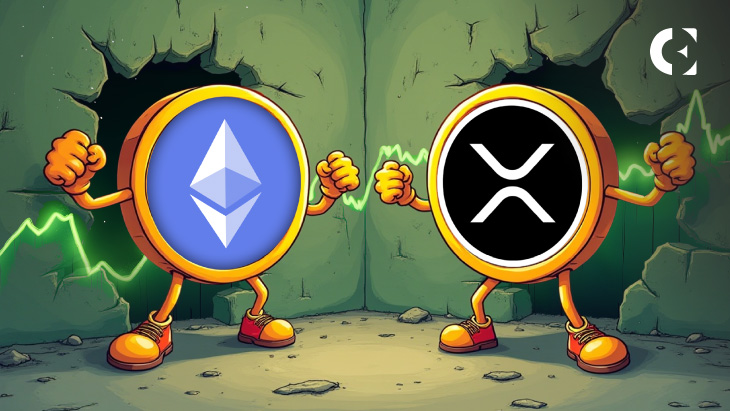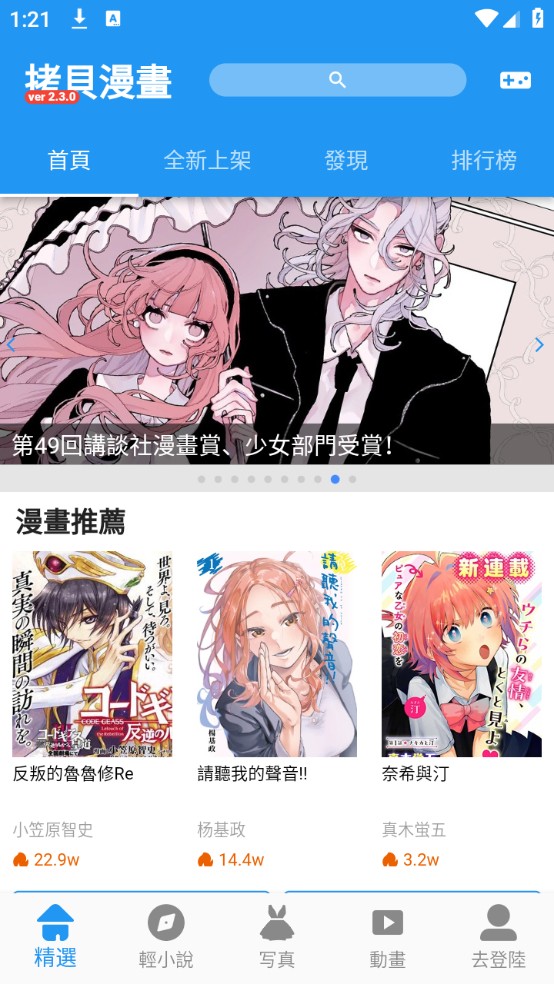jira-3.7.1和confluence安装说明
时间:2007-01-15 来源:supersuper
操作系统
redhat企业版4up4
软件
atlassian-jira-enterprise-3.7.1.zip
apache-tomcat-5.5.20.tar.gz
jira-jars-tomcat5.zip
mysql-connector-java-3.1.12.tar.gz
jdk-1_5_0_10-linux-i586-rpm.bin
confluence-2.3.1.zip
步骤 1 java环境变量 安装jdk-1_5_0_10-linux-i586-rpm.bin 解压缩tomcat并存放到相应目录eg:/opt/tomcat 编辑/etc/profile JAVA_HOME=/usr/java/jdk1.5.0_10
export PATH=.:$JAVA_HOME/bin:$PATH
export CLASSPATH=.:$JAVA_HOME/lib:$CLASSPATH
export CATALINA_HOME=/opt/tomcat
export PATH=$CATALINA_HOME/bin:$PATH
编辑/opt/tomcat/bin/startup.sh和shutdown.sh 在# ------------------- 下面 export JAVA_HOME=/usr/java/jdk1.5.0_10 重新加载环境变量 2 测试tomcat是否正常
/opt/tomcat/startup.sh http://xx.xx.xx.xx:8080看能否正常显示tomcat初始界面 关闭tomcat /opt/tomcat/shutdown.sh 2 创建jira数据库和用户 eg: jirauser:localhost:jira jiradb 3 安装jira tomcat部分 A windows下解压atlassian-jira-enterprise-3.7.1.zip并拷贝到eg:/opt/jira目录 编辑jira目录下的edit-webapp/WEB-INF/classes/entityengine.xml (JIRA Webapp), and change the field-type-name attribute to mysql. (If you forget to do this and start JIRA, it may create database tables incorrectly. See this page if this happens to you.) Also delete the schema-name="PUBLIC" attribute:
confluence-2.3.1.zip
步骤 1 java环境变量 安装jdk-1_5_0_10-linux-i586-rpm.bin 解压缩tomcat并存放到相应目录eg:/opt/tomcat 编辑/etc/profile JAVA_HOME=/usr/java/jdk1.5.0_10
export PATH=.:$JAVA_HOME/bin:$PATH
export CLASSPATH=.:$JAVA_HOME/lib:$CLASSPATH
export CATALINA_HOME=/opt/tomcat
export PATH=$CATALINA_HOME/bin:$PATH
编辑/opt/tomcat/bin/startup.sh和shutdown.sh 在# ------------------- 下面 export JAVA_HOME=/usr/java/jdk1.5.0_10 重新加载环境变量 2 测试tomcat是否正常
/opt/tomcat/startup.sh http://xx.xx.xx.xx:8080看能否正常显示tomcat初始界面 关闭tomcat /opt/tomcat/shutdown.sh 2 创建jira数据库和用户 eg: jirauser:localhost:jira jiradb 3 安装jira tomcat部分 A windows下解压atlassian-jira-enterprise-3.7.1.zip并拷贝到eg:/opt/jira目录 编辑jira目录下的edit-webapp/WEB-INF/classes/entityengine.xml (JIRA Webapp), and change the field-type-name attribute to mysql. (If you forget to do this and start JIRA, it may create database tables incorrectly. See this page if this happens to you.) Also delete the schema-name="PUBLIC" attribute:
<!-- DATASOURCE - You will need to update this tag for your installation. --> <datasource name="defaultDS" field-type-name="mysql" schema-name="PUBLIC" helper-class="org.ofbiz.core.entity.GenericHelperDAO" check-on-start="true" use-foreign-keys="false" ...
Also in entityengine.xml, ensure the <transaction-factory>...</transaction-factory> tag contains:
<transaction-factory class="org.ofbiz.core.entity.transaction.JNDIFactory"> <user-transaction-jndi jndi-server-name="default" jndi-name="java:comp/env/UserTransaction"/> <transaction-manager-jndi jndi-server-name="default" jndi-name="java:comp/env/UserTransaction"/> </transaction-factory> 去掉schema-name="PUBLIC"项添加env在如上两行 B build.sh Now build JIRA by typing build (Windows) or ./build.sh (Unix) on the command line in the $JIRA_HOME directory. This will produce the deployable WAR file in the $JIRA_HOME/dist-tomcat directory. 会在dist-tomcat目录下按照相应的tomcat版本拷贝相应的jira.xml到Copy dist-tomcat/tomcat-5.5/jira.xml from the built JIRA distribution to your Tomcat's conf/Catalina/localhost/ directory. 编辑jira.xml如下<Context path="/jira" docBase="/opt/jira/dist-tomcat/atlassian-jira-3.7.1.war" debug="0"> <!-- NOTE: If you use a database other than hsqldb:
* delete the minEvictableIdleTimeMillis and timeBetweenEvictionRunsMillis attributes
* change the database type in atlassian-jira/WEB-INF/classes/entityengine.xml
-->
<Resource name="jdbc/JiraDS" auth="Container" type="javax.sql.DataSource"
username="jirauser"
password="jira"
driverClassName="com.mysql.jdbc.Driver"
url="jdbc:mysql://localhost/jiradb?autoReconnect=true&useUnicode=true&characterEncoding=UTF8"
/> <Resource name="UserTransaction" auth="Container" type="javax.transaction.UserTransaction"
factory="org.objectweb.jotm.UserTransactionFactory" jotm.timeout="60"/>
<Manager className="org.apache.catalina.session.PersistentManager" saveOnRestart="false"/></Context>C jira-jars-tomcat5.zip windows下解压jira-jars-tomcat5.zip并全部拷贝到Tomcat's common/lib/ directory 4 安装jira mysql部分解压mysql-connector-java-3.1.12.tar.gzAdd the MySQL JDBC driver jar (mysql-connector-java-3.x.x-bin.jar) to the tomcat's common/lib/ directory编辑 server.xml文件 modify your Tomcat distributions conf/server.xml file
You should modify the block to contain the addition of the useBodyEncodingForURI property:<Connector port="8080" maxHttpHeaderSize="8192" maxThreads="150" minSpareThreads="25" maxSpareThreads="75" enableLookups="false" redirectPort="8443" acceptCount="100" connectionTimeout="20000" disableUploadTimeout="true" useBodyEncodingForURI="true"/> 启动tomcat的startup.sh后浏览器输入http://xx.xx.xx.xx:8080/jira后便会进入到jira安装配置界面
安装confluence
解压confluence-2.3.1.zip到/opt/目录
建立数据库confluence
编辑confluence/WEB-INF/classes/confluence-init.properties
将最后一行改为
confluence.home=/opt/confluence/data
Create a file called confluence.xml in your Tomcat installation's conf/Catalina/localhost directory
cd /opt/tomcat-5.5.20/conf/Catalina/localhost
touch confluence.xml
输入以下内容
<Context path="/confluence" docBase="/opt/confluence/confluence" debug="0" reloadable="true">
<Logger className="org.apache.catalina.logger.FileLogger"
prefix="atlassian-confluence." suffix=".log" timestamp="true"/>
</Context>
重新启动tomcat
http://localhost:8080/confluence
相关阅读 更多 +