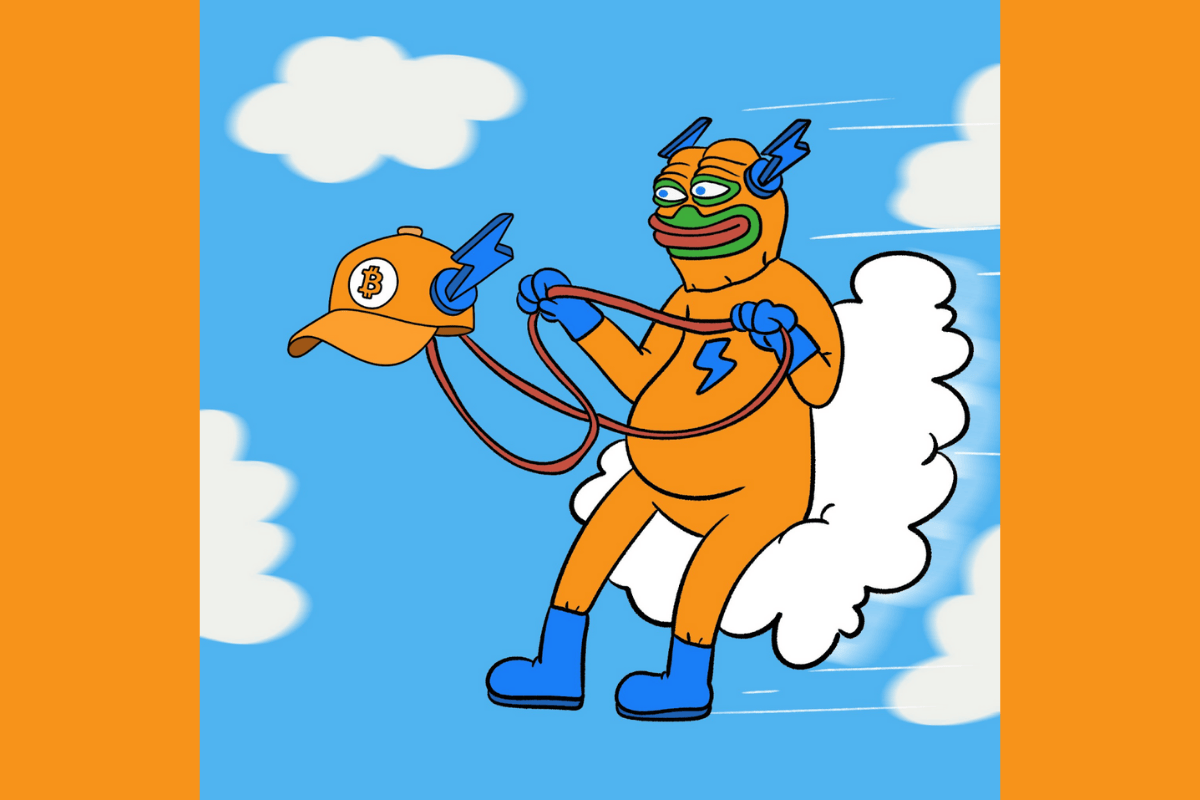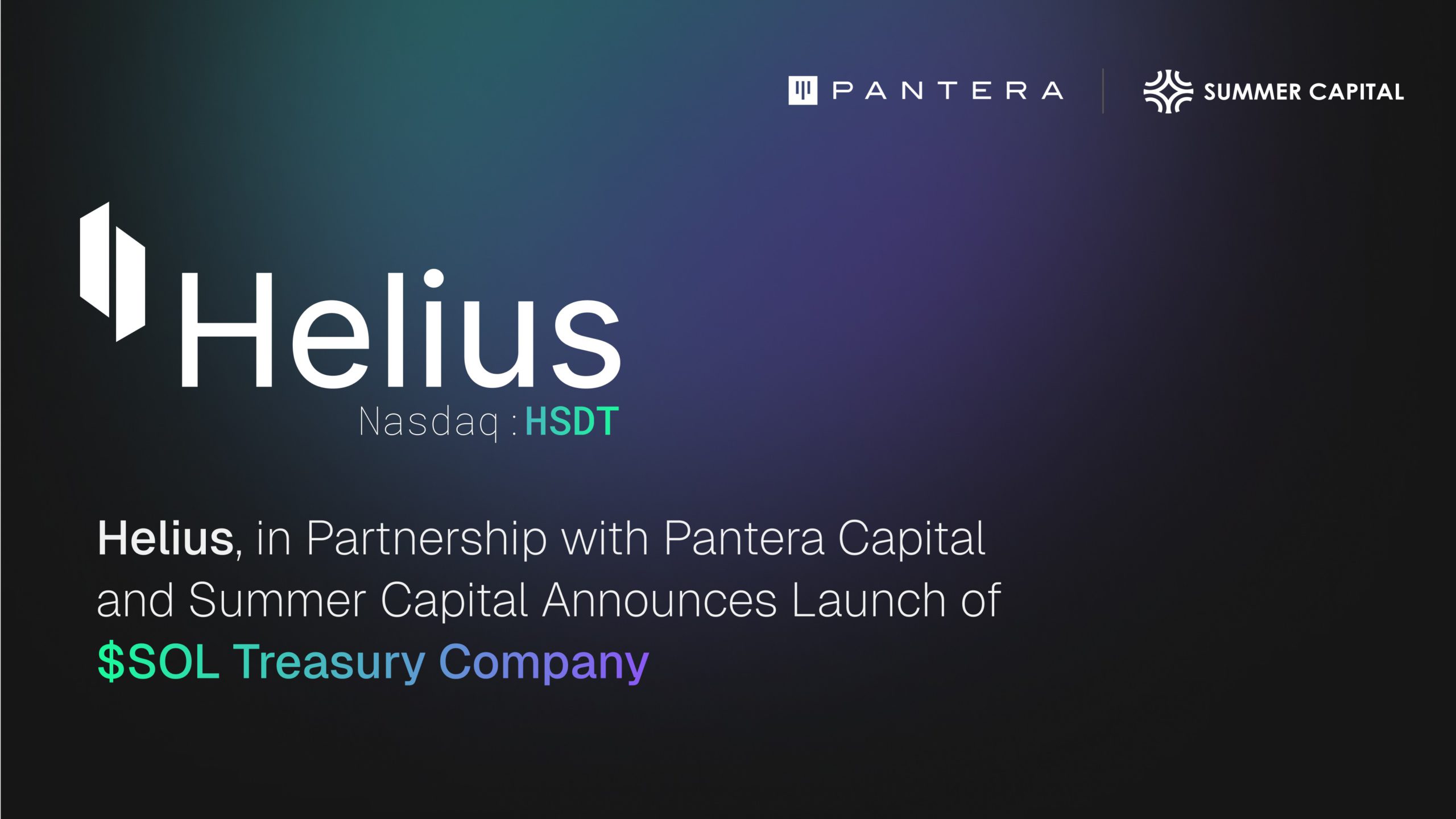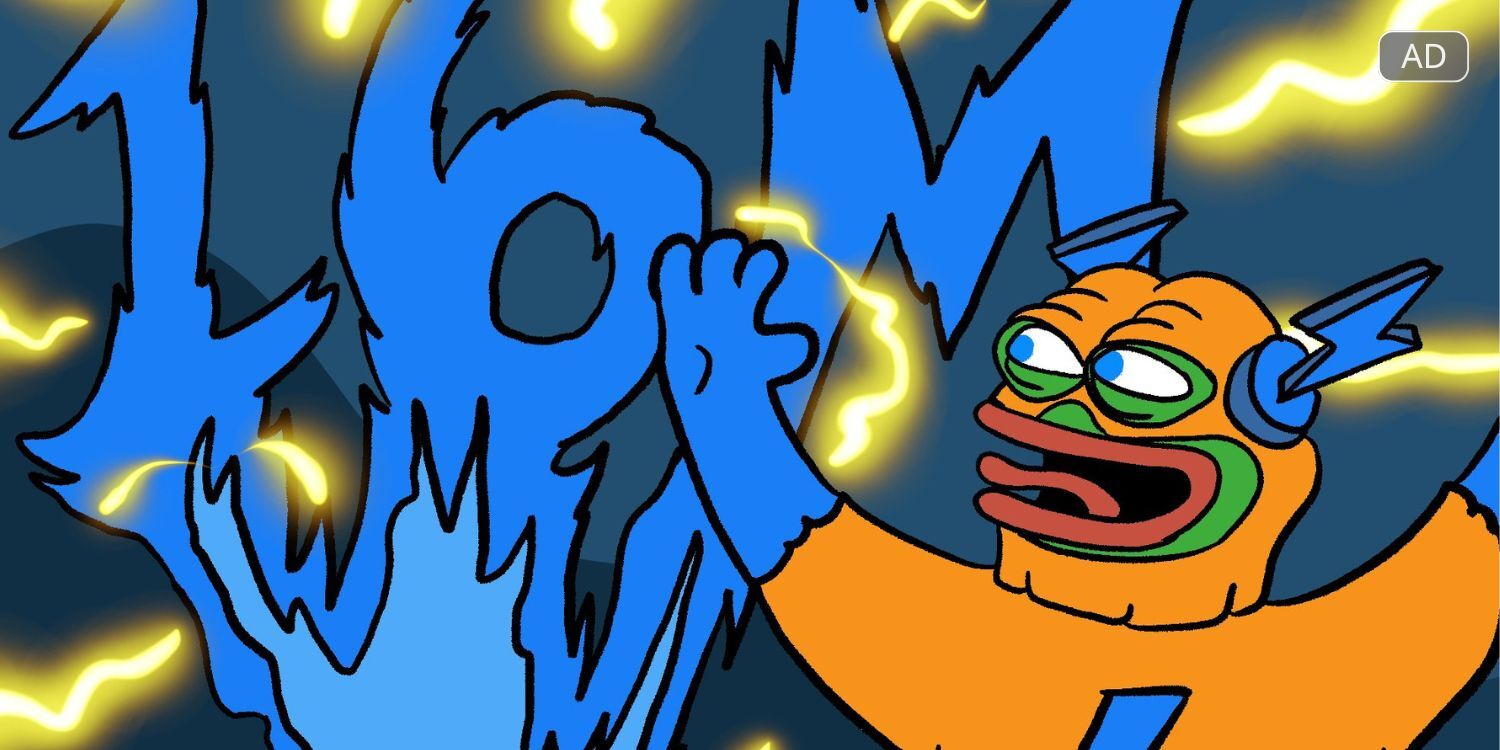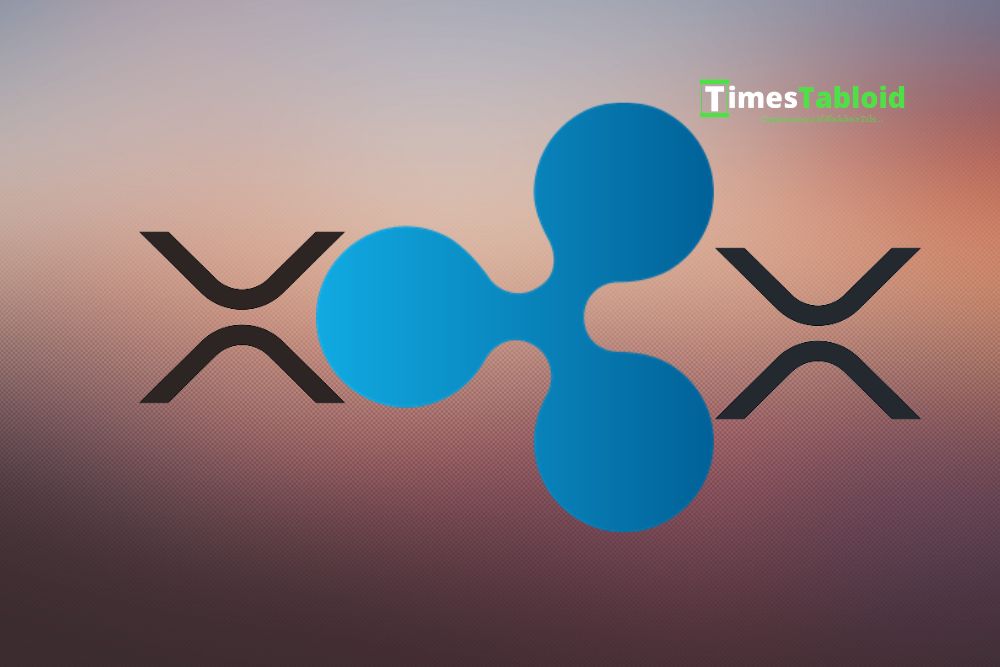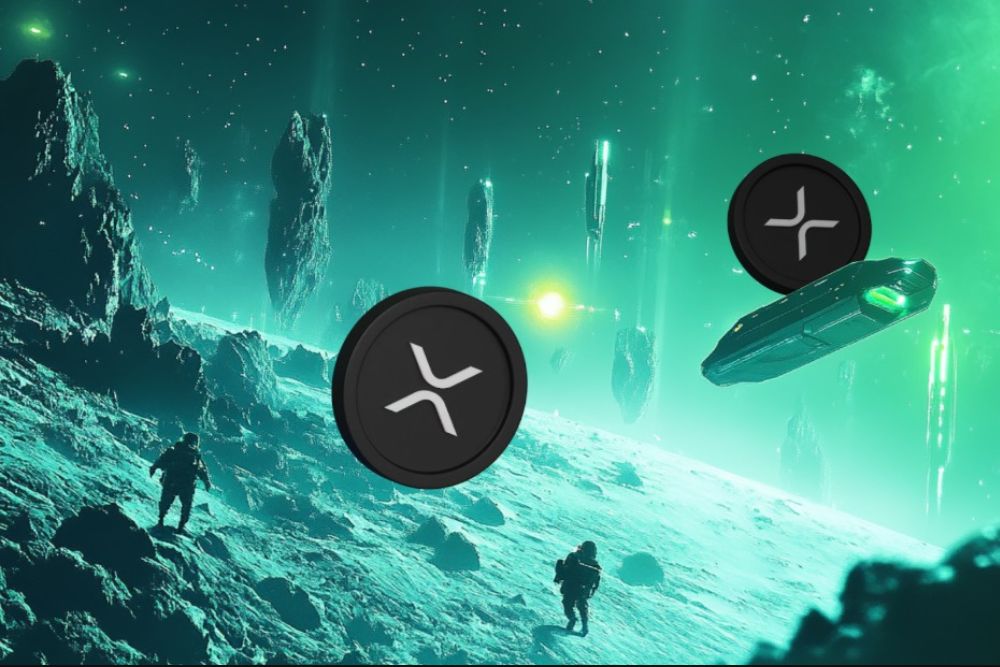Bluetooth, ALSA and Skype in Linux System
时间:2007-01-19 来源:shjuspea
Bluetooth stacks under Linux
============================
Bluetooth stacks for Linux I've known are listed here: OpenBT, BlueZ, BlueDrekar and Affix.
* OpenBT First Linux Bluetooth stack, originally developed by Axis Communications Inc. and now is a open source project hosted at SourceForge.
Project HomePage: http://developer.axis.com/software/bluetooth/
Download: http://sourceforge.net/projects/openbt/
* BlueZ Originally developed by Qualcom and later made OpenSource, since version 2.6.4 it's included in the Linux kernel distribution.
Project HomePage: http://bluez.sourceforge.net/
Download: http://bluez.sourceforge.net/
* BlueDrekar A middleware project from IBM that includes a complete Bluetooth stack, only the transport driver is open source.
Project HomePage: http://www.alphaWorks.ibm.com/tech/bluedrekar
Download: http://www.alphaWorks.ibm.com/tech/bluedrekar
* Affix Not included in Linux kernel distribution, hosted at SourceForge.
Project HomePage: http://affix.sourceforge.net/
DownLoad: http://affix.sourceforge.net/
BlueZ and Linux kernel configuration
====================================
1) From version 2.6.4 it is included in the Linux kernel distribution, you can use
"rpm -qa |grep bluez" to attain the information.
bluez-libs Bluetooth libraries
bluez-libs-devel Development libraries for Bluetooth applications
bluez-bluefw Bluetooth firmware loader
bluez-hcidump Analyses Bluetooth HCI packets
bluez-cups Bluetooth printer driver for CUPS
bluez-sdp
bluez-pan Bluetooth personal area network
bluez-pin Bluetooth PIN helper with D-BUS support
bluez-utils Bluetooth tools and daemons
- hcitool
- hciattach
- hciconfig
- hcid
- l2ping
- start scripts
- pcmcia configuration files
If you are using an older kernel version, just download some of them according to your requirement, the essentials are "bluez-libs" and "bluez-utils". The "README" or "INSTALL" file may show you exactly how to install it. "bluez-libs" should be installed first, then others, generally are:
./configure
make
make install
2) Make your kernel Bluetooth supporting.
Supposed kernel path is "/usr/src/linux":
2.6 version kernel:
* cd /usr/src/linux
* make menuconfig
Device Drivers->Networking support-><M>Bluetooth subsystem support
for convenience you can select all of them and then save the
configuration.
* make
* make modules_install
2.4 version kernel:
* cd /usr/src/linux
* make menuconfig
Bluetooth Support->
for convenience you can select all of them and then save the
configuration.
* make dep
* make bzImage
* make modules
* make modules_install
3) The configuration files for Bluetooth are under directory "/etc/bluetooth", you can use Bluetooth services quite well without modifying them.
hcid.conf:
# Local device class
class 0x120114 # default
class 0x200404 # audio/video Bluetooth device connection
class 0xff0100 # all kinds of Bluetooth device connection
# highly recommended
security user
auth disable
encrypt disable
rfcomm.conf:
4) Use Bluetooth utilities.
/etc/init.d/bluetooth start|stop|restart|status
"command --help" or "command -h"
"command arg --help" or "command arg -h"
* hciconfig
a) hciconfig
b) hciconfig -a
c) (Important)hciconfig hci0 revision
. If it prints "SCO mapping: HCI" then your adapter should work
. If it prints "SCO mapping: PCM" then you might permanently change the setting using a command line "pskey mapsco 0"
. If it doesn't print either of those, you probably need a different bluetooth adapter(preferably "CSR" based)
d) hciconfig dev
...
* hcitool
a) hcitool inq
b) hcitool scan
...
* sdptool
# find out which communication channel is appropriate
a) sdptool search --bdaddr <bdaddr> 0x1108
...
Notes: In kernel 2.6 version, all commands work quite well; while in 2.4, may be due to improper configuration, there are no outputs when using "hciconfig -a" after plugging Broadcom based usb dongle; CSR dongle works better.
ALSA and Linux kernel configuration
===================================
The Advanced Linux Sound Architecture(ALSA) provides audio and MIDI functionality to the Linux operation system. It supports for the older OSS API, providing binary compatibility for most OSS programs. When you want to use it, the kernel version must be at least 2.2.x, otherwise you should update the kernel.
1) First you should turn on sound support (soundcore module), it is default in kernel distribution; also you should select the module:
cd /usr/src/linux
make menuconfig
version 2.6 kernel:
(Important)Device Drivers->Sound-><M>Sound card support
->Advanced Linux Sound Architecture
->PCI devices
-><M>Emu10K1 (SB Live!, Audigy, E-mu APS)
make
make modules_install
version 2.4 kernel:
(Important)Sound-><M>Sound Card Support
-><M>Creative SBLive!(EMU10K1)
make dep
make bzImage
make modules
make modules_install
2) From version 2.6, ALSA has been integrated into kernel distribution.
rpm -qa |grep alsa:
alsa-lib Include ALSA runtime libraries
alsa-lib-devel Include ALSA development libraries
alsa-utils Contain command line utilities for ALSA
balsa A e-mail reader, part of the GNOME desktop environment
For version 2.4, you can download "alsa-lib" and "alsa-utils":
cd alsa-lib
./configure
make
make install
cd alsa-utils
./configure
make
make install
3) You can download "alsa-driver" and "alsa-oss" from the site http://alsa-project.org/,
uncompress them and read "INSTALL" file carefully. Here is a quick reference:
* alsa-oss:
cd alsa-oss
(Important)./configure --with-aoss=yes
make
make install
* alsa-driver
cd alsa-driver
./configure
make
make install
./snddevices
alsaconf
chkconfig (activate the script /etc/init.d/alsasound)
The sound card configuration file for version 2.6 is "/etc/modprobe.conf", and
"/etc/modules.conf" for version 2.4, there's no need altering it.
4) (Important)Make ALSA sound
Maybe you should restart your system first. All mixer channels are muted by default, you must use a native or OSS mixer program to unmute approriate channels. You can run "alsamixer" or "alsamixer -c 0" to accomplish it.
* Music
. Master (on)
. Master Mono
. PCM (on)
...
alsactl store # save current alsa mixer setup to "/etc/asound.state"
Now, start xmms to test it.
* Microphone
. Mic (on) - turn microphone on, if you don't want to hear what you say, just set the value to zero
. Mic as Center/LFE (off) - make sound transfer to remote
Mic as Center/LFE (on) - hear what yourself say, sound doesn't transfer to others, is different from "loopback"
. Mic Boost (+20db) (off/on)
...
alsactl strore
*
. arecord -f cd filename # record from mic
. aplay filename # playback
Next we can download a Skype client and make a free call.
Use Skype and its public API in Linux system
============================================
1)
Skype forum: http://forum.skype.com/ -> Skype for Linux
Skype forum: http://forum.skype.com/ -> Skype Public API
Skype FAQ: http://forum.skype.com/faq.php
Skype Public API: http://share.skype.com/developer_zone/documentation/api_reference/
2) Download a suitable Skype version for your kernel
http://www.skype.com/download/
3) Full dumplex
Run "kcontrol" in shell
Sound & Multimedia
->Sound System
->General
select "Enable the sound system"
select "Run with the highest possible priority"
->Hardware
Select the audio device: Advanced Linux Sound Architecture
(Important)select "Full duplex"
select "Use custom sampling rate": 48000Hz
"Quality": 16 Bits (high)
4) Skype for Linux is developed based on Qt; it uses OSS (Open Sound System), using
/dev/dsp as its input and output device, it works fine also with ALSA and its OSS
emulation layer.
5) Problems
* There may be a sound device problem when using Skype to make a call. Solving it, you can restart Skype client or use another version Skype.
* Some times, after making a first Skype call successfully, you may encounter a sound device problem when restarting another call procedure; that's to say, normally you can only make a call one time after starting Skype; if another wanted, just restart Skype.
* I've not found a proper way of setting audio devices: AUDIO_IN, AUDIO_OUT, RINGER in Skype Public API for Linux distribution, which performs quite well in Windows system. You can set the audio device "/dev/dsp1" mannually when using the new audio device
===== END =====
============================
Bluetooth stacks for Linux I've known are listed here: OpenBT, BlueZ, BlueDrekar and Affix.
* OpenBT First Linux Bluetooth stack, originally developed by Axis Communications Inc. and now is a open source project hosted at SourceForge.
Project HomePage: http://developer.axis.com/software/bluetooth/
Download: http://sourceforge.net/projects/openbt/
* BlueZ Originally developed by Qualcom and later made OpenSource, since version 2.6.4 it's included in the Linux kernel distribution.
Project HomePage: http://bluez.sourceforge.net/
Download: http://bluez.sourceforge.net/
* BlueDrekar A middleware project from IBM that includes a complete Bluetooth stack, only the transport driver is open source.
Project HomePage: http://www.alphaWorks.ibm.com/tech/bluedrekar
Download: http://www.alphaWorks.ibm.com/tech/bluedrekar
* Affix Not included in Linux kernel distribution, hosted at SourceForge.
Project HomePage: http://affix.sourceforge.net/
DownLoad: http://affix.sourceforge.net/
BlueZ and Linux kernel configuration
====================================
1) From version 2.6.4 it is included in the Linux kernel distribution, you can use
"rpm -qa |grep bluez" to attain the information.
bluez-libs Bluetooth libraries
bluez-libs-devel Development libraries for Bluetooth applications
bluez-bluefw Bluetooth firmware loader
bluez-hcidump Analyses Bluetooth HCI packets
bluez-cups Bluetooth printer driver for CUPS
bluez-sdp
bluez-pan Bluetooth personal area network
bluez-pin Bluetooth PIN helper with D-BUS support
bluez-utils Bluetooth tools and daemons
- hcitool
- hciattach
- hciconfig
- hcid
- l2ping
- start scripts
- pcmcia configuration files
If you are using an older kernel version, just download some of them according to your requirement, the essentials are "bluez-libs" and "bluez-utils". The "README" or "INSTALL" file may show you exactly how to install it. "bluez-libs" should be installed first, then others, generally are:
./configure
make
make install
2) Make your kernel Bluetooth supporting.
Supposed kernel path is "/usr/src/linux":
2.6 version kernel:
* cd /usr/src/linux
* make menuconfig
Device Drivers->Networking support-><M>Bluetooth subsystem support
for convenience you can select all of them and then save the
configuration.
* make
* make modules_install
2.4 version kernel:
* cd /usr/src/linux
* make menuconfig
Bluetooth Support->
for convenience you can select all of them and then save the
configuration.
* make dep
* make bzImage
* make modules
* make modules_install
3) The configuration files for Bluetooth are under directory "/etc/bluetooth", you can use Bluetooth services quite well without modifying them.
hcid.conf:
# Local device class
class 0x120114 # default
class 0x200404 # audio/video Bluetooth device connection
class 0xff0100 # all kinds of Bluetooth device connection
# highly recommended
security user
auth disable
encrypt disable
rfcomm.conf:
4) Use Bluetooth utilities.
/etc/init.d/bluetooth start|stop|restart|status
"command --help" or "command -h"
"command arg --help" or "command arg -h"
* hciconfig
a) hciconfig
b) hciconfig -a
c) (Important)hciconfig hci0 revision
. If it prints "SCO mapping: HCI" then your adapter should work
. If it prints "SCO mapping: PCM" then you might permanently change the setting using a command line "pskey mapsco 0"
. If it doesn't print either of those, you probably need a different bluetooth adapter(preferably "CSR" based)
d) hciconfig dev
...
* hcitool
a) hcitool inq
b) hcitool scan
...
* sdptool
# find out which communication channel is appropriate
a) sdptool search --bdaddr <bdaddr> 0x1108
...
Notes: In kernel 2.6 version, all commands work quite well; while in 2.4, may be due to improper configuration, there are no outputs when using "hciconfig -a" after plugging Broadcom based usb dongle; CSR dongle works better.
ALSA and Linux kernel configuration
===================================
The Advanced Linux Sound Architecture(ALSA) provides audio and MIDI functionality to the Linux operation system. It supports for the older OSS API, providing binary compatibility for most OSS programs. When you want to use it, the kernel version must be at least 2.2.x, otherwise you should update the kernel.
1) First you should turn on sound support (soundcore module), it is default in kernel distribution; also you should select the module:
cd /usr/src/linux
make menuconfig
version 2.6 kernel:
(Important)Device Drivers->Sound-><M>Sound card support
->Advanced Linux Sound Architecture
->PCI devices
-><M>Emu10K1 (SB Live!, Audigy, E-mu APS)
make
make modules_install
version 2.4 kernel:
(Important)Sound-><M>Sound Card Support
-><M>Creative SBLive!(EMU10K1)
make dep
make bzImage
make modules
make modules_install
2) From version 2.6, ALSA has been integrated into kernel distribution.
rpm -qa |grep alsa:
alsa-lib Include ALSA runtime libraries
alsa-lib-devel Include ALSA development libraries
alsa-utils Contain command line utilities for ALSA
balsa A e-mail reader, part of the GNOME desktop environment
For version 2.4, you can download "alsa-lib" and "alsa-utils":
cd alsa-lib
./configure
make
make install
cd alsa-utils
./configure
make
make install
3) You can download "alsa-driver" and "alsa-oss" from the site http://alsa-project.org/,
uncompress them and read "INSTALL" file carefully. Here is a quick reference:
* alsa-oss:
cd alsa-oss
(Important)./configure --with-aoss=yes
make
make install
* alsa-driver
cd alsa-driver
./configure
make
make install
./snddevices
alsaconf
chkconfig (activate the script /etc/init.d/alsasound)
The sound card configuration file for version 2.6 is "/etc/modprobe.conf", and
"/etc/modules.conf" for version 2.4, there's no need altering it.
4) (Important)Make ALSA sound
Maybe you should restart your system first. All mixer channels are muted by default, you must use a native or OSS mixer program to unmute approriate channels. You can run "alsamixer" or "alsamixer -c 0" to accomplish it.
* Music
. Master (on)
. Master Mono
. PCM (on)
...
alsactl store # save current alsa mixer setup to "/etc/asound.state"
Now, start xmms to test it.
* Microphone
. Mic (on) - turn microphone on, if you don't want to hear what you say, just set the value to zero
. Mic as Center/LFE (off) - make sound transfer to remote
Mic as Center/LFE (on) - hear what yourself say, sound doesn't transfer to others, is different from "loopback"
. Mic Boost (+20db) (off/on)
...
alsactl strore
*
. arecord -f cd filename # record from mic
. aplay filename # playback
Next we can download a Skype client and make a free call.
Use Skype and its public API in Linux system
============================================
1)
Skype forum: http://forum.skype.com/ -> Skype for Linux
Skype forum: http://forum.skype.com/ -> Skype Public API
Skype FAQ: http://forum.skype.com/faq.php
Skype Public API: http://share.skype.com/developer_zone/documentation/api_reference/
2) Download a suitable Skype version for your kernel
http://www.skype.com/download/
3) Full dumplex
Run "kcontrol" in shell
Sound & Multimedia
->Sound System
->General
select "Enable the sound system"
select "Run with the highest possible priority"
->Hardware
Select the audio device: Advanced Linux Sound Architecture
(Important)select "Full duplex"
select "Use custom sampling rate": 48000Hz
"Quality": 16 Bits (high)
4) Skype for Linux is developed based on Qt; it uses OSS (Open Sound System), using
/dev/dsp as its input and output device, it works fine also with ALSA and its OSS
emulation layer.
5) Problems
* There may be a sound device problem when using Skype to make a call. Solving it, you can restart Skype client or use another version Skype.
* Some times, after making a first Skype call successfully, you may encounter a sound device problem when restarting another call procedure; that's to say, normally you can only make a call one time after starting Skype; if another wanted, just restart Skype.
* I've not found a proper way of setting audio devices: AUDIO_IN, AUDIO_OUT, RINGER in Skype Public API for Linux distribution, which performs quite well in Windows system. You can set the audio device "/dev/dsp1" mannually when using the new audio device
===== END =====
相关阅读 更多 +