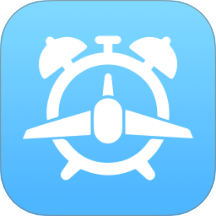Fedora Core 6 Tips and Tricks
时间:2006-11-25 来源:navy319510
This is based on my Fedora Core 5 Tips and Tricks page. Just getting started here, comments welcome. Recent changes are highlighted in yellow.
I do want to update this guide to include specific x86_64 instructions but I do not yet have an x86_64 system to experiement with. If you have some time and an x86_64 system please E-mail Me and let me know if you can help.
- Add support for other repositories
- Install MP3 plug-in
- Install Macromedia Flash/Shockwave Plug-in
- Install DVD player
- Install MPlayer Media Player
- Install VLC (VideoLAN Client)
- Install RealPlayer 10 Media Player
- Install Java J2RE and Mozilla Plug-in
- Install NTFS driver
- Install Internet Explorer
- Install Other Odds and Ends
- Other Useful Resources
Add support for other repositories
Fedora comes with a ton of software but there are still plenty of packages of interest to most users that are not included for a variety of reasons. This is where you find the MP3 plug-in and a ton of other packages.These instructions can vary depending on 32bit or 64bit architecture. If there is a difference it will be noted. If you don't know which architecture you're running you can run the following command:
$ uname -mI'm still working on the 64 bit specific instructions so your feedback is very important.
x86_64
...or...
i686
Before you add repositories it's probably a good idea to make sure your system is fully updated first. It's still early but right now the Livna and freshrpms repositories seems to be the most useful. The easiest way to get started is to install the freshrpms-release packages:
Both 32 and 64 bits:To automatically install/update the Macromedia Flash version 7.0 plug-in copy This File to your /etc/yum.repos.d directory. You can browse the packages available there at http://rpm.livna.org/fedora/6/i386/ and http://zod.freshrpms.net/.
# rpm -ihv http://ayo.freshrpms.net/fedora/linux/6/i386/RPMS.freshrpms/freshrpms-release-1.1-1.fc.noarch.rpm
32 bit version:
# rpm -ihv http://rpm.livna.org/fedora/6/i386/livna-release-6-1.noarch.rpm
64 bit version:
# rpm -ihv http://rpm.livna.org/fedora/6/x86_64/livna-release-6-1.noarch.rpm
Install MP3 Plug-in
Since you've been following along this next step is about as easy as it gets. Just use yum to automatically install the MP3 plug-ins for xmms and Rhythmbox like this:# yum -y install xmms-mp3 xmms-faad2 gstreamer-plugins-ugly libmad libid3tagWhile you're here you might as well install my personal favorite (this week at least) music player Banshee:
# yum -y install bansheeThe -y flag is to automatically answer yes to any question. If you want to be able to say no you can ignore that flag.
While you're there I highly recommend the grip CD ripper which supports both MP3 and Ogg formats. Once again installation is quite simple:
# yum -y install grip
Install Macromedia Flash/Shockwave plug-in
Flash Plug-in 7.0If you set up the repositories correctly above you should just need to do this to install the Flash plug-in version 7.0:
# yum -y install flash-pluginYou can get more information about this plug-in at http://macromedia.mplug.org/. Before the plug-in gets installed you'll need to agree to the terms of the license.
There is a problem with fonts not being handled correctly in the current version of the flash plug-in and until Macromedia gets around to fixing the plug-in you'll need to do the following workaround.
# mkdir -p /usr/X11R6/lib/X11/fs/
# ln -s /etc/X11/fs/config /usr/X11R6/lib/X11/fs/config
Flash Plug-in 9.0
Unless you've been hiding under a rock you've probably heard that at long last Adobe has released a BETA of their new Flash plug-in version 9.0. The new plug-in has better performance, works with some sites that didn't work with the older plug-in and fixes some sound syncronization issues. Being a BETA it is not yet perfect and has been known to crash or lock up the browser. If you want/need the newer plug-in you'll need to download it and install it manually for now as there is no automated method yet.
If you want the new version and have the old version installed you will want to rmeove it first:
# rpm -ev flash-pluginThen download the Flash 9.0 plug-in from http://labs.adobe.com/downloads/flashplayer9.html and click on Download Installer for Linux. Then install it as follows:
# gtar xzvf FP9_plugin_beta_101806.tar.gzSpecial 64-bit instructions:
# cp flash-player-plugin-9.0.21.55/libflashplayer.so /usr/lib/mozilla/plugins/
Now the problem with 64 bit, even on Windows, is that most plug-ins are still for some reason only available in a 32 bit version. This is a problem because a 64 bit version of Firefox can only use 64 bit plugins. There are several ways to solve this but by far the easiest is to just force the use of the 32-bit Firebox. Both versions are installed by default, you just need to make a little change to make sure only the 32-bit version gets run.
Edit the file /usr/bin/firefox as root and go down to about line 40 and comment out the following code:
# Force 32 bit versionThen when you restart Firefox you'll be running the 32 bit version and the plug-ins you installed above will work just fine.
#if [ -x "/usr/lib64/firefox-1.5.0.8/firefox-bin" ]
#then
# MOZ_LIB_DIR="/usr/lib64"
#fi
Install DVD player
Currently I find the DVD player that works best is the Xine Multimedia Player which is found in the Livna repository so installing it is just this simple:# yum -y install xine xine-lib xine-skins xine-lib-extras-nonfree libdvdcssThis will install the xine DVD/VCD/CD player. Now to get xine to automatically play a DVD upon insertion instead of the Totem player which can't actually play DVDs, you can simply use the gconftool-2 utility as follows:
$ gconftool-2 --set /desktop/gnome/volume_manager/autoplay_dvd_command \
'xine --auto-play --auto-scan dvd' --type='string'
Install MPlayer Media Player
At some point you're probably going to want to play a QuickTime, AVI or ASF file so you'll want the MPlayer media player. Fortunately with the FreshRpms repositories it's also very easy to download and install. Once again there are conflicts between the Livna and FreshRpms repositories and you'll have to disable one of them.To prevent potential problems of updates in the Livna repository from messing up the mplayer and mencoder packages add the following line highligted in bold to the file /etc/yum.repos.d/livna.repo :
gpgcheck=1Then you can go ahead and install mplayer and all it's dependencies:
gpgkey=file:///etc/pki/rpm-gpg/RPM-GPG-KEY-livna
exclude=mplayer* mencoder*
[livna-debuginfo]
# yum -y install mplayer mplayer-skins mplayer-fonts mplayerplug-inThis command line will download the whole kit and kaboodle. that if you want to play content from a command line that you use the gmplayer version which will include a skin-able control panel. This will install the plug-in to play a wide variety of media within your browser window. Restart your web browser after that whole mess is done installing and you'll also have a plug-in for Mozilla so you can play embedded content. While you're at it be sure to configure mplayer to use the ALSA sound system rather than the default. It just works better. Edit the file ~/.mplayer/config and add the following line:
ao=alsa
And finally you'll probably also want some additional codecs to play all that proprietary video that seems to have infected the Internet. Go to the MPlayer Download page and download the essential Binaries Codec Package. You'll need to install those files in /usr/local/lib/win32. Here are the steps. Remember the exact file names may change at some point.
# gtar xjvf essential-20061022.tar.bz2
# mkdir /usr/local/lib/win32
# mv essential-20061022/* /usr/local/lib/win32
Install VLC (VideoLAN Client)
Multimedia can be the achilles heel of Linux, but with just a little work you should be able to play just about anything your friends can. Besides Mplayer the other great video player is called VLC. It too is trivially easy to install once you have your repositories set up:# yum -y install videolan-clientOnce the client and a zillion dependencies get installed you can play a huge variety of video formats easy with the command vlc
Install RealPlayer 10 Media Player
If you have a better way of installing a Real Medial player please let me know if in the comments section below. Thanks to Chandra Shekhar for this great tip for making RealPlayer actually use ALSA instead of OSS. I've incorporated the changes into the guide below but here is a link to the original document. http://docs.google.com/View?docid=ddt5bn9t_4c9238pBefore you install the play you'll need to make sure the compat-libstdc++-33 module is installed. Download the RealPlayer10 package from the following location:
RealPlayer10GOLD.rpmThen install the RPM from the command line:
# yum -y install compat-libstdc++-33 alsa-ossThe other thing you'll need to do is prevent the mplayerplug-in you installed above from trying to handle Real Media. I don't know why it's included because it almost never works correctly. The easiest way to disable it is to remove the appropriate plugin files:
# rpm -ihv RealPlayer10GOLD.rpm
# cd /usr/lib/mozilla/pluginsThen whenever you want to view something just use /usr/bin/realplay . Here is a link to a cute test video to make sure it's working for you.
# rm mplayerplug-in-rm.so
If audio is working but you have a black screen then it's possible your video card doesn't support XVideo. You can turn it off by clicking on Tools -> Preferences then choose the Hardware tab and disable Use XVideo .
If the video doesn't play properly the first thing to check is to make sure you're not running SElinux, it seems to prevent the RealPlayer from getting access to the drivers. I currently run with SElinux disabled but I recommend you run it in the Targeted mode rather than the most secure mode.
Now a bit of a tricky part. You'll need to edit the executable /usr/bin/realplay as root and locate the section below around line 56. Then add the code that's highlighted and save the file back.
.
.
export HELIX_LIBS
fi
LD_PRELOAD="$LDPRELOAD:/usr/lib/libaoss.so.0.0.0"
export LD_PRELOAD
# See if LD_PRELOAD contains any of the sound server libs. If so, remove them.
LD_PRELOAD=`echo $LD_PRELOAD | sed -e 's/\([^:]*libesd[^:]*\|[^:]*libarts[^:]*\):\?//g'`
.
.
After you've run it the first time and gone through the configuration screens edit the ~/.realplayerrc file and add the following line in the [helix] section of the configuration:
[helix]For some reason on my system RealPlayer uses the the old and virtually obsolete OSS sound driver. The line above tells it to use the newer ALSA sound driver instead.
SoundDriver=2
.
.
Install Java J2RE and Mozilla Plug-in
It's also very handy to have the Java run-time environment available and most importantly a Mozilla plug-in so you can view dynamic content. It's unfortunate that Mozilla will actually crash if you go to a site containing Java and you don't have the plug-in installed.For now there is no easy way to do this but I found the following instructions on FedoraForums.org. Basically, start by downloading the Java Runtime Environment (JRE) 5.0 Update 9 (at the time I wrote this) from Sun.com. You'll want to grab the Linux RPM in self-extracting file. Then you want to install it with:
# chmod +x jre-1_5_0_09-linux-i586-rpm.bin
# ./jre-1_5_0_09-linux-i586-rpm.bin
Then you'll probably want to enable Java Plug-ins and here once again there is no easy way:
# ln -s /usr/java/jre1.5.0_09/plugin/i386/ns7/libjavaplugin_oji.so /usr/lib/mozilla/pluginsAnd finally you'll need to tell Fedora that you wish to use this version of Java as the preferred interpreter rather than the Open Source version that's installed by default. You'll of course need to adjust the full pathname if you install a newer version of the jre than the one in this example:
# /usr/sbin/alternatives --install /usr/bin/java java /usr/java/jre1.5.0_09/bin/java 1509If you know of an easier way please post it to the Comments section below.
# java -version
java version "1.5.0_09"
Java(TM) 2 Runtime Environment, Standard Edition (build 1.5.0_09-b05)
Java HotSpot(TM) Client VM (build 1.5.0_09-b05, mixed mode, sharing)
Install NTFS driver
With repositories like Fedora Extras it's now very easy to add NTFS support to Fedora:# yum -y install ntfs-3gThen you can simply mount NTFS file systems using the option -t ntfs-3g. You can find more detailed information about this driver at http://www.ntfs-3g.org/
Install Internet Explorer
I know what you're saying, why would I ever want Internet Explorer installed on my perfectly good Linux system? If you don't have your own answer to that question, feel free to just skip this section. For everyone else, it's actually quite easy thanks to some very handy scripts from IEs4Linux. Before you start you'll need to make sure you have >wine and cabextract installed:# yum -y install wine cabextractThen just download the latest script, extract and run it. The example below is based on version 2.0.5, just adjust the version number as necessary. Please note that you will want to install and run this as your own user, NOT as root. I used the defaults except that I installed all the versions of IE. I do some web development and I always find myself needing to resolve some goofy incompatibilites with older versions of IE.
$ gtar xzvf ies4linux-2.0.5.tar.gz
$ cd ies4linux-2.0.5
$ ./ies4linux
Welcome, greg! I'm IEs4Linux.
I can install IE 6, 5.5 and 5.0 for you easily and quickly.
You are just four 'enter's away from your IEs.
I'll ask you some questions now. Just answer y or n (default answer is the bold one)
IE 6 will be installed automatically.
Do you want to install IE 5.5 SP2 too? [ y / n ] y
.
.
.
IEs 4 Linux installations finished!
To run your IEs, type:
ie6
ie55
ie5
You can read more about this feature on my Internet Explorer with ActiveX on Linux page. It goes into a little more detail about using IE on Linux.
Install Other Odds and Ends
MS TrueType Fonts
Many people will find it handy to have MS TrueType fonts available to make sure many websites render correctly. You can download the latest RPM from http://www.mjmwired.net/resources/mjm-fedora-fc5.html#ttf and install it as follows:# wget --referer=http://www.mjmwired.net/resources/mjm-fedora-fc6.html \
http://www.mjmwired.net/resources/files/msttcorefonts-2.0-1.noarch.rpm
# rpm -ihv msttcorefonts-2.0-1.noarch.rpm
# service xfs restart
Turn off the ANNOYING Spatial Nautilus Behavior
I don't know if it's the worst feature of Fedora but it's definitely in the top 5. You can get the old more sane behavior by bringing up nautilus then choose Edit -> Preferences then select the Behavior tab. Near the top find the option for Always open in browser windows and make sure it is checked.Other Handy Utilities
Here are a few other tools that aren't installed by default but a lot of people find handy:# yum -y install bittorrent-gui gnomebaker testdisk thunderbird audacity-nonfree screenaudacity-nonfree - A version of the excellent Audacity sound editor which includes MP3 support bittorrent-gui - Simple Gnome based BitTorrent client
gnomebaker - GTK based CD/DVD burning utility
screen - If you do a lot with the command line you'll find screen invaluable
testdisk - Two command line utilities to recover lost partitions and undelete files on FAT filesystems. VERY handy for undeleting files on flash memory cards.
thunderbird - Excellent E-mail client that complements Firefox
Other Useful Resources
I've tried to not just copy other people's tips so I've included a list of other people's tips and tricks I've found to be useful. There should be little or no overlap. FedoraForum - Linux Support Community - This is now the official way to get community support of the Fedora Linux system. There is no official Red Hat mailing list for any version of Fedora any more.Mauriat Miranda's FC6 Installation Guide - Great guide that goes into more depth of selecting options during the installation process. This is also the source of the MS fonts RPM.
Fedora Core 5 Linux Installation Notes - Another great Fedora installation guide. This guide goes into some server related features rather than just desktop features.
Using Linux and Bluetooth DUN on the Treo 650 - A very nice guide to using a Treo 650 phone as a modem with your Linux based PC. It works great for me with one change. Do NOT uncomment the line encrypt enable; as it just won't work for me with encryption enabled with a D-Link DBT-120 and a Treo 650 phone.
Fedora Multimedia Installation HOWTO - I discovered this great resource after I wrote this. This document goes into more detail than mine so it's a great resource.
The Unofficial Fedora FAQ - Another great guide that should answer most general questions about Fedora. Fedora Core 5 doesn't seem to be addressed there yet but most answers are the same for both FC4 and FC5.
This Fedora Core 6 Tips & Tricks translated into Italian - Thanks to Guido for translating this guide into Italian. Please contact me if you wish to translate this guide into other languages.
Fedora fc5 on EasyLinux.info - Yet another guide. The thing I love about Linux is that you can solve any problem a number of different ways. That includes these tips guides, everyone has a different way. Different strokes for different folks.