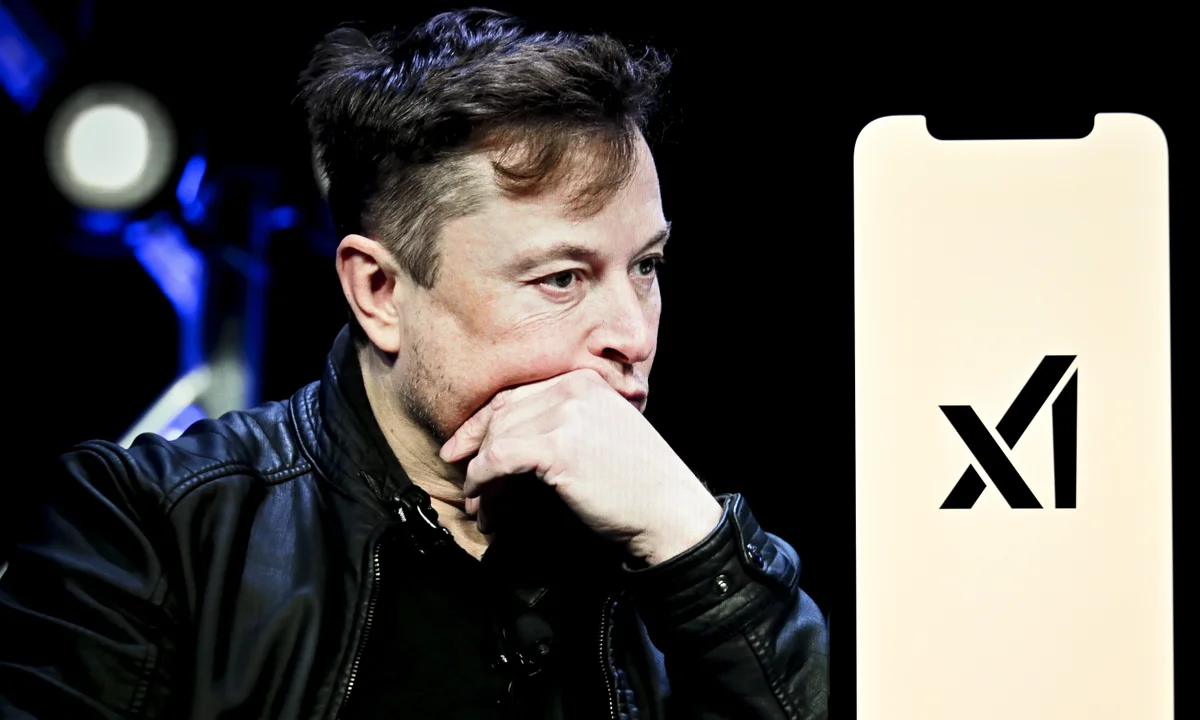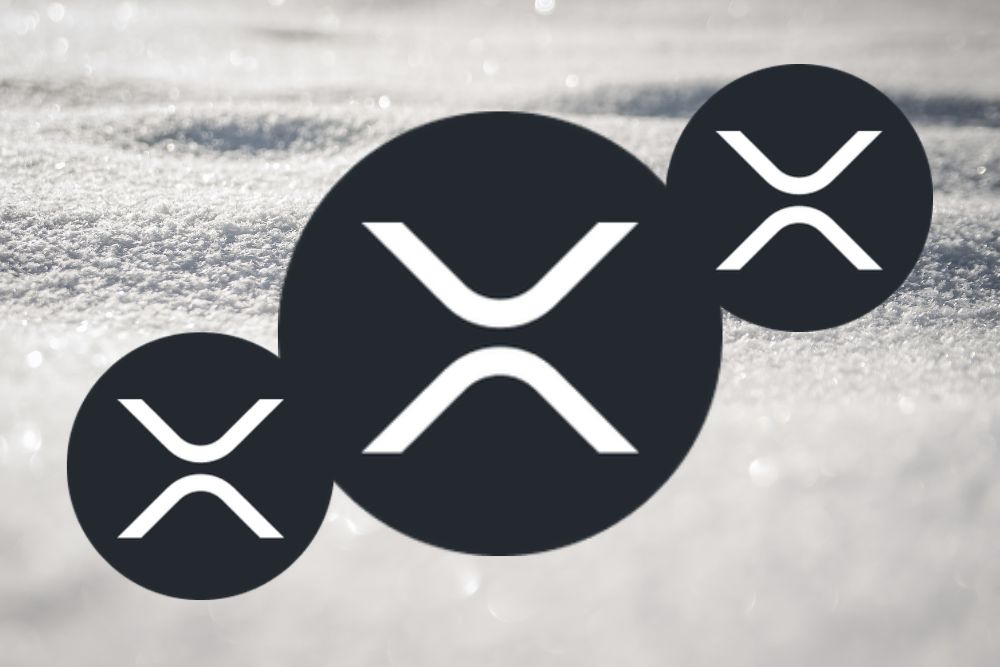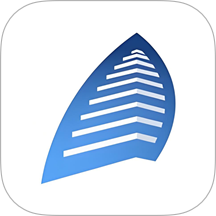suse10.1下安装XGL中文(图文)教程
时间:2006-10-12 来源:7887711
首先确定make, gcc, and kernel-source 三个包已经装到了你的系统上。打开YAST,输入root用户密码。在左侧的任务栏中选择“软件”. 在右侧选择“软件管理器”。
![]() screen.width*0.7) {this.resized=true; this.width=screen.width*0.7; this.style.cursor='hand'; this.alt='Click here to open new window\nCTRL+Mouse wheel to zoom in/out';}" onclick="if(!this.resized) {return true;} else {window.open('http://www.novell.com/coolsolutions/img/17174-01.png');}" alt="" src="http://www.novell.com/coolsolutions/img/17174-01.png" onload="if(this.width>screen.width*0.7) {this.resized=true; this.width=screen.width*0.7; this.alt='Click here to open new window\nCTRL+Mouse wheel to zoom in/out';}" border=0>
screen.width*0.7) {this.resized=true; this.width=screen.width*0.7; this.style.cursor='hand'; this.alt='Click here to open new window\nCTRL+Mouse wheel to zoom in/out';}" onclick="if(!this.resized) {return true;} else {window.open('http://www.novell.com/coolsolutions/img/17174-01.png');}" alt="" src="http://www.novell.com/coolsolutions/img/17174-01.png" onload="if(this.width>screen.width*0.7) {this.resized=true; this.width=screen.width*0.7; this.alt='Click here to open new window\nCTRL+Mouse wheel to zoom in/out';}" border=0>
著名的YAST 安装窗口出现了. 在“搜索”一栏中, 输入make然后按“查找”按钮. 结果将出现在右侧. 确定make 包旁边的检查框已经选择了:
![]() screen.width*0.7) {this.resized=true; this.width=screen.width*0.7; this.style.cursor='hand'; this.alt='Click here to open new window\nCTRL+Mouse wheel to zoom in/out';}" onclick="if(!this.resized) {return true;} else {window.open('http://www.novell.com/coolsolutions/img/17174-02.png');}" alt="" src="http://www.novell.com/coolsolutions/img/17174-02.png" onload="if(this.width>screen.width*0.7) {this.resized=true; this.width=screen.width*0.7; this.alt='Click here to open new window\nCTRL+Mouse wheel to zoom in/out';}" border=0>
screen.width*0.7) {this.resized=true; this.width=screen.width*0.7; this.style.cursor='hand'; this.alt='Click here to open new window\nCTRL+Mouse wheel to zoom in/out';}" onclick="if(!this.resized) {return true;} else {window.open('http://www.novell.com/coolsolutions/img/17174-02.png');}" alt="" src="http://www.novell.com/coolsolutions/img/17174-02.png" onload="if(this.width>screen.width*0.7) {this.resized=true; this.width=screen.width*0.7; this.alt='Click here to open new window\nCTRL+Mouse wheel to zoom in/out';}" border=0>
回到搜索栏搜索gcc. 确定gcc旁边的检测框已经选择了。
![]() screen.width*0.7) {this.resized=true; this.width=screen.width*0.7; this.style.cursor='hand'; this.alt='Click here to open new window\nCTRL+Mouse wheel to zoom in/out';}" onclick="if(!this.resized) {return true;} else {window.open('http://www.novell.com/coolsolutions/img/17174-03.png');}" alt="" src="http://www.novell.com/coolsolutions/img/17174-03.png" onload="if(this.width>screen.width*0.7) {this.resized=true; this.width=screen.width*0.7; this.alt='Click here to open new window\nCTRL+Mouse wheel to zoom in/out';}" border=0>
screen.width*0.7) {this.resized=true; this.width=screen.width*0.7; this.style.cursor='hand'; this.alt='Click here to open new window\nCTRL+Mouse wheel to zoom in/out';}" onclick="if(!this.resized) {return true;} else {window.open('http://www.novell.com/coolsolutions/img/17174-03.png');}" alt="" src="http://www.novell.com/coolsolutions/img/17174-03.png" onload="if(this.width>screen.width*0.7) {this.resized=true; this.width=screen.width*0.7; this.alt='Click here to open new window\nCTRL+Mouse wheel to zoom in/out';}" border=0>
再到搜索框搜索kernel-source. 检测kernel-source包被选择:
![]() screen.width*0.7) {this.resized=true; this.width=screen.width*0.7; this.style.cursor='hand'; this.alt='Click here to open new window\nCTRL+Mouse wheel to zoom in/out';}" onclick="if(!this.resized) {return true;} else {window.open('http://www.novell.com/coolsolutions/img/17174-04.png');}" alt="" src="http://www.novell.com/coolsolutions/img/17174-04.png" onload="if(this.width>screen.width*0.7) {this.resized=true; this.width=screen.width*0.7; this.alt='Click here to open new window\nCTRL+Mouse wheel to zoom in/out';}" border=0>
screen.width*0.7) {this.resized=true; this.width=screen.width*0.7; this.style.cursor='hand'; this.alt='Click here to open new window\nCTRL+Mouse wheel to zoom in/out';}" onclick="if(!this.resized) {return true;} else {window.open('http://www.novell.com/coolsolutions/img/17174-04.png');}" alt="" src="http://www.novell.com/coolsolutions/img/17174-04.png" onload="if(this.width>screen.width*0.7) {this.resized=true; this.width=screen.width*0.7; this.alt='Click here to open new window\nCTRL+Mouse wheel to zoom in/out';}" border=0>
接下来,点击右下角的“接受”按键。
这样yast就会为你安装这些软件,安装成功之后,关闭yash窗口即可。
现在我们到nv的网站上去下载 NVidia drivers 的驱动。到http://www.nvidia.com/content/drivers/drivers.asp. 在ia32的类里选,NVIDIA-Linux-x86-1.0-8756-pkg1.run. 下载这个驱动到你的桌面或是用户主目录。记住下载保存的位置,以便能容易的找到它。
需要在字符界面下安装nv驱动,先同时按CTRL + ALT + F1 进入一个终端,以root身份登入。现在你应该在命令行下了。(也可在图形界面下开终端,直接以root身份输入init 3,然后再登入,也是可以的,这是非官方的,是我自己用的方法)
linux-lab login: root
Password:
Have a lot of fun...
linux-lab:~ $
输入下面的命令,就彻底关闭了x。
linux-lab:~ $ init 3
Master Resource Control: runlevel 3 has been
reached
Master Resource Control: runlevel 3 has been
reached
linux-lab:~ $
下面进入你的下载驱动所在目录。这里是以/home/scott为例子的。
linux-lab:~ # cd /home/scott
linux-lab:/home/scott #
输入以下命令开始安装驱动
linux-lab:~ $ sh NVIDIA-Linux-x86-1.0-8756-pkg1.run -q
一个类似如下的界面将会出现
![]() screen.width*0.7) {this.resized=true; this.width=screen.width*0.7; this.style.cursor='hand'; this.alt='Click here to open new window\nCTRL+Mouse wheel to zoom in/out';}" onclick="if(!this.resized) {return true;} else {window.open('http://www.novell.com/coolsolutions/img/17174-05.png');}" alt="" src="http://www.novell.com/coolsolutions/img/17174-05.png" onload="if(this.width>screen.width*0.7) {this.resized=true; this.width=screen.width*0.7; this.alt='Click here to open new window\nCTRL+Mouse wheel to zoom in/out';}" border=0>
screen.width*0.7) {this.resized=true; this.width=screen.width*0.7; this.style.cursor='hand'; this.alt='Click here to open new window\nCTRL+Mouse wheel to zoom in/out';}" onclick="if(!this.resized) {return true;} else {window.open('http://www.novell.com/coolsolutions/img/17174-05.png');}" alt="" src="http://www.novell.com/coolsolutions/img/17174-05.png" onload="if(this.width>screen.width*0.7) {this.resized=true; this.width=screen.width*0.7; this.alt='Click here to open new window\nCTRL+Mouse wheel to zoom in/out';}" border=0>
选择"accept“,回车,就会出现如下界面。
![]() screen.width*0.7) {this.resized=true; this.width=screen.width*0.7; this.style.cursor='hand'; this.alt='Click here to open new window\nCTRL+Mouse wheel to zoom in/out';}" onclick="if(!this.resized) {return true;} else {window.open('http://www.novell.com/coolsolutions/img/17174-06.png');}" alt="" src="http://www.novell.com/coolsolutions/img/17174-06.png" onload="if(this.width>screen.width*0.7) {this.resized=true; this.width=screen.width*0.7; this.alt='Click here to open new window\nCTRL+Mouse wheel to zoom in/out';}" border=0>
screen.width*0.7) {this.resized=true; this.width=screen.width*0.7; this.style.cursor='hand'; this.alt='Click here to open new window\nCTRL+Mouse wheel to zoom in/out';}" onclick="if(!this.resized) {return true;} else {window.open('http://www.novell.com/coolsolutions/img/17174-06.png');}" alt="" src="http://www.novell.com/coolsolutions/img/17174-06.png" onload="if(this.width>screen.width*0.7) {this.resized=true; this.width=screen.width*0.7; this.alt='Click here to open new window\nCTRL+Mouse wheel to zoom in/out';}" border=0>
直接按”回车“。
等一会,nv程序将安装到你的系统。
![]() screen.width*0.7) {this.resized=true; this.width=screen.width*0.7; this.style.cursor='hand'; this.alt='Click here to open new window\nCTRL+Mouse wheel to zoom in/out';}" onclick="if(!this.resized) {return true;} else {window.open('http://www.novell.com/coolsolutions/img/17174-07.png');}" alt="" src="http://www.novell.com/coolsolutions/img/17174-07.png" onload="if(this.width>screen.width*0.7) {this.resized=true; this.width=screen.width*0.7; this.alt='Click here to open new window\nCTRL+Mouse wheel to zoom in/out';}" border=0>
screen.width*0.7) {this.resized=true; this.width=screen.width*0.7; this.style.cursor='hand'; this.alt='Click here to open new window\nCTRL+Mouse wheel to zoom in/out';}" onclick="if(!this.resized) {return true;} else {window.open('http://www.novell.com/coolsolutions/img/17174-07.png');}" alt="" src="http://www.novell.com/coolsolutions/img/17174-07.png" onload="if(this.width>screen.width*0.7) {this.resized=true; this.width=screen.width*0.7; this.alt='Click here to open new window\nCTRL+Mouse wheel to zoom in/out';}" border=0>
过一会,就安装成功了。
![]() screen.width*0.7) {this.resized=true; this.width=screen.width*0.7; this.style.cursor='hand'; this.alt='Click here to open new window\nCTRL+Mouse wheel to zoom in/out';}" onclick="if(!this.resized) {return true;} else {window.open('http://www.novell.com/coolsolutions/img/17174-08.png');}" alt="" src="http://www.novell.com/coolsolutions/img/17174-08.png" onload="if(this.width>screen.width*0.7) {this.resized=true; this.width=screen.width*0.7; this.alt='Click here to open new window\nCTRL+Mouse wheel to zoom in/out';}" border=0>
screen.width*0.7) {this.resized=true; this.width=screen.width*0.7; this.style.cursor='hand'; this.alt='Click here to open new window\nCTRL+Mouse wheel to zoom in/out';}" onclick="if(!this.resized) {return true;} else {window.open('http://www.novell.com/coolsolutions/img/17174-08.png');}" alt="" src="http://www.novell.com/coolsolutions/img/17174-08.png" onload="if(this.width>screen.width*0.7) {this.resized=true; this.width=screen.width*0.7; this.alt='Click here to open new window\nCTRL+Mouse wheel to zoom in/out';}" border=0>
按”回车“键后,就又回到了命令行。
输入以下命令,打开3D。
linux-lab:~ $ sax2 -r -m 0=nvidia
注意,这里的”0“是数字,不是字母。
过一会,一个图形界面将会出现。将会出现AUTOMATIC GRAPHICS SYSTEM SETUP. 在此窗口中按OK键.
安装nv驱动完毕。
输入如下命令,回到图形界面。
linux-lab:~ $ init 5
安装xgl和compiz
现在nv驱动已经装好了,接下来我们开始安装xgl and compiz, 它们会使一切变得cool起来。以root权限登录YAST, 进入之后点左侧的“软件”, 再点右侧的软件管理器:
![]() screen.width*0.7) {this.resized=true; this.width=screen.width*0.7; this.style.cursor='hand'; this.alt='Click here to open new window\nCTRL+Mouse wheel to zoom in/out';}" onclick="if(!this.resized) {return true;} else {window.open('http://www.novell.com/coolsolutions/img/17174-01.png');}" alt="" src="http://www.novell.com/coolsolutions/img/17174-01.png" onload="if(this.width>screen.width*0.7) {this.resized=true; this.width=screen.width*0.7; this.alt='Click here to open new window\nCTRL+Mouse wheel to zoom in/out';}" border=0>
screen.width*0.7) {this.resized=true; this.width=screen.width*0.7; this.style.cursor='hand'; this.alt='Click here to open new window\nCTRL+Mouse wheel to zoom in/out';}" onclick="if(!this.resized) {return true;} else {window.open('http://www.novell.com/coolsolutions/img/17174-01.png');}" alt="" src="http://www.novell.com/coolsolutions/img/17174-01.png" onload="if(this.width>screen.width*0.7) {this.resized=true; this.width=screen.width*0.7; this.alt='Click here to open new window\nCTRL+Mouse wheel to zoom in/out';}" border=0>
搜索xgl. 当结果出现在右侧的时候,勾选其左侧的方框:
![]() screen.width*0.7) {this.resized=true; this.width=screen.width*0.7; this.style.cursor='hand'; this.alt='Click here to open new window\nCTRL+Mouse wheel to zoom in/out';}" onclick="if(!this.resized) {return true;} else {window.open('http://www.novell.com/coolsolutions/img/17174-09.png');}" alt="" src="http://www.novell.com/coolsolutions/img/17174-09.png" onload="if(this.width>screen.width*0.7) {this.resized=true; this.width=screen.width*0.7; this.alt='Click here to open new window\nCTRL+Mouse wheel to zoom in/out';}" border=0>
screen.width*0.7) {this.resized=true; this.width=screen.width*0.7; this.style.cursor='hand'; this.alt='Click here to open new window\nCTRL+Mouse wheel to zoom in/out';}" onclick="if(!this.resized) {return true;} else {window.open('http://www.novell.com/coolsolutions/img/17174-09.png');}" alt="" src="http://www.novell.com/coolsolutions/img/17174-09.png" onload="if(this.width>screen.width*0.7) {this.resized=true; this.width=screen.width*0.7; this.alt='Click here to open new window\nCTRL+Mouse wheel to zoom in/out';}" border=0>
接下来搜索compiz. 当其结果出现在右侧时,勾选它:
![]() screen.width*0.7) {this.resized=true; this.width=screen.width*0.7; this.style.cursor='hand'; this.alt='Click here to open new window\nCTRL+Mouse wheel to zoom in/out';}" onclick="if(!this.resized) {return true;} else {window.open('http://www.novell.com/coolsolutions/img/17174-10.png');}" alt="" src="http://www.novell.com/coolsolutions/img/17174-10.png" onload="if(this.width>screen.width*0.7) {this.resized=true; this.width=screen.width*0.7; this.alt='Click here to open new window\nCTRL+Mouse wheel to zoom in/out';}" border=0>
screen.width*0.7) {this.resized=true; this.width=screen.width*0.7; this.style.cursor='hand'; this.alt='Click here to open new window\nCTRL+Mouse wheel to zoom in/out';}" onclick="if(!this.resized) {return true;} else {window.open('http://www.novell.com/coolsolutions/img/17174-10.png');}" alt="" src="http://www.novell.com/coolsolutions/img/17174-10.png" onload="if(this.width>screen.width*0.7) {this.resized=true; this.width=screen.width*0.7; this.alt='Click here to open new window\nCTRL+Mouse wheel to zoom in/out';}" border=0>
现在选择完成了,点击右下角的ACCEPT (接受)。象以前一样,yast会让你选择正确的cd. 在结束时,会询问你是否安装其它包,选“否”。
编辑配置文件
现在,我们需要编辑一些配置文件.
首先,打开一个终端窗口.
取得"root"权限 (输入 'su' 和密码):
linux-lab:~ $ su
Password:
linux-lab:/home/scott $
现在,打开/etc/X11/xorg.conf文件. 我将用gedit, 但是你也可以用: kate, vim, emacs, 或者是任何一种你想用的编辑器:
linux-lab:~ $ gedit /etc/X11/xorg.conf
打到Section "Device" . 类似以下这样:
------------
Section "Device"
BoardName "GeForce4 MX 440 with AGP8X"
BusID "PCI:1@0:0:0"
Driver "nvidia"
Identifier "Device[0]"
VendorName "NVidia"
EndSection
----------
我们将新增一条到这里. 这条的内容是: Option "NoFlip" "True", 如下面这个例子:
Section "Device"
BoardName "GeForce4 MX 440 with AGP8X"
BusID "PCI:1@0:0:0"
Driver "nvidia"
Identifier "Device[0]"
VendorName "NVidia"
Option "NoFlip" "True"
EndSection
注意:一些人报告说这一条没必要加.然而,在Novell的发起者建议我这样做,所以,我在此提此建议.
不要关此文件,还有一些东西需要添加.到这个文件的最后面,然后加入这一段:
Section "Extensions"
Option "Composite" "off"
EndSection
现在,可以关了这个文件,但不要关闭终端窗口.
我们还有几个文件需要配置, 打开/etc/sysconfig/displaymanager. 用你想用的文本编辑器打开它. 以root权限打开它:
linux-lab:~ $ gedit /etc/sysconfig/displaymanager
打到这一行:DISPLAYMANAGER_XSERVER="Xorg". 我们将用Xgl代替Xorg. 所以,替换如下:
DISPLAYMANAGER_XSERVER="Xgl"
接下来找到:DISPLAYMANAGER_XGL_OPTS="-accel glx:pbuffer -accel xv:pbuffer". 用下面的语句替换它:
DISPLAYMANAGER_XGL_OPTS="-accel glx:pbuffer -accel xv:fbo"
保存并关闭文件, 不要退出终端,并保持root权限,输入SuSEconfig命令:
linux-lab:~ $ SuSEconfig
你会看到一系列输出在屏幕上滚过.
当其停止时, 我们不得不去除一个原始链接,并建立个新的 。输入如下两个命令:
linux-lab:~ $ rm /var/X11R6/bin/X
linux-lab:~ $ ln -s /usr/X11R6/bin/Xgl /var/X11R6/bin/X
linux-lab:~ $
现在,可以关闭终端窗口了。
现在这些已经设置完了,都不是很难. 接下来就要安装Xgl和compiz 并配置系统. 现在配置你的系统在开机时自动启动Xgl 和compiz 。 下面这段将会配置主要的桌面环境和窗口管理器. 现在直接开始配置大家都比较喜欢的一个,开始!
配置Gnome运行Xgl
首先,重新进入Gnome.
开一个终端窗口,然后运行gnome-session-properties 命令
linux-lab:~ $ gnome-session-properties
你将会看到 SESSIONS 窗口出现. 进入开始程序栏:
![]() screen.width*0.7) {this.resized=true; this.width=screen.width*0.7; this.style.cursor='hand'; this.alt='Click here to open new window\nCTRL+Mouse wheel to zoom in/out';}" onclick="if(!this.resized) {return true;} else {window.open('http://www.novell.com/coolsolutions/img/17174-11.png');}" alt="" src="http://www.novell.com/coolsolutions/img/17174-11.png" onload="if(this.width>screen.width*0.7) {this.resized=true; this.width=screen.width*0.7; this.alt='Click here to open new window\nCTRL+Mouse wheel to zoom in/out';}" border=0>
screen.width*0.7) {this.resized=true; this.width=screen.width*0.7; this.style.cursor='hand'; this.alt='Click here to open new window\nCTRL+Mouse wheel to zoom in/out';}" onclick="if(!this.resized) {return true;} else {window.open('http://www.novell.com/coolsolutions/img/17174-11.png');}" alt="" src="http://www.novell.com/coolsolutions/img/17174-11.png" onload="if(this.width>screen.width*0.7) {this.resized=true; this.width=screen.width*0.7; this.alt='Click here to open new window\nCTRL+Mouse wheel to zoom in/out';}" border=0>
点击”添加“按钮. 输入 compiz -replace 并确定:
![]() screen.width*0.7) {this.resized=true; this.width=screen.width*0.7; this.style.cursor='hand'; this.alt='Click here to open new window\nCTRL+Mouse wheel to zoom in/out';}" onclick="if(!this.resized) {return true;} else {window.open('http://www.novell.com/coolsolutions/img/17174-12.png');}" alt="" src="http://www.novell.com/coolsolutions/img/17174-12.png" onload="if(this.width>screen.width*0.7) {this.resized=true; this.width=screen.width*0.7; this.alt='Click here to open new window\nCTRL+Mouse wheel to zoom in/out';}" border=0>
screen.width*0.7) {this.resized=true; this.width=screen.width*0.7; this.style.cursor='hand'; this.alt='Click here to open new window\nCTRL+Mouse wheel to zoom in/out';}" onclick="if(!this.resized) {return true;} else {window.open('http://www.novell.com/coolsolutions/img/17174-12.png');}" alt="" src="http://www.novell.com/coolsolutions/img/17174-12.png" onload="if(this.width>screen.width*0.7) {this.resized=true; this.width=screen.width*0.7; this.alt='Click here to open new window\nCTRL+Mouse wheel to zoom in/out';}" border=0>
再添加. 输入 gnome-window-decorator 并确定
![]() screen.width*0.7) {this.resized=true; this.width=screen.width*0.7; this.style.cursor='hand'; this.alt='Click here to open new window\nCTRL+Mouse wheel to zoom in/out';}" onclick="if(!this.resized) {return true;} else {window.open('http://www.novell.com/coolsolutions/img/17174-13.png');}" alt="" src="http://www.novell.com/coolsolutions/img/17174-13.png" onload="if(this.width>screen.width*0.7) {this.resized=true; this.width=screen.width*0.7; this.alt='Click here to open new window\nCTRL+Mouse wheel to zoom in/out';}" border=0>
screen.width*0.7) {this.resized=true; this.width=screen.width*0.7; this.style.cursor='hand'; this.alt='Click here to open new window\nCTRL+Mouse wheel to zoom in/out';}" onclick="if(!this.resized) {return true;} else {window.open('http://www.novell.com/coolsolutions/img/17174-13.png');}" alt="" src="http://www.novell.com/coolsolutions/img/17174-13.png" onload="if(this.width>screen.width*0.7) {this.resized=true; this.width=screen.width*0.7; this.alt='Click here to open new window\nCTRL+Mouse wheel to zoom in/out';}" border=0>
现在会看到两个新加项目在SESSIONS窗口:
![]() screen.width*0.7) {this.resized=true; this.width=screen.width*0.7; this.style.cursor='hand'; this.alt='Click here to open new window\nCTRL+Mouse wheel to zoom in/out';}" onclick="if(!this.resized) {return true;} else {window.open('http://www.novell.com/coolsolutions/img/17174-14.png');}" alt="" src="http://www.novell.com/coolsolutions/img/17174-14.png" onload="if(this.width>screen.width*0.7) {this.resized=true; this.width=screen.width*0.7; this.alt='Click here to open new window\nCTRL+Mouse wheel to zoom in/out';}" border=0>
screen.width*0.7) {this.resized=true; this.width=screen.width*0.7; this.style.cursor='hand'; this.alt='Click here to open new window\nCTRL+Mouse wheel to zoom in/out';}" onclick="if(!this.resized) {return true;} else {window.open('http://www.novell.com/coolsolutions/img/17174-14.png');}" alt="" src="http://www.novell.com/coolsolutions/img/17174-14.png" onload="if(this.width>screen.width*0.7) {this.resized=true; this.width=screen.width*0.7; this.alt='Click here to open new window\nCTRL+Mouse wheel to zoom in/out';}" border=0>
关闭它.
再次回到终端窗口, 运行 gconf-editor 命令:
linux-lab:~ $ gconf-editor
配置编辑窗口将出现:
![]() screen.width*0.7) {this.resized=true; this.width=screen.width*0.7; this.style.cursor='hand'; this.alt='Click here to open new window\nCTRL+Mouse wheel to zoom in/out';}" onclick="if(!this.resized) {return true;} else {window.open('http://www.novell.com/coolsolutions/img/17174-15.png');}" alt="" src="http://www.novell.com/coolsolutions/img/17174-15.png" onload="if(this.width>screen.width*0.7) {this.resized=true; this.width=screen.width*0.7; this.alt='Click here to open new window\nCTRL+Mouse wheel to zoom in/out';}" border=0>
screen.width*0.7) {this.resized=true; this.width=screen.width*0.7; this.style.cursor='hand'; this.alt='Click here to open new window\nCTRL+Mouse wheel to zoom in/out';}" onclick="if(!this.resized) {return true;} else {window.open('http://www.novell.com/coolsolutions/img/17174-15.png');}" alt="" src="http://www.novell.com/coolsolutions/img/17174-15.png" onload="if(this.width>screen.width*0.7) {this.resized=true; this.width=screen.width*0.7; this.alt='Click here to open new window\nCTRL+Mouse wheel to zoom in/out';}" border=0>
在左侧以下面这个顺序双击其中的项目: apps => compiz => general => allscreens => options. 接着,双击右侧的ACTIVE_PLUGINS 项目以打开它. 只是想确定以下的效果已经打开:
![]() screen.width*0.7) {this.resized=true; this.width=screen.width*0.7; this.style.cursor='hand'; this.alt='Click here to open new window\nCTRL+Mouse wheel to zoom in/out';}" onclick="if(!this.resized) {return true;} else {window.open('http://www.novell.com/coolsolutions/img/17174-16.png');}" alt="" src="http://www.novell.com/coolsolutions/img/17174-16.png" onload="if(this.width>screen.width*0.7) {this.resized=true; this.width=screen.width*0.7; this.alt='Click here to open new window\nCTRL+Mouse wheel to zoom in/out';}" border=0>
screen.width*0.7) {this.resized=true; this.width=screen.width*0.7; this.style.cursor='hand'; this.alt='Click here to open new window\nCTRL+Mouse wheel to zoom in/out';}" onclick="if(!this.resized) {return true;} else {window.open('http://www.novell.com/coolsolutions/img/17174-16.png');}" alt="" src="http://www.novell.com/coolsolutions/img/17174-16.png" onload="if(this.width>screen.width*0.7) {this.resized=true; this.width=screen.width*0.7; this.alt='Click here to open new window\nCTRL+Mouse wheel to zoom in/out';}" border=0>
如果没有,你可以手动添加.
现在我们确定所有插件已经被加载, 你可以退出gnome并再次登录. 现在大家就可以试试Xgl的特性了. 测试一下,打开一个窗口并拖动其在桌面中旋转. 如果它摇晃了,那就成功了。
按 CTRL + ALT + BACKSPACE. 快速注销并重新登录. 一切将变得很cool,重启后如果启动正常,那就成功了。恭喜,你的gnome桌面环境可以真正享受 Xgl的乐趣了. 到本页最下方的XGL快捷键中看看它能给你什么惊喜, below.
配置 KDE运行Xgl
首先,如平常一样进入kde. 首先建立一个快速启动文件,以使KDE 在启动时自动加载compiz . 打开你喜欢的文本编辑器. 复制并粘贴以下内容到你的新建文件中:
[Desktop Entry]
Encoding=UTF-8
Exec=compiz --replace decoration wobbly fade minimize cube rotate zoom scale move resize place switcher & gnome-window-decorator &
GenericName[en_US]=
StartupNotify=false
Terminal=false
TerminalOptions=
Type=Application
X-KDE-autostart-after=kdesktop
下面保存文件,将其保存在/home/user/.kde/Autostart 文件夹里, 'user' 就是你现在的用户名.命名这个文件为compiz.desktop。 完成之后,注销并重新登录. Xgl功能将出现在你的焕然一新的K Desktop Environment.
Xgl 快捷键
这句就不译了,大家照下面的快捷键,自己感受吧。
Window Operations
Move Window
ALT + Left-Click and Drag
Move Window - Snap to screen
CTRL + ALT + Left-Click and Drag
Resize Window
ALT + Right-Click and Drag
Switch Windows
ALT + TAB
Switch Windows (Scale Mode)
F11
Wobbly Windows
Left-Click Window and Drag
Translucency
ALT + Mouse Up / Mouse Down
Cube
Rotate Cube - Next Desktop
CTRL + ALT + Left or Right Arrow
Rotate Cube - Next Desktop
Move Mouse cursor to extreme edge of desktop
Rotate Cube - Take Active Window
CTRL + SHIFT + ALT + Left or Right Arrow
Manually Rotate Cube
CTRL + SHIFT + Left-Click on Desktop and Drag
Zoom
Zoom Once
Super-Key (Windows Key)
Zoom In Manually
Mouse Wheel Scroll Up + Super-Key (Windows Key)
Zoom Out Manually
Mouse Wheel Scroll Down + Super-Key (Windows Key)
=============
特别提示[针对GF4以下系列显卡]
如果你是GF4以下系列显卡,默认XGL是不支持的。但实际上可以用,只是支持不太好。
为了更好的使用它,请大家在装完后,千万不要升级3D桌面。此项在控制中心--桌面效果设置中有。只要默认就好了。
如果你选了升级,那将会很慢。
著名的YAST 安装窗口出现了. 在“搜索”一栏中, 输入make然后按“查找”按钮. 结果将出现在右侧. 确定make 包旁边的检查框已经选择了:
回到搜索栏搜索gcc. 确定gcc旁边的检测框已经选择了。
再到搜索框搜索kernel-source. 检测kernel-source包被选择:
接下来,点击右下角的“接受”按键。
这样yast就会为你安装这些软件,安装成功之后,关闭yash窗口即可。
现在我们到nv的网站上去下载 NVidia drivers 的驱动。到http://www.nvidia.com/content/drivers/drivers.asp. 在ia32的类里选,NVIDIA-Linux-x86-1.0-8756-pkg1.run. 下载这个驱动到你的桌面或是用户主目录。记住下载保存的位置,以便能容易的找到它。
需要在字符界面下安装nv驱动,先同时按CTRL + ALT + F1 进入一个终端,以root身份登入。现在你应该在命令行下了。(也可在图形界面下开终端,直接以root身份输入init 3,然后再登入,也是可以的,这是非官方的,是我自己用的方法)
linux-lab login: root
Password:
Have a lot of fun...
linux-lab:~ $
输入下面的命令,就彻底关闭了x。
linux-lab:~ $ init 3
Master Resource Control: runlevel 3 has been
reached
Master Resource Control: runlevel 3 has been
reached
linux-lab:~ $
下面进入你的下载驱动所在目录。这里是以/home/scott为例子的。
linux-lab:~ # cd /home/scott
linux-lab:/home/scott #
输入以下命令开始安装驱动
linux-lab:~ $ sh NVIDIA-Linux-x86-1.0-8756-pkg1.run -q
一个类似如下的界面将会出现
选择"accept“,回车,就会出现如下界面。
直接按”回车“。
等一会,nv程序将安装到你的系统。
过一会,就安装成功了。
按”回车“键后,就又回到了命令行。
输入以下命令,打开3D。
linux-lab:~ $ sax2 -r -m 0=nvidia
注意,这里的”0“是数字,不是字母。
过一会,一个图形界面将会出现。将会出现AUTOMATIC GRAPHICS SYSTEM SETUP. 在此窗口中按OK键.
安装nv驱动完毕。
输入如下命令,回到图形界面。
linux-lab:~ $ init 5
安装xgl和compiz
现在nv驱动已经装好了,接下来我们开始安装xgl and compiz, 它们会使一切变得cool起来。以root权限登录YAST, 进入之后点左侧的“软件”, 再点右侧的软件管理器:
搜索xgl. 当结果出现在右侧的时候,勾选其左侧的方框:
接下来搜索compiz. 当其结果出现在右侧时,勾选它:
现在选择完成了,点击右下角的ACCEPT (接受)。象以前一样,yast会让你选择正确的cd. 在结束时,会询问你是否安装其它包,选“否”。
编辑配置文件
现在,我们需要编辑一些配置文件.
首先,打开一个终端窗口.
取得"root"权限 (输入 'su' 和密码):
linux-lab:~ $ su
Password:
linux-lab:/home/scott $
现在,打开/etc/X11/xorg.conf文件. 我将用gedit, 但是你也可以用: kate, vim, emacs, 或者是任何一种你想用的编辑器:
linux-lab:~ $ gedit /etc/X11/xorg.conf
打到Section "Device" . 类似以下这样:
------------
Section "Device"
BoardName "GeForce4 MX 440 with AGP8X"
BusID "PCI:1@0:0:0"
Driver "nvidia"
Identifier "Device[0]"
VendorName "NVidia"
EndSection
----------
我们将新增一条到这里. 这条的内容是: Option "NoFlip" "True", 如下面这个例子:
Section "Device"
BoardName "GeForce4 MX 440 with AGP8X"
BusID "PCI:1@0:0:0"
Driver "nvidia"
Identifier "Device[0]"
VendorName "NVidia"
Option "NoFlip" "True"
EndSection
注意:一些人报告说这一条没必要加.然而,在Novell的发起者建议我这样做,所以,我在此提此建议.
不要关此文件,还有一些东西需要添加.到这个文件的最后面,然后加入这一段:
Section "Extensions"
Option "Composite" "off"
EndSection
现在,可以关了这个文件,但不要关闭终端窗口.
我们还有几个文件需要配置, 打开/etc/sysconfig/displaymanager. 用你想用的文本编辑器打开它. 以root权限打开它:
linux-lab:~ $ gedit /etc/sysconfig/displaymanager
打到这一行:DISPLAYMANAGER_XSERVER="Xorg". 我们将用Xgl代替Xorg. 所以,替换如下:
DISPLAYMANAGER_XSERVER="Xgl"
接下来找到:DISPLAYMANAGER_XGL_OPTS="-accel glx:pbuffer -accel xv:pbuffer". 用下面的语句替换它:
DISPLAYMANAGER_XGL_OPTS="-accel glx:pbuffer -accel xv:fbo"
保存并关闭文件, 不要退出终端,并保持root权限,输入SuSEconfig命令:
linux-lab:~ $ SuSEconfig
你会看到一系列输出在屏幕上滚过.
当其停止时, 我们不得不去除一个原始链接,并建立个新的 。输入如下两个命令:
linux-lab:~ $ rm /var/X11R6/bin/X
linux-lab:~ $ ln -s /usr/X11R6/bin/Xgl /var/X11R6/bin/X
linux-lab:~ $
现在,可以关闭终端窗口了。
现在这些已经设置完了,都不是很难. 接下来就要安装Xgl和compiz 并配置系统. 现在配置你的系统在开机时自动启动Xgl 和compiz 。 下面这段将会配置主要的桌面环境和窗口管理器. 现在直接开始配置大家都比较喜欢的一个,开始!
配置Gnome运行Xgl
首先,重新进入Gnome.
开一个终端窗口,然后运行gnome-session-properties 命令
linux-lab:~ $ gnome-session-properties
你将会看到 SESSIONS 窗口出现. 进入开始程序栏:
点击”添加“按钮. 输入 compiz -replace 并确定:
再添加. 输入 gnome-window-decorator 并确定
现在会看到两个新加项目在SESSIONS窗口:
关闭它.
再次回到终端窗口, 运行 gconf-editor 命令:
linux-lab:~ $ gconf-editor
配置编辑窗口将出现:
在左侧以下面这个顺序双击其中的项目: apps => compiz => general => allscreens => options. 接着,双击右侧的ACTIVE_PLUGINS 项目以打开它. 只是想确定以下的效果已经打开:
如果没有,你可以手动添加.
现在我们确定所有插件已经被加载, 你可以退出gnome并再次登录. 现在大家就可以试试Xgl的特性了. 测试一下,打开一个窗口并拖动其在桌面中旋转. 如果它摇晃了,那就成功了。
按 CTRL + ALT + BACKSPACE. 快速注销并重新登录. 一切将变得很cool,重启后如果启动正常,那就成功了。恭喜,你的gnome桌面环境可以真正享受 Xgl的乐趣了. 到本页最下方的XGL快捷键中看看它能给你什么惊喜, below.
配置 KDE运行Xgl
首先,如平常一样进入kde. 首先建立一个快速启动文件,以使KDE 在启动时自动加载compiz . 打开你喜欢的文本编辑器. 复制并粘贴以下内容到你的新建文件中:
[Desktop Entry]
Encoding=UTF-8
Exec=compiz --replace decoration wobbly fade minimize cube rotate zoom scale move resize place switcher & gnome-window-decorator &
GenericName[en_US]=
StartupNotify=false
Terminal=false
TerminalOptions=
Type=Application
X-KDE-autostart-after=kdesktop
下面保存文件,将其保存在/home/user/.kde/Autostart 文件夹里, 'user' 就是你现在的用户名.命名这个文件为compiz.desktop。 完成之后,注销并重新登录. Xgl功能将出现在你的焕然一新的K Desktop Environment.
Xgl 快捷键
这句就不译了,大家照下面的快捷键,自己感受吧。
Window Operations
Move Window
ALT + Left-Click and Drag
Move Window - Snap to screen
CTRL + ALT + Left-Click and Drag
Resize Window
ALT + Right-Click and Drag
Switch Windows
ALT + TAB
Switch Windows (Scale Mode)
F11
Wobbly Windows
Left-Click Window and Drag
Translucency
ALT + Mouse Up / Mouse Down
Cube
Rotate Cube - Next Desktop
CTRL + ALT + Left or Right Arrow
Rotate Cube - Next Desktop
Move Mouse cursor to extreme edge of desktop
Rotate Cube - Take Active Window
CTRL + SHIFT + ALT + Left or Right Arrow
Manually Rotate Cube
CTRL + SHIFT + Left-Click on Desktop and Drag
Zoom
Zoom Once
Super-Key (Windows Key)
Zoom In Manually
Mouse Wheel Scroll Up + Super-Key (Windows Key)
Zoom Out Manually
Mouse Wheel Scroll Down + Super-Key (Windows Key)
=============
特别提示[针对GF4以下系列显卡]
如果你是GF4以下系列显卡,默认XGL是不支持的。但实际上可以用,只是支持不太好。
为了更好的使用它,请大家在装完后,千万不要升级3D桌面。此项在控制中心--桌面效果设置中有。只要默认就好了。
如果你选了升级,那将会很慢。
相关阅读 更多 +