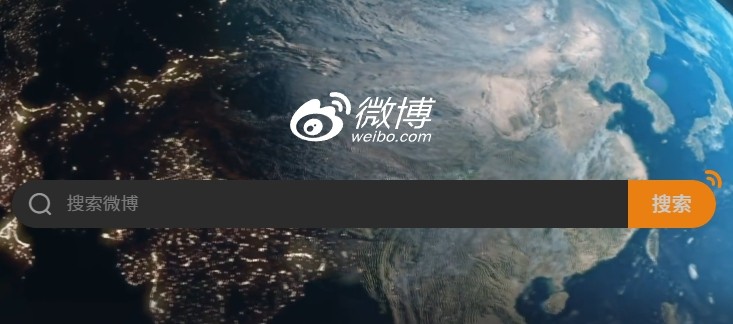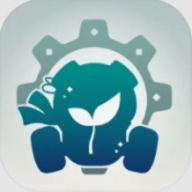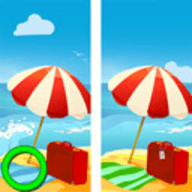Linux常用命令及参数
时间:2006-05-30 来源:linux_debian
|
. 代表此层目录 |
- cd
语法:
|
[root @test /root ]# cd [相对路径或绝对路径] |
- pwd
语法:
|
[root @test /root ]# pwd |
- mkdir
语法:
|
[root @test /root ]# mkdir [-mp] [目录名称] |
- rmdir
语法:
|
[root @test /root ]# rmdir [-p] [目录名称] |
- 环境变量 PATH
|
[root@test root]# echo $PATH |
ls
语法:
|
[root @test /root ]# ls [-ailS] |
cp
语法:
|
[root @test /root ]# cp [-drsu] [来源档] [目的檔] |
rm
语法:
|
[root @test /root ]# rm [-fir] [檔名] |
mv
语法:
|
[root @test /root ]# mv [-u] [来源档] [目的檔] |
basename
语法:
|
[root @test /root ]# basename [目录] |
dirname
语法:
|
[root @test /root ]# dirname [目录] |
cat
语法:
|
[root @test /root ]# cat [-nAE]
# User specific aliases and functions
[root @test /root]# cat ~/.bashrc -n <==显示 .bashrc 并且加上行号!
[root @test /root]# cat -A regexp.txt |
more
语法:
|
[root @test /root ]# more [檔名] |
less
语法:
|
[root @test /root ]# less [檔名] |
head
语法:
|
[root @test /root ]# head [-n number] [檔名] |
tail
语法:
|
[root @test /root ]# tail [-n number] [檔名] |
语法:
|
[root @test /root ]# ln [-s] [来源档] [目的檔]
0. 原本的信息:
1. Hard Link 信息:
2. Symbolic Link 信息:
3. 用 more 来试试看是怎样?! |
- chown
语法:
|
[root @test /root ]# chown [-R] user:group [目录名称] |
- chmod
语法:
|
[root @test /root ]# chmod [-R] [parameter] [目录名称] |
- umask
|
[root@vbird test]# umask
[root@vbird test]# umask 003 |
- chattr
语法:
|
[root @test /root ]# chattr [+-=][ASacdistu] [文件或目录名称] |
- lsattr
语法:
|
[root @test /root ]# lsattr [-aR] |
which
语法:
|
[root @test /root ]# which [文件名称] |
whereis
语法:
|
[root @test /root ]# whereis [-bmsu] [目录名称]
[root @test /root]# whereis -b passwd
[root @test /root]# whereis -m passwd |
locate
语法:
|
[root @test /root ]# locate [目录名称] [root @test /root]# updatedb <==立刻更新数据库 |
find
语法:
|
[root @test /root ]# find [路径] [参数] |