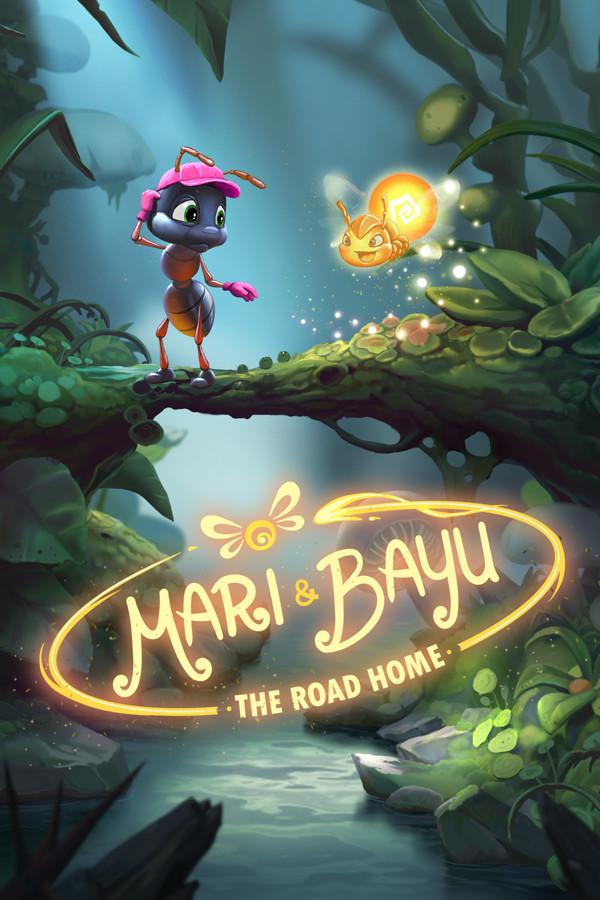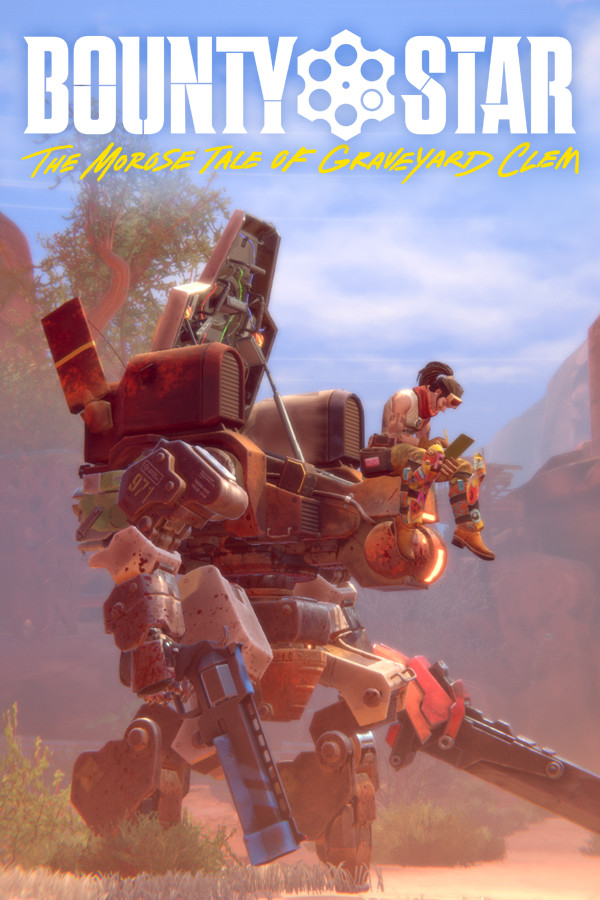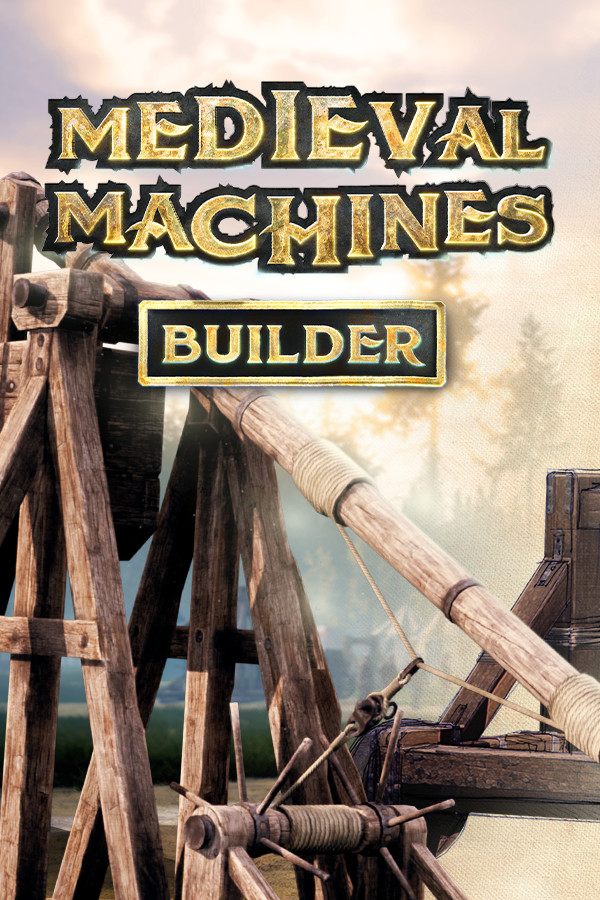Twiki 20分钟教程
时间:2006-05-16 来源:xinyu2006
- 20 分钟教程
- 1. 开始...
- 2. 简单介绍...
- 4. 清点 TWiki 的用户,用户组,(office 办公地点)...
- 5. 页面控制测试
- 6. 更改一个页面或者建立一个新的...
- 7. 用浏览器上传文件做为页面的附件.
- 8. Get email alerts whenever pages are changed...
20 分钟教程
TWiki网站 步步高
1. 开始...
建议同时打开两个浏览器窗口,这样你就可以一边参看本教程,一边用另一个浏览器尝试着做做看。2. 简单介绍...
一个TWiki的网站通常都由多页面组成;每一个页面都对应着一个讨论方向,你可以通过每个页面右上方的连接浏览各页面。- 每个页面都是超链接的讨论主题,在浏览器中就看作是一屏。
- 页面的首页用 WebHome 标记主题。
- 要浏览一个 TWiki 站,只需要点击任何高亮显示的连接即可。这些连接叫 WikiWord,是由两个或者多个单词组成,每个单词的首字母大些,单词之间无空格。
- 点击进入 WikiWord 连接,看看它是什么。
- 如果你知道主题的名称,那么你可以通过在顶页的 Go 域里面敲入主题的名字直接进入。敲入 WebSearch 跳转到搜索页面。 提示: 不要把 Go 想要编辑的话就得先有一个 TWiki 帐号。
- 先到 TWikiRegistration 页面建立一个你自己的 TWiki 帐号。 按照要求填上几行你自己的注册信息!
4. 清点 TWiki 的用户,用户组,(office 办公地点)...
- TWikiUsers topic in the TWiki.Main web; it has a list of all users of TWiki. Your WikiName will be in this list after you register.
- Go to the TWikiGroups topic in the TWiki.Main web; it has a list of groups which can be used to define fine grained TWikiAccessControl in TWiki.
- Go to the OfficeLocations topic in the TWiki.Main web; it has a sample list of corporate offices. This type of set-up can be used for departments, client companies, or any other type of organizational divisions.
5. 页面控制测试
Go to the bottom of the page to see what you can do. The color-coded control strip has a collection of action links:- [Edit] - add to or edit the topic (discussed later)
- [Attach] - attach files to a topic (discussed later)
- [Ref-By] - find out what other topics link to this topic (reverse link)
- [Printable] - goes to a stripped down version of the page, good for printing
- [Diffs] - topics are under revision control - [Diffs] shows you the complete change history of the topic, ex: who changed what and when.
- [r1.3 | > | r1.2 | > | r1.1] - view a previous version of the topic or the difference between two versions.
- [More] - additional controls, like [Rename/move], version control and setting the topic's parent.
6. 更改一个页面或者建立一个新的...
Go to the Sandbox. This is the sandbox web, where you can make changes and try it all out at will.- Click the [Edit] link. You are now in edit mode and you can see the source of the page. (Go to a different topic like TestTopic3? in case you see a "Topic is locked by an other user" warning.)
- Look at the text in edit mode and compare it with the rendered page (move back and forth in your browser.)
- Notice how WikiWords are linked automatically; there is no link if you look at the text in edit mode.
- Now, create a new topic - your own test page:
- In edit mode, enter a new text with a WikiWord, ex:
This is YourOwnSandBox topic. - Preview and save the topic. The name appears, highlighted, with a linked question mark at the end. This means that the topic doesn't exist yet.
- Click on the question mark. Now you're in edit mode of the new topic.
- Type some text, basically, like you write an email.
- A signature with your name is already entered by default. NOTE: The Main. in front of your name means that you have a link from the current web to your personal topic located in the Main web.
- Preview and save the topic...
- In edit mode, enter a new text with a WikiWord, ex:
- Learn about text formatting. You can enter text in TWikiShorthand, a very simple markup language. Follow the TWikiShorthand link to see how, then:
- Go back to your sandbox topic end edit it.
- Enter some text in TWikiShorthand: bold text, italic text, bold italic text, a bullet list, tables, paragraphs, etc. Hint: If you need help, click on the TextFormattingRules link located below the text box in edit mode.
- Preview and save the topic.
7. 用浏览器上传文件做为页面的附件.
You can attach any type of file to a topic - documents, images, programs, whatever - where they can be opened, viewed, or downloaded.- Attaching files is just like including a file with an email.
- Go back to your sandbox topic and click on the [Attach] link at the bottom.
- Click [Browse] to find a file on your PC that you'd like to attach; enter an optional comment; leave everything else unchecked.
- Click [Upload file], then scroll to the end of the page to see the new attachment listing.
- Do this again - this time, upload a GIF, JPG or PNG image file.
- Check the [Link:] box to Create a link to the attached file at the end of the topic. The image will show up at the bottom of the topic.
- To move the image, edit the topic and place the last line (containing %ATTACHURL%) anywhere on the page.
- If you have a GIF, JPG or PNG image of yourself, your cat, your sprawling family estate...why not upload it now to personalize your account page: Main.guest?
8. Get email alerts whenever pages are changed...
WebNotify is a subscription service that automatically notifies you by email when topics change in a TWiki web. This is a convenience service - for many people, checking email is easier than checking the Web.- If you're using TWiki to collaborate on a project, it's important to know when anyone on your team posts an update. If you're following a specific discussion, it's convenient to know when there's new input.
- Alerts are emailed as links to individual topics that've been changed in a set period: each day, every hour, whatever is configured for your system.
- It's strongly recommended that you try out the service by subscribing to each TWiki web that's relevant to you. You can subscribe and unsubscribe instantly, on a per web basis using WebNotify.
NOTE: When first using TWiki, it will probably seem strange to be able to change other people's postings - we're used to separating individual messages, with email, message boards, non-Wiki collaboration platforms. Don't worry about it. You can't accidentally delete important stuff - you can always check previous versions, and copy-and-paste from them if you want to undo any changes. After a short while, TWiki-style free-form communication becomes second-nature. You'll expect it everywhere!
- -BSD-FreeBSDFAQ-ChinaUnix_net.htm: test
相关阅读 更多 +
排行榜 更多 +