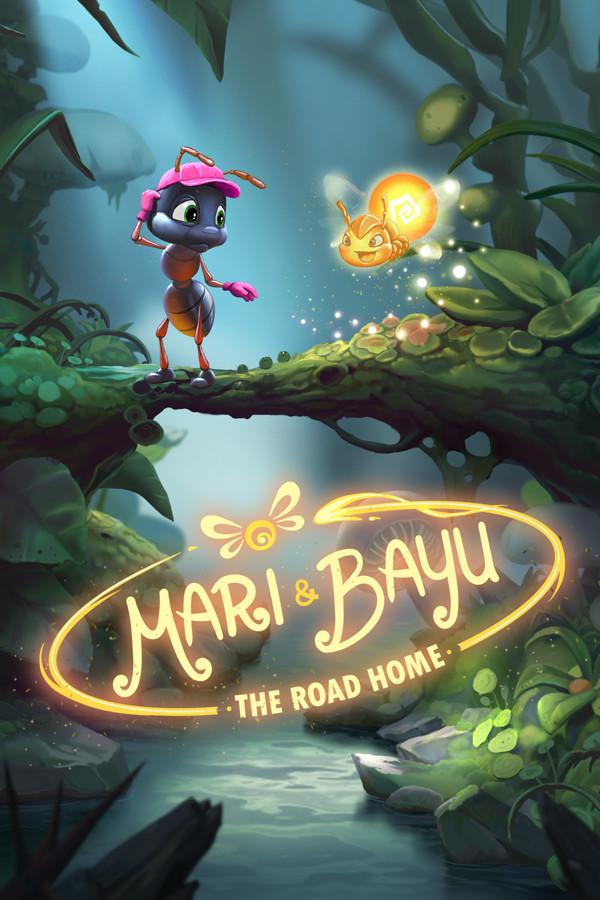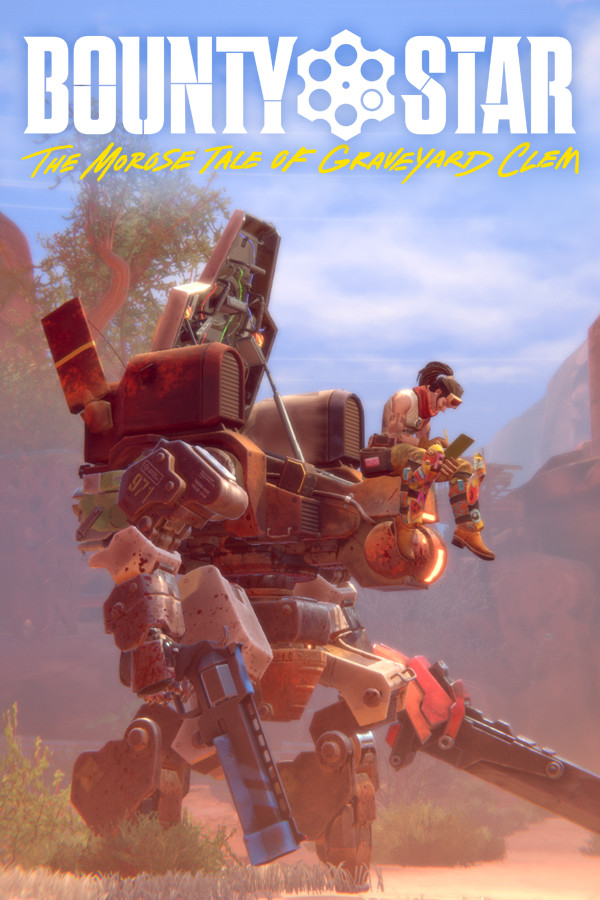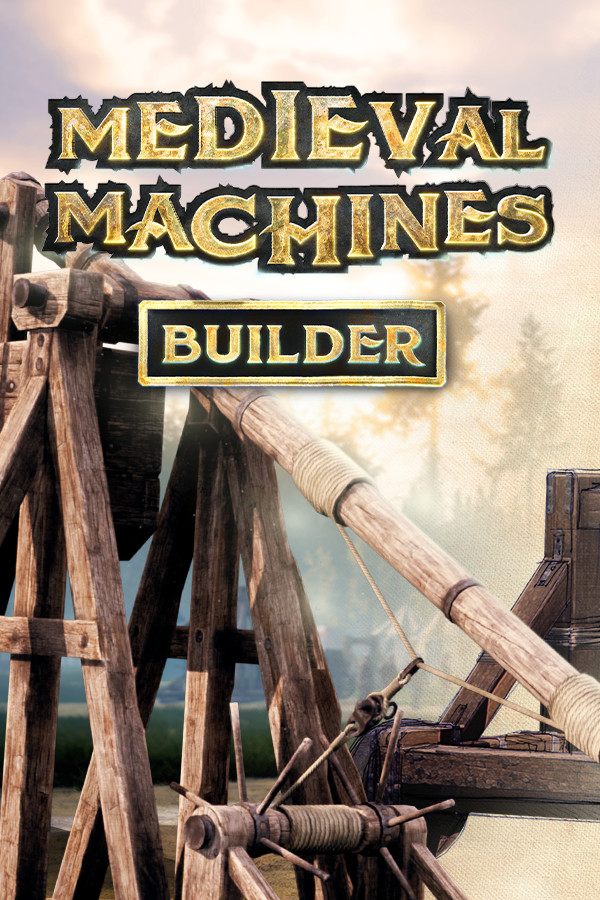在ubuntu/dapper中安装fglrx驱动
时间:2006-05-15 来源:种草得草
本方法使用于以下显卡:
一 ,安装显卡驱动
二,配置显卡
三,重启X
如果你的显示如上,则安装成功。
加入你是在第一步的时候才安装的linux-restricted-modules-$(uname -r)
在重启X后你需要:
我的显示器最多支持1024 x 768,所以在/etc/X11/xorg.conf里
修改以下:
|
* ATI Radeon 8500, 9000, 9100, 9200, 9250 (R2xx) * ATI Radeon 9500, 9550, 9600, 9700, 9800, X300, X400, X600 (R3xx) * ATI Radeon X700, X800 (R4xx) * ATI Mobility 9000, 9600, 9800 * ATI FireGL 8700, 8800, E1, E2, X1, X2, X3, Z1, T2, 5100, 7100, 7200 * ATI Mobility FireGL 9000, T2, T2e |
一 ,安装显卡驱动
|
$ sudo apt-get install linux-restricted-modules-$(uname -r) xorg-driver-fglrx |
|
$ sudo aticonfig --initial $ sudo aticonfig --ovt=Xv |
三,重启X
|
yangtse@yangtse:~$ fglrxinfo display: :0.0 screen: 0 OpenGL vendor string: ATI Technologies Inc. OpenGL renderer string: RADEON X300/X550 Series Generic OpenGL version string: 2.0.5755 (8.24.8) yangtse@yangtse:~$ glxinfo |grep "direct rendering" direct rendering: Yes |
加入你是在第一步的时候才安装的linux-restricted-modules-$(uname -r)
在重启X后你需要:
$ sudo modprobe fglrx$ sudo aticonfig --ovt=Xv |
我的显示器最多支持1024 x 768,所以在/etc/X11/xorg.conf里
修改以下:
|
Section "Screen" Identifier "aticonfig Screen 0" Device "ATI Graphics Adapter 0" Monitor "aticonfig Monitor 0" DefaultDepth 24 SubSection "Display" Viewport 0 0 Depth 24 Modes "1024x768" "832x624" "800x600" "720x400" "640x480" EndSubSection EndSection |
相关阅读 更多 +
排行榜 更多 +