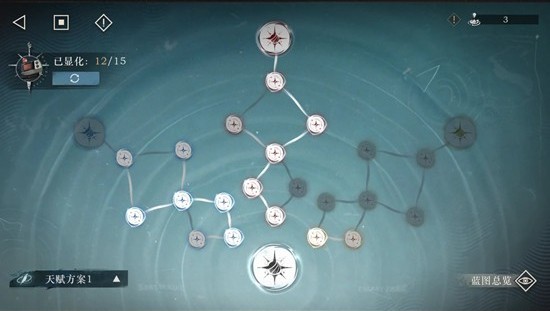(linux)学习硬盘操作知识
时间:2006-03-21 来源:songduanlei
df 是来自于coreutils 软件包,系统安装时,就自带的;我们通过这个命令可以查看磁盘的使用情况以及文件系统被挂载的位置;
[root@localhost sdaull]# df -h
Filesystem 容量 已用 可用 已用% 挂载点
/dev/hda8 6.7G 4.1G 2.3G 65% /
/dev/hda7 236M 9.7M 214M 5% /boot
/dev/shm 125M 0 125M 0% /dev/shm
/dev/hda9 8.2G 1.2G 6.6G 15% /home
/dev/hda1 9.8G 6.0G 3.8G 62% /mnt/winc
二、fdsik
fdisk 是一款强大的磁盘操作工具,来自util-linux软件包,我们在这里只说他如何查看磁盘分区表及分区结构;参数 -l ,通过-l 参数,能获得机器中所有的硬盘的分区情况;
[root@localhost sdaull]# /sbin/fdisk -l
Disk /dev/hda: 80.0 GB, 80026361856 bytes
255 heads, 63 sectors/track, 9729 cylinders
Units = cylinders of 16065 * 512 = 8225280 bytes
Device Boot Start End Blocks Id System
/dev/hda1 * 1 1275 10241406 7 HPFS/NTFS
/dev/hda2 1276 9729 67906755 f W95 Ext'd (LBA)
/dev/hda5 1276 3825 20482843+ 7 HPFS/NTFS
/dev/hda6 3826 7649 30716248+ 7 HPFS/NTFS
/dev/hda7 7650 7680 248976 83 Linux
/dev/hda8 7681 8572 7164958+ 83 Linux
/dev/hda9 8573 9666 8787523+ 83 Linux
/dev/hda10 9667 9729 506016 82 Linux swap / Solaris
三、cfdisk 来自于util-linux的软件包;
cfdisk 也是一款不错的分区工具;在有些发行版中,此工具已经从util-linux包中剔除;cfdisk 简单易用是他的特点;和DOS中的fdisk 相似;在本标题中,我们只来解说如何查看机器的中的磁盘分区状况及所用的文件系统等;
四、parted 功能不错的分区工具;在Fedora 4.0中有带,可以自己安装上;在此主题中,我们只说如何查看磁盘的分区情况;
调用方法简单,parted 默认是打开的设备是/dev/hda ,也可以自己指定;比如 parted /dev/hda 或/dev/sda 等;退出的方法是 quit
[root@localhost sdaull]# /sbin/parted
GNU Parted 1.6.22
Copyright (C) 1998 - 2005 Free Software Foundation, Inc.
This program is free software, covered by the GNU General Public License.
This program is distributed in the hope that it will be useful, but WITHOUT ANY
WARRANTY; without even the implied warranty of MERCHANTABILITY or FITNESS FOR A
PARTICULAR PURPOSE. See the GNU General Public License for more details.
使用 /dev/hda
五、sfdisk 也是一个分区工具,功能也多多;我们在这里只说他的列磁盘分区情况的功能;
[root@localhost sdaull]# /sbin/sfdisk -l
Disk /dev/hda: 155061 cylinders, 16 heads, 63 sectors/track
Warning: extended partition does not start at a cylinder boundary.
DOS and Linux will interpret the contents differently.
Warning: The partition table looks like it was made
for C/H/S=*/255/63 (instead of 155061/16/63).
For this listing I'll assume that geometry.
Units = cylinders of 8225280 bytes, blocks of 1024 bytes, counting from 0
Device Boot Start End #cyls #blocks Id System
/dev/hda1 * 0+ 1274 1275- 10241406 7 HPFS/NTFS
/dev/hda2 1275 9728 8454 67906755 f W95 Ext'd (LBA)
/dev/hda3 0 - 0 0 0 Empty
/dev/hda4 0 - 0 0 0 Empty
/dev/hda5 1275+ 3824 2550- 20482843+ 7 HPFS/NTFS
/dev/hda6 3825+ 7648 3824- 30716248+ 7 HPFS/NTFS
/dev/hda7 7649+ 7679 31- 248976 83 Linux
/dev/hda8 7680+ 8571 892- 7164958+ 83 Linux
/dev/hda9 8572+ 9665 1094- 8787523+ 83 Linux
/dev/hda10 9666+ 9728 63- 506016 82 Linux swap / Solaris
六、partx 也简要的说一说,有些系统自带了这个工具,功能也简单,和fdisk 、parted、cfdisk 来说不值一提;不用也罢;
用法: partx 设备名
[root@localhost sdaull]# /sbin/partx /dev/hda
# 1: 63- 20482874 ( 20482812 sectors, 10487 MB)
# 2: 20482875-156296384 (135813510 sectors, 69536 MB)
# 3: 0- -1 ( 0 sectors, 0 MB)
# 4: 0- -1 ( 0 sectors, 0 MB)
# 5: 20482938- 61448624 ( 40965687 sectors, 20974 MB)
# 6: 61448688-122881184 ( 61432497 sectors, 31453 MB)
# 7: 122881248-123379199 ( 497952 sectors, 254 MB)
# 8: 123379263-137709179 ( 14329917 sectors, 7336 MB)
# 9: 137709243-155284289 ( 17575047 sectors, 8998 MB)
#10: 155284353-156296384 ( 1012032 sectors, 518 MB)
七、查看目前机器中的所有磁盘及分区情况:
[root@localhost sdaull]# cat /proc/partitions
major minor #blocks name
3 0 78150744 hda
3 1 10241406 hda1
3 2 1 hda2
3 5 20482843 hda5
3 6 30716248 hda6
3 7 248976 hda7
3 8 7164958 hda8
3 9 8787523 hda9
3 10 506016 hda10