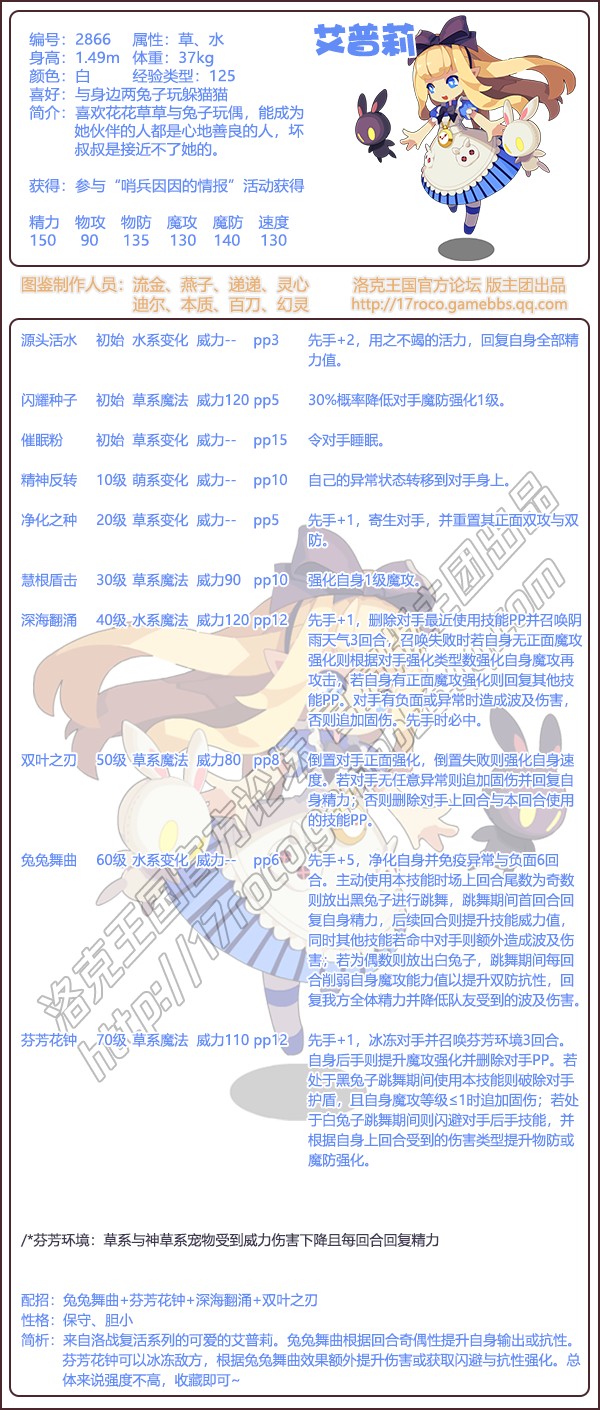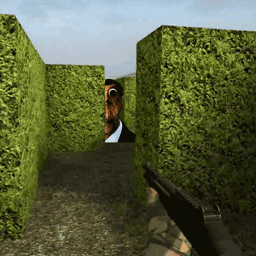关于Fedora Core 4 samba 设置的疑惑
时间:2005-10-24 来源:hunterk
我家有多台电脑,想组成一个网络,现有一台linux,我想利用SAMBA,让网络上的其他windows客户端能连接到linux的共享。
草图如下:
目标:所有在192.168.1.*网段的计算机看到我的LINUX共享
备注:因为是家庭网络,想利用SAMBA成为一个无防备的共享服务器,大家在进入的TMP文件夹的时候不需要输入用户名或密码,直接进入;进入Share文件夹的时候指定用户名和密码。并且,linux也可以访问192.168.1.*网段的windows计算机。
我在设置SAMBA之后,尝试从192.168.1.2进入SAMBA共享,出现如下警告:
请各位帮忙给我看看我的设置哪里不妥当,让我修改修改。谢谢,如有问题请回帖说明,我会尽快回答。
我的lmhosts设置如下:
|
代码: |
|
192.168.1.2 zike |
smb.conf设置如下:
|
代码: |
|
................................ |
我家有多台电脑,想组成一个网络,现有一台linux,我想利用SAMBA,让网络上的其他windows客户端能连接到linux的共享。
草图如下:
400) { this.width = 400; } if (this.height > 450) { this.height = 450; } } " src="http://static.flickr.com/24/55367934_a2048de661_o.gif" />
目标:所有在192.168.1.*网段的计算机看到我的LINUX共享
备注:因为是家庭网络,想利用SAMBA成为一个无防备的共享服务器,大家在进入的TMP文件夹的时候不需要输入用户名或密码,直接进入;进入Share文件夹的时候指定用户名和密码。并且,linux也可以访问192.168.1.*网段的windows计算机。
我在设置SAMBA之后,尝试从192.168.1.2进入SAMBA共享,出现如下警告:
400) { this.width = 400; } if (this.height > 450) { this.height = 450; } } " src="http://static.flickr.com/32/55367992_056af6eb63_o.gif" />
请各位帮忙给我看看我的设置哪里不妥当,让我修改修改。谢谢,如有问题请回帖说明,我会尽快回答。
我的lmhosts设置如下:
|
代码: |
|
192.168.1.2 zike |
smb.conf设置如下:
|
代码: |
|
[global]
workgroup = workgroup
server string = Zeke's FedoraCore
# connections to machines which are on your local network. The # following example restricts access to two C class networks and # the "loopback" interface. For more examples of the syntax see # the smb.conf man page ; hosts allow = 192.168.1. 192.168.2. 127.
# than setting them up individually then you'll need this printcap name = /etc/printcap load printers = yes
# yours is non-standard. Currently supported print systems include: # bsd, sysv, plp, lprng, aix, hpux, qnx ; printing = cups
cups options = raw
# otherwise the user "nobody" is used ; guest account = pcguest
# that connects log file = /var/log/samba/%m.log # all log information in one file # log file = /var/log/samba/log.smbd
max log size = 0
# security_level.txt for details. ; security = user # Use password server option only with security = server ; password server = *
# all combinations of upper and lower case. ; password level = 8 ; username level = 8
# ENCRYPTION.txt, Win95.txt and WinNT.txt in the Samba documentation. # Do not enable this option unless you have read those documents ; encrypt passwords = yes ; smb passwd file = /etc/samba/smbpasswd
# update the Linux system password also. # NOTE: Use these with 'encrypt passwords' and 'smb passwd file' above. # NOTE2: You do NOT need these to allow workstations to change only # the encrypted SMB passwords. They allow the Unix password # to be kept in sync with the SMB password. ; unix password sync = Yes ; passwd program = /usr/bin/passwd %u ; passwd chat = *New*UNIX*password* %n *ReType*new*UNIX*password* %n *passwd:*all*authentication*tokens*updated*successfully*
; username map = /etc/samba/smbusers
# on a per machine basis. The %m gets replaced with the netbios name # of the machine that is connecting ; include = /etc/samba/smb.conf.%m
# See speed.txt and the manual pages for details socket options = TCP_NODELAY SO_RCVBUF=8192 SO_SNDBUF=8192
# If you have multiple network interfaces then you must list them # here. See the man page for details. ; interfaces = 192.168.1.3/24
# request announcement to, or browse list sync from: # a specific host or from / to a whole subnet (see below) ; remote browse sync = 192.168.1.255 # Cause this host to announce itself to local subnets here ; remote announce = 192.168.1.255
# set local master to no if you don't want Samba to become a master # browser on your network. Otherwise the normal election rules apply ; local master = no
# elections. The default value should be reasonable ; os level = 33
# allows Samba to collate browse lists between subnets. Don't use this # if you already have a Windows NT domain controller doing this job ; domain master = no
# and gives it a slightly higher chance of winning the election ; preferred master = yes
# Windows95 workstations. ; domain logons = yes
# per user logon script # run a specific logon batch file per workstation (machine) ; logon script = %m.bat # run a specific logon batch file per username ; logon script = %U.bat
# %L substitutes for this servers netbios name, %U is username # You must uncomment the [Profiles] share below ; logon path = \%LProfiles\%U
# 'Name Resolve Order' allows the named resolution mechanism to be specified # the default order is "host lmhosts wins bcast". "host" means use the unix # system gethostbyname() function call that will use either /etc/hosts OR # DNS or NIS depending on the settings of /etc/host.config, /etc/nsswitch.conf # and the /etc/resolv.conf file. "host" therefore is system configuration # dependant. This parameter is most often of use to prevent DNS lookups # in order to resolve NetBIOS names to IP Addresses. Use with care! # The example below excludes use of name resolution for machines that are NOT # on the local network segment # - OR - are not deliberately to be known via lmhosts or via WINS. ; name resolve order = wins lmhosts bcast
# WINS Support - Tells the NMBD component of Samba to enable it's WINS Server ; wins support = no
# Note: Samba can be either a WINS Server, or a WINS Client, but NOT both ; wins server = w.x.y.z
# behalf of a non WINS capable client, for this to work there must be # at least one WINS Server on the network. The default is NO. ; wins proxy = no
# via DNS nslookups. The built-in default for versions 1.9.17 is yes, # this has been changed in version 1.9.18 to no. dns proxy = no
# NOTE: These can be set on a per share basis ; preserve case = no ; short preserve case = no # Default case is normally upper case for all DOS files ; default case = lower # Be very careful with case sensitivity - it can break things! ; case sensitive = no
idmap uid = 16777216-33554431 idmap gid = 16777216-33554431 template shell = /bin/false winbind use default domain = no ; encrypt passwords = yes ; guest ok = no ; guest account = nobody ; security = user ; encrypt passwords = yes guest ok = yes guest account = zeke ; security = user username map = /etc/samba/smbusers ; security = user ; encrypt passwords = yes ; encrypt passwords = yes ; encrypt passwords = yes ; encrypt passwords = yes [homes] comment = Home Directories browseable = no writeable = yes
; [netlogon] ; comment = Network Logon Service ; path = /home/netlogon ; guest ok = yes ; writable = no ; share modes = no
# Un-comment the following to provide a specific roving profile share # the default is to use the user's home directory ;[Profiles] ; path = /home/profiles ; browseable = no ; guest ok = yes
# NOTE: If you have a BSD-style print system there is no need to # specifically define each individual printer [printers] comment = All Printers path = /var/spool/samba browseable = no # Set public = yes to allow user 'guest account' to print ; guest ok = no ; writeable = no printable = yes
;[tmp] ; comment = Temporary file space ; path = /tmp ; read only = no ; public = yes
# the "staff" group ;[public] ; comment = Public Stuff ; path = /home/samba ; public = yes ; read only = yes ; write list = @staff
# # A private printer, usable only by fred. Spool data will be placed in fred's # home directory. Note that fred must have write access to the spool directory, # wherever it is. ;[fredsprn] ; comment = Fred's Printer ; valid users = fred ; path = /homes/fred ; printer = freds_printer ; public = no ; writable = no ; printable = yes
# access to the directory. ;[fredsdir] ; comment = Fred's Service ; path = /usr/somewhere/private ; valid users = fred ; public = no ; writable = yes ; printable = no
# this allows you to tailor configurations to incoming machines. You could # also use the %u option to tailor it by user name. # The %m gets replaced with the machine name that is connecting. ;[pchome] ; comment = PC Directories ; path = /usr/pc/%m ; public = no ; writable = yes
# created in the directory by users will be owned by the default user, so # any user with access can delete any other user's files. Obviously this # directory must be writable by the default user. Another user could of course # be specified, in which case all files would be owned by that user instead. ;[public] ; path = /usr/somewhere/else/public ; public = yes ; only guest = yes ; writable = yes ; printable = no
# users can place files there that will be owned by the specific users. In this # setup, the directory should be writable by both users and should have the # sticky bit set on it to prevent abuse. Obviously this could be extended to # as many users as required. ;[myshare] ; comment = Mary's and Fred's stuff ; path = /usr/somewhere/shared ; valid users = mary fred ; public = no ; writable = yes ; printable = no ; create mask = 0765
[share] comment = Zeke'sLinuxShare path = /home/zeke/Shares writeable = yes browseable = yes guest ok = yes
comment = Temporary file space path = /tmp read only = no public = yes |