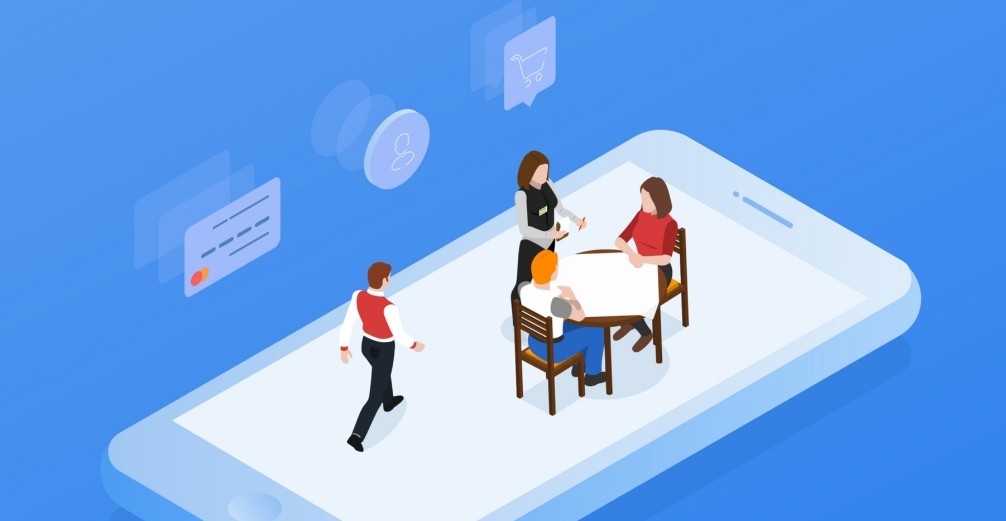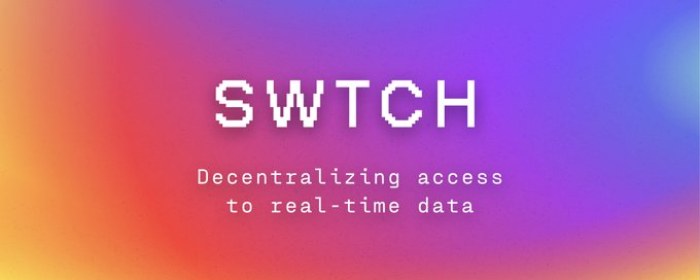LAMP安装手记
时间:2005-07-26 来源:我是一个贼
经过几天的努力,查阅N多资料之后,LAMP终于安装成功了,在此我要特别感谢鸟哥,鸟哥的linux私房菜给予了我大的帮助。
说明:所有软件我都放在/soft下,程序安装在/www下。
1.所需软件
php-5.0.4.tar.gz 点击下载
mysql-standard-5.0.9-beta-linux-i686.tar.gz 点击下载
httpd-2.0.54.tar.gz 点击下载
libxml2-2.6.20-1.i386.rpm 点击下载
2.解压软件
[root@localhost www]# tar -zxvf /soft/httpd-2.0.54.tar.gz
[root@localhost www]# tar -zxvf /soft/mysql-standard-5.0.9-beta-linux-i686.tar.gz
root@localhost www]# tar -zxvf /soft/php-5.0.4.tar.gz
[root@localhost www]# ls
#经上面解压之后就会多出几个目录,可ls一下
httpd-2.0.54 mysql-standard-5.0.9-beta-linux-i686 php-5.0.4
3.安装mysql
#官方推荐以连接的方式进行安装,便于以后升级,以下是建立软件连接
[root@localhost www]# ln -s mysql-standard-5.0.9-beta-linux-i686 mysql
[root@localhost www]# ls
httpd-2.0.54 mysql mysql-standard-5.0.9-beta-linux-i686 php-5.0.4
#多出了一个mysql目录
[root@localhost www]# cd mysql
[root@localhost mysql]# ls
bin docs lib scripts tests
configure EXCEPTIONS-CLIENT man share
COPYING include mysql-test sql-bench
data INSTALL-BINARY README support-files
#建立数据库,注意,先前必须先建立mysql用户,其实个人实验用呢,我觉得没有必须搞这么麻烦,直接用root就行了
[root@localhost mysql]# scripts/mysql_install_db --user=mysql
Installing all prepared tables
Fill help tables
To start mysqld at boot time you have to copy support-files/mysql.server
to the right place for your system
PLEASE REMEMBER TO SET A PASSWORD FOR THE MySQL root USER !
To do so, start the server, then issue the following commands:
./bin/mysqladmin -u root password 'new-password'
./bin/mysqladmin -u root -h localhost.localdomain password 'new-password'
See the manual for more instructions.
You can start the MySQL daemon with:
cd . ; ./bin/mysqld_safe &
You can test the MySQL daemon with the benchmarks in the 'sql-bench' directory:
cd sql-bench ; perl run-all-tests
Please report any problems with the ./bin/mysqlbug script!
The latest information about MySQL is available on the web at
http://www.mysql.com
Support MySQL by buying support/licenses at https://order.mysql.com
[root@localhost mysql]# cd data/mysql
[root@localhost mysql]# ls
#php5的数据库放在data目录下
columns_priv.frm help_keyword.MYD proc.MYI time_zone_name.frm
columns_priv.MYD help_keyword.MYI procs_priv.frm time_zone_name.MYD
columns_priv.MYI help_relation.frm procs_priv.MYD time_zone_name.MYI
db.frm help_relation.MYD procs_priv.MYI time_zone_transition.frm
db.MYD help_relation.MYI tables_priv.frm time_zone_transition.MYD
db.MYI help_topic.frm tables_priv.MYD time_zone_transition.MYI
func.frm help_topic.MYD tables_priv.MYI time_zone_transition_type.frm
func.MYD help_topic.MYI time_zone.frm time_zone_transition_type.MYD
func.MYI host.frm time_zone_leap_second.frm time_zone_transition_type.MYI
help_category.frm host.MYD time_zone_leap_second.MYD user.frm
help_category.MYD host.MYI time_zone_leap_second.MYI user.MYD
help_category.MYI proc.frm time_zone.MYD user.MYI
help_keyword.frm proc.MYD time_zone.MYI
[root@localhost mysql]# bin/safe_mysqld --user=mysql
#启动mysql,并查看
[root@localhost mysql]# ps
PID TTY TIME CMD
4034 pts/1 00:00:00 bash
4255 pts/1 00:00:00 mysqld_safe
4370 pts/1 00:00:00 ps
#更改root密码
[root@localhost mysql]# bin/mysqladmin -u root password 'asdf'
#以root登陆mysql,并建立了addbook数据库,在addbook数据库中建立friends表,并做了插入,查询测试,结果一切正常,也就证明mysql安装成功
[root@localhost mysql]# bin/mysql -u root -p
Enter password:
Welcome to the MySQL monitor. Commands end with ; or g.
Your MySQL connection id is 2 to server version: 5.0.9-beta-standard
Type 'help;' or 'h' for help. Type 'c' to clear the buffer.
mysql> create database addbook;
Query OK, 1 row affected (0.00 sec)
mysql> user addbook;
ERROR 1064 (42000): You have an error in your SQL syntax; check the manual that corresponds to your MySQL server version for the right syntax to use near 'user addbook' at line 1
mysql> status
--------------
bin/mysql Ver 14.11 Distrib 5.0.9-beta, for pc-linux-gnu (i686) using readline 4.3
Connection id: 3
Current database: addbook
Current user: root@localhost
SSL: Not in use
Current pager: stdout
Using outfile: ''
Using delimiter: ;
Server version: 5.0.9-beta-standard
Protocol version: 10
Connection: Localhost via UNIX socket
Server characterset: latin1
Db characterset: latin1
Client characterset: latin1
Conn. characterset: latin1
UNIX socket: /tmp/mysql.sock
Uptime: 10 min 51 sec
Threads: 1 Questions: 19 Slow queries: 0 Opens: 0 Flush tables: 1 Open tables: 1 Queries per second avg: 0.029
--------------
mysql> create table friends( name Char(15), tel VarChar(20), qq Char(10), address VarChar(30));
Query OK, 0 rows affected (0.01 sec)
mysql> show tables;
+-------------------+
| Tables_in_addbook |
+-------------------+
| friends |
+-------------------+
1 row in set (0.00 sec)
mysql> insert into friends values('crazy','075512345678','4852189','shenzhen');
Query OK, 1 row affected (0.00 sec)
mysql> select * from friends;
+-------+--------------+---------+----------+
| name | tel | qq | address |
+-------+--------------+---------+----------+
| crazy | 075512345678 | 4852189 | shenzhen |
+-------+--------------+---------+----------+
1 row in set (0.00 sec)
mysql> exit;
Bye
#经上测试后,在data后可看到多了一个addbook目录,就是刚刚建立的addbook数据库
[root@localhost mysql]# ls data
addbook mysql test
[root@localhost mysql]#
#我查看在mysql目录下有configure文件,才开始时我想直接经configure安装(跳过了上scripts/mysql_install_db这个步骤),可是这样直接安装之后出错了,我看了configure内容,不知哪位给说说这个configure文件所起的作用,在此谢过。所以安装时还时以scripts/mysql_install_db安装数据库。
[root@localhost mysql]# ls
bin COPYING docs include lib mysql-test scripts sql-bench tests
configure data EXCEPTIONS-CLIENT INSTALL-BINARY man README share support-files
[root@localhost mysql]# more configure
#!/bin/sh
if test ! -x ./scripts/mysql_install_db
then
echo "I didn't find the script './scripts/mysql_install_db'."
echo "Please execute this script in the mysql distribution directory!"
exit 1;
fi
echo "NOTE: This is a MySQL binary distribution. It's ready to run, you don't"
echo "need to configure it!"
echo ""
echo "To help you a bit, I am now going to create the needed MySQL databases"
echo "and start the MySQL server for you. If you run into any trouble, please"
echo "consult the MySQL manual, that you can find in the Docs directory."
echo ""
./scripts/mysql_install_db --no-defaults
if [ $? = 0 ]
then
echo "Starting the mysqld server. You can test that it is up and running"
echo "with the command:"
echo "./bin/mysqladmin version"
./bin/mysqld_safe --no-defaults &
fi
4.安装httpd
[root@localhost www]# cd httpd-2.0.54/
[root@localhost httpd-2.0.54]# ls
ABOUT_APACHE build configure.in InstallBin.dsp modules server
acconfig.h BuildBin.dsp docs LAYOUT NOTICE srclib
acinclude.m4 buildconf emacs-style libhttpd.dsp NWGNUmakefile support
Apache.dsp CHANGES httpd.spec LICENSE os test
Apache.dsw config.layout include Makefile.in README VERSIONING
apachenw.mcp.zip configure INSTALL Makefile.win README.platforms
[root@localhost httpd-2.0.54]#./configure --prefix=/www/apache2 --enable-so
#此时必须加上--enable-so参数据,以调用php时用
......
[root@localhost httpd-2.0.54]#make
......
[root@localhost httpd-2.0.54]#make install
......
[root@localhost www]# cd apache2/
[root@localhost apache2]# ls
bin cgi-bin error icons lib man modules
build conf htdocs include logs manual
[root@localhost apache2]# cd bin
[root@localhost bin]# ls
ab apu-config dbmmanage htdbm httpd
apachectl apxs envvars htdigest logresolve
apr-config checkgid envvars-std htpasswd rotatelogs
#启动,测试
[root@localhost bin]# ./apachectl start
[root@localhost bin]# lynx 127.0.0.1
Test Page for Apache Installation
If you can see this, it means that the installation of the Apache web
server software on this system was successful. You may now add content
to this directory and replace this page.
___________________________________
Seeing this instead of the website you expected?
This page is here because the site administrator has changed the
configuration of this web server. Please contact the person
responsible for maintaining this server with questions. The Apache
Software Foundation, which wrote the web server software this site
administrator is using, has nothing to do with maintaining this site
and cannot help resolve configuration issues.
___________________________________
The Apache documentation has been included with this distribution.
You are free to use the image below on an Apache-powered web server.
Thanks for using Apache!
#测试成功,停止httpd
[root@localhost bin]# ./apachectl stop
5.安装php
#我在安装php时遇到的问题最多,
#第一个就是libxml2问题,由于redhat自带的libxml版本太低,可用(rpm -qa|grep libxml2)进行查看,所以先必须将其删除,注意,删除时要加上--nodeps参数,要不可能删除不了,然后再下载libxml2-2.6.20-1,安装时也得用--nodeps参数。
# 这是我安装完libxms2后的结果
[root@localhost php-5.0.4]# rpm -qa |grep libxml2
libxml2-2.6.20-1
#有了上面的步骤,这样就可以安装php了,
[root@localhost www]# cd php-5.0.4/
#第个问题,当用 ./configure --prefix=/www/php5 --with-apxs2=/www/apache2/bin/apxs --with-mysql=/www/mysql --with-config-file-path=/www/php5 时,出错,后来又加上了--disable-libxml参数,就可以了。
[root@localhost php-5.0.4]# ./configure --prefix=/www/php5 --with-apxs2=/www/apache2/bin/apxs --with-mysql=/www/mysql --with-config-file-path=/www/php5 --disable-libxml
.....
Thank you for using PHP.
[root@localhost php-5.0.4]#make
......
[root@localhost php-5.0.4]#make install
......
#看是否已经有了libphp5.so文件
[root@localhost php-5.0.4]# ls /www/apache2/modules/
httpd.exp libphp5.so
[root@localhost php-5.0.4]# cp php.ini-dist /www/php5/php.ini
#编辑httpd.conf文件,加上以下两行,
[root@localhost php-5.0.4]# vi /www/apache2/conf/httpd.conf
LoadModule php5_module modules/libphp5.so
AddType application/x-httpd-php .php .phtml .php3
#在htdocs目录下建立test.php文件,测试php
[root@localhost php-5.0.4]# vi /www/apache2/htdocs/test.php
phpinfo();
?>
#启动httpd,测试
[root@localhost php-5.0.4]# /www/apache2/bin/apachectl start
如果正常,一切就OK了。
总结:
经过几天的实践经验,觉得最主要的是要多参考别人的安装方法,要多次尝试(不怕各位笑话,我为安装成功,重装linux不下十次,其实完全可以不必重新安装的,只要将其目录全部删除,再重新编辑就行了 ^-^),然后再总结出自己的安装方法。
望各位指教!