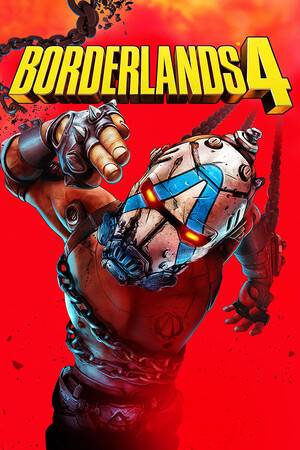CSS Design: Going to Print
时间:2005-05-07 来源:freelamp
ISSN: 1534-0295. 10 May 2002 – Issue No. 144
From: CSS Design: Going to Print
by Eric Meyer
You’ve seen them before: links that say “click here for printer-friendly version” or words to that effect. Every time you follow one of those links, you load a separate document that presents exactly the same information with a different layout, and probably different markup.
That means somebody (or a script) had to take the original document and convert it to a stripped-down version that’s more suitable for print output. Maybe that somebody was even you.
Print style sheets to the rescue
One of the wonderful things about CSS is that it allows authors to create media-specific styles for a single document. We’re pretty used to styling for the screen, but thinking about other media isn’t a habit yet. And as all the “printer-friendly” links attest, our thinking about the print medium has been limited to recreating a document in a different way.
Why bother, when the power to offer your readers a better view of your material in print is no further away than a well-structured document and a media-specific style sheet?
You can take any (X)HTML document and simply style it for print, without having to touch the markup. Worries about version skew between the web and print versions suddenly become a thing of the past. Best of all, it’s simple to do. (For more information on the basic principles involved in creating media-specific stylesheets in general and print styles in particular, see “Print Different” at meyerweb.com.)
Let’s look at how A List Apart got some new print styles that danced around a browser bug and, in the end, made the printed output look much better. {Ed. The print style sheet discussed below was used in ALA 2.0, whose February 2001 CSS redesign helped usher in the modern CSS-layout era. Some details below pertain only to that layout, and not to ALA 3.0. But the principles Eric Meyer discusses in this article are as true and as generally applicable today as they were when this article first appeared in ALA.}
Fixing a float flub
As you can see by visiting Bugzilla entry #104040, Gecko-based browsers like Netscape 6.x or Mozilla have a problem with printing long floated elements. If a floated element runs past the bottom of a printed page, the rest of the float will effectively disappear, as it won’t be printed on the next page.
If you have a site styled like A List Apart, and the entire article content is contained in one big float, then that means readers will only get the first page of the article.
The fix, as it turns out, is to un-float the content when the page is printed. Simply put, all you have to do is assign any large floated element to have float: none. Doing this returns the floated element to the “normal flow” of the document, which is printed as you might expect, a page at a time until the end of the document.
So that’s what I recommended Zeldman do for ALA, and once he did, the printing problem was solved. Gecko-based browsers still have the bug (as of this writing), but at least it’s something that can easily be worked around.
The starting point
Here’s the print-medium style sheet that A List Apart was using once the float bug was cleared away:
#menu { display: none; } #wrapper, #content { width: auto; border: 0; margin: 0 5%; padding: 0; float: none !important; }
It’s a good start. This style sheet removes the right-side menu completely from the document, so it isn’t printed (display: none;), and resets the margins and padding of the article’s content so that the text will flow from one side of each page’s printable area to the other.
The problem, as I saw it, was that too many of the styles intended for the screen were leaking through to the print.
If we look at the head of a recent ALA article, we find (among a lot of other stuff) the following lines:
<style type="text/css" media="all"> @import "nucss2.css"; </style> <link rel="stylesheet" type="text/css" media="print" href="print.css" />
We have a style sheet, print.css, which has been restricted to the print medium with the use of the attribute media. The style sheet nucss2.css, which is being imported in order to hide it from Navigator 4.x, will be used in all media the user agent supports. That’s screen, print, projection, aural—you name it. Unless we’re careful, we could end up with background colors and pixel-based font sizes in our printed output.
Is this a tragedy? No, but most browsers are configured not to print backgrounds; and pixel-based fonts, while nice for screen media, are not so useful in print media.
So let’s do something about these and a few other layout issues.
Whitewashed backgrounds
A lot of background colors get applied to things in the right-hand sidebar. Since that’s dropped for print, we don’t have to worry about changing anything within the sidebar. This removes numerous potential headaches right away.
Since printers don’t print white, we want to set the page’s background to be white. We also want to remove any background images that might have leaked in.
If we simply use the property background, we can accomplish both tasks with a single value. In order to leave ourselves a little flexibility, we’ll set the body background to be white, and the content and wrapper elements to have a transparent background (thus letting the page’s white shine through):
body { background: white; } #menu { display: none; } #wrapper, #content { width: auto; margin: 0 5%; padding: 0; border: 0; float: none !important; color: black; background: transparent; }
Setting the foreground color to go with the background colors wasn’t absolutely necessary, but it’s always a good idea. Now we have two non-floated elements (#wrapper, #content) with no visible background, and a page with a white background.
You might be worried that Navigator 4.x does terrible things with the value transparent, but be of good cheer: NN4.x only pays attention to style sheets that have a media value of screen. Just like with @import, the styles in our print style sheet are forever hidden from Navigator 4’s rheumy eyes. So no worries there.
Sizing the font for print
The all-media style sheet is sizing our printed text to be 11px tall, which seems like a poor choice. The font family (Georgia to start, and serif fonts thereafter) is fine for print, where serif fonts are usually preferred. Only the size needs a change. Thus:
body { background: white; font-size: 12pt; }
“Wait!” you’re probably exclaiming. “Heretic! Everyone knows points are evil! Todd Fahrner said so!”
Well, yes, he did, and he was entirely correct—for screen media, points are a horrible choice. In print, points make just as much sense as they have for decades now. Since we are styling for print, setting our body font size to 12 points is actually a good thing.
You can of course pick any size you like, but 12 points is a very common size. And since Zeldman’s all-media styles size elements in the article content in relation to the body, we’re all set there.
Marginalia
The existing styles for the wrapper and content divs sets their left and right margins to be 5%. That means that there will be “blank space” to either side of the article, and each blank area will be 10% the width of the page’s printable area. That’s because the content div is inside the wrapper, and each one has 5% on each side. Add ’em up and you get 10%.
The original all-media styles set a 15% right padding on the content div. The margins already give us 10%, so we just need an extra 5%. That’s easy enough to do:
div#content { margin-left: 10%; }
Another option would have been to leave the margin alone and give the left padding a value of 5%. Since the content div doesn’t have a visible background, either approach should have the same effect.
Unfortunately, some browsers have trouble handling padding appropriately, so it’s currently a better idea to move things around with margins whenever possible.
Printed links
One tricky question was what to do about hyperlinks. Obviously they aren’t going to be as useful in print as they are onscreen, but it’s often important to provide some clue that there were links in the original. So here’s what I devised:
a:link, a:visited { color: #520; background: transparent; font-weight: bold; text-decoration: underline; }
This gives the links a color dark enough to be close to black in grayscale output, while still using a dark red that will show up on a color printout. The boldfacing and underlining ensure that the text of the links will stand out.
In a fully CSS2-conformant browser, we can parenthetically insert the URLs of the links after each one, thus making them fairly useful to anyone who has a copy of the printout and a web browser handy. Here’s the rule, which restricts this effect to the “content” div and thus avoids sticking a URL in the masthead:
#content a:link:after, #content a:visited:after { content: " (" attr(href) ") "; font-size: 90%; }
Try it out in a Gecko-based browser, like Mozilla or Netscape 6.x. After every link in the printout, you should see the URL of the link in parentheses.
In any browser that doesn’t understand the rule, there should be no ill effects—the links will still be dark red, underlined, and boldfaced. They just won’t have a URL appear after the text of the link, that’s all.
Note that the spaces before and after the parentheses are actually part of the rule above—the spaces have to appear in the rule in order to be inserted into the document.
There is one aesthetic problem with this new rule, precisely because it causes the value of a link’s href attribute to be inserted into the document verbatim.
If we look at the code of ALA pages, we’ll quickly notice there are a lot of “rooted” URLs like /issues/144. Those will be dropped into the document exactly as they are, which makes them less useful than if they were displayed as an absolute URL.
As it happens, the CSS3 selectors draft offers us an out. Any attribute selector that uses the operator ^= selects elements based on the beginning of their attribute values. Thus we can select any href that starts with a slash and insert enough text to fill out the value.
#content a[href^="/"]:after { content: " (http://www.alistapart.com" attr(href) ") "; }
This rule transforms a value like /issues/144/ into http://www.alistapart.com/issues/144/. It won’t help with relative URLs that don’t start with slashes, but fortunately ALA doesn’t use those kinds of URLs.
!IMPORTANT: As mentioned, ^= is a CSS3 selector. The W3C CSS validator can only test for compliance with CSS1 and CSS2. Unable to understand the CSS3 selector, the W3C validator will report it as an error, even though it is perfectly valid per the CSS3 Selectors Candidate Recommendation.
Extending the masthead
In doing a final review of the print styles, I realized that the masthead of the site bugged me. It wasn’t that it existed so much as it had an “underline” as part of the graphic. That line, of course, ended with the edge of the graphic. It occurred to me that it would be possible to pull a little sleight-of-hand and make the line extend to the width of the article text.
The first step was to give the content div a top border that was, like the underline in the graphic, a solid one-pixel dark red line. Since I was going to create a visible top border for the content, it also seemed a good idea to insert some padding between the border on the content.
div#content { margin-left: 10%; padding-top: 1em; border-top: 1px solid #930; }
By itself, that would draw a line just underneath the masthead graphic. It turns out that said graphic is wrapped in a div element all by itself, so the bottom margin of that div is used to pull the rest of the content up into itself.
div#mast { margin-bottom: -8px; } div#mast img { vertical-align: bottom; }
These simple rules cause the content div’s top border to line up with the underline in the masthead graphic. The border is actually overlaying the graphic, but since the colors match it’s difficult (if not impossible) to realize that’s what is happening. Even if a browser decided to put the graphic on top of the content’s top border, the graphic and border would still line up and create the illusion.
The second rule shown, the one with vertical-align, works around an interesting Mozilla behavior that is only seen when a document is rendered in “standards” mode, as are all ALA articles. See my Netscape DevEdge article “Images, Tables, and Mysterious Gaps” for more information on this behavior, and various workarounds (including the one used above). Also see Better Living Through XHTML in ALA 137.
As for the background color of the masthead graphic, there’s really no way to remove it short of actually setting those pixels to be transparent in the graphic itself. We could set a matching background color on the masthead div, but that would probably be overkill for so light a background.
What else?
That’s all we did for this redesign, but it certainly isn’t the end of what’s possible.
Fiddling with colors to be more printer-friendly is one possibility, as is tweaking the column’s margins so they’re based on points (or picas, or even inches) instead of percentages. In the print world, you have almost as much room to design as you do on-screen.
One area we didn’t scratch as deeply as we could have is font sizing. A number of classes, like superfine, were left to use the all-media styles based on pixel sizes. Resizing them for print is as simple as what we did for the body element—just write a rule that addresses the element(s) in question, and assigns a new value to font-size.
To pick one example, we might have written .superfine {font-size: 9pt;}... or any other value that seemed appropriate. There are other elements, like footers and pre, that could benefit from similar work, and they may appear in future versions of the ALA print styles.
The end result
Here’s the print style sheet we ended up with after making the changes:
body { background: white; font-size: 12pt; } #menu { display: none; } #wrapper, #content { width: auto; margin: 0 5%; padding: 0; border: 0; float: none !important; color: black; background: transparent none; } div#content { margin-left: 10%; padding-top: 1em; border-top: 1px solid #930; } div#mast { margin-bottom: -8px; } div#mast img { vertical-align: bottom; } a:link, a:visited { color: #520; background: transparent; font-weight: bold; text-decoration: underline; } #content a:link:after, #content a:visited:after { content: " (" attr(href) ") "; font-size: 90%; } #content a[href^="/"]:after { content: " (http://www.alistapart.com" attr(href) ") "; }
As minimal and (in some ways) crude as this style sheet may be, the effect it has should be obvious to anyone holding a printout next to the same article online. Similarly useful and dramatic changes are possible for almost any design, from the simple to the sublime, and these sorts of media-specific styles free authors from ever having to create another “printer-friendly” copy of a document.
Translations French (Pompage.net) Russian (Webmascon.com)Discuss
Was it good for you, too? Discuss this article.
Principal consultant for Complex Spiral Consulting, Eric has been called “an internationally recognized expert on the subjects of HTML and Cascading Style Sheets (CSS).” When not writing or running his weekly radio show over the Internet, Eric is usually bothering his wife Kat in some fashion.
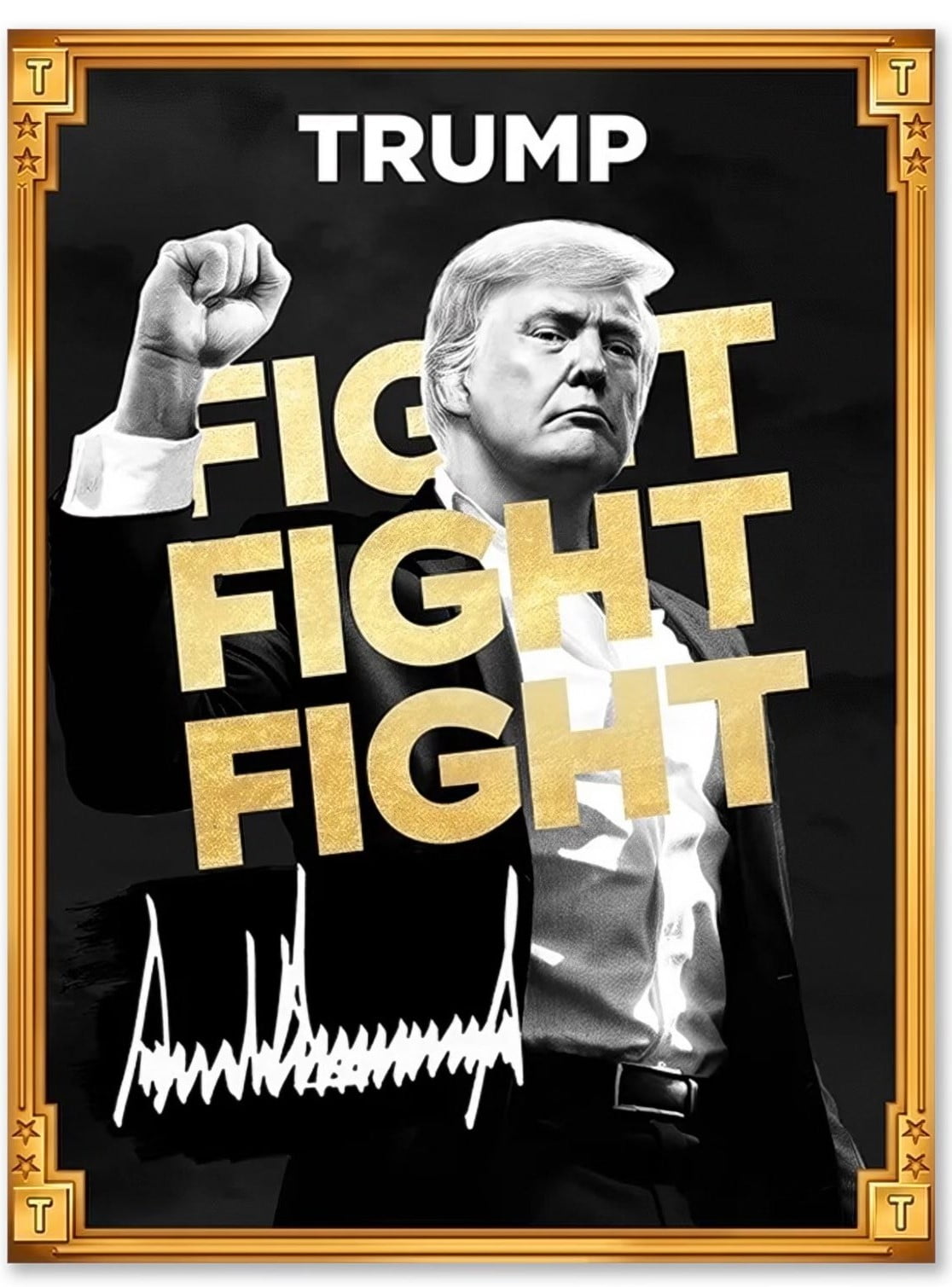




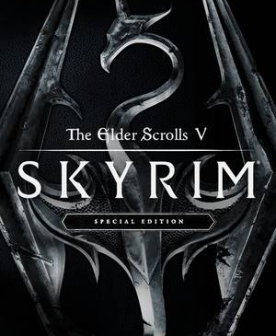
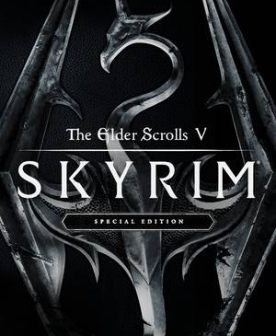

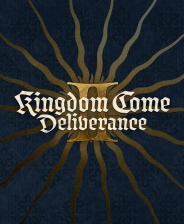
![《小朋友齐打交2复刻版》 v2.14d升级档+未加密补丁[TENOKE]](https://images.phpfans.net/img/f1/20251229/logo_69527f2a9daf81.jpg)