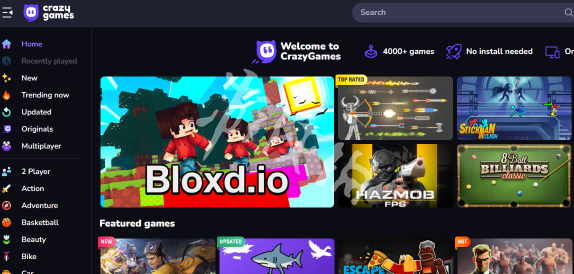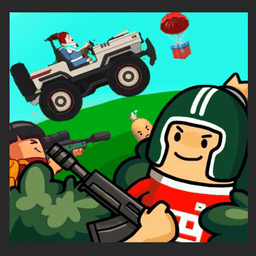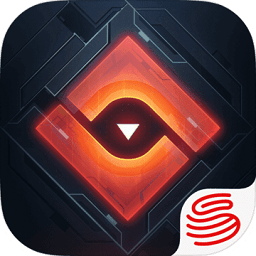by David McNab <[email protected]> here is a link to the original page
Introduction
System Requirements
Installation Procedure
What is Linux? Introduction
Full GNU/Linux Desktop installed in 20 minutes flat!
No more excuses for running W--dows!
Knoppix is a remarkable Linux 'demo' distribution, in that it can run totally from a CD, without disturbing any existing software or disks on the system it's running on.
Even better, Knoppix can auto-detect hardware as it starts up, and does quite a good job of configuring this hardware.
And still better, Knoppix is chock-full of the best desktop software which GNU/Linux has to offer - office software, games, productivity suites, software development tools, multimedia - you name it!
After seeing a Knoppix demo, many users decide that they'd like to have Knoppix permanently installed on their system. This HOWTO gives a simple step-by-step guide to putting Knoppix on the hard disk, with the added bonus that it will run faster from then on.
This guide covers a couple of obvious points which are strangely missing from the Knoppix website, and will help you to go from first boot to a fully set up GNU/Linux desktop in 20 minutes flat!
System Requirements
To install and run Knoppix on your PC, you'll need:
- Pentium-class processor, preferably 300MHz+
- 64MB RAM
- A spare partition on your disk, min 3GB
- (of course) a Knoppix CD
Installation Procedure
To get Knoppix installed onto your hard drive:
- Boot the Knoppix CD.
- When the boot prompt comes up, choose your language.
Most of us speak English, so we'll type: boot: knoppix lang=enthen press ENTER (you don't type the 'boot:' part, of course)
- Wait till the system is fully launched, including the KDE desktop
- Press CTRL-ALT-F1, to get a root console. You should see a shell prompt
- Type: knx-hdinstall
- Follow the guided installation menus. This will include:
- Creating a Linux partition (at least 2.5GB
- Creating a Linux Swap partition (at least 256MB)
- 'Mounting' the Linux partition as root
- Initialising the swap partition
- Copying all the required files (automatically)
- Setting up networking
- Setting passwords
- Setting up the bootloader (Note: take care with this stage - it could render your system incapable of booting into Windows. If you really need Windows, then it might be a good idea to set up GRUB Bootloader with a 'chainloader' entry, so that you can dual boot. Working this out is an exercise left to the reader - there are too many possible scenarios for me to cover in this short guide. Also see man grub and the files in /usr/share/doc/grub)
- Rebooting (without the CD)
- When you've rebooted Knoppix from your hard disk, click on the KDE Control Centre icon in the launcher at the bottom of the screen (icon of a colour monitor with a card in front of it)
- Within the Control Center, click on Personliche Einstellungen
- Click on Land und Sprache
- Choose the locale and language of your choice
- Click on Andwenden at bottom of that window
- Close and restart the Control Center
- Click on Peripherals, then Keyboard, and choose your preferred keyboard layout (which will probably be US.English. Click OK and close the window
- Press CTRL-ALT-F2 to get to the root console, and log in as root (using the password you chose when you ran the installer)
- (Optional) - type apt-get update (followed by ENTER). This will update your list of available packages, and takes about 5-10 minutes.
- Hey, presto, you've got a fully installed GNU/Linux desktop
From here on in, you'll probably want to fine-tune a few things, set up themes, backgrounds etc. But most of the hard work is already done for you!
And lastly, note that Knoppix is based on Debian, which is arguably the finest GNU/Linux infrastructure available. To learn more about your system, and how to add/change/remove software, go to the Debian website and read the documents. If you get really stuck, start up X-Chat and log into irc.debian.org or irc.openprojects.net and join channel #debian. That is one busy chat room, with Debian Linux experts present 24/7, willing to help.
What is Linux?
Linux, or more correctly, GNU/Linux, is an operating system that runs on most known types of computers, including (of course) the popular Intel-based PCs that most people use, and Macintoshes, right up to large mainframes and supercomputers.
GNU/Linux is sweeping rapidly throughout the computer world, from individual users through to small companies, large corporations and government departments.
GNU/Linux is based on Open Source software - software for which the source code is freely available. The license conditions for OSS allow you to view and modify the software, and share your changes freely.
Amongst the many advantages of OSS are:
- Price - total cost of ownership of GNU/Linux based systems is less than half that of proprietary systems like Windows. Often, it's even a quarter or less.
- Security - GNU/Linux systems are far less vulnerable to crackers than proprietary systems.
- Versatility - with GNU/Linux, you have the freedom to mix and match software as you choose, also to change any software as you see fit.
- Transparency - with the source code available, you can satisfy yourself that your programs are not doing anything undesirable without your consent (not always true for proprietary Windows systems - for example, Windows keeps secret records of everything you do on your computer)
- Empowerment - with GNU/Linux, no company can gradually encroach onto your rights and privacy.
GNU/Linux has advanced to the point where most moderately-skilled computer users can convert their systems to GNU/Linux, without losing any of their old Windows-based data.
There are thousands of excellent websites relating to GNU/Linux around the world. I list just a few of them here:
This page is CopyLeft by David McNab <[email protected]> - please feel free to link this page or copy it elsewhere
|