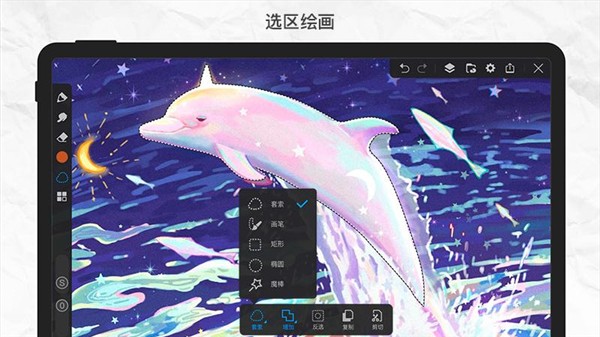使用linux系统的tftp server备份路由配置
时间:2005-03-24 来源:耐心
巧用 Linux 架设TFTP Server备份路由器的配置文件
TFTP (普通文件传输协议或一般文件传输协议):大家一定记得在2003年8月12日全球爆发冲击波(Worm.Blaster)病毒,这种病毒会监听端口69,模拟出一个TFTP服务器,并启动一个攻击传播线程,不断地随机生成攻击地址,进行入侵。tftp被认为是一种不安全的协议,应将其关闭,同时它也是防火墙打击的对象,这是有道理的。不过 tftp还是有用武之地的,下面讲的文件传输和备份router配置文件都时实际应用,它也只时一种手段而已。
一、用TFTP实现文件传输
环境:服务器A :rhas11
客户机B: rhas101
首先用rpm –qa | grep tftp看一下tftp有没安装,没有的话安装一下。
A:在服务器端设置
#vi /etc/xinetd.d/tftp
service tftp
{
disable = no
socket_type = dgram
protocol = udp
wait = yes
user = root
server = /usr/sbin/in.tftpd
server_args = -s /test
per_source = 11
cps = 100 2
flags = IPv4
}
或用chkconfig tftp on 也可以打开xinetd代理的tftp服务。
#mkdir /test
#service xinetd restart 重启xinetd服务,因为TFTP服务受控于xinetd, xinetd是管服务的服务,它是不开端口的。
验证一下TFTP是否起来了:
[root@rhas11 tftp]# netstat -nlp
Active Internet connections (only servers)
Proto Recv-Q Send-Q Local Address Foreign Address State PID/Program name
tcp 0 0 0.0.0.0:32768 0.0.0.0:* LISTEN 3122/rpc.statd
tcp 0 0 127.0.0.1:32781 0.0.0.0:* LISTEN 4035/xinetd
tcp 0 0 0.0.0.0:111 0.0.0.0:* LISTEN 3103/portmap
tcp 0 0 0.0.0.0:80 0.0.0.0:* LISTEN 3324/httpd
tcp 0 0 0.0.0.0:22 0.0.0.0:* LISTEN 3255/sshd
tcp 0 0 127.0.0.1:631 0.0.0.0:* LISTEN 3213/cupsd
tcp 0 0 127.0.0.1:25 0.0.0.0:* LISTEN 3295/sendmail: acce
tcp 0 0 127.0.0.1:6010 0.0.0.0:* LISTEN 3415/0
tcp 0 0 0.0.0.0:443 0.0.0.0:* LISTEN 3324/httpd
udp 0 0 0.0.0.0:32768 0.0.0.0:* 3122/rpc.statd
udp 0 0 0.0.0.0:69 0.0.0.0:* 4035/xinetd
udp 0 0 0.0.0.0:69 0.0.0.0:* 4012/in.tftpd
udp 0 0 0.0.0.0:111 0.0.0.0:* 3103/portmap
udp 0 0 0.0.0.0:754 0.0.0.0:* 3122/rpc.statd
udp 0 0 0.0.0.0:631 0.0.0.0:* 3213/cupsd
A:服务器端 新建一文件file
#cd /test
[root@rhas11 test]# ls -l
总用量 4
-rw-r--r-- 1 root root 19 5月 15 18:26 file
B:客户端:
下载:
[root@rhas101 tmp]# tftp 172.31.0.11
tftp> get 1
Received 72 bytes in 0.0 seconds
tftp>
上传当前目录下文件”aaa”
[root@rhas101 client]# ls -l
总用量 4
-rw-r--r-- 1 root root 15 5月 20 21:49 aaa
[root@rhas101 client]# tftp 172.31.0.11
tftp> put aaa
Error code 1: File not found
tftp>
奇怪当前目录却是有aaa文件???让我想一下。哦,原来服务器/test目录下没有文件aaa,那就touch一个吧。
[root@rhas11 test]# touch aaa
[root@rhas11 test]# ls -l
总用量 4
-rw-r--r-- 1 root root 0 5月 15 18:46 aaa
-rw-r--r-- 1 root root 19 5月 15 18:26 file
好了再试一试
[root@rhas101 client]# tftp 172.31.0.11
tftp> put aaa
Error code 1: File not found
tftp> put aaa
Error code 2: Access denied
tftp>
细心的读者一定想到这是权限问题
再到服务器上设置
(=======================================================
小插曲:#chown -R nobody.nobody /test
#vi /etc/xinetd.d/tftp
service tftp
{
disable = no
socket_type = dgram
protocol = udp
wait = yes
user = nobody
server = /usr/sbin/in.tftpd
server_args = -u nobody -s /test
per_source = 11
cps = 100 2
flags = IPv4
}
chmod 777 -R /test
========================================================
)
#service xinetd restart
)
[root@rhas11 test]# chmod 007 aaa 其实只要有可写的权限就行了
[root@rhas11 test]# ls -l
总用量 4
-------rwx 1 root root 0 5月 15 18:46 aaa
-rw-r--r-- 1 root root 19 5月 15 18:26 file
[root@rhas101 client]# tftp 172.31.0.11
tftp> put aaa
Error code 1: File not found
tftp> put aaa
Error code 2: Access denied
tftp> put aaa
Sent 16 bytes in 0.0 seconds
tftp>
二、 特殊应用:上传和下载路由器(或交换机)配置文件
使用Linux的tftp功能配置cisco route。在局域网环境中,如果有Cisco 路由器和Linux服务器。也许你需要利用Linux的
TFTP服务去下载Cisco router配置文件 startup-config,在服务器上编辑后再上载到路由器,在实现中有一些特别注意的地方。
所用软、硬件:Redhat Linux AS 3.0 ,Cisco 2611 路由器.
BEIJING#copy run tftp
Address or name of remote host []? 172.31.0.11
Destination filename [beijing-confg]? beijing-route
!!
1968 bytes copied in 0.581 secs (3387 bytes/sec)
别忘了在tftp server 上创建beijing-route权限为777
BEIJING#copy tftp flash
Address or name of remote host []? 172.31.0.11
Source filename []? beijing-route
Destination filename [beijing-route]?
Accessing tftp://172.31.0.11/beijing-route...
Erase flash: before copying? [confirm]
Erasing the flash filesystem will remove all files! Continue? [confirm]
Erasing device... eeeeeeeeeeeeeeeeeeeeeeeeeeeeeeeeeeeeeeee ...erased
Erase of flash: complete
Loading beijing-route from 172.31.0.11 (via FastEthernet0/0): !
[OK - 1968 bytes]
Verifying checksum... OK (0x5248)
1968 bytes copied in 0.285 secs (6905 bytes/sec)
BEIJING#
了解更多详情,参与讨论,请进入GBUNIX论坛:http://www.gbunix.com/bbs/forums.html