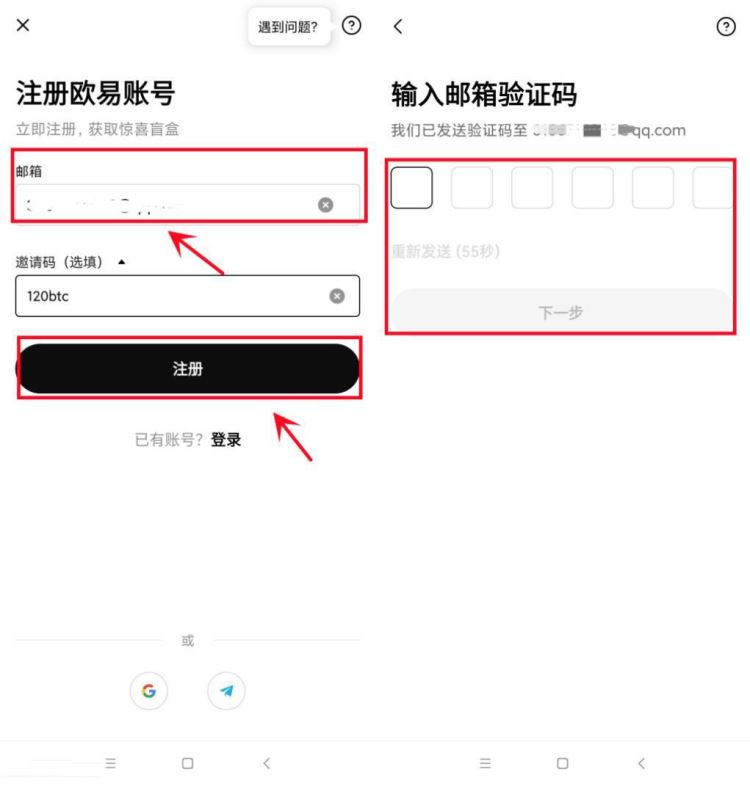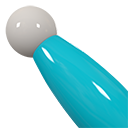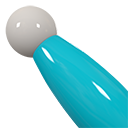windows 2000+IIS+PHP5配置全能空间的方法
时间:2007-02-17 来源:PHP爱好者
喜欢php的人越来越多,而且大多数朋友都习惯在windows环境下开发和调试程序,但是如何在windows系统下配置php让其同时支持asp和php则一直困扰着初学者。本文将提供windows 2000(或者windows XP、windows 2003)+IIS+PHP5配置全能空间(同时支持asp和php)的方法。
一般在已经安装iis的windows系统上已经默认支持了asp,那么下面主要讲解如何让其也支持php并且支持MYSQL和gd库。
Windows 2000下PHP+IIS的安装方法
1、把php-5.0.0(目前有5.0.5最新版本,推荐使用)-Win32.zip解压放到C:php。
2、将php.ini-dist复制到Winnt目录下并改名为php.ini,复制php5ts.dll和libmysql.dll到WINNTsystem32中。
3、接下来在IIS中进行设置,打开默认站点属性对话框,切换到“主目录”选项卡,然后点“配置”按钮打开“应用程序配置对话框”,点“添加”按钮打开“添加/编辑应用程序扩展名映射”对话框。在“可执行文件”输入框中,指向c:phpphp5isapi.dll,在“扩展名”输入框里面输入“php”(不包括引号),并选中“脚本引擎”和“检查文件是否存在”两个复选框,一路确定并退出IIS。
screen.width*0.7) {this.resized=true; this.width=screen.width*0.7; this.style.cursor='hand'; this.alt='Click here to open new windownCTRL+Mouse wheel to zoom in/out';}" onclick="if(!this.resized) {return true;} else {window.open('../images_apache/2005-12/20051217135054908.gif');}" src="../images_apache/20051217135055962.gif" onload="if(this.width>screen.width*0.7) {this.resized=true; this.width=screen.width*0.7; this.alt='Click here to open new windownCTRL+Mouse wheel to zoom in/out';}" border=0>
screen.width*0.7) {this.resized=true; this.width=screen.width*0.7; this.style.cursor='hand'; this.alt='Click here to open new windownCTRL+Mouse wheel to zoom in/out';}" style="WIDTH: 533px; HEIGHT: 632px" onclick="if(!this.resized) {return true;} else {window.open('../images_apache/2005-12/20051217135055219.gif');}" height=669 src="../images_apache/20051217135055479.gif" width=570 onload="if(this.width>screen.width*0.7) {this.resized=true; this.width=screen.width*0.7; this.alt='Click here to open new windownCTRL+Mouse wheel to zoom in/out';}" border=0>
至此服务器应该已经能够同时支持asp和php了。
下面对php.ini进行配置让php支持MYSQL和GD库
1、在记事本中查找“extension_dir”,然后把
extension_dir = "./"
修改为
extension_dir = "C:phpext"
2、在记事本中查找“;extension=php_mysql.dll”和“;extension=php_gd2.dll”,然后把前面的“;”去掉,即把
;extension=php_mysql.dll
改为
extension=php_mysql.dll
把
;extension=php_gd2.dll
改为
extension=php_gd2.dll
3、保存好php.ini,然后重起IIS即可
php爱好者站 http://www.phpfans.net PHP|MySQL|javascript|ajax|html.
一般在已经安装iis的windows系统上已经默认支持了asp,那么下面主要讲解如何让其也支持php并且支持MYSQL和gd库。
Windows 2000下PHP+IIS的安装方法
1、把php-5.0.0(目前有5.0.5最新版本,推荐使用)-Win32.zip解压放到C:php。
2、将php.ini-dist复制到Winnt目录下并改名为php.ini,复制php5ts.dll和libmysql.dll到WINNTsystem32中。
3、接下来在IIS中进行设置,打开默认站点属性对话框,切换到“主目录”选项卡,然后点“配置”按钮打开“应用程序配置对话框”,点“添加”按钮打开“添加/编辑应用程序扩展名映射”对话框。在“可执行文件”输入框中,指向c:phpphp5isapi.dll,在“扩展名”输入框里面输入“php”(不包括引号),并选中“脚本引擎”和“检查文件是否存在”两个复选框,一路确定并退出IIS。
screen.width*0.7) {this.resized=true; this.width=screen.width*0.7; this.style.cursor='hand'; this.alt='Click here to open new windownCTRL+Mouse wheel to zoom in/out';}" onclick="if(!this.resized) {return true;} else {window.open('../images_apache/2005-12/20051217135054908.gif');}" src="../images_apache/20051217135055962.gif" onload="if(this.width>screen.width*0.7) {this.resized=true; this.width=screen.width*0.7; this.alt='Click here to open new windownCTRL+Mouse wheel to zoom in/out';}" border=0>
screen.width*0.7) {this.resized=true; this.width=screen.width*0.7; this.style.cursor='hand'; this.alt='Click here to open new windownCTRL+Mouse wheel to zoom in/out';}" style="WIDTH: 533px; HEIGHT: 632px" onclick="if(!this.resized) {return true;} else {window.open('../images_apache/2005-12/20051217135055219.gif');}" height=669 src="../images_apache/20051217135055479.gif" width=570 onload="if(this.width>screen.width*0.7) {this.resized=true; this.width=screen.width*0.7; this.alt='Click here to open new windownCTRL+Mouse wheel to zoom in/out';}" border=0>
至此服务器应该已经能够同时支持asp和php了。
下面对php.ini进行配置让php支持MYSQL和GD库
1、在记事本中查找“extension_dir”,然后把
extension_dir = "./"
修改为
extension_dir = "C:phpext"
2、在记事本中查找“;extension=php_mysql.dll”和“;extension=php_gd2.dll”,然后把前面的“;”去掉,即把
;extension=php_mysql.dll
改为
extension=php_mysql.dll
把
;extension=php_gd2.dll
改为
extension=php_gd2.dll
3、保存好php.ini,然后重起IIS即可
php爱好者站 http://www.phpfans.net PHP|MySQL|javascript|ajax|html.
相关阅读 更多 +
排行榜 更多 +